Not everyone needs an expensive subscription or a heavy program taking up space on their computer. Sometimes, all it takes is a tool that gets the job done without fuss.
Open-source photo editors have quietly grown into reliable, versatile options that suit a range of users—from hobbyists touching up family photos to artists experimenting with digital painting. They offer a solid balance of features, flexibility, and cost (free, of course), making them worth a closer look for anyone who spends time behind the lens or on a creative screen.
While there are plenty of choices out there, some open-source image editors have earned a strong reputation for their reliability and ease of use. Below are a few options that stand out, each bringing something a little different to the table—whether it’s advanced photo retouching, digital painting, or managing raw images.
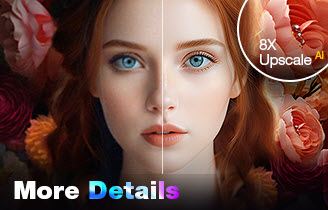
AI-powered. Generate more image details.
- One-stop AI image enhancer, denoiser, deblurer, and upscaler.
- Upscale images by up to 4K/8K/16K/32K with added details.
- Fix image noise, blur, pixelation, compression artifacts, etc.
- Support batch processing. No CPU or RAM overloads.
Best Free Open Source Photo Editors for Windows, Mac, and Linux
GIMP
- Platforms: Windows, macOS, Linux
- Best for: Users looking for a Photoshop-like experience without the cost
GIMP (GNU Image Manipulation Program) has been around for decades and remains one of the most trusted open source photo editors available. It gives users access to a surprisingly comprehensive set of tools without any subscription fees.
For anyone who enjoys tinkering with images, from correcting color and removing blemishes to creating complex compositions, GIMP provides the flexibility needed for professional-level results. Its interface is customizable, so you can arrange panels and toolbars to match your workflow, which is a big plus if you’re used to Photoshop-style layouts.
One of the standout aspects of GIMP is its community-driven plugin ecosystem. Users can add specialized filters, automate repetitive tasks, or enhance existing tools, which makes it highly adaptable for different projects.
Even though it’s open source, GIMP supports advanced features like layer masks, blending modes, and high-bit-depth color editing. You can also handle various file formats, including PSD, JPEG, PNG, TIFF, and more, which ensures compatibility with other software you might use.
Key features:
- Layers, masks, and channels for advanced compositing
- Healing and clone tools for precise photo retouching
- Customizable brushes, patterns, and gradients
- Wide plugin ecosystem for additional effects and automation
- Supports major image formats including PSD, JPEG, PNG, TIFF
GIMP FAQ
Is GIMP 100% free?
Yes, GIMP is completely free and open source. You don’t need any subscription or payment to use all its features.
Is GIMP basically Photoshop?
GIMP is similar to Photoshop in functionality, offering layers, masks, filters, and advanced editing tools, but the interface and workflow are a bit different. It’s a strong free alternative.
Also read: GIMP vs Photoshop: Is GIMP Better than Photoshop
What are the disadvantages of using GIMP?
Some users find the interface less intuitive than commercial software, and certain features (like text or CMYK support) are less polished. Plugin installation may also require extra steps.
Can I use GIMP professionally?
Absolutely. Many photographers, designers, and digital artists use GIMP professionally, especially when budget-friendly software is needed.
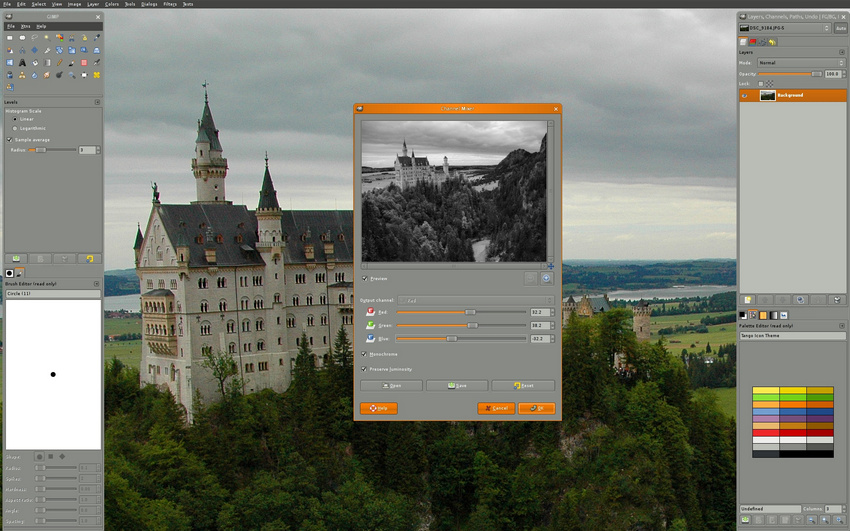
Krita
- Platforms: Windows, macOS, Linux
- Best for: Digital artists, illustrators, and creative hobbyists
Krita started as a digital painting tool, but over the years it has grown into a versatile open source image editor that can handle both illustration and photo editing tasks. It’s particularly loved by artists who enjoy experimenting with brushes, textures, and colors, but photographers and casual editors can also find its editing tools useful. The interface is designed to be intuitive, so you can focus more on creativity rather than hunting through menus.
One thing that sets Krita apart is its advanced brush engine, which offers dozens of customizable brushes, stabilizers, and drawing assistants. This makes it easy to create anything from smooth line art to textured digital paintings.
Beyond painting, Krita supports layers, masks, and vector shapes, so you can combine multiple elements or refine your edits with precision. The program also allows animation and HDR painting, which is a bonus if you want to experiment with motion graphics or high-dynamic-range visuals.
Key features:
- Advanced brush engines and stabilizers for realistic painting
- Layer and mask support for flexible editing
- Vector tools for shapes and text integration
- Animation support for frame-by-frame creative work
- Color management and HDR painting
Krita FAQ
Can Krita do everything Photoshop can?
Not exactly. Krita excels at digital painting, illustration, and some photo editing, but it lacks certain advanced photo manipulation and industry-specific features found in Photoshop.
Which is better, Krita or GIMP?
It depends on your focus. Krita is better for painting and illustration, while GIMP is stronger for general photo editing and manipulation.
Can Krita open GIMP files?
Krita cannot directly open GIMP’s native XCF files, but you can export XCF files as PSD or other compatible formats and then open them in Krita.
Can Krita be used for video editing?
Krita supports frame-by-frame animation and basic timeline features, but it is not a full video editor.
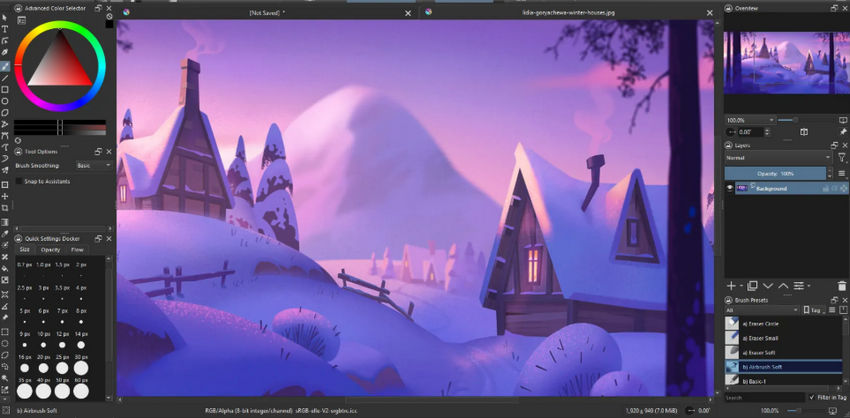
Paint.NET
- Platforms: Windows (Pinta as an alternative for macOS/Linux)
- Best for: Users who want a lightweight, straightforward photo editor
Paint.NET is a simple yet effective open source photo editor designed for users who prefer a clean, easy-to-navigate interface. Unlike GIMP or Krita, it doesn’t overwhelm you with features, making it ideal for quick edits like cropping, resizing, or adjusting colors. Despite its simplicity, it supports layers, basic effects, and a variety of adjustments that cover most everyday photo editing needs.
One of Paint.NET’s biggest advantages is speed. It launches quickly and runs smoothly, even on older computers, which is perfect if you just want to tweak images without waiting for heavy software to load.
Additionally, there’s a supportive community that creates plugins for extra functionality, ranging from artistic effects to advanced photo retouching tools. This makes Paint.NET surprisingly flexible for an open-source solution, while still keeping the learning curve low for beginners.
Key features:
- Layer support for organized editing
- Basic adjustments like brightness, contrast, hue, and saturation
- Simple effects including blur, sharpen, and color correction
- Plugin support for expanded functionality
- Lightweight and fast performance
Paint.NET FAQ
Is Paint.NET no longer free?
Paint.NET itself is still free when downloaded from the official website. However, the version in the Microsoft Store may be paid as a way to support the developer.
Why is Paint.NET paid on the Windows Store?
The paid version on the Windows Store helps fund ongoing development and maintenance. The core software remains free if downloaded from the official site.
Is Paint.NET as good as Photoshop?
Paint.NET is simpler and lighter than Photoshop. It’s excellent for basic to intermediate editing but lacks the depth and professional tools of Photoshop.
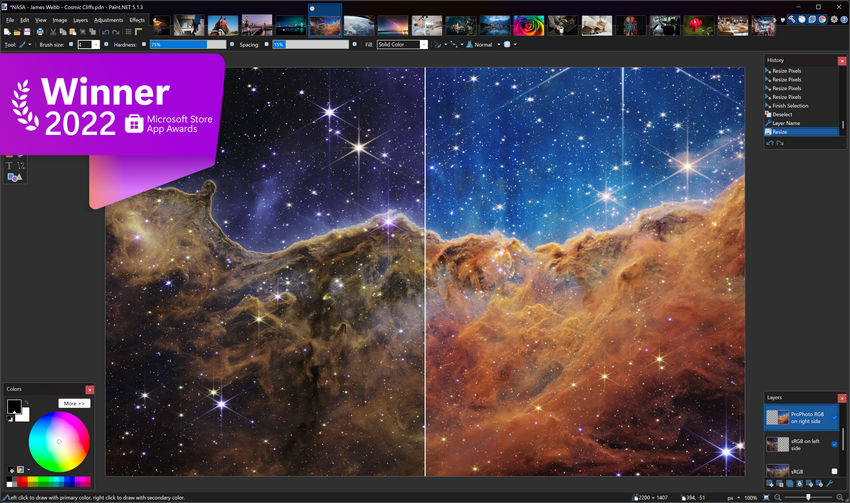
Darktable
- Platforms: Windows, macOS, Linux
- Best for: Photographers working with raw images
Darktable is a powerful open source photo editor focused on raw photo processing, making it a favorite among photographers who want a Lightroom-style workflow without paying for subscriptions.
It’s built around non-destructive editing, so your original files remain untouched while you adjust exposure, color, and detail. This approach gives you the freedom to experiment without worrying about losing the original quality.
The software handles a wide range of raw formats and provides advanced tools for color correction, tone mapping, and noise reduction. Its interface might look complex at first, but it’s organized around modules that let you focus on specific adjustments, from basic exposure tweaks to precise color grading.
Darktable also supports tethered shooting, allowing photographers to control cameras directly from the software, which can be a real time-saver in studio settings.
Key features:
- Non-destructive raw photo editing
- Advanced color correction and grading tools
- Tone mapping and noise reduction
- Tethered shooting support
- Wide compatibility with raw formats
Darktable FAQ
Is GIMP or Darktable better?
It depends on your needs. GIMP is better for general photo editing and creative manipulation, while Darktable is focused on raw photo processing and non-destructive workflows.
What are the disadvantages of Darktable?
Darktable has a steeper learning curve, and the interface can feel overwhelming for beginners. It’s mainly suited for photographers working with raw files.
Is Darktable destructive?
No. Darktable uses non-destructive editing, meaning your original image remains unchanged while adjustments are stored separately.
Can you edit JPEG in Darktable?
Yes, Darktable supports JPEG, PNG, and many raw formats. However, its full capabilities shine with raw files.
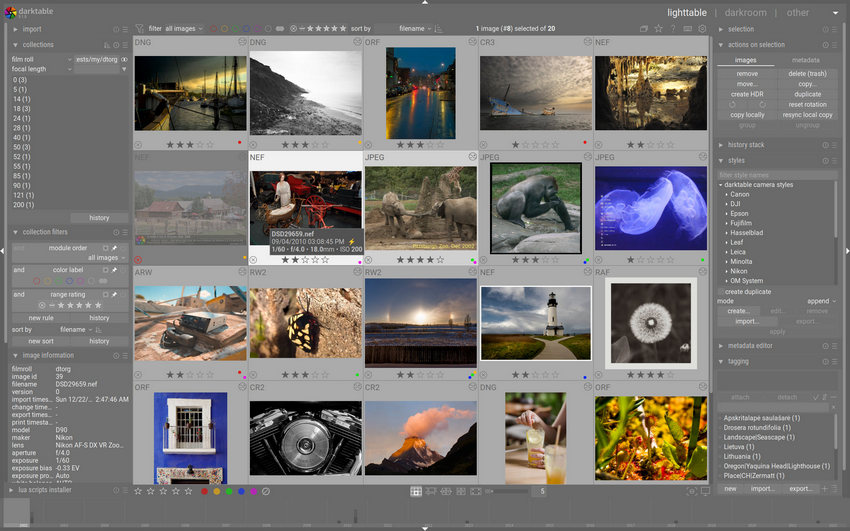
Inkscape
- Platforms: Windows, macOS, Linux
- Best for: Users working with vector graphics, illustrations, or graphic design
Inkscape is a versatile open source image editor, though it focuses on vector graphics rather than raster photo editing. This makes it ideal for creating logos, icons, typography, and illustrations that need to scale without losing quality. While it’s not designed primarily for photo retouching, it complements other editors like GIMP or Krita by letting you combine precise vector elements with raster images.
The program offers an extensive set of drawing and text tools, object manipulation, and layering options. You can easily create complex designs, apply gradients and patterns, and export in multiple formats including SVG, PNG, PDF, and EPS. For anyone doing graphic design or web assets, Inkscape provides the precision and flexibility of a professional tool—without any cost.
Key features:
- Vector drawing and editing tools
- Text and path manipulation
- Layering and grouping for organized design
- Gradient, pattern, and style support
- Export options for web and print
Inkscape FAQ
Which is better, GIMP or Inkscape?
It depends on your needs. GIMP is focused on raster images and photo editing, while Inkscape specializes in vector graphics and scalable designs. They complement each other rather than compete.
What is the difference between Inkscape and Krita?
Inkscape is a vector graphics editor, ideal for logos, icons, and illustrations that need to scale without losing quality. Krita is primarily for raster-based digital painting and photo editing.
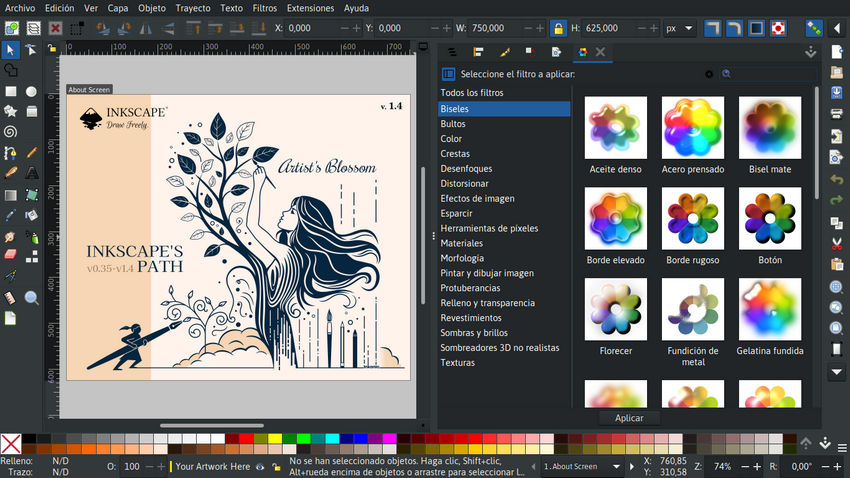
Conclusion
Choosing the right open source photo editor often depends on what you want to do with your images.
GIMP offers a full set of professional-grade tools, making it a solid choice for detailed photo manipulation. Krita brings a creative edge, perfect for digital painting and illustration. Paint.NET keeps things simple and fast for everyday edits, while Darktable shines with raw photo processing for photographers. And Inkscape covers the vector side of things, letting you design scalable graphics and combine them with your photos.
Together, these tools show that free, open-source software can handle a wide range of creative needs—proving you don’t always need paid programs to get great results.
 FAQs
FAQs
Yes. Darktable is a great free alternative to Lightroom, offering non-destructive raw photo editing, advanced color correction, and tethered shooting support. It’s ideal for photographers who want a professional workflow without paying for subscriptions.
Some open source editors are starting to integrate AI tools, like automatic enhancement or denoising. GIMP, for example, supports plugins that can add AI-based filters and image retouching tools.
Yes, while most of the classic editors like GIMP or Krita are desktop-focused, there are mobile-friendly open source options such as PhotoEditor and Simple Gallery Pro (with some image editing capabilities). They allow basic adjustments and filters directly on Android devices.