Best 9 Noise Reduction Software in 2025
Summary: In this post, I'm sharing 9 best noise reduction software tools for photographers that can help you eliminate grain and noise, leaving you with sharp, clear images. I've tested each one thoroughly, and you'll find the results of those tests included here as well.
In the realm of photography, few things are more disconcerting than capturing the perfect shot, only to later discover it's marred by the unwanted guest known as 'image noise'. These common irritants manifest as random variations of brightness or color information in images, often due to electronic noise produced by the camera's sensor. Image noise is the digital equivalent of grain in film photography and while sometimes artists use it to add a certain aesthetic appeal to their photos, more often than not, it can degrade image quality, especially in low-light conditions.
Luckily, with the advent of tech solutions, we now have image noise reduction software at our disposal. Harnessing sophisticated algorithms, they can effectively transform our noisy image into a much cleaner and visually pleasing photograph. Here, I've tested dozens of noise reduction software and picked the 9 best ones for your choices to denoise your images efficiently.
Before we start — there is no single "best" AI noise reduction tool
Every photographer has different needs and image types. So instead of claiming that one tool is universally the best, this review focuses on which tool fits which scenario.
For example:
- If you mainly work with RAW files and want maximum detail retention, tools like Adobe Lightroom’s AI Denoise or DxO PureRAW may be more suitable.
- If you prefer one-click enhancement that combines upscaling + denoising, Topaz or Aiarty Image Enhancer may deliver the most convenient experience.
This comparison does not follow a strict ranking. Each tool is discussed based on its strengths in different real-world scenarios.
Testing Methodology
To ensure this comparison is as fair and repeatable as possible, each noise reduction tool was tested using the same hardware and identical image files. My goal was to evaluate how these tools perform in a typical workflow where users need to salvage existing compressed images.
1. Test Materials
I utilized two specific JPG images for all tests to maintain consistency:
- Image 1 – It was shot with a Canon EOS 600D camera, using an ISO setting of 3200. The image appears very noisy throughout, including the background, the bird's feathers, and the trees and leaves.
- Image 2 – It's a portrait captured from the web. This image exhibits significant color noise, which is quite distracting and noticeable. The challenge for the noise reduction software is to correct the color noise without losing important details in the image.
2. Optimization Strategy
Since the software list includes both professional editors and one-click AI tools, I adapted the testing method to the nature of each software:
- For Manual Tools: I manually adjusted the noise reduction and sharpening sliders to find the "sweet spot"—removing the majority of grain without creating a plastic look or destroying fine textures.
- For Automated AI Tools: I utilized their automatic processing or default recommended models. If a tool offered no manual sliders, I evaluated the direct output provided by the software.
- For Hybrid Tools: I selected the AI model best suited for the specific image type (e.g., "More-detail GAN" or "Denoise") and made minor adjustments to strength settings if the default was too aggressive.
3. A Note on File Formats
It is important to note that some professional tools (specifically Adobe Lightroom Classic and DxO PhotoLab) reserve their most advanced AI denoising features exclusively for RAW files. Because this test focuses on JPEG image recovery, these specific tools were evaluated on their standard noise reduction capabilities available for compressed formats. This provides a realistic look at how they perform if you are not shooting in RAW.
Best 9 Noise Reduction Software - Tested
Aiarty Image Enhancer
Best for: Users who need AI denoising alone or combined with upscaling in a single workflow, with support for batch processing and fully local, offline processing.
- Rating: 4.3/5 by G2
- Supported input formats: JPG, PNG, RAW, DNG, CR3, CR2, CRW, RW, ARQ, WebP, TIFF…
- Supported export settings: format (JPG, PNG), DPI settings, and quality value
- Platforms: Windows 10(x64) 1809 or later, Apple Silicon Mac running macOS Big Sur 11 or later, Intel Mac running macOS High Sierra 10.13.6 or later
- Pricing: Supports a free trial to evaluate the results; offers flexible 1-year or lifetime options. The lifetime license is a one-time purchase of only $99 and can be used on up to 3 devices.
Aiarty Image Enhancer is an AI-powered tool that combines noise reduction, sharpening, and upscaling within a single interface. It offers several deep-learning models, including More-detail GAN (V2/V3), AIGCsmooth, Smooth Diff, and Real-Photo — each may producing different results on the same image. For example, Real-Photo may work best on real-world portraits, while More-detail GAN can sometimes deliver superior fine-detail reconstruction. Users can freely switch between models to find the most suitable output for their specific image.
Aiarty Image Enhancer also offers a Strength slider, allowing users to fine-tune how aggressively the AI applies denoising and sharpening. This makes it easier to achieve the ideal balance between clarity and natural texture. In addition, the software gives users flexibility in workflow: you can choose to denoise only by selecting "x1" in the upscale menu, or perform denoising and upscaling simultaneously in one pass.
With its support for batch processing, enhancing an unlimited number of images in bulk becomes a straightforward, hassle-free process. Additionally, it offers the flexibility to use either the GPU or CPU for image denoising. GPU processing can denoise an image in just seconds while using minimal system resources.
Testing with Aiarty Image Enhancer
During testing, I mainly evaluated its noise reduction performance using the More-detail GAN model, which is designed to remove noise while restoring fine texture.
Test Result - Image 1 (Denoise Only)
For this test, the goal was to assess pure denoising performance. The upscale factor was set to x1 to keep the original resolution unchanged, and the Strength slider was carefully adjusted to achieve an optimal balance between noise removal and natural detail retention.
The result is clean and consistent: the noise present in the image has been effectively eliminated without sacrificing the sharpness or clarity of the image.
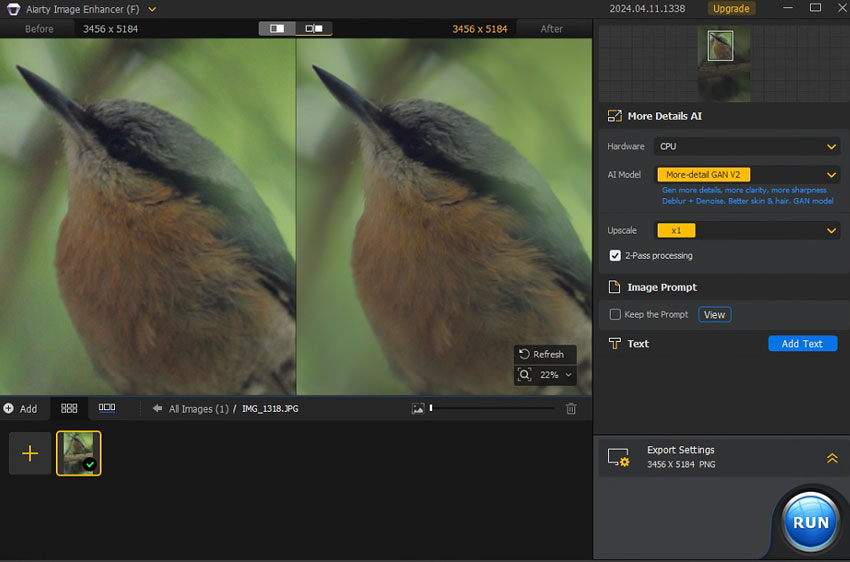
Take a close look, we can see no artifacts or distortion were introduced. The textures of the bird's feathers are clearly visible. Aiarty Image Enhancer does an amazing job bringing back the original details.
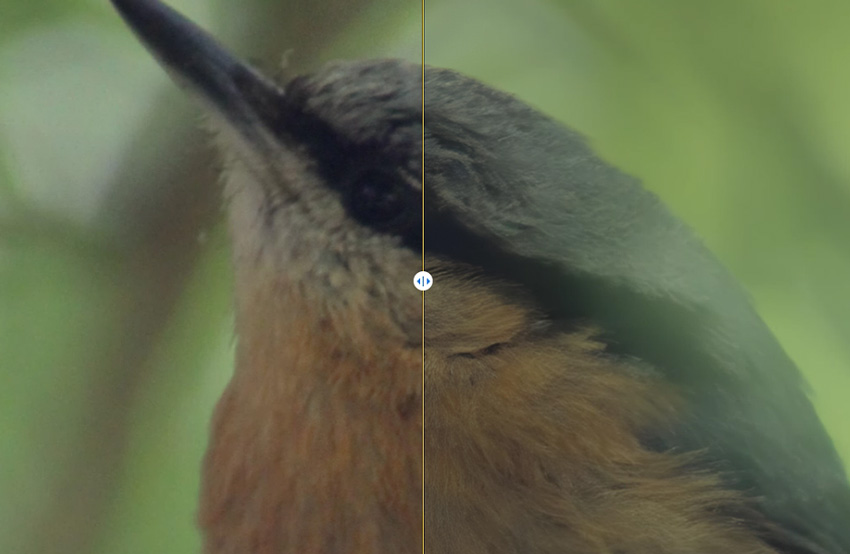
Test Result - Image 2 (Denoise + Upscale)
For this portrait, I tested Aiarty's all-in-one enhancement workflow by setting the upscale factor to x2, enabling denoising and resolution increase in a single pass.
The software successfully removes both color and luminance noise while producing a noticeably clearer, higher-resolution output.
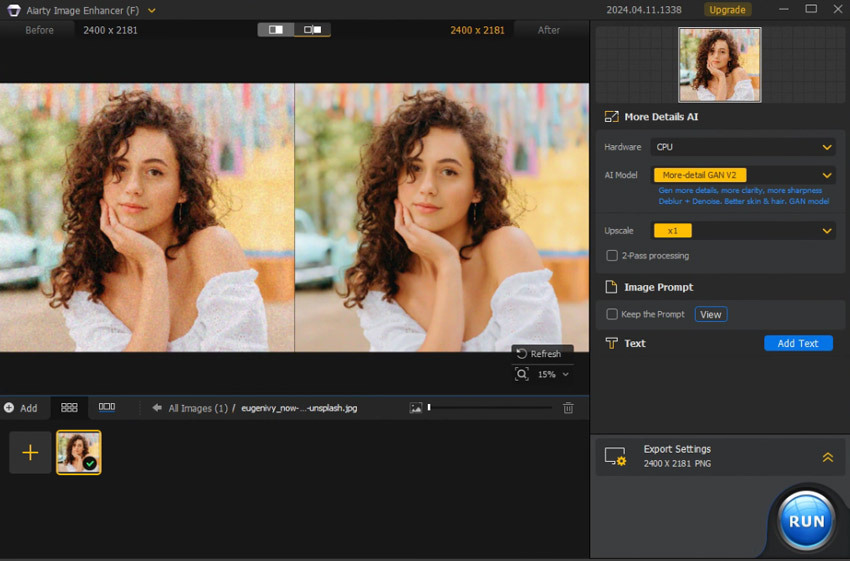
Take a close look and we can find the facial and hair details, such as reflections in the eyes, the fine texture of the eyebrows, creases on the lips, natural glossiness on the nail, folds at the finger joints, and more, are all restored perfectly.
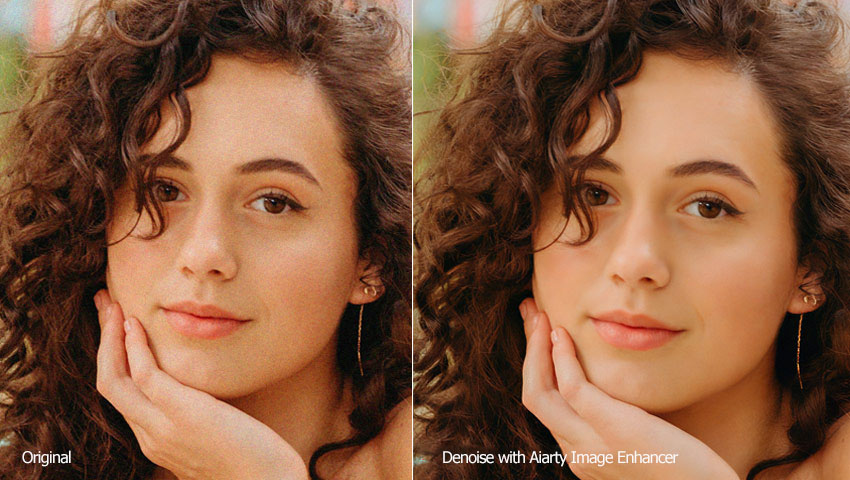
- Upscale and enhance images of any type to up to 32K clarity.
- Cutting-edge noise reduction algorithm trained on millions of images.
- Eliminate noise and other imperfections while keeping and recreating lifelike details.
- Quickly batch process and denoise multiple images simultaneously.
- Lightweight with low hardware requirements for enhanced speed.
- In a few challenging images, noise may be reduced more strongly in some areas than others, depending on the photo’s lighting and quality.
- Face Restoration works well overall, but in very low-resolution or heavily damaged portraits, the results may not always look better than the original. It’s recommended to compare the results with the feature enabled and disabled to choose the most natural-looking outcome.
Best Practices to Get the Most Out of Aiarty Image Enhancer
Aiarty provides several AI models and customization options, each optimized for different image types. Here are some tips to help you achieve the best balance between clarity, detail, and naturalness:
- Test different AI models: Each model excels in different scenarios. If one model doesn’t produce a satisfying result, try another to see which best fits your image.
- Avoid jumping directly to the largest upscale: For certain images, scaling step-by-step (e.g., ×2 and then ×2 again) can produce cleaner textures than jumping straight to ×4/×8 or 4K/8K upscaling.
- Try upscaling by ×1: When your photo is already high-resolution, using ×1 allows you to enhance clarity, fix noise, and restore details without increasing the output size.
- Experiment with settings such as 2-pass processing: 2-pass often generates richer, more refined details, but for some images the result may look slightly too sharp or heavy. Compare both modes to find the most natural version.
- Use the Strength slider wisely: This slider controls how strongly the AI enhances and sharpens your image. The default value is 1. If the enhancement looks too intense or unnatural, adjust the slider downward to achieve a more balanced result.
- For printing: Adjust the DPI, output format, and quality settings to ensure the enhanced images retain maximum sharpness and detail in print.
- Optimize hardware for large tasks: Aiarty runs well on most systems, but upgrading your GPU can significantly speed up heavy projects or big batch jobs. Make sure your device meets the minimum system requirements for optimal performance.
Adobe Lightroom Classic
Best for: Photographers and creators seeking a complete professional ecosystem that combines cutting-edge AI denoising for RAW files with precise manual controls for standard JPEGs and archival photos.
- Rating: 4.6/5 by G2
- Supported image formats: DNG, AVIF, HEIF/HEIC, TIFF, JPEG, PNG...
- Platforms: Windows 10 (version 22H2) or Windows 11 (version 21H2 or later), macOS Monterey 12 or later, and mobile
- Pricing: $11.99/month (includes Lightroom for mobile, desktop, and web, plus Lightroom Classic and 1TB of cloud storage.)
Adobe Lightroom Classic remains the industry standard for professional photographers, offering a comprehensive workflow for organizing and editing. When it comes to noise reduction, Lightroom now provides two powerful approaches tailored to different needs: AI Denoise and Manual Noise Reduction.
AI Denoise (For RAW): Ideally suited for photographers, this feature uses a deep neural network on the raw sensor data before demosaicing. It outputs a new DNG file with noise cleaned up while preserving exceptional detail.
Manual Noise Reduction (For JPG/PNG): For general formats like AIGC images, web downloads, or scanned archival photos, the classic "Detail" panel allows for precise pixel-level adjustments. Users can fine-tune sliders for Luminance, Detail, Contrast, and Smoothness to dial in the exact look they prefer.
Testing with Adobe Lightroom Classic
Note: The AI denoise feature has garnered positive feedback from photographers. However, it is limited to working only on high-quality, high-bit-depth image formats such as Bayer, X-Trans, and other linearized raw formats (like Linear DNGs). It is currently unable to remove noise from compressed formats like JPEG, PNG, and TIFFs that lack the necessary raw data.
Since both of my test images are JPG files, Lightroom automatically falls back to Manual Noise Reduction, not the AI Denoise feature. The following results therefore reflect the performance of Lightroom’s Manual Noise Reduction.
Test Result – Image 1
Using the manual sliders, Lightroom effectively reduced the luminance noise in the background. The strength of this approach lies in its control—unlike "black box" AI tools, I could manually balance the "Luminance" and "Detail" sliders to smooth out the grain while maintaining a natural look for the bird's feathers. It offers a classic, photographic finish that many professionals prefer for its predictability.
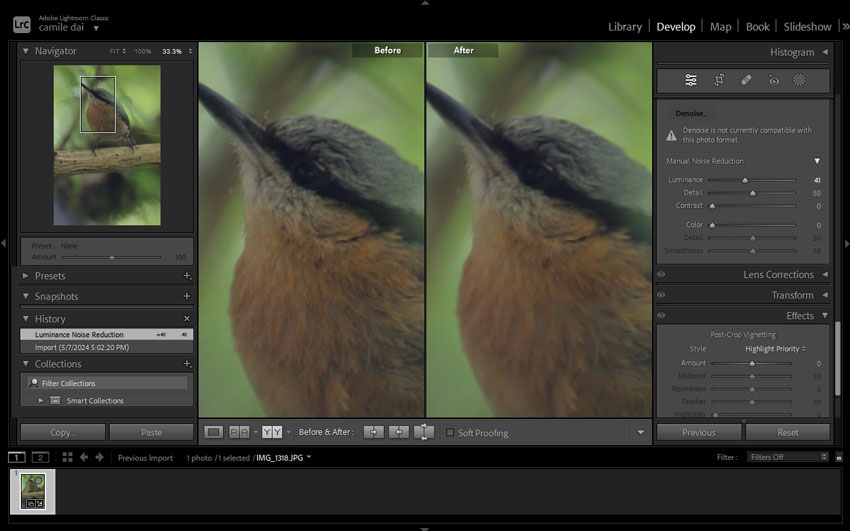
Test Result - Image 2
For the portrait, the manual adjustments created a visually pleasing, smooth surface. The color noise was handled exceptionally well. While JPEG compression inherently limits how much detail can be recovered compared to RAW, Lightroom managed to produce a clean, usable image that is ideal for web sharing or small prints.
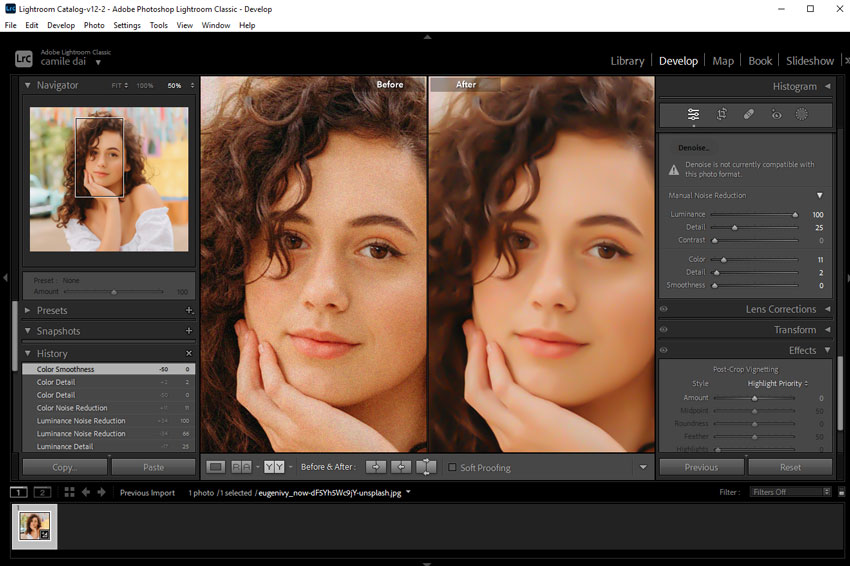
- Industry-leading AI Denoise for RAW files that preserves incredible detail.
- Offers precise manual control for fine-tuning images.
- Professional-grade color grading and photo management ecosystem.
- Supports third-party plugins and extensions.
- Features auto masking for precise local adjustments.
- AI Denoise is powerful but restricted to RAW files (does not work on JPEGs).
- AI Denoise processing can be slow on older or less powerful GPUs.
- Cannot batch-process AI Denoise; images must be handled one at a time.
- May create unnatural swirls and squiggles in starry backgrounds.
Topaz Photo AI
Best for: Advanced users who want high-quality sharpening and noise reduction on powerful PCs, and who don’t mind spending time downloading and testing multiple AI models to get the best results.
- Rating: 4.0/5 by G2
- Supported image formats: JPEG, BMP, PNG, GIF, TIFF...
- Platforms: Windows 10/11, macOS Big Sur 11 and higher
- Pricing: $21/mo for Personal ($252/yr, no refund, no cancel)
Topaz Photo AI stands out as an intelligent three-in-one photo editing software, harnessing deep learning technology to eliminate noise, enhance sharpness, and boost resolution. According to the developers at Topaz Labs, the denoise feature is powered by deep-learning algorithms that can differentiate between noise and crucial image details. This allows users to effectively reduce unwanted graininess and artifacts while preserving the essential textures and fine details that are often lost with traditional noise reduction tools.
Testing with Topaz Photo AI
Test Result – Image 1
The details in both the background and the main subject have been well-preserved.
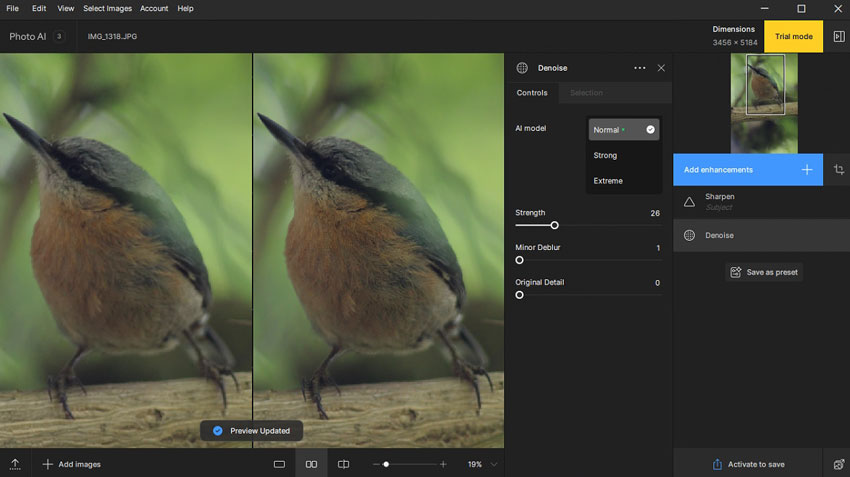
Upon closer examination, I found that the feature appears to be overly sharpened. The feather in the original image has a soft and delicate appearance, whereas, in the denoised image, it appears rigid and rough.
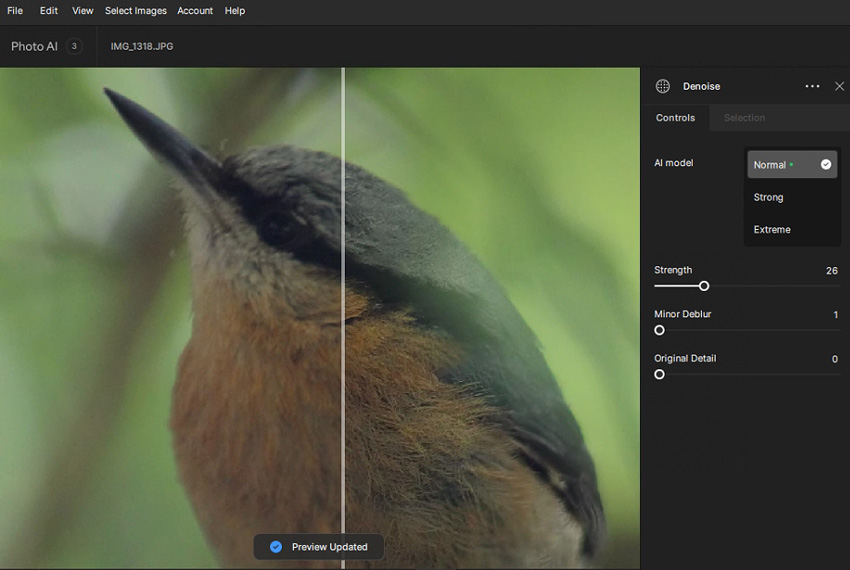
Test Result - Image 2
It effectively removes almost all perceivable noise while maintaining only a slight, subtle smudging effect.
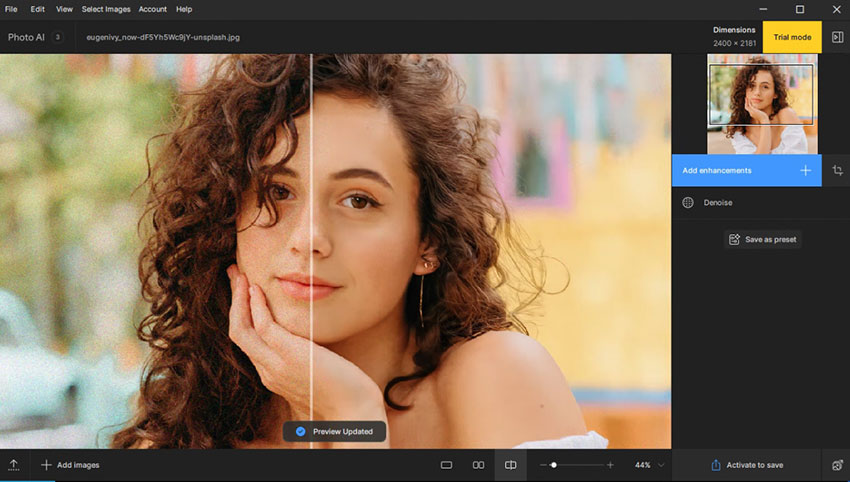
Let's zoom in. We can find the details in the eyes, individual strands of hair, facial shadows, and skin creases are remarkably retained. However, in comparison to Aiarty Image Enhancer, Topaz Photo AI loses some detail in the fingers and knuckles. Overall image clarity is slightly inferior to Aiarty Image Enhancer as well.
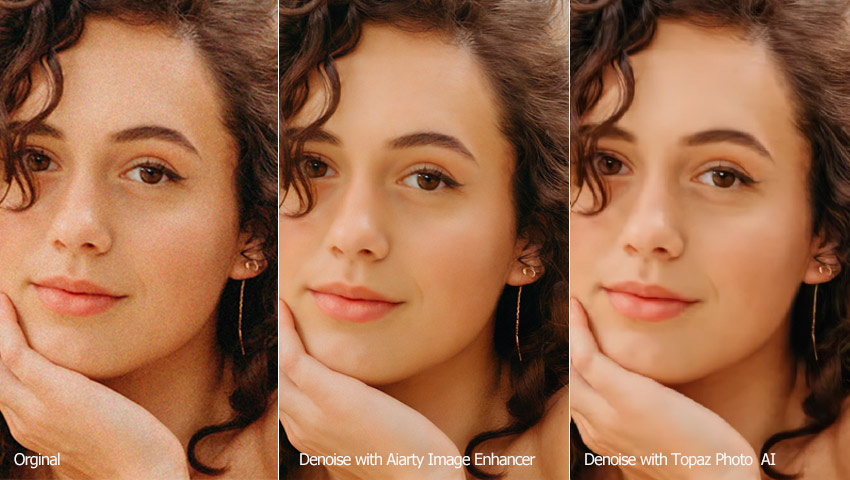
- Noise reduction level for handling images with different levels of noise.
- Recover details option to bring back details.
- Uses a massive amount of app memory.
- Downloading the recently released models takes a lot of time.
- Resource-intensive, can't run smoothly on less-equipped computers.
- Inconsistent results across the image, with some parts noticeably sharper than others.
DxO PhotoLab
Best for: Advanced users to reduce noise from RAW images on top-tier PCs.
- Rating: 4.0/5 by PCMag
- Supported image formats: RAW, native DNG from supported cameras, Linear DNG from supported cameras, Linear DNG from DxO PhotoLab, JPEG, PNG...
- Platforms: Windows 10/11 (version 20H2, 64-bit) or later, macOS 12.6.8 (Monterey) or later
- Pricing: $229 (one-time purchase)
DxO PhotoLab is a great tool for people who want to edit their RAW photos. It lets us convert, retouch, and edit photos in RAW format. In the DxO PhotoLab 4 and 5 ELITE Edition, we get 3 ways to reduce digital noise: HQ (High Quality), PRIME, and DeepPRIME. The HQ method is good for simple situations and is the default choice. It works quickly and shows us a full preview before saving our final image. The other 2 methods are more advanced but can only be used with RAW files.
Testing with DxO PhotoLab
Test Result – Image 1
The result was an improvement over Lightroom, but it was challenging to reduce noise without making the image too soft. Additionally, a strange green edge was visible on the right side of the bird, and the bird's color appeared different from the original.
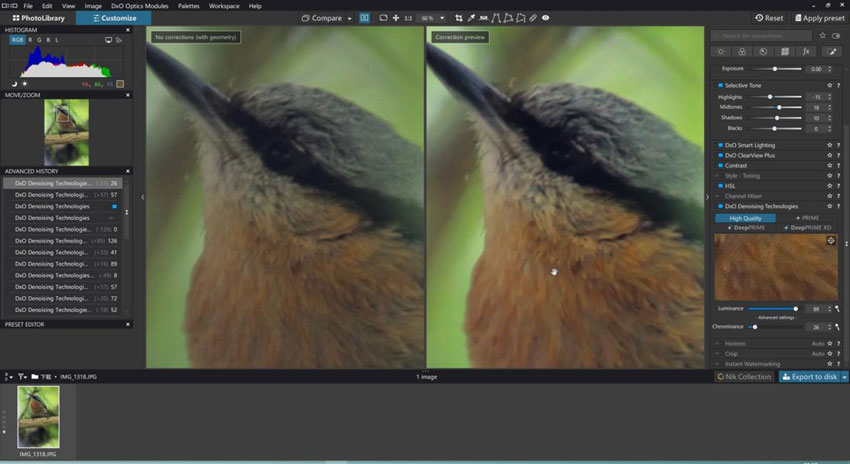
Test Result - Image 2
The image still appears noisy and low in quality, with faces and clothing looking overly soft and smudged. Additionally, the color of the denoised image appears warmer and brighter compared to the original.
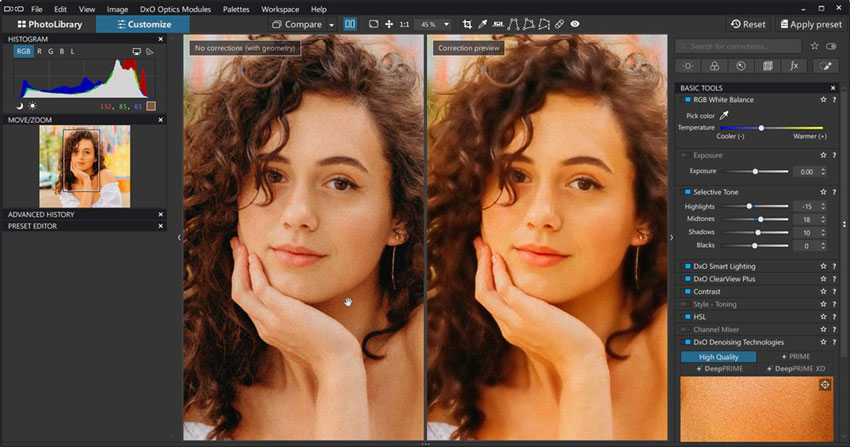
- Excellent AI-powered noise removal capabilities with DeepPrime XD.
- Comprehensive image management and editing features.
- Supports raw files from hundreds of different camera models.
- Can be used as a plugin for Lightroom.
- The steep learning curve for green hands.
- Advanced AI denoising (DeepPRIME) is unavailable for JPEGs, limiting its effectiveness on existing photo collections.
- Slow performance, even on a robust, well-built PC.
Neat Image
Best for: Users who need highly customizable noise-reduction controls inside Lightroom / Photoshop or prefer fine-tuning every parameter manually.
- Rating: 4.3/5 by CNET
- Supported image formats: JPG, TIF, PNG, and BMP
- Platforms: Windows 11 / 10 / 8 / 7 (64-bit), Apple Silicon Mac running macOS Big Sur 11 or later, Intel Mac running macOS High Sierra 10.13.6 or later
- Pricing: $39.9 with limited features; $79.9 with unlimited features
Neat Image, true to its name, is a specialized tool for enhancing our images by reducing various imperfections such as luminance noise, dust, motion blur, film grain, JPEG artifacts, and other common issues. In addition to functioning as a noise reduction plugin for photo editing programs, Neat Image is also offered as a standalone program compatible with major operating systems.
Testing with Neat Image
Test Result – Image 1
While Neat Image does a good job of cleaning up the noise and graininess in the background pixels, it seems to have over-smoothed the details of the bird in the foreground. Rather than capturing the intricate textures and individual feathers, the bird now has a painted, almost illustrative appearance, lacking the natural, lifelike quality of the original.
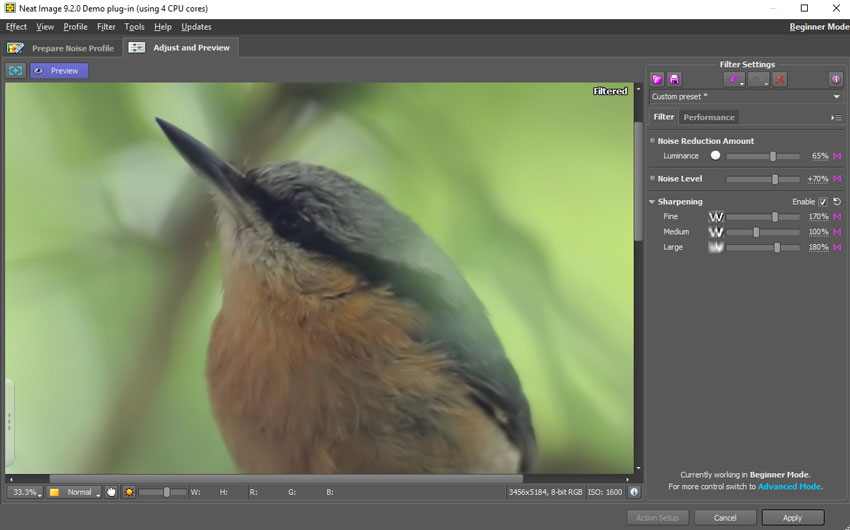
Test Result - Image 2
The denoised image appears over-processed, resembling digital art. The hair appears excessively blurred. Facial features seem painted on, lacking the texture of real skin. The earrings look like odd, solid-colored lines. The patterns on the clothes are nearly erased, appearing as a jumble of white pixels stacked together.
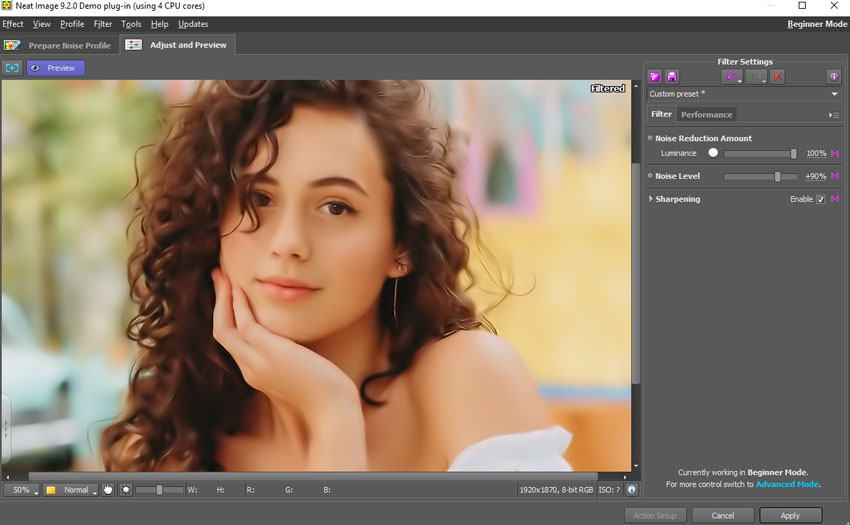
- Plenty of customizable options for refining output.
- Full control over the sample area, noise level, NR parameters, etc.
- Low-quality output for images at high ISO.
- Quite tough to strike a balance between noise removal and sharpening.
- A little bit difficult for beginners to master.
Fotor
Best for: Beginners to sharpen and reduce image noises directly on the browser.
- Rating: 4.2/5 by G2
- Supported image formats: PNG, JPG, and SVG
- Platforms: Windows, Mac, Android, iPhone, etc
- Pricing: $8.99/month for Fotor Pro; $19.99/month for Fotor Pro+
Fotor is a convenient browser-based photo editor that offers a wide array of editing tools such as cropping, resizing, flipping, shaping, adding borders, and a range of AI-driven features for creating AI images like AI face and avatar generators, as well as enhancing image quality with denoise and resolution enlargement tools. The denoise function in Fotor is user-friendly, with two sliders—one for adjusting luminance noise and the other for color noise.
Testing with Fotor
Test Result – Image 1
Increasing the denoise level results in a smeared appearance and loss of important details, while decreasing it can leave unwanted noise in the image. Below is the best result I can get with Fotor. However, the overall appearance is excessively softened and lacks sharpness.
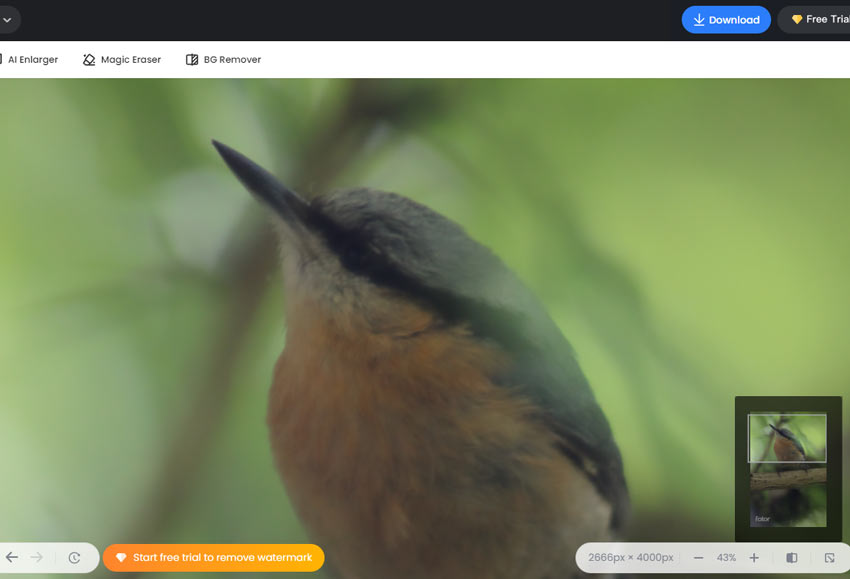
Test Result - Image 2
The image still looks noisy and low quality even though I pull the slider of luminance and color noise slider to the maximum.
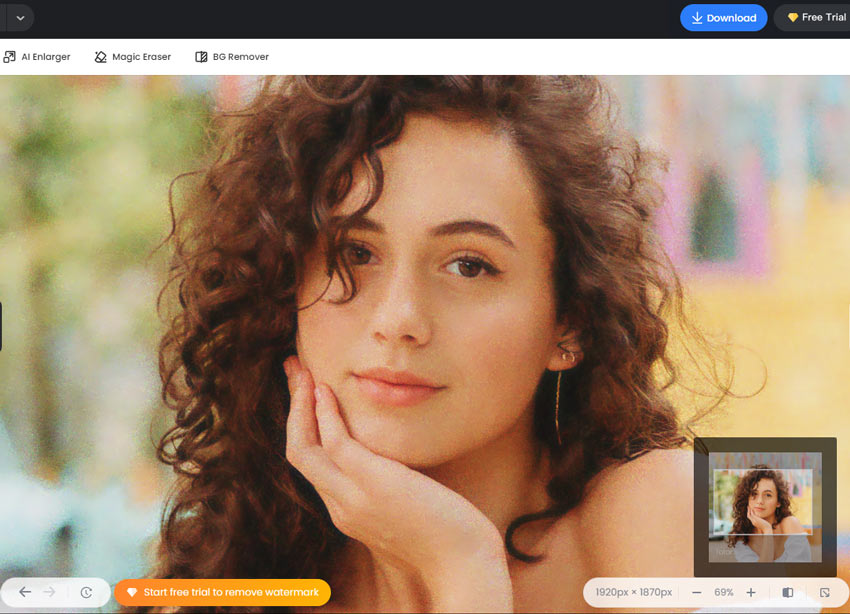
- An extensive set of photo editing tools, including AI-driven utilities.
- Browser-based, making it accessible across devices.
- Simple, intuitive interface with sliders for basic adjustments.
- Batch processing capabilities for efficiency.
- Struggle to find the right balance between noise removal and detail preservation.
- Noticeable noise even at maximum denoise settings.
- Limited control and customization options compared to professional photo editors.
- Lack of advanced noise reduction algorithms found in dedicated tools.
Nero AI Image Denoiser
Best for: Beginners to denoise slightly noisy images that come in small sizes.
- Rating: 4.4/5 by G2
- Supported image formats: PNG, JPG, and SVG
- Platforms: Windows, Mac, Android, iPhone, etc
- Pricing: Starts at $9.95/month with 100 monthly credits (one image processing costs 1 to 10 credits based on the model used)
Nero AI presents a suite of AI-powered tools accessible directly through our browser, featuring capabilities like photo restoration, colorization, and avatar generation. Among its offerings is the AI Image Denoiser, designed to enhance noisy images with ease by just uploading the original image. Notably, the denoising process is fully automated, making it user-friendly for beginners. However, the lack of customization options means that if the resulting image is unsatisfactory, there are no avenues available to refine it.
Testing with Nero AI Image Denoiser
Test Result – Image 1
The background now appears sharp and clear. However, the bird's feather has turned into a blurry mass resembling felt, lacking the expected texture and detail.
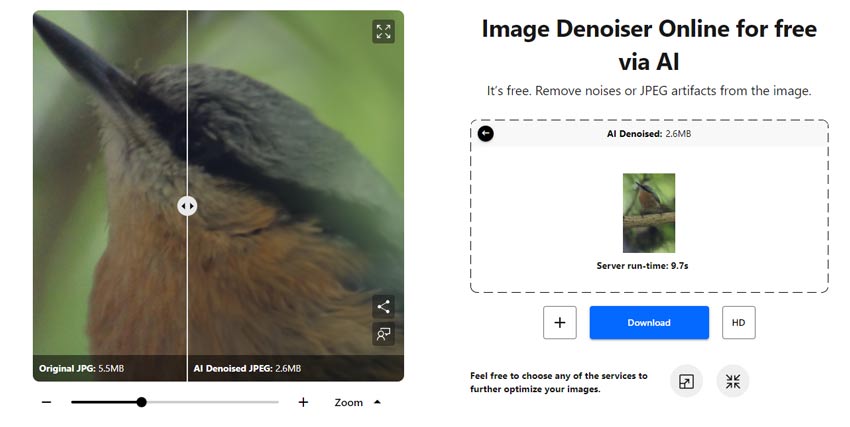
Test Result - Image 2
When viewed at a smaller scale, the effect seems quite good - the noise has been completely removed, and the person's skin still retains a reasonable amount of detail.
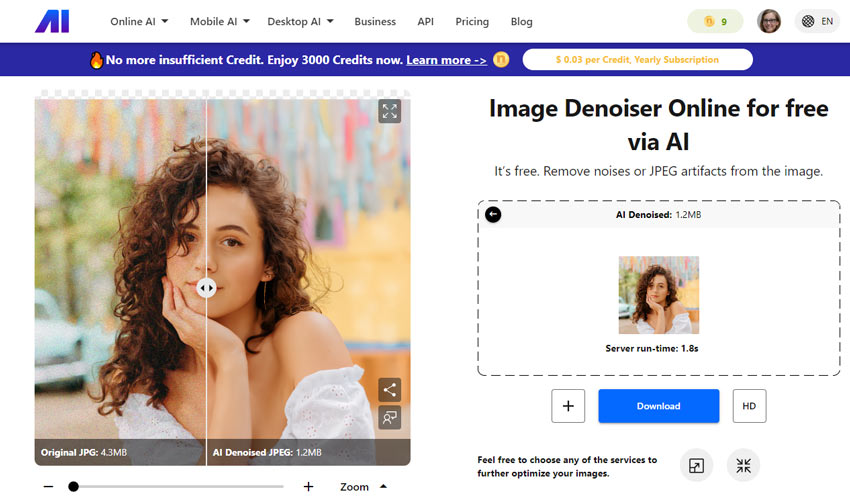
However, when zooming in to 50% or more, the skin appears waxy and has lost much of the natural texture and fine details that would be expected.
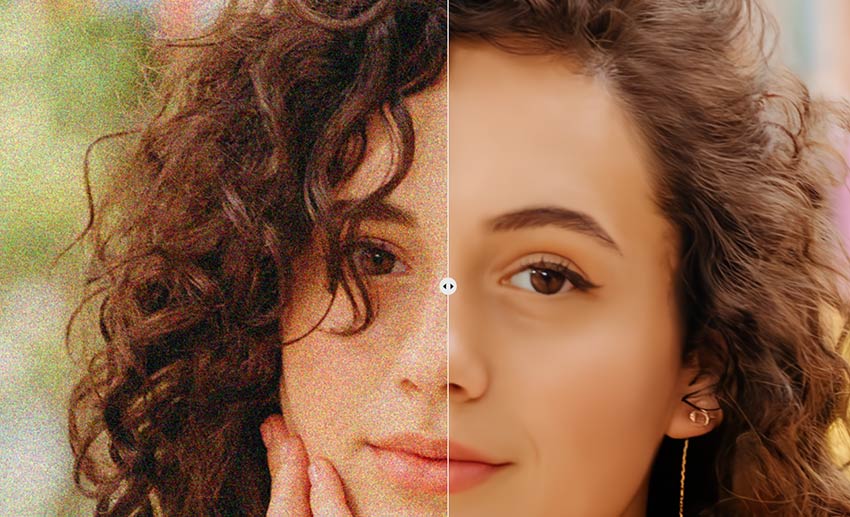
- A few AI models trained for different demands.
- 5 credits per day for free use (no watermark added).
- Often cause a horrible loss of picture details.
- Can only work with JPG, PNG, and SVG files.
- No option for customizing the denoise or sharpness level.
AVCLabs Photo Enhancer AI
Best for: Users who want to enhance the quality of a single noisy or low-resolution photo with minimal effort.
- Rating: 3.5/5 by G2
- Supported image formats: JPG, PNG, BMP, JFIF, and WebP
- Platforms: Windows 11, 10(64bit); macOS 10.15 and above
- Pricing: Limited free trial; a one-month plan for $19.95; a one-year of use for $79.95; a lifetime license for $159.90
AVCLabs Photo AI uses advanced deep learning technology to enhance images by increasing their size by 200%, 300%, and even up to 400%. This process sharpens and cleans up images, delivering clear results while preserving the original content. AVCLabs highlights that its denoising feature, powered by a fast and adaptable convolutional neural network, effectively eliminates noise from images while accurately restoring fine details.
Testing with AVCLabs Photo Enhancer AI
Test Result – Image 1
It seems AVCLabs Photo AI did fix the image noise. Sadly, the loss of detail in the feather and the texture of the tree trunk is apparent even when viewing the denoised image at a smaller size, not just in the larger original version.
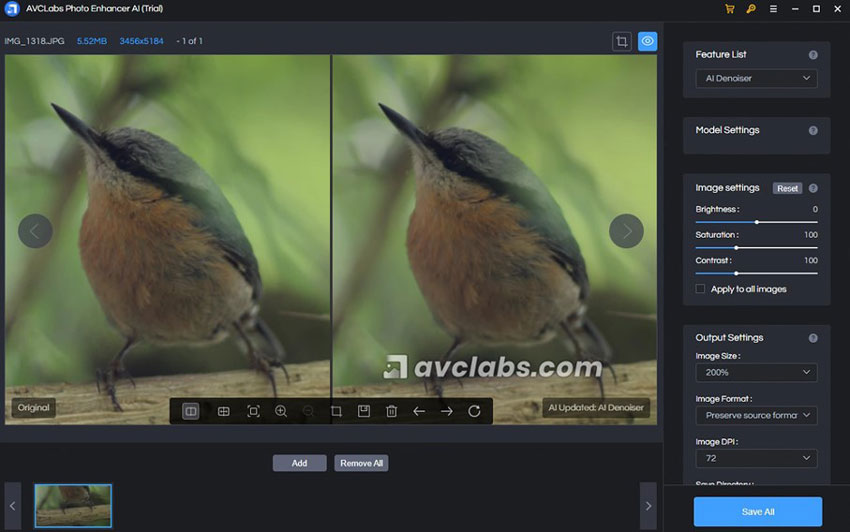
Test Result - Image 2
At first glance, the denoised image appears satisfactory, with most of the intricate hair details preserved.
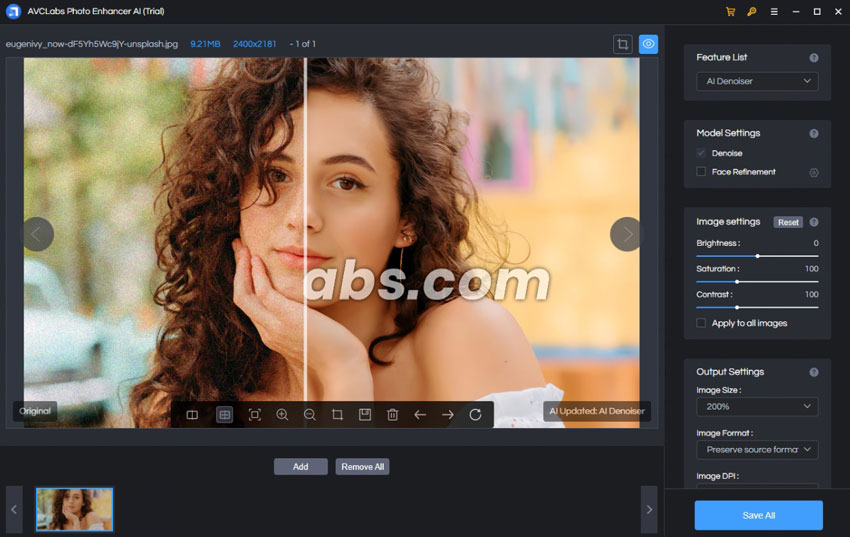
However, upon closer magnification, a faint smearing or artificial smoothing becomes perceptible, especially when examining the details of the lips, eyes, and brows.

- User-friendly interface with customizable workflow options.
- Abundance of features such as face enhancement and DPI adjustment.
- Supports batch processing for efficiency.
- Prominent trial version watermark.
- Image denoising results may not meet expectations.
- Require users to download additional AI models and runtime components before use.
- Limited ability to apply individual settings to multiple images during bulk processing.
HitPaw Photo Enhancer
Best for: Beginners or casual users who want to reduce noise and enhance facial details in photos.
- Rating: 4.5/5 by G2
- Supported image formats: JPG, JPEG, PNG, and WebP
- Platforms: Windows and Mac
- Pricing: Free trial with watermark and limited features. Paid plans include $9.99 for one week, $29.99 for one month, and $179.99 for one year
The HitPaw Photo Enhancer is another decent piece of image enhancer that uses artificial intelligence to make our images look better. Its General Denoise model can help reduce unnecessary noise and sharpen details in our photos automatically. Plus, this noise reduction software has a Face Model, with which we can restore blurry faces. Anime lovers will appreciate the Animation Model - this boosts resolution to enhance our viewing experience. And if we have black and white videos, the Colorize Model will add vibrant colors to them, making them look more real.
Testing with HitPaw Photo Enhancer
Test Result – Image 1
The denoised image looks very similar to, or even worse than, what I got from the denoise feature of AVCLabs Photo AI. While there's no noticeable noise remaining, the fine details of the feathers have been over-smoothed, leaving them looking smudged and unclear.
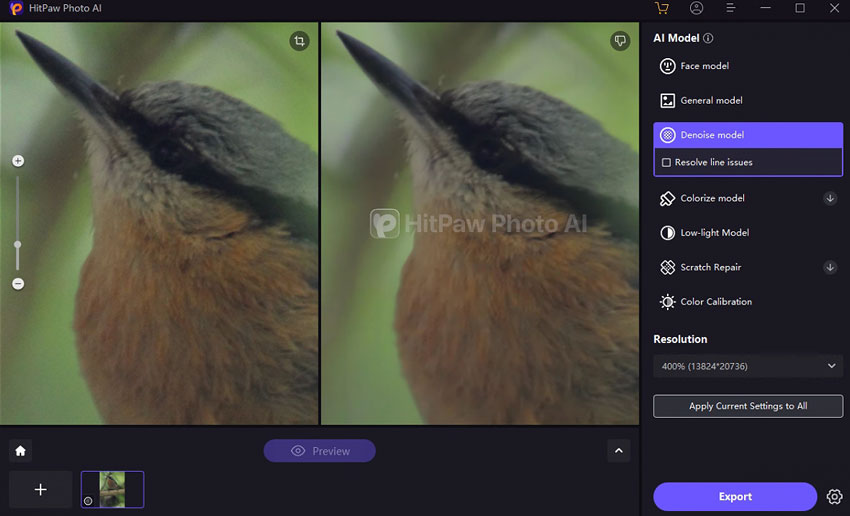
Test Result - Image 2
The effect is somewhat average, better than Neat Image and Fotor but not as good as Topaz and Aiarty Image Enhancer.
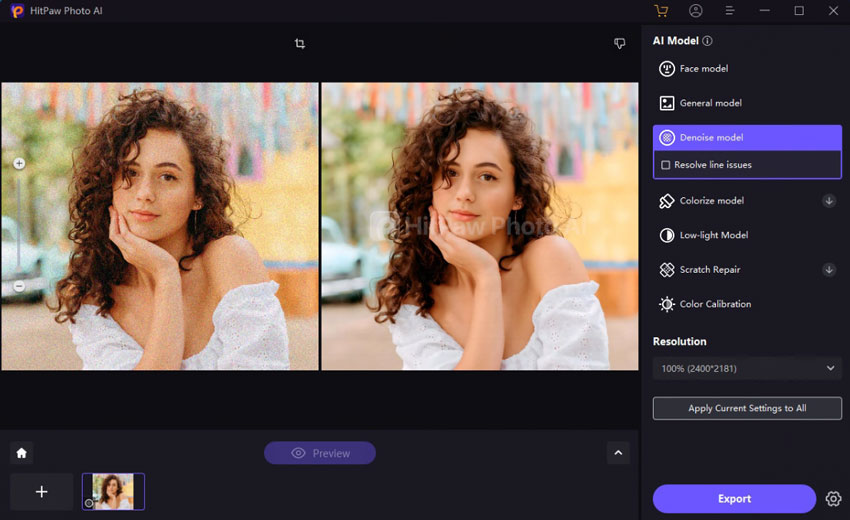
It was somewhat disappointing in terms of preserving fine details. On a close look, we can find the facial features have become blurry and almost plastic-looking.
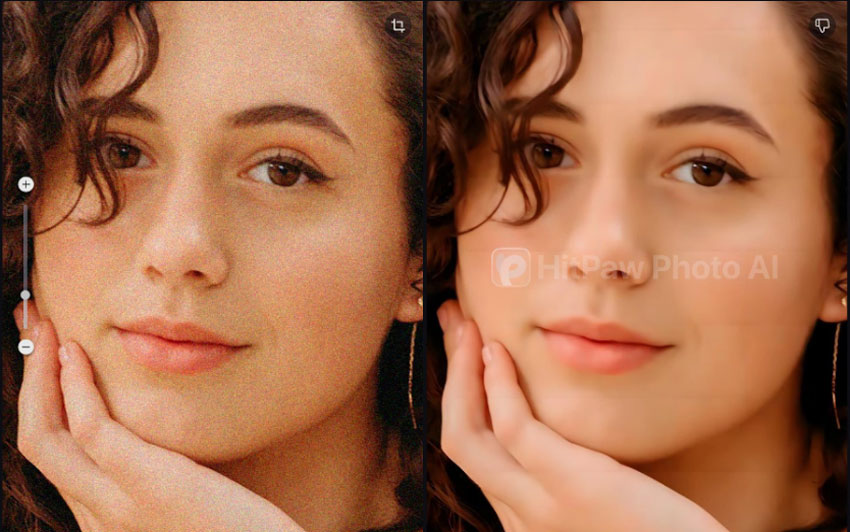
- Intuitive interface that makes it easy for beginners to start with.
- Multiple AI tools for colorizing, low light fixing, and more.
- Slow denoising speed results in longer processing times.
- Excessive noise reduction may cause images to appear waxy and blurry.
- Lack of options to adjust noise reduction levels or sharpness.
- Limited file format support (only JPG, PNG, WebP; no Raw support).
- Manual preview is required for processing each image, without an auto-preview feature.
Comparison: What Is the Best Noise Reduction Software
After testing several popular noise reduction tools on different types of images, it’s clear that there is no single "best" tool for everyone. Each software has its strengths depending on your needs. For example, Aiarty Image Enhancer is highly versatile for batch processing and preserving fine details, while other tools may be better suited for single-image edits, RAW workflows, or highly customizable noise control.
| Noise reduction software | Noise reduction | Detail retention | Pricing | Quick navigation |
|---|---|---|---|---|
| Aiarty Image Enhancer | Excellent | Excellent | Free Trial; 1-year or Lifetime ($99 for 3 devices) | |
| Adobe Lightroom Classic | Traditional: Good when sliders are balanced; AI Denoise (RAW only): Generally effective | Traditional: Detail loss possible at high ISO; AI Denoise: Usually well-preserved, minor smoothing possible | $11.99/month (Includes Lightroom, Classic & 1TB Storage) | |
| Topaz Photo AI | Excellent | Excellent | $21/mo for Personal ($252/yr, no refund, no cancel) | |
| DxO PhotoLab | Average | Over-softens image | $229 lifetime | |
| Neat Image | Excellent | Noticable detail loss | Start from $39.9 lifetime | |
| Fotor | Fair | Over-softens image | Start from $8.99/month | |
| Nero AI Image Denoiser | Good | Visible detail loss | Start from $9.95 per month | |
| AVCLabs Photo Enhancer AI | Good | Some detail loss | Start from $19.95/month | |
| HitPaw Photo Enhancer | Good | Artificial-looking | Start from $9.9/week |