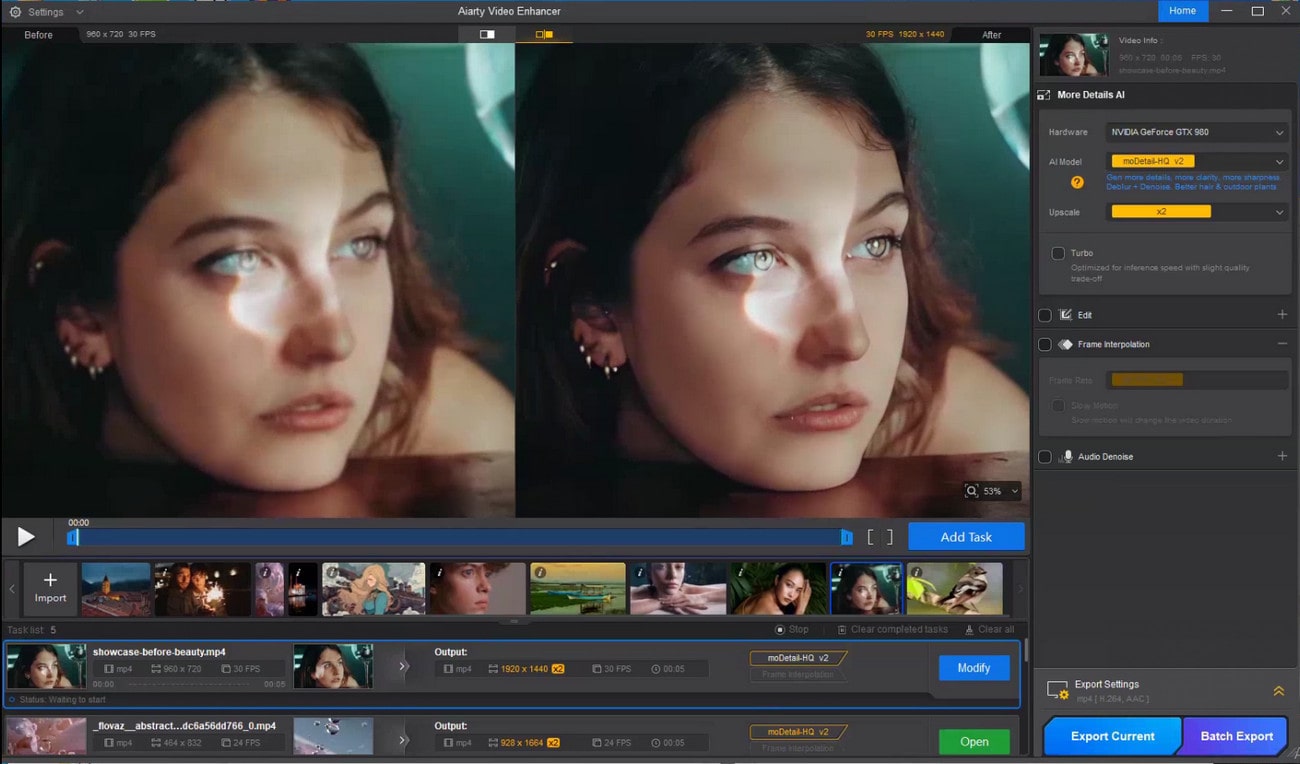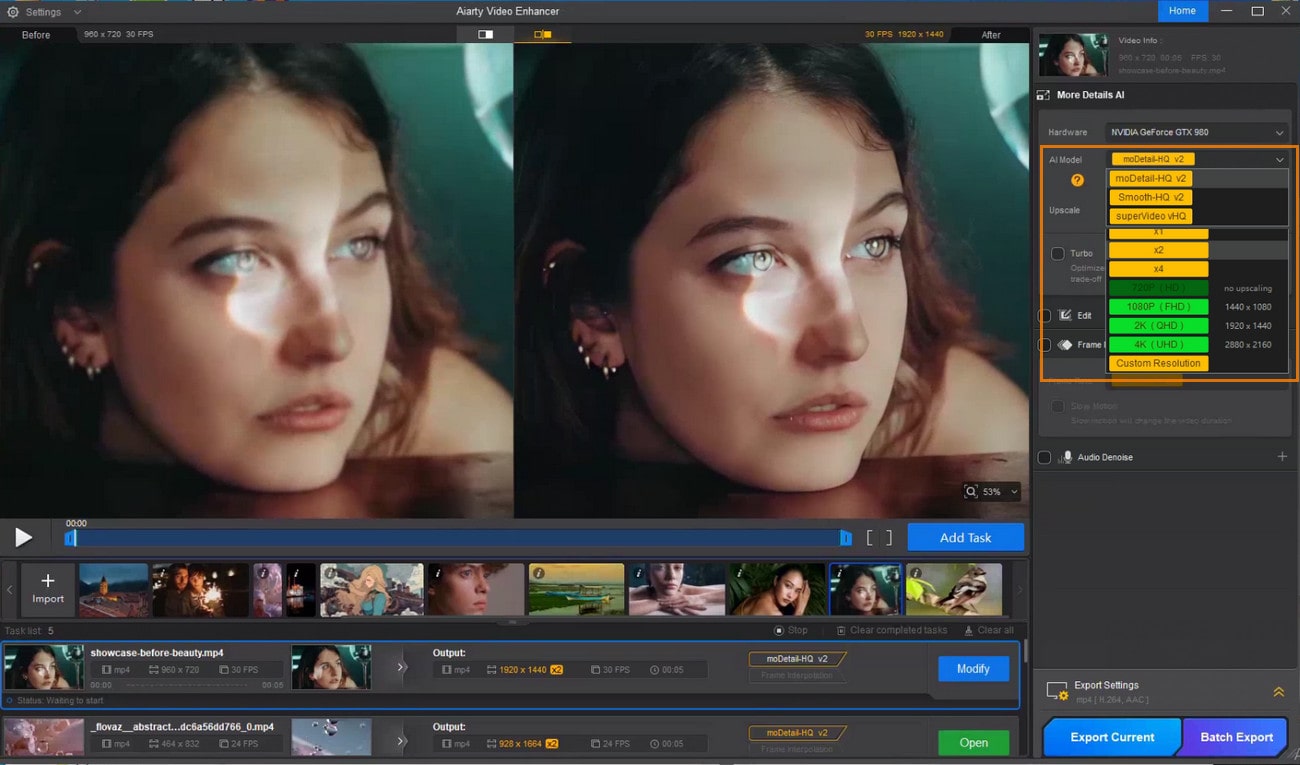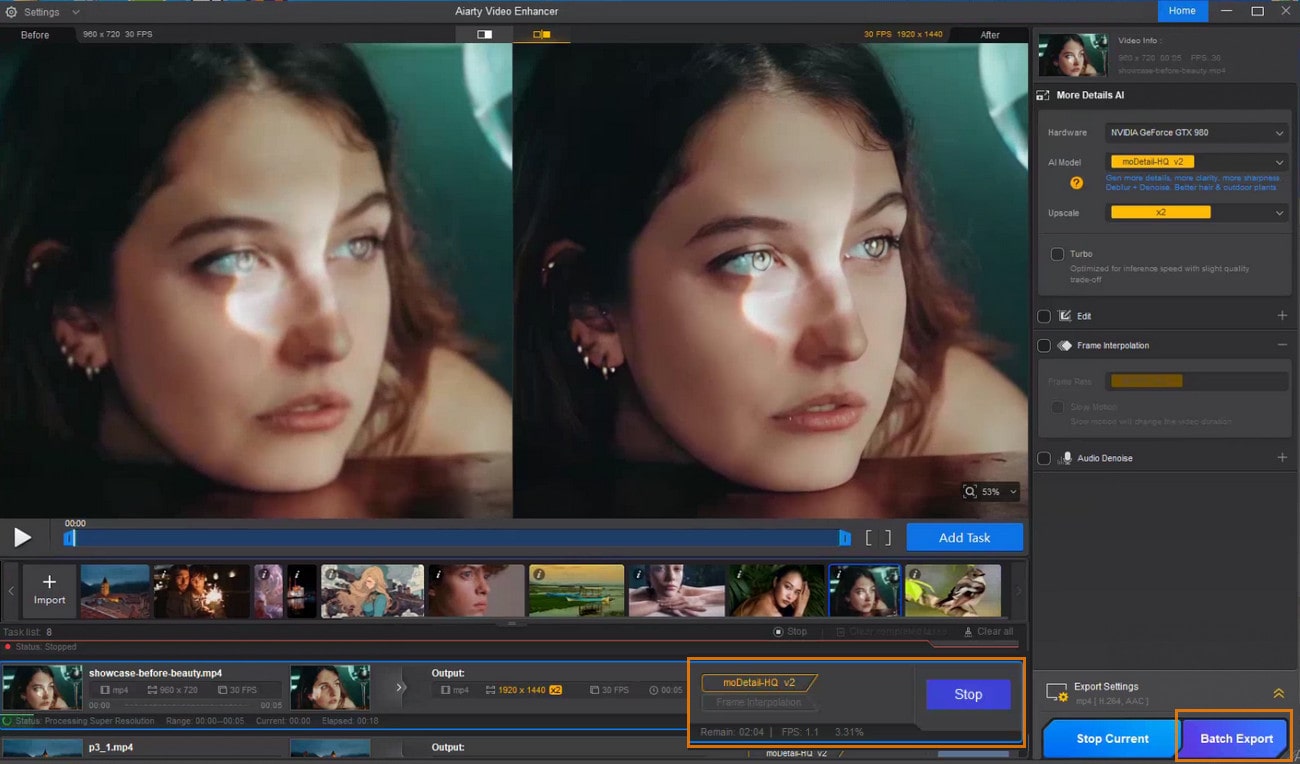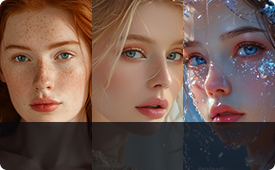Remove All Types of Blur to Make Videos Clearer
Don’t let blur ruin memories. Aiarty removes motion, focus, and compression blur with one click—restoring details and clarity instantly, no skills needed.
-
 Lens Blur
Lens Blur -
 Motion Blur
Motion Blur -
 Low-Definition Blur
Low-Definition Blur -
 Compression Artifacts
Compression Artifacts
-
Sharpen focus and restore clarity
- AI ModelmoDetail-HQ v3
- Upscalex2
-
Strength
0.90
Lens Blur Correction
Lens blur happens from poor focus or aperture settings, causing softness. The built-in de-blurring engine sharpens focus and reconstructs missing details, effectively restoring overall clarity.
-
Remove motion blur for clearer clarity
- AI ModelSmooth-HQ v3
- Upscalex2
-
Strength
1.00
Motion Blur Reduction
Movement of the camera or subject during capture causes streaking and blur. Motion blur can be minimized by Aiarty, bringing back crispness and sharpness to moving elements.
-
Upscale video for crisper 4K visuals
- AI ModelmoDetail-HQ v3
- Upscale4K
-
Strength
1.00
Low-Definition Blur Fix
Low video resolution leads to loss of fine details and a blurred appearance. With Aiarty, resolution is upscaled up to 4K and textures are revived, resulting in clearer, more detailed visuals.
-
Smooth compressed artifacts & noise
- AI ModelsuperVideo-vHQ
- Upscalex2
-
Strength
0.90
Compression Artifact Elimination
Video compression often introduces blocky artifacts or noisy distortions that degrade quality. Aiarty smooths these artifacts to produce cleaner, sharper footage.
Dennis Towell
Better results in low light compared with Topaz
Your software is easier to use and slightly faster. Aiarty is substantially better in low light. I am impressed.
Beyond De-blurring: All-in-one AI Enhancement
Aiarty Video Enhancer does more than unblur videos. By utilizing advanced AI algorithms, it denoises, removes blurriness, recovers details, and upscales up to 4K—delivering precise, high-quality video enhancement with a single click.
-
 Denoise
DenoiseSuper Denoiser eliminates noise and grain, optimized even for extreme low-light footage.
-
 Deblur
DeblurDenoise + Deblur technology restores crystal clarity to videos blurred by minor camera shake, out-of-focus, or inherent softness.
-
 Depixelate
DepixelateEliminate pixelation and blockiness caused by aggressive compression or low resolution.
-
 Add details
Add detailsAdds realistic, organic details (skin, hair, fur, flowers, fabric) using Generative AI.

Turbocharge Video Deblurring: 3X Faster & Higher FPS!
Powered by optimized AI models and GPU acceleration, Aiarty’s offline Turbo Mode increases processing FPS by up to 3X—deblurring videos faster while maintaining exceptional clarity. Even high-res or lengthy clips are restored in a fraction of the usual time.
Speed Performance
Tested on NVIDIA GeForce RTX 5090
GPU, 2K to 4K upscaling
- 7fps Other enhancers
- 20fps Aiarty with Turbo off
- 30fps Aiarty with Turbo on

Optimized AI Model
Aiarty’s AI models are finely optimized for faster, more efficient video unblurring and enhancement.
- moDetail-HQ v3
- Smooth-HQ v3
- superVideo vHQ
- moDetail-HQ v3 uses Diffusion + GAN to unblur videos with sharpness and clarity, ideal for hair, skin, plants, and textures.
- Smooth-HQ v3 specializes in smooth video repair with gentle deblurring & denoising, ideal for faithful restoration in all scenes.
- superVideo vHQ is a hybrid Diffusion + GAN model built to unblur grainy, low-light, and heavily blurred footage.
GPU acceleration
Optimized for NVIDIA, AMD, and Intel GPUs, with dedicated training for NVIDIA RTX 30, 40, and the latest 50 series (Blackwell).
Offline Desktop APP
No cloud delays
Batch unblurring
I really like simple user interface that is easy to use. I just want it to work and don't want ton of sliders I have to change. I like the turbo mode which makes processing faster.
Unblur and Sharpen Videos in Any Scenario
Whether you’re a content creator unblurring social media videos, an e-commerce business sharpening product showcases, a memory keeper restoring old footage, or an AI video creator refining clips, Aiarty can help. It uses advanced AI to remove blur, enhance details, and upscale resolution—making every video clearer, sharper, and more vibrant with ease.
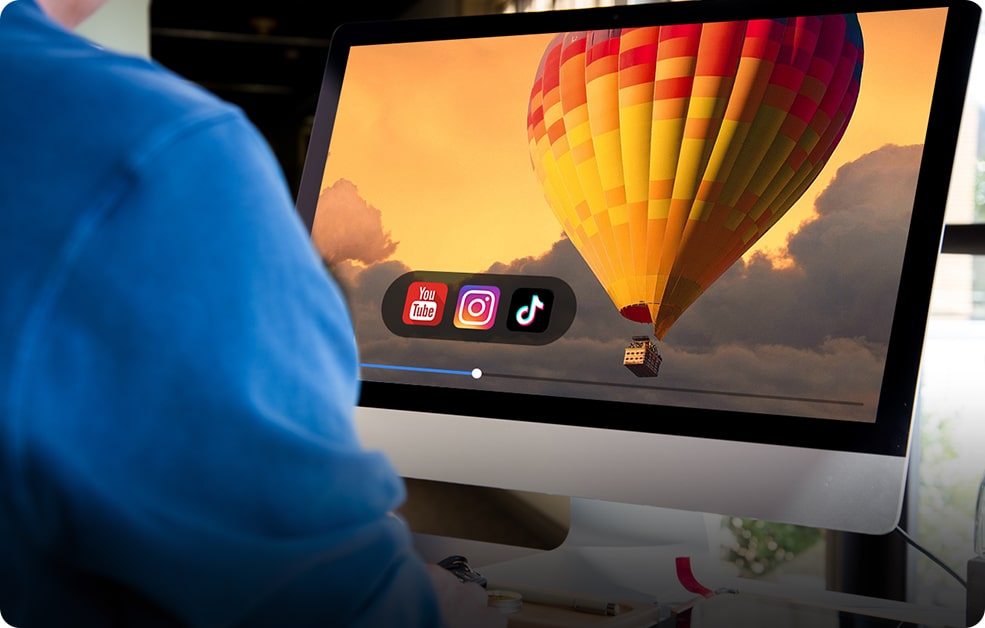
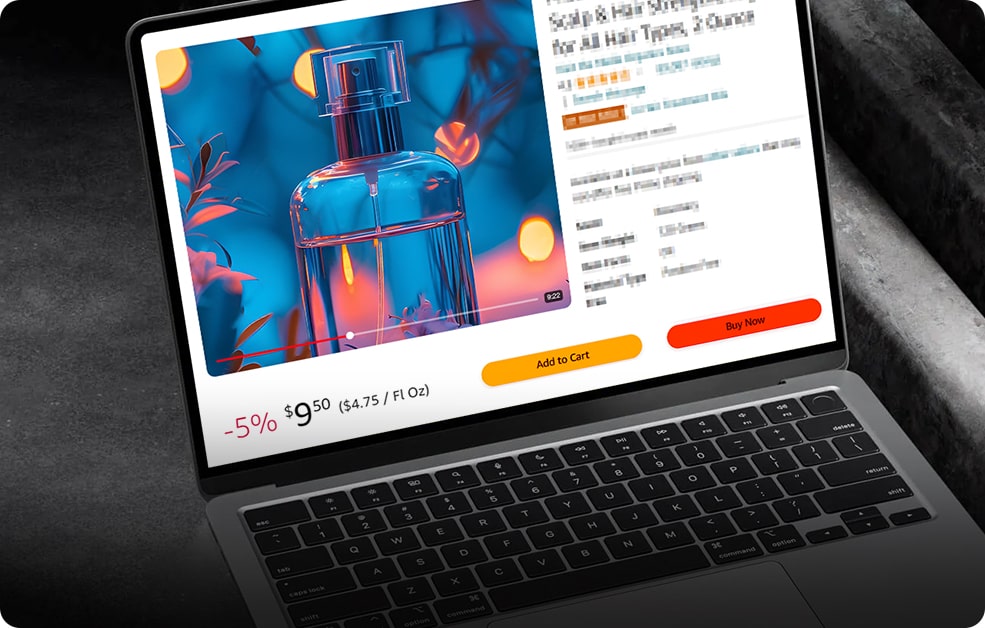


Hannah
Finally, my blurry footage looks sharp!
As a content creator, I’ve had so many clips that looked great—except they were slightly blurry. Aiarty fixed that in no time. It sharpens things up without making the video look over-edited. Total game-changer for cleaning up my footage.
Lucas
Clear videos made my listings pop
Blurry videos were holding me back from showing my products the way they deserve. Aiarty made it super easy to unblur and sharpen my clips fast. Now my videos look clean and polished, and my listings get way more attention.
Natalie Reed
My memories finally look how they should
Some of my old videos were so blurry that it was hard to remember the moments clearly. Aiarty fixed them quickly, turning fuzzy clips into sharp, clear footage that really brought those memories back to life.
Julian Ross
My go-to tool for fixing blurry clips
My AI videos looked a bit too fake—overly smooth faces and soft, blurry edges that just didn’t feel right. Aiarty restored the sharpness and fine detail, giving the video a more natural and polished look without making it feel overprocessed.
3 AI Models Designed for Powerful Video Unblurring
Aiarty Video Enhancer offers 3 specialized AI models, each expertly tuned to unblur and restore different types of video content with exceptional clarity. Trained on a vast dataset of 2.38 million images and 120 hours of HD/4K video, these models deliver optimal results—whether enhancing real-world footage, animations, AI-generated content, or more.
moDetail-HQ v3
Architecture: Diffusion+GAN
Powered by a Diffusion+GAN model, it delivers incredible sharpness, detail, and clarity.
Best for: hair, skin, outdoor plants, and textures with exceptional detail
Upscale: x1x2x41K2K4K
-
Overall Clarity
-
Denoise
-
Deblur
-
Sharpen/Detail
-
Smoothness
Smooth-HQ v3
Architecture: Diffusion
Faithful video restoration that smoothly deblurs, denoises, and preserves color realism.
Best for: flawed video restoration with retained texture consistency and color fidelity.
Upscale: x1x2x41K2K4K
-
Overall Clarity
-
Denoise
-
Deblur
-
Sharpen/Detail
-
Smoothness
superVideo vHQ
Architecture: Diffusion+GAN
Robust hybrid model for utmost visual quality, even in difficult scenarios.
Best for: Extremely noisy, low-light, and dark interior clips.
Upscale: x2
-
Overall Clarity
-
Denoise
-
Deblur
-
Sharpen/Detail
-
Smoothness
Frequently Asked Questions
Why does a video look blurry?
Blurriness in videos can be caused by motion (like camera shake), low resolution or compression, poor focus, or shooting in low light. AI-generated videos can also look blurry due to over-smoothing faces or softening edges, making the footage appear unnatural.
How to make a video clearer?
You can make a video clearer by using Aiarty Video Enhancer, which improves sharpness, restores details, removes noise, and upscales the resolution up to 4K. Just upload your blurry video, select the appropriate AI model and scale factor, and let Aiarty enhance it in minutes with no editing skills needed.
Is Aiarty Video Enhancer free to unblur video?
Yes, Aiarty offers a free trial version that lets you test its unblur and enhancement features. The trial allows you to export up to 120 seconds of video with a watermark. For full access—removing watermarks, exporting longer videos, and batch processing—you can upgrade to the paid version. Learn more of free vs full version >>
Can I batch unblur multiple videos with Aiarty Video Enhancer?
Absolutely. Aiarty supports batch processing, so you can load multiple blurry clips and enhance them all at once. It’s perfect for creators, marketers, or anyone dealing with lots of footage.
Which AI model in Aiarty Video Enhancer works best for unblurring videos?
There’s no single “perfect” model. Each AI model in Aiarty Video Enhancer targets different types of blur and detail loss. The best choice depends on your footage, so try a few to see which restores clarity best. Even with the same model, upscale options (2×, 4×, or direct 4K) can give different results.
- moDetail-HQ v3 – Best for fine details that look soft or blurred. Sharpens textures and edges while keeping colors natural.
- Smooth-HQ v3 – Great for mild blur and surface flaws. Restores clarity smoothly without over-sharpening.
- superVideo vHQ – Designed for dark or noisy clips. Slower, but excellent at unblurring and denoising low-light footage.
Which mode works best for unblurring videos — Turbo Mode or Step Mode?
Use Turbo Mode for faster results and lighter system load, great for light motion blur or quick previews. For heavily blurred or low-quality footage, Step Mode (Video Tiled Inference) delivers higher visual quality and finer details, though it may take longer to process.
What are the best settings and practices for unblurring videos with Aiarty Video Enhancer?
To get the sharpest and most natural results when unblurring videos, follow these tips and settings:
- Try different AI models — Each model is optimized for different blur types, so test a few to see which restores the most detail for your footage.
- Choose the right mode — Use Turbo Mode for faster previews or light blur, and Step Mode (Video Tiled Inference) for heavier blur or fine-detail recovery.
- Adjust enhancement strength — Fine-tune the Super-Resolution Strength slider to balance image sharpness and natural texture.
- Refine color and dynamic range — Apply the Color feature to correct exposure and contrast, or enable SDR to HDR conversion for smoother gradients and more vivid tones.
- Test before processing full video — Preview a 5–10 second clip from the blurriest section to find the best combination of settings.
- Export in high quality — For the clearest output, use ProRes or high-bitrate H.264; HEVC or AV1 works well for smaller yet efficient files.
- Use strong hardware when possible — A capable GPU helps handle high-resolution or long videos more efficiently.
Discover More Solutions
-
Frustrated by pixelated blocky footage? Learn how to unpixelate videos, enhance sharpness, and bring back lost details.
-
Best AI video enhancers that can help you transform your videos from ordinary to extraordinary!
-
Best video sharpeners AI powered, online, mobile to sharpen blurry, old, low-res videos to clear.
-
This guide will walk you how to unblur a video through 5 practical methods, both on desktop or mobile.
 Aiarty Video Enhancer
Aiarty Video Enhancer