When it comes to video editing, the conversation often begins and ends with expensive, subscription-based software like Adobe Premiere Pro. For many creators, students, and small businesses, the high cost is a significant barrier to entry, forcing them to compromise on quality or abandon their projects entirely. In fact, there are free open-source software for video editing.
However, finding the right open source video editor can feel like searching for a needle in a haystack. While the world of open-source video editing software offers immense benefits—it's free, transparent, and built by a community—not all options are created equal. Here we’ve meticulously reviewed and personally tested the best free open source video editors for Windows, Mac, and Linux available today.
Kdenlive is the best open source video editor among users for its robust, multi-track interface and professional features. Its active community and consistent updates make it a reliable choice for advanced creators.
OpenShot is the top choice for beginners due to its incredibly simple and intuitive design. Its drag-and-drop functionality lets new users quickly create and export videos without a steep learning curve.
Top 12 Best Free Open Source Video Editors [Updated]
Below, you’ll find our detailed breakdown of the Top 12 best free open source video editors available today. We’ve personally tested each open source video editing software to give you an honest review of its strengths and weaknesses. From powerful, professional-grade tools to user-friendly options for beginners, our comprehensive guide will help you find the perfect video editor open source solution to fit your needs, no matter your skill level.
Even the best open source video editing software often lack the advanced AI capabilities to fix video quality issues.
Aiarty Video Enhancer works with any video editor open source to upscale low-quality footage to 4K, eliminate noise, sharpen blurriness, increase FPS, and enhance deitals with AI.
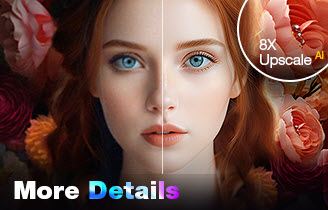
1. Kdenlive
Specs: Cross-platform, available on Windows, macOS, and Linux. Requires a modern processor and a decent amount of RAM.
Kdenlive is a powerful and flexible open source video editing software that has gained a massive following, particularly within the Linux community. It's a non-linear editor with a multi-track interface, making it suitable for both basic projects and more complex workflows.
Kdenlive boasts a clean and customizable interface. It supports a wide range of formats and offers a solid set of features, including titling, audio mixing, and a variety of effects and transitions. Its core strength lies in its stability and consistent development cycle, with a dedicated team constantly pushing out new features and bug fixes. This makes it a reliable free open source video editor.
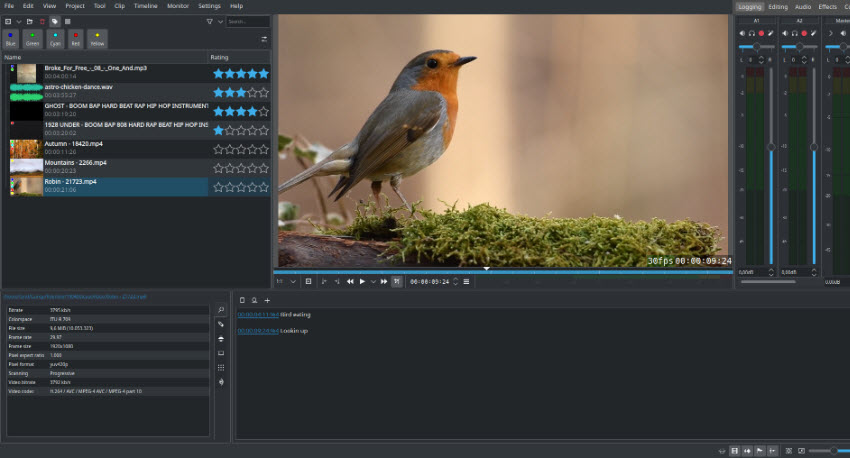
Pros:
- Highly customizable interface and shortcuts.
- Excellent for multi-track editing with unlimited audio/video tracks.
- Strong community support and frequent updates.
- Wide format support and robust effects library.
Cons:
- Can sometimes be a bit unstable, especially with complex projects.
- The user interface may feel less polished compared to commercial alternatives.
- Lacks some advanced features like motion tracking or cinematic color grading.
Personal Test: I found Kdenlive's multi-track editing to be intuitive and fast for a mid-sized project with multiple B-roll clips. While the rendering was slower than I'm used to, the final output was flawless, and the ability to customize my workspace was a huge plus.
2. OpenShot
Specs: Cross-platform, available on Windows, macOS, and Linux. Requires minimal system resources.
OpenShot is a popular free open source video editor known for its incredibly simple and user-friendly interface. It's often recommended for beginners who have no prior experience with video editing.
OpenShot’s clean and minimal design is its strongest selling point. It has a non-linear timeline, keyframe animation, and a variety of built-in effects and transitions. Its drag-and-drop functionality makes it very easy to use for basic video projects, making it a truly accessible video editor open source.
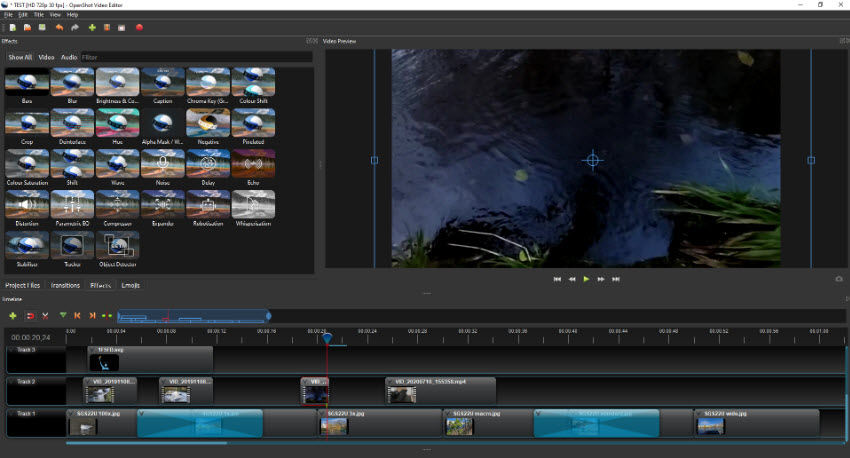
Pros:
- Extremely easy for absolute beginners.
- Clean and intuitive interface.
- Includes a variety of simple effects and animations.
Cons:
- Can be prone to crashes and instability on some systems.
- Slower to update than some of its competitors.
- Lacks advanced features and professional-level tools.
Personal Test: I found OpenShot to be exactly as advertised: simple and easy to use. I was able to quickly put together a home movie with a few transitions and a title. However, when I tried to add more effects, the program became a bit sluggish.
3. Shotcut
Specs: Cross-platform, available on Windows, macOS, and Linux. Lightweight and can run on less powerful hardware.
Shotcut is an excellent example of a truly cross-platform and user-friendly video editing software open source. It is designed to be simple and accessible while still offering a decent set of features.
Shotcut features a clean and modern interface. It supports a huge number of video and audio formats thanks to FFmpeg, and it offers a range of filters and effects. Its non-linear timeline is intuitive, making it a great choice for beginners looking for a solid open source video editor.
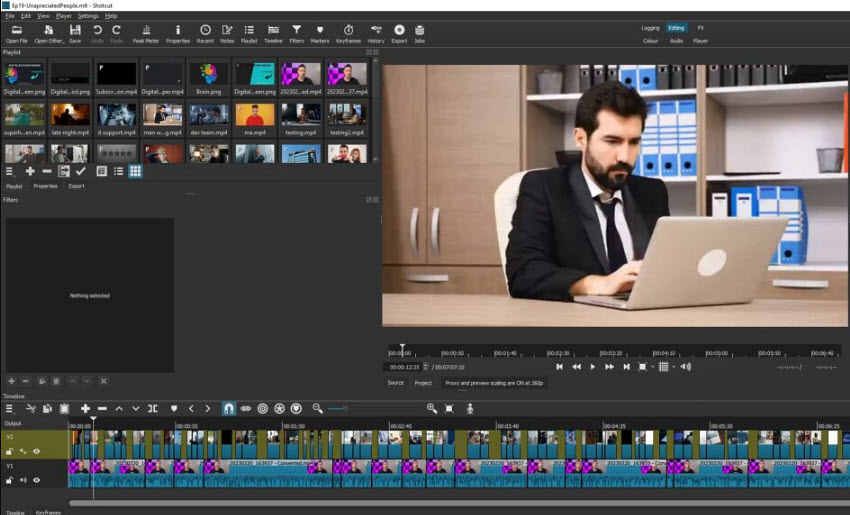
Pros:
- Incredibly easy to use for beginners.
- Supports a massive range of formats.
- Runs on a wide variety of systems.
- Stable and reliable for basic editing tasks.
Cons:
- Lacks some advanced features like motion tracking or nested sequences.
- The effects can feel less refined compared to other software.
- Its user base is smaller, meaning fewer specific tutorials.
Personal Test: I was able to open and edit a variety of 4K clips without any slowdowns. The interface was intuitive, and I quickly created a short video. It’s a fantastic choice for those who want to get straight to editing without a steep learning curve.
4. Blender
Specs: Cross-platform, available on Windows, macOS, and Linux. Requires a modern CPU and GPU for optimal performance, especially for 3D rendering.
Primarily known as a 3D modeling and animation suite, Blender also includes a surprisingly robust built-in video editor open source. It's a great choice for those who need to do more than just edit footage, offering a complete creative pipeline.
Blender's VSE (Video Sequence Editor) is a non-linear editor with a multi-track timeline. It can handle a full video workflow, from cutting and splicing to compositing and audio mixing. Its main advantage is its deep integration with Blender's 3D tools, allowing for unique visual effects. However, Blender is one of the open source video editors that requires massive time and effort to master.
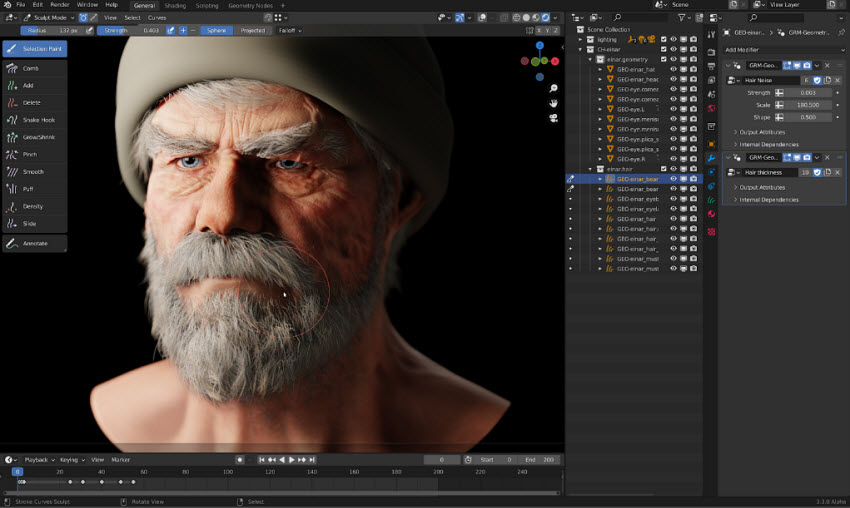
Pros:
- Free and integrated with a world-class 3D suite.
- Capable of advanced compositing and visual effects.
- A massive community and extensive online tutorials.
- Ideal for projects that mix 2D footage with 3D elements.
Cons:
- The interface can be very confusing for someone who only needs to edit video.
- Less intuitive for simple editing tasks compared to dedicated editors.
- Not as focused on a traditional post-production workflow.
Personal Test: I found the interface to be a bit cumbersome for a simple cut. However, I was able to quickly add a 3D overlay to a shot, demonstrating its unique power. The VSE is a tool for a specific kind of creator.
5. DaVinci Resolve (Free Version)
Specs: Available on Windows, macOS, and Linux. Requires high-end hardware, especially a powerful GPU, to run smoothly.
In fact, DaVinci Resolve is not exactly a free open source video editor. However, there is a free version of DaVinci Resolve, which is, by far, one of the most powerful and feature-rich free video editor options available. It’s a professional-grade tool used in Hollywood that you can download for free.
DaVinci Resolve offers a complete suite of professional tools, including editing, color correction, visual effects (Fusion), and audio post-production (Fairlight). Its node-based color grading system is considered the industry standard. The software is incredibly robust and capable of handling almost any project.
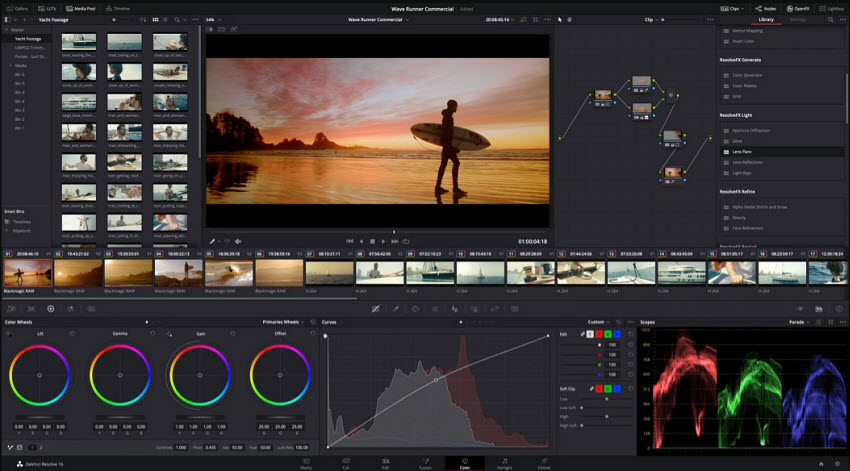
Pros:
- The most powerful free feature set available.
- Industry-standard color grading tools.
- All-in-one workflow eliminates the need for multiple programs.
- Excellent performance on high-end systems.
Cons:
- Steep learning curve for beginners.
- Extremely demanding on hardware. Not suitable for older or less powerful machines.
- The free version lacks some features like advanced AI tools and collaboration.
Personal Test: The sheer power of the free version is staggering. I tested a 4K project and found the color grading panel to be an absolute dream. However, my older MacBook Pro struggled with Fusion effects, highlighting the hardware requirements.
6. Flowblade
Specs: Primarily for Linux. Requires minimal system resources.
Flowblade is a multi-track non-linear open source video editor designed for Linux. Its focus is on a fast and fluid workflow, making it a great choice for quick video projects.
Flowblade is built to be a simple but powerful tool. It has a clean interface and supports a variety of video formats. Its main selling point is its efficiency; it's designed to be responsive and quick, with a user interface that's easy to navigate. This makes it an ideal video editor open source option for Linux users.
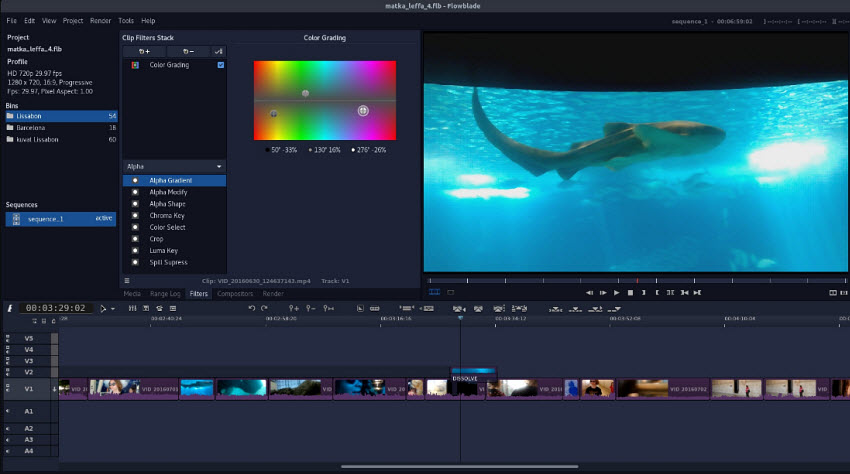
Pros:
- Very fast and responsive.
- Clean and functional interface.
- Designed for a quick editing workflow.
Cons:
- Exclusively for Linux, limiting its user base.
- Lacks many advanced features.
- The effects and filters are basic compared to competitors.
Personal Test: On my Linux machine, Flowblade was incredibly fast. I was able to cut and trim clips in a matter of minutes. It’s perfect for a hobbyist who wants to quickly edit videos without any frills.
7. Olive
Specs: Cross-platform, available on Windows, macOS, and Linux. Requires a modern computer.
Olive is a relatively new open source video editing software that has garnered attention for its modern design and ambition. It's still in the early stages of development but shows a lot of promise.
Olive features a sleek, modern interface that looks professional and clean. It’s a non-linear editor with a focus on real-time playback and responsiveness. The developers are building it from the ground up to be more efficient than other open-source alternatives.
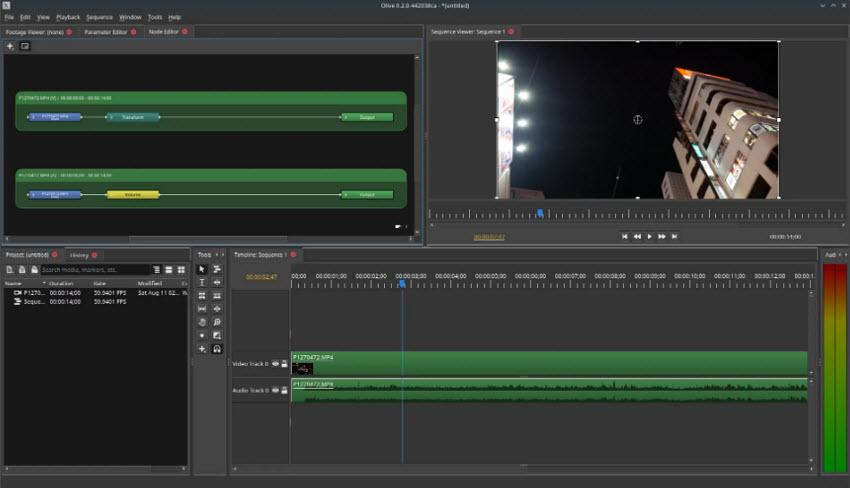
Pros:
- Beautiful, modern user interface.
- Very responsive and fast playback.
- Active and passionate development team.
Cons:
- Still in early alpha/beta development, so it is not stable.
- Prone to bugs and crashes.
- Lacks many core features compared to more mature software.
Personal Test: I was impressed by Olive’s smooth interface and quick response time. However, it crashed on me twice during a short test project, which makes it unsuitable for any serious work at the moment. It is one to watch for the future.
8. Avidemux
Specs: Cross-platform, available on Windows, macOS, and Linux. Requires minimal system resources.
Avidemux is a free open source video editor for simple tasks like cutting, filtering, and encoding. It is not a non-linear editor but a very reliable tool for quick video edits.
Avidemux is not designed for multi-track editing. Its purpose is to be a workhorse for simple, fast tasks. You can use it to quickly cut out sections of a video, add filters, or change the video format. It’s simple, fast, and does what it says on the tin.
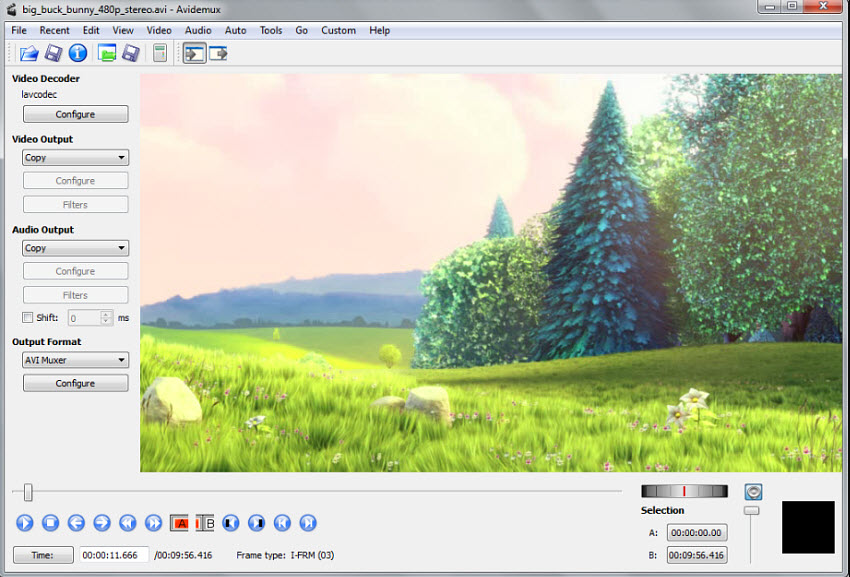
Pros:
- Extremely fast and lightweight for simple edits.
- Very stable and reliable.
- Excellent for encoding and converting video files.
Cons:
- Not a non-linear editor; you cannot layer tracks.
- Lacks any advanced editing features.
- Interface is dated and not user-friendly.
Personal Test: I used Avidemux to quickly trim a long video file, and it was the fastest editor for this task. It’s not a creative tool, but a great utility for a video workflow.
9. Pitivi
Specs: Primarily for Linux.
Pitivi is a simple and intuitive open source video editor for the Linux desktop. It is a non-linear editor designed for ease of use and has a very clean interface.
Pitivi is a simple video editor open source with a focus on ease of use. It's built on a reliable framework and offers basic features like cutting, trimming, and a simple timeline. It’s perfect for basic video projects, and it's a great tool for beginners.
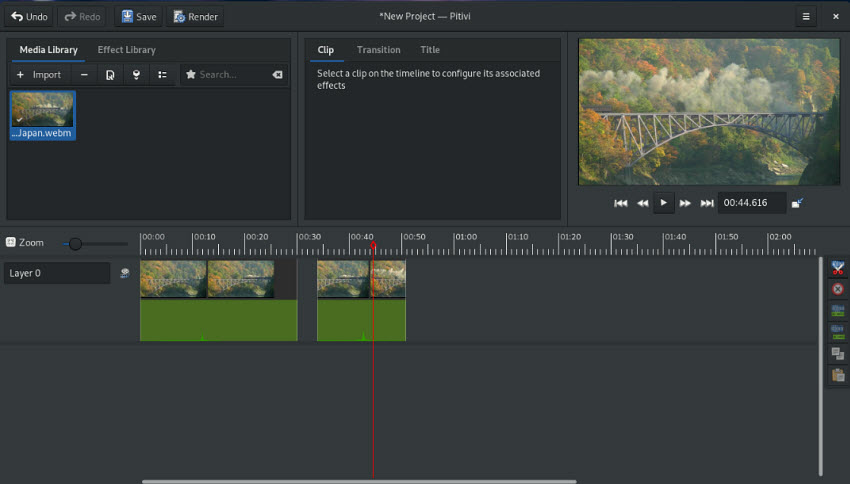
Pros:
- Very easy to learn and use.
- Clean and straightforward interface.
- Works well with the Linux desktop environment.
Cons:
- Lacks many advanced features.
- Exclusive to Linux.
- The development can be slow.
Personal Test: I found Pitivi to be a good starting point for a very simple project. It’s a bit too limited for any serious work, but for a short video or a class project, it works just fine.
10. VidCutter
Specs: Cross-platform, available on Windows, macOS, and Linux. Requires minimal system resources.
VidCutter is a free open source video editor that specializes in a single, simple task: cutting and joining video clips. It is designed to be a lightweight, fast, and user-friendly tool for a very specific purpose, not a full-fledged non-linear editor.
VidCutter's interface is as minimalist as its function. You can quickly add a video file, set start and end points for multiple clips, and then save them as a single video. It supports a wide range of formats thanks to FFmpeg and uses hardware-accelerated playback for a smooth preview. Its "SmartCut" feature allows for lossless cutting at keyframes, making the process incredibly fast. It's the perfect utility for anyone who needs to quickly trim or combine video clips without the complexity of a multi-track timeline.
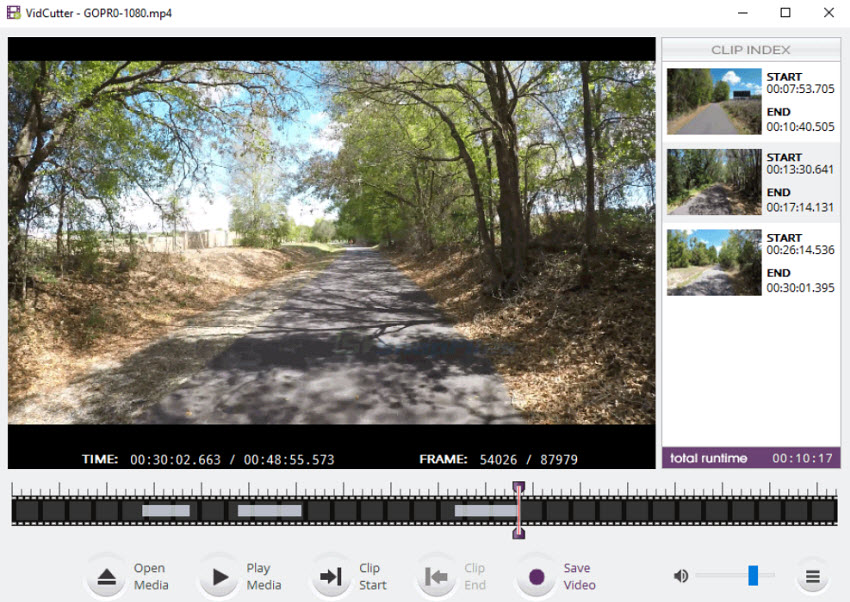
Pros:
- Extremely fast for cutting and joining.
- Simple and intuitive interface.
- Supports a wide range of video formats.
- Cross-platform and lightweight.
Cons:
- Only performs cutting and joining; no other editing features.
- Lacks advanced control over output settings.
- Some users have reported occasional bugs with saving files or specific video formats.
Personal Test: I used VidCutter to quickly splice a 30-minute podcast recording into three separate segments. The process was almost instantaneous, with no re-encoding required. It's not a tool for creative work, but for quickly preparing video files for other uses, it's a lifesaver.
11. Natron
Specs: Cross-platform, available on Windows, macOS, and Linux. Can be resource-intensive, especially with complex projects or high-resolution footage.
Natron is a powerful, node-based open source video editor that is specifically designed for compositing and visual effects. It's often compared to industry-standard tools like Nuke and is not intended for standard video editing tasks like cutting and arranging clips on a timeline.
Natron's workflow is centered around a node graph, where each effect or action is represented by a node connected in a logical flow. This gives users a high degree of control over every element of their visual effects pipeline. It includes a robust set of tools for 2D/2.5D compositing, keying (greenscreen), rotoscoping, and 2D tracking. While its development has been slow and inconsistent, its core functionality remains a powerful alternative for serious VFX artists on a budget.
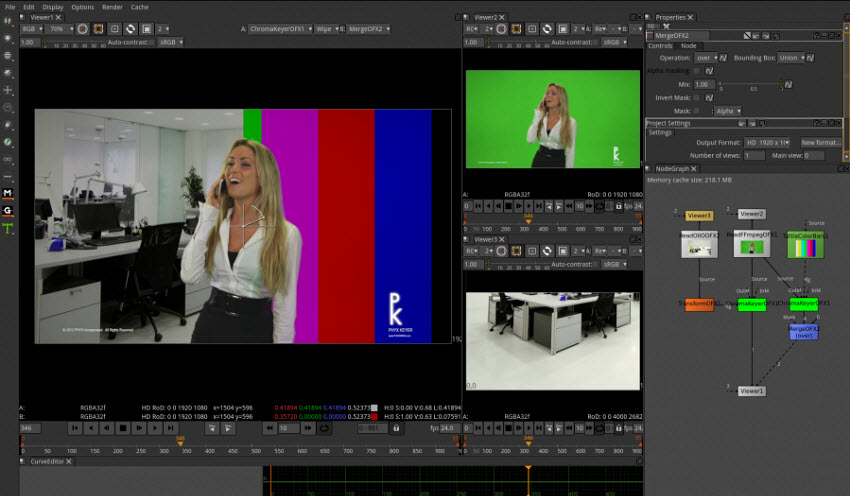
Pros:
- Professional-grade, node-based compositing workflow.
- Excellent for visual effects, keying, and motion graphics.
- Free for commercial use, with no limitations on project type.
- Interface and shortcuts are similar to industry-standard software, making it easier for professionals to learn.
Cons:
- Very steep learning curve for users unfamiliar with node-based systems.
- Not a traditional open source video editor.
- Development is slow, and community support is not as robust as for other programs.
- Can be unstable with heavy projects and is prone to bugs.
Personal Test: I attempted a simple greenscreen keying task with Natron. The node-based system was initially confusing, but once I understood the logic, I was able to achieve a clean key with precise control over the matte. It's a tool for a specific niche and not for everyday editing.
12. LiVES
Specs: Primarily for Linux.
LiVES is a unique open source video editing software that blends real-time video performance (VJing) with non-linear editing. It is a highly flexible and powerful tool, but its unconventional approach makes it different from most other editors on this list.
LiVES is a hybrid editor that allows you to mix clips and apply dozens of real-time effects with a keyboard or MIDI controller. It’s perfect for live video performances and then allows you to take those same clips and use them in a traditional multi-track timeline for more precise editing. It’s frame-accurate and supports a massive range of formats, but its interface can be overwhelming due to the sheer number of features and real-time controls.
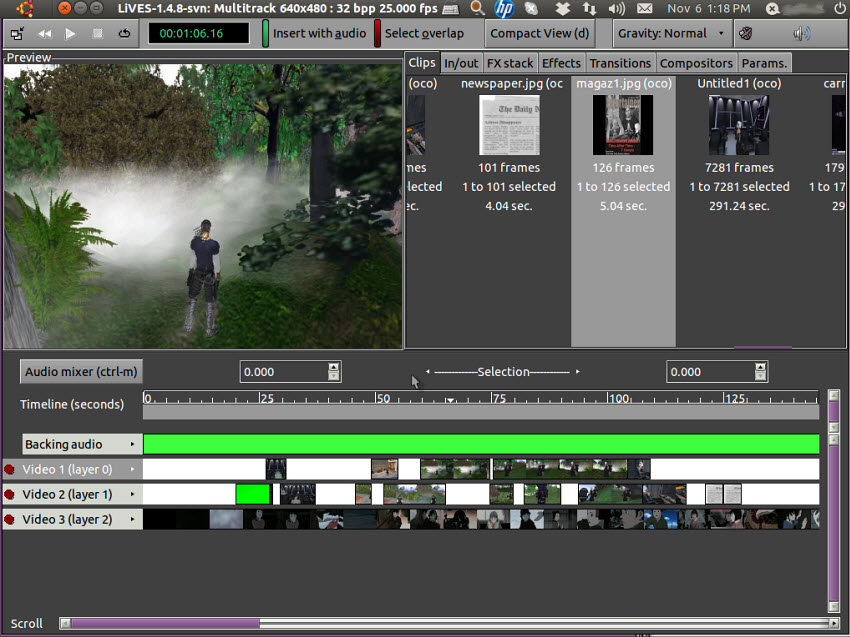
Pros:
- Unique combination of real-time VJ performance and traditional editing.
- Frame and sample-accurate editing.
- Wide array of real-time video effects.
- Excellent for live video mixing and performance art.
Cons:
- Interface can be very cluttered and non-intuitive for a traditional editor.
- Development is focused on Linux, making it less accessible to other users.
- Steep learning curve to master all of its unique features.
Personal Test: I tested LiVES on a Linux machine for a simple multi-track edit. The process was functional, but the interface felt chaotic compared to Kdenlive or Shotcut. However, when I switched to VJ mode, the ability to instantly mix and manipulate clips was impressive and demonstrated its unique power.
Best Free Open Source Video Editors Side-by-side Comparison
o help you quickly find the right tool for your needs, we’ve created a comprehensive side-by-side comparison of the best free open source video editors. This table summarizes the key features, strengths, and weaknesses of each option, making it easier than ever to choose the perfect open source video editing software.
How to Choose the Best Free Open Source Video Editors
Choosing the best free open source video editor can be a daunting task, but by considering a few key factors, you can narrow down the options and find the perfect tool for your needs. The ideal choice depends heavily on your skill level, the type of projects you'll be working on, and your computer's operating system.
Here’s a guide on how to choose the right free open source video editor:
1. Assess Your Skill Level
- For Beginners: Choose an open source video editor like OpenShot or Shotcut. They feature drag-and-drop tools and simple interfaces, making them the best free open source video editors for starting out without a steep learning curve.
- For Intermediate Users: Editors such as Kdenlive strike a balance between power and usability. With multi-track editing, effects, and customizable timelines, it’s an excellent open source video editing software to help you level up.
- For Professionals: For advanced workflows, DaVinci Resolve offers industry-grade color grading and effects, while Blender is ideal if you need a video editor open source solution that integrates 3D animation and VFX.
2. Consider Your Operating System
- Cross-Platform: Many of the best free open source software for video editing are available on Windows, macOS, and Linux. This is a huge benefit if you work on multiple machines or are thinking of switching operating systems.
- Linux-Specific: If you are a dedicated Linux user, you have some excellent native choices. Kdenlive and Flowblade are both built with the Linux desktop environment in mind, offering fast and stable performance tailored to the platform.
3. Evaluate the Features You Need
- Basic Editing: All good open source video editors should have essential features like multi-track timelines, cutting, trimming, and basic transitions. If this is all you need, simple tools like OpenShot or Avidemux are sufficient.
- Advanced Features: For more ambitious projects, look for software with features such a tools to adjust the color and tone of your footage (e.g., DaVinci Resolve's node-based system), layer clips, use chroma key (green screen), and create visual effects (e.g., Blender, Natron), creates smaller, low-resolution versions of your files to ensure smooth playback and editing on less powerful hardware (e.g., Kdenlive).
By carefully considering your needs and matching them to the right software, you can avoid a lot of frustration and find a powerful, free open source video editor that will help you create high-quality videos.
Final Thoughts
Choosing the best free open source video editor comes down to your individual needs. While tools like DaVinci Resolve offer a professional suite for power users, Shotcut and Kdenlive provide a fantastic balance of features and usability for a wide range of projects. For those with a very specific need, there are also excellent niche tools like Avidemux for quick cuts or Blender for 3D integration. No matter your skill level or project type, the open source community has a powerful and completely free solution that can help you bring your creative vision to life.
 FAQs
FAQs
Yes, there are many open source video editors available. Popular options include Kdenlive, Shotcut, OpenShot, and DaVinci Resolve (which has a powerful free version). These programs are developed by a community and are completely free to use.
Many video editors are 100% free, especially within the open source community. OpenShot, Kdenlive, and Shotcut are prime examples. They offer full functionality without any cost, watermarks, or paid tiers. DaVinci Resolve also provides a powerful free version that's used professionally.
Yes, OpenShot is a 100% free open source video editor. It is completely free to download and use for any purpose, with no hidden costs, watermarks, or subscription fees.
No, CapCut is not open source. It is a proprietary video editing application owned and developed by ByteDance. While it is free to use, its source code is not publicly available, and its development is not community-driven.
While no open source video editor is an exact clone of CapCut, programs like OpenShot and Shotcut offer similar user-friendly, drag-and-drop workflows. They provide a simple timeline and essential editing tools that a beginner would find intuitive, making them great open source alternatives for basic projects.