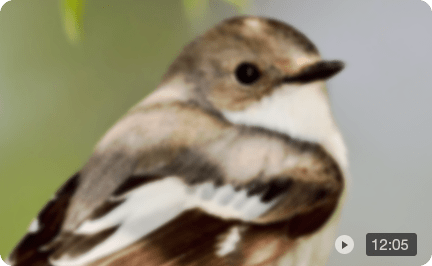10 Best AI Video Upscalers: Which Tools Actually Deliver
Ever groaned at grainy home videos or wished your 720p clips could look sharper on a 4K screen? That fuzzy, low-resolution footage can be a real letdown. The good news is AI video upscaler tools are here, offering a chance to restore old memories or boost the quality of newer projects by enhancing, restoring, and upscaling.
But with a flood of tools all claiming to be the best, picking the right one feels like a minefield. You don't want to end up with plastic-looking faces or endless rendering times.
Common struggling based on forum discussions:
- The "Plastic/Cartoon"Effect: Losing natural skin details, resulting in an "oil painting" or overly smooth look.
- Artifacts & Detail Loss: Getting weird visual glitches, edge halos, color bleeding, jagged edges on objects.
- Horrid Faces/Ghost Faces: Some tools struggle with faces in motion or at a distance, result in distorted results.
- Slow Processing Times: Rendering taking hours, even days, for relatively short clips.
- Hefty Hardware Requirements: Needing a powerful GPU and significant RAM.
- Steep Cost: High upfront costs, subscription models perceived as "disguised," or complex credit systems.
- Massive Output File Sizes: Upscaled videos ballooning in size, creating storage and sharing issues.
- Steep Learning Curve: Overwhelming number of models, settings, and parameters that require trial and error.
- Inconsistent Results: AI altering colors, adding excessive contrast/HDR, or results varying wildly.
This blog cuts through the noise, highlighting key things to consider, common headaches users face, and a close look at some popular AI video upscalers to help you choose wisely.
Desktop AI video upscaler and enhancer, powered by hybrid AI models to upscale, denoise, and enhance video quality, adjust colors, restore details in hair, skin, plants, fabric textures. Support strength control.
With 2.38 million image training data set and 120 hours HD/4K video training dataset, combining strengths of Diffusion plus GAN technology, it avoids painterly/plastic look seen in other tools. Full GPU utilization.
Part 1. Top AI Video Upscalers for Various Needs
1. Aiarty Video Enhancer: Best Overall for Upscaling, Detail, and Speed
Ideal for: Anyone look for desktop tool to upscale video to 4K, restore old footage, enhance low-light videos, upscale AIGC videos, and general-purpose high-quality enhancement, with strength controls for AI model intensity.
Pricing Tier: Freemium.
Platforms: Windows 10 and later, Mac.
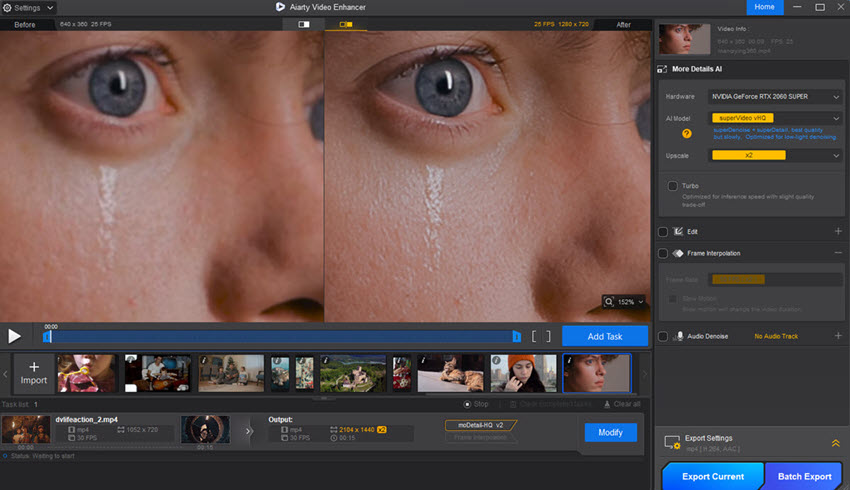
Aiarty Video Enhancer is a powerful desktop AI tool designed to transform flawed videos into clear 4K visuals. It uses advanced hybrid Diffusion+GAN models to genuinely generate intricate details in textures like hair, skin, and outdoor plants, excelling at restoring old, low-res footage (360p/480p) and polishing modern clips. Key strengths include exceptional low-light denoising/deblurring for challenging scenes and impressive "Turbo mode" processing speeds that significantly cut render times, with 95% efficient GPU utilization.
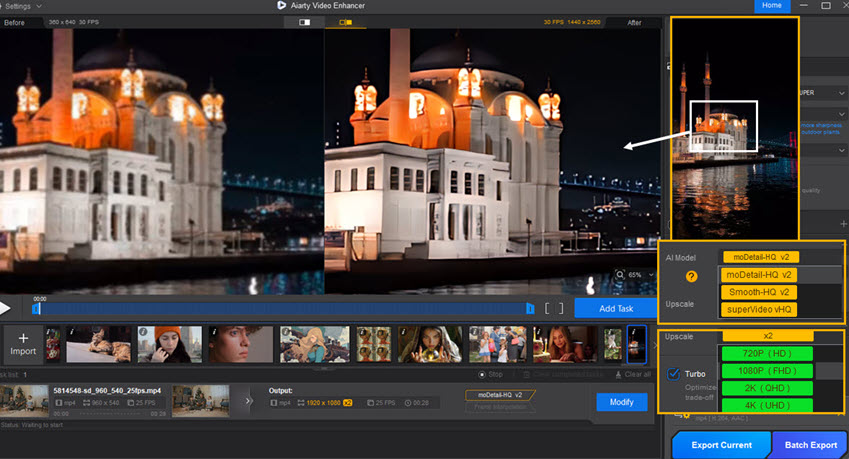
Test: upscale, enhance quality, and adjust model strength
You can select x2, x4, 4K or custom resolutions to upscale videos, and switch among three essential AI models for different scenarios. The strength slider will adjust how strong the AI models are applied.
Below is a screenshot of low resolution video vs Aiarty upscaled footage, with different strength value.
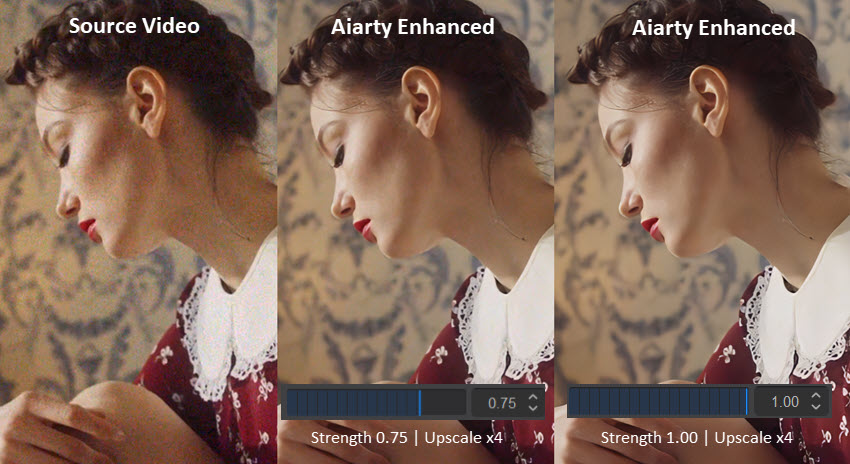
Beyond upscaling, Aiarty offers SDR to HDR 10-bit conversion, quick color correction, AI audio noise removal, AI frame interpolation for smooth motion, and quick editing options. Its secure, offline processing addresses privacy concerns, making it a comprehensive and fast solution for creators seeking detailed restoration and quality enhancement.
- Impressive processing speed with "Turbo mode" and high GPU optimization.
- Essential AI models to denoise, deblur, restore details, fix flawed videos (with strength control for AI models).
- Includes color correction, AI audio enhancer, AI frame interpolation, and HDR features.
- Secure offline processing, ensuring data privacy.
- It run efficiently with full GPU acceleration, while CPU-only processing can be slower.
- Currently it works offline to ensure user privacy, so there's no online cloud rendering options.
Serge Morgotch provides a thorough test of Aiarty Video Enhancer, using various video clips. Watch the YouTube video below for a direct comparison of before-and-after results.
To jump directly to specific tests and demonstrations within the video, refer to the timestamps.
- 04:21 - Testing 1: Source HD vs 4K upscaled by Aiarty
- 05:40 - Testing 2: Deblurring a portrait Video
- 06:29 - Testing 3: Denoising a dark scene video
Click buttons below to download Aiarty Video Enhancer.
2. Topaz Video AI: Upscaling with Granular Control
Best for: Users needing fine-tuned control with various AI models for specific issues like face restoration, denoising, or animation enhancement.
Pricing: Topaz labs switched to subscription mode from 2025, starting from $299 annual billing, or pay by month with annual commitment for $396.
Platforms: Windows 10 or later, macOS Catalina 10.15 or higher.
Topaz Video AI is a well-established name in video enhancement, known for its powerful suite of AI models designed to tackle a wide range of issues, from resolution enhancement and sharpening to denoising and face optimization.

It offers a selection of specialized models like "Iris" for improving facial details (though users note it can struggle with sub-720p footage, causing ghost faces), "Proteus" as a versatile general video enhancer, and "Artemis" for denoising, sharpening, and 3D animation. This allows users to tailor the enhancement process to specific video types and problems.
However, this power comes at the cost of complexity and significant hardware demands. Users frequently report "extremely slow" processing times and the need for "a solid computer with killer graphics". While it can achieve impressive results, getting there often requires experimentation with its many settings and models. The "pricey" initial cost and the time-limited 12 month of upgrading also draw criticism, feeling like a "subscription in disguise" to some.
- Extensive range of specialized AI models for different enhancement tasks.
- Capable of producing high-quality results with careful tweaking and the right model selection.
- Before exporting, you can preview the video quality, test and iterate settings.
- Very slow processing times and demanding hardware requirements (GPU, VRAM, RAM speed).
- Can be complex to master, with many models and parameters requiring experimentation.
- Since Topaz Labs switched to a subscription model, the cost can feel steep for individual users.
- Risk of unnatural results such as plastic faces or smearing.
3. Video2X: Open-Source Upscaler for Animation
Ideal Use Case: Those looking to upscale animated content, willing to handle some technical setup.
Pricing Tier: Free (Open-Source)
Platforms: Windows, Linux, or Google Colab.
Video2X is a popular free and open-source AI video upscaler, particularly favored for animated content. It often leverages upscaling algorithms like Waifu2x, RealSR, Anime4K, and Real-CUGAN, providing users with choices for how their animation is processed, aiming for sharper lines than general-purpose upscalers.
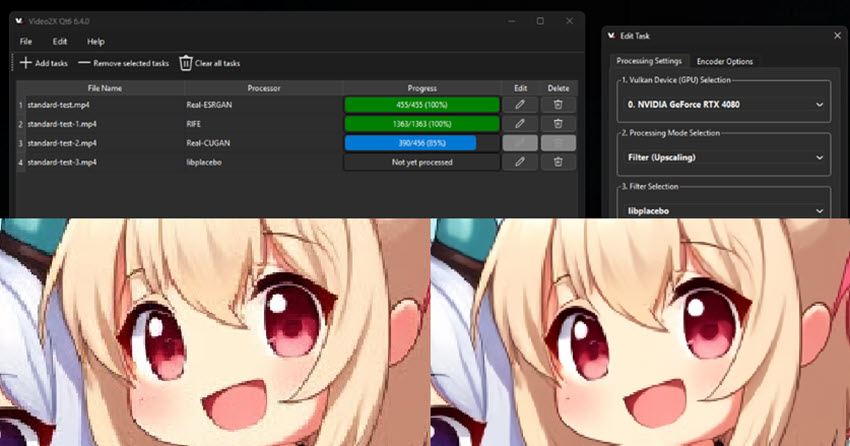
However, its open-source nature can mean a more technical setup and a less polished user interface compared to commercial software. Users report that input videos "must be MP4" to avoid audio/video sync issues, and it can still be quite demanding on hardware, with one user noting their "32GB RAM got maxed out."
While effective for animation, results on realistic or live-action footage can be less impressive, sometimes leading to an "oily" or overly smooth look. Some users also experience light flickering or blurriness if the original bitrate is too low.
- Completely free and open-source, making it highly accessible.
- Generally good results for its upscaling quality on anime compared to other free tools.
- Supports various AI upscaling algorithms, offering some flexibility.
- Primarily optimized for animation; results on live-action footage may be subpar or look unnatural.
- Requires MP4 input to avoid "audio-video out of sync" issues.
- Can be very resource-intensive, especially on RAM (32GB RAM maxed out).
4. DaVinci Resolve Super Scale: Integrated Upscaler for Video Editing
Ideal Use Case: Editors already using DaVinci Resolve Studio who need a convenient, built-in upscaling solution for moderately good quality source footage.
Pricing Tier: Premium (Included with DaVinci Resolve Studio paid version)
Platforms: Windows 10 Creators Update and later, Mac 14.3 Sonoma or later, Rocky Linux 8.6.
DaVinci Resolve's "Super Scale" feature is an integrated upscaling tool available in the paid Studio version of this powerful video editing software. Its main advantage is convenience, allowing editors to upscale clips directly within their existing NLE timeline without needing to export and re-import from a separate application.
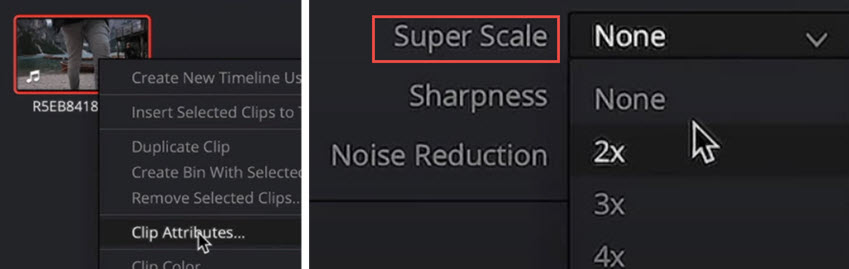
When working with decent quality source material, it can provide a noticeable improvement, making it a useful feature for delivering projects in a higher resolution than the original footage.
However, Super Scale is not a magic bullet. It's only available in the paid Studio version; the free version will apply a "huge DaVinci watermark." Users report it's very resource-intensive, leading to "15 hours" of rendering for a project and requiring a "powerful GPU." It struggles with heavily compressed or very low-quality source video. Please note that applying it to a single clip can inadvertently try to process all clips on the timeline, so using subclips is recommended.
- Integrate seamlessly into the video editing and upscaling workflow for existing DaVinci Users.
- Can produce good results if the source footage is already of reasonable quality.
- Free version will place a noticeable watermark. The Super Scale feature is available in the Paid Studio version.
- Extremely resource-intensive, leading to very long render times and requiring a powerful GPU.
- Not effective for heavily compressed source videos.
5. Neural.love: Video Upscaler Online
Ideal Use Case: Users seeking an online solution for AI video upscaling and deblurring.
Pricing Tier: Subscription/Credit-based (May have limitations on file size, length, or features in free/lower tiers.)
Platforms: Online.
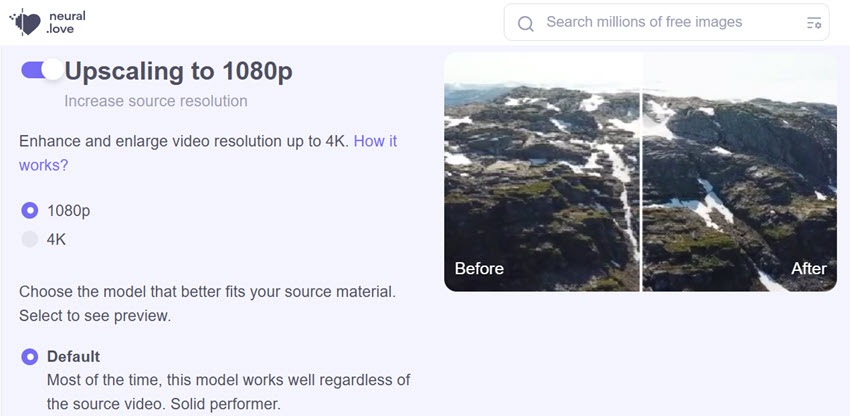
Neural.love is an online platform offering a suite of AI-powered tools for media enhancement, including Neural love video upscaling (often up to 4K), frame interpolation for smoother motion or slow-motion effects, AI-drive face restoration, and colorizing feature for monochrome footage.
Being an online service, performance relies on your internet connection for uploads/downloads and server availability. While convenient for simpler tasks, the quality and control might not match dedicated, powerful desktop software for highly complex restorations.
- Access from any platform, and no need to install it locally.
- Processing is done in the cloud, so no powerful local hardware is required.
- Reliant on internet connection for uploads/downloads and server performance.
- Pricing is expensive for frequent use due to credit or subscription models.
- Output quality and level of control won’t match dedicated desktop software for complex or very poor-quality sources.
6. BigMP4: Online Upscaling for Short Videos
Ideal Use Case: Users needing a web-based tool for quick upscaling of short-length videos.
Pricing Tier: Free plan with 10MB limit; Paid yearly plans starting from $12.99 with higher limits and GPU points.
Platforms: Online, Windows/Mac.
BigMP4 provides an online platform for AI media enhancement, capable of upscaling videos (MP4, MOV, etc.) and images to 2K/4K/8K, and converting frame rates up to 240fps. Like all online AI tools, it processes files on its servers, which means users must upload their footage to a third party. While BigMP4 states that uploaded files are deleted within one week, this doesn't eliminate the privacy concern that your sensitive videos are leaving your local machine.
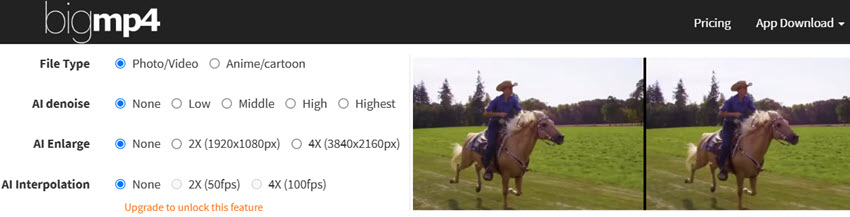
As an online video upscaler, its performance and output quality can depend on server load and the complexity of the source video. While convenient for basic upscaling of shorter clips, it doesn’t offer the advanced controls, specialized models, or the processing power of dedicated desktop software, especially for restoring heavily degraded footage.
- Simple, web-based interface. Easy for quick upscaling.
- Besides video upscaling, there are colorization and FPS increasing tools.
- No dedicated AI upscaler models for different detail enhancement.
- The 100MB file size limit on paid plans can be restrictive for many video projects.
- GPU point system for paid plans indicates metered usage.
7. Krea AI Video Upscaler: Creative Upscaling
Ideal Use Case: Users seeking creative upscaling for short AI videos, rather than pure, faithful upscaling.
Pricing Tier: Starting from $8/month.
Platforms: Online.
Krea AI offers a suite of AI tools, with its video upscaler and enhancer positioning itself for creative and generative improvements, capable of upscaling up to 8K. It features distinct models: the "Krea Video model" is its own generative upscaler, best for adding new details and improving AI-generated videos (max 4K, 40s duration).
Interestingly, it also incorporates a "Topaz Video model" plugin for tasks like adding frames, grain, and fixing focus, but this is noted as an "expensive model" (max 8K, 60s duration).
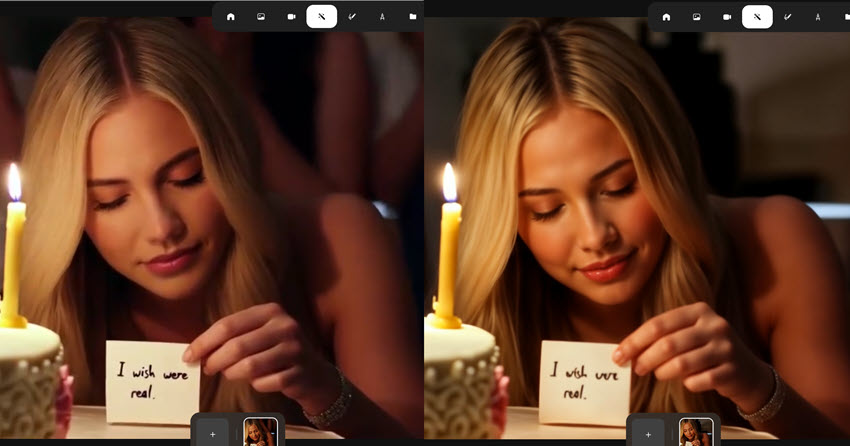
Users find Krea "is not afraid to be creative," which can be a strength for fixing glitches or when a transformative effect is desired, but also a weakness if faithful reproduction is key. It can add new details but also significantly alter appearances, such as turning a superhero very feminine, or adding strong stylistic effects like contrast and HDR.
Character consistency remains a challenge with such creative upscalers. While the duration limits are better than the previously noted 10s, they still make it unsuitable for long-form video content.
- Offers creative and generative enhancement, capable of adding new details and fixing certain glitches.
- Multiple AI models available, including its own and a Topaz plugin, for different effects (up to 8K with Topaz model).
- Free account only supports 15s video smaller than 75MB.
- Full video enhancement capabilities are locked behind a pricey premium "Max" plan.
- Not suitable for users needing purely faithful, traditional upscaling.
8. Tensorpix: Online Video Upscaler for Short Clips
Best for: upscaling short video clips, restore low quality videos.
Pricing Tier: Free plan for 720p, $363/year for 4K, batch processing 7 videos at once.
Platforms: Online.
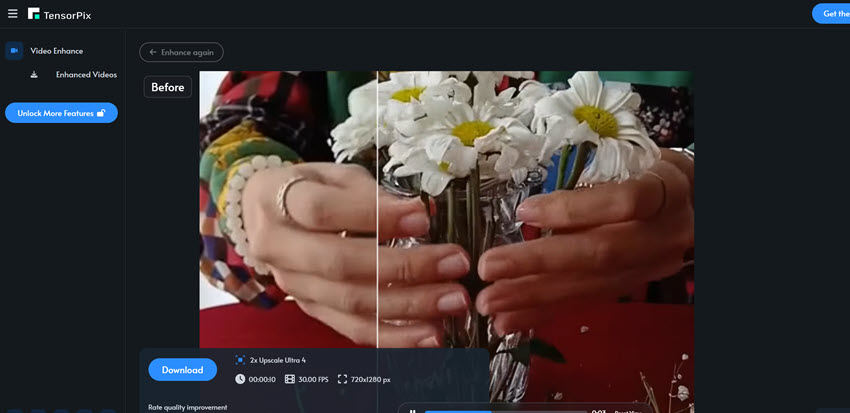
Tensorpix is an online AI video upscaler to improve older, pixelated footage recorded from old tech. Beyond upscaling to 4K, Tensorpix offers features like denoising, color restoration, motion smoothing, and face enhancement. Many find its quality better than other online upscaler.
However, the experience isn't universally smooth. A major pain point is the file upload process, described as "hit and miss," with failures for clips longer than 5 minutes and slow upload speeds. The credit system, while offering flexibility, can also lead to high costs; one user estimated around "$130 to upgrade a 45-minute video to 4K." There are also complaints about misleading free previews where the final output didn't match the initial quality.
- Offers a good range of AI enhancement features beyond basic upscaling.
- Web-based, accessible without high-end local hardware.
- Credit-based pricing can be expensive, especially for longer videos or higher quality.
- As an online tool, requires uploading footage, which carries inherent privacy considerations.
9. ComfyUI with Video Upscaling Models
Best for: Tech-savvy users, AI video enthusiasts, and developers comfortable with a node-based interface, seeking maximum control and customization for upscaling, especially animation or detailed footage.
Pricing Tier: Free/open-source, but requires user-setup and compatible models.
Platforms: Windows, macOS.
ComfyUI offers a node-based interface for Stable Diffusion and related AI models, including open-source video upscaling models, its UX design allows users to build custom workflows for various tasks, including AI video upscaling by integrating compatible models like those in the "Waifu2x" family, or Real-CUGAN, Real-ESRGAN and other specialized upscaling algorithms.
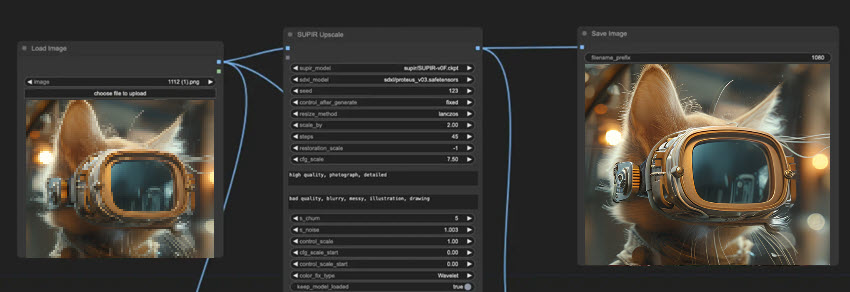
The key strength of ComfyUI is its extreme customizability and the vibrant open-source community developing and sharing models and workflows. Users can chain different operations, fine-tune parameters precisely, and experiment with AI upscaling models.
However, this comes with a steep learning curve. It's not a plug-and-play solution; users need to understand AI concepts, manage model downloads, and construct their node pipelines.
While free, the "cost" is in time, learning, and hardware investment.
- Open-source platform, offering flexible upscaling Model integrations.
- Highly customizable, allowing for tailored video upscaling pipelines.
- Access to a wide variety of community-developed AI video upscalers.
- Also capable of handling image upscaling tasks. (Learn more about ComfyUI image upscaling tips and tutorials.)
- Very steep learning curve; not suitable for beginners.
- Requires significant technical knowledge for setup, model management, and workflow design.
- You need powerful hardware to run it stably.
- Can be time-consuming to achieve desired results.
10. Squirrel Anime Enhancer: Lightweight Anime Upscaler
Best for: Users looking for a free desktop tool for upscaling anime footage.
Pricing Tier: Free, open-source, hosted on GitHub.
Platforms: Windows 10 and higher.
Squirrel Anime Enhance is a free, open-source tool specifically tailored for enhancing and upscaling anime videos. It typically leverages various upscaling algorithms (real-CUGAN, real-ESR, waifu2x) and AI models like RIFE for frame interpolation. This AI video upscaler aims to preserve the characteristic sharp lines and art style of anime, which general-purpose upscalers might mishandle.
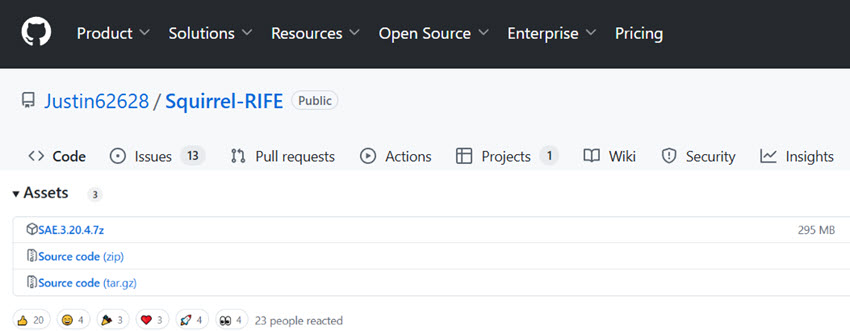
Being a smaller, often community-driven project, it requires some manual setup or troubleshooting. A common quirk noted is that the repaired video is in MOV format, audio needs to be added separately by the user. This extra step for audio muxing can be an inconvenience.
It's also worth noting that this algorithm is not very suitable for repairing live-action film and television programs. Some users also report playback issues like a black screen during playback.
Learn more about Anime upscaling tech on Github: https://github.com/mpv-player/mpv/wiki/User-Scripts#user-shaders
- Free and open-source, specifically designed for anime enhancement.
- Can produce good results for upscaling and potentially smoothing anime footage.
- Output is typically MOV format, requiring users to manually re-attach audio.
- Not suitable for live-action or realistic video footage.
Part 2. How to Choose the Best AI Video Upscaler for You
There isn't a single "best" video upscaler for every user, as everybody's scenarios or video problems can be different. Still, you can look for the following aspects when testing the tool and making informed decisions.
Key Features to Look For:
- Specific AI Models: Tools offering tailored models give you more control (e.g., for realistic details restoration, low-light denoising, AI-generated video upscaling).
- Preview Options: Essential for seeing what you’ll get before committing time to rendering and output.
- Batch Processing (and queuing list): It will improve your efficiency if you have multiple clips or projects.
- Output Controls: Option to choose your format and codec to export in manageable file size, such as AV1/H.265 for better compression at higher quality.
- User-Friendliness: Is the interface intuitive, or will you need a manual for everything.
Plus, you can try out the video upscaling tools, with these questions in mind.
What Kind of Video Are You Working With?
Live-action footage with faces? Old VHS tapes needing serious restoration? 2D or 3D animation? There are general models or video type-specific ones. An upscaling algorithm great for cartoons might make real faces look strange.
What's Your Hardware Situation?
Be realistic about your computer. Check the GPU, VRAM, and RAM. Most powerful upscalers list their minimum and recommended specs. There’s no point investing in software your machine can’t handle.
What's Your Budget and Patience Level?
Are you looking for a free solution, a one-time purchase, or are you okay with a subscription? Also, do you want a simple, mostly automatic tool, or are you willing to dive into settings and experiment? This will narrow down your options significantly.
What Level of Quality and Realism Do You Expect?
Are you aiming for subtle sharpening, or a dramatic HD/4K transformation? How important is it to maintain the original look and feel versus a more "modernized" or "creative" output? AI isn't magic – if the original video quality is too low/old, distortion is unavoidable.
Final Words
As we've seen, finding the right AI video upscaling software really boils down to understanding your specific needs, the type of footage you're working with, and your technical comfort level.
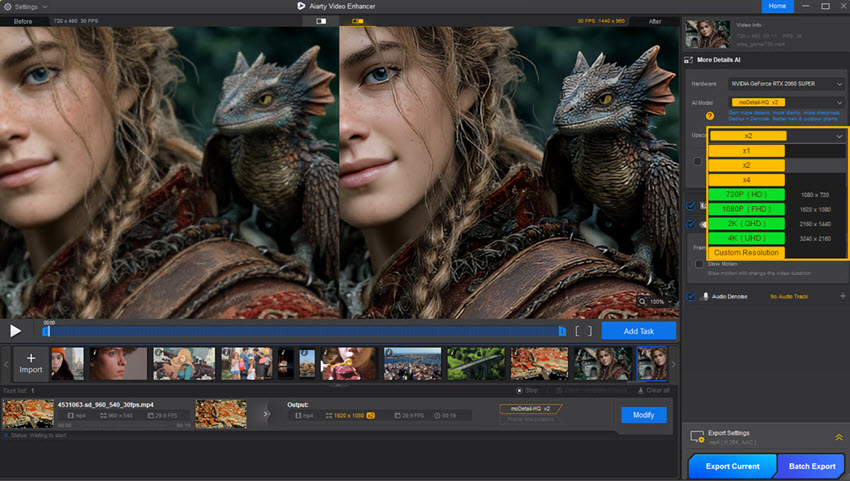
While no tool is flawless, the advancements are undeniable, offering us new ways to rescue old memories and polish current projects. Among them, Aiarty Video Enhancer stands out as an excellent overall choice to upscale, denoise, deblur and restore videos offline, with GPU-optimized Turbo speed.
Its hybrid AI models offer flexible solutions for different enhancement needs, working reliable for both casual users and serious creators.