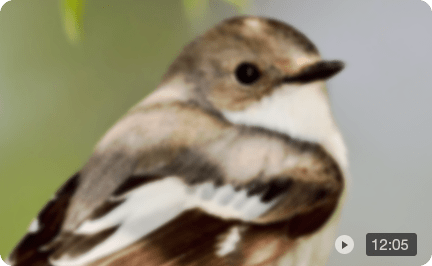8 Best AI Video Enhancers to Upscale Video Quality in 2025
As someone who spends a lot of time editing and restoring videos, I've spent the past few weeks testing several AI video enhancers available in 2025 to see how well they actually perform in real-world scenarios. I experimented with tasks such as upscaling old low-resolution footage to 4K or even 8K, reducing noise and motion blur, enhancing colors, and improving video quality for smartphone recordings, animations, and other digital content. While these tools claim to deliver professional-quality results with minimal effort, I wanted to observe how they handle different types of videos, the processing speed, and the overall ease of use. In this article, I'll share my hands-on experiences with some of the most popular AI video enhancers, including detailed results, pros and cons, and practical tips for getting the most out of them.
💡 How I Test the Best AI Video Enhancers
I evaluate each AI video enhancer using a hands-on approach with real-world footage. Testing is performed on a Windows 11 PC with an Intel Core i9 14900K, 64GB RAM, and an NVIDIA RTX 5090 GPU. Key testing steps include:
- Test Setup: Videos from various sources, including old home videos, compressed online clips, low-res animation, and high-motion/low-light footage.
- Evaluation Criteria: Core enhancements like upscaling, denoising, and detail recovery, as well as extra features (colorization, face adjustments), usability (interface, performance), and output quality (sharpness, color fidelity, smoothness).
You'll find a more in-depth breakdown of how we test later in the article.
8 Best AI Video Enhancers in 2025
1. Aiarty Video Enhancer
Best for overall AI-powered video enhancement, delivering fast 4K upscaling, denoising, restoration, and fine-detail enhancement at high FPS.
Compatibility: Windows and macOS.
Rating: 4.9 by CBS 4
Pricing: Free trial; $69/year or $149 lifetime license. Get a free license through the limited-time campaign >>
During my recent tests with AI video enhancers, Aiarty Video Enhancer stood out for its combination of speed, versatility, and quality. I used it on a variety of clips, and it consistently delivered clearer, more detailed results.
The software uses advanced AI models that focus on recovering fine details, denoising, and intelligently upscaling footage to 4K resolution. In practice, subtle elements like hair, fabric textures, and low-light scenes became noticeably sharper and more natural compared to the original clips. Noise and blur were reduced effectively, and colors looked more balanced without feeling artificial.
One feature I appreciated during testing was the control over enhancement intensity. The AI video enhancer allowed me to adjust how strong the AI processed each clip, from subtle improvements to more pronounced detail enhancement. This flexibility made it easy to adapt the output to different types of footage without over-processing.
For longer or more complex videos, the video upscaler handled GPU resources efficiently. Even with 4K clips, processing was smooth and didn't freeze my system. Frame interpolation, audio denoising, and color correction options added extra polish, enabling me to produce cinematic-quality clips in a single workflow.
Aiarty provides three dedicated AI models tailored to different visual challenges:
- moDetail-HQ v2: Enhances fine textures like hair, fabric, and outdoor details.
- Smooth-HQ v2: Denoises and restores footage while keeping colors natural.
- superVideo vHQ: Handles extremely noisy or low-light videos with balanced results.
Throughout my testing, I found Aiarty's one-time license model particularly convenient. Unlike subscription-based tools, I could experiment freely without worrying about recurring fees. The interface was intuitive, the processing fast, and the final videos consistently looked polished and realistic.
Overall, Aiarty Video Enhancer is a comprehensive solution for anyone looking to restore old footage, upscale videos to 4K, and enhance visual quality efficiently. Whether you're a casual user preserving family memories or a professional refining client projects, it offers reliable results with minimal hassle.
Key Features:
- Batch upscale, denoise, sharpen, and restore videos offline.
- Enhance fine details in skin, hair, foliage, fabric, and more.
- Built-in super denoiser optimized for low-light, grainy, or noisy footage.
- Turbo speed processing with efficient AI model using up to 95% GPU.
- Adjustable Strength Control and Step Mode for flexible, high-quality output.
- HDR 10-bit conversion, AI frame interpolation, audio denoise, and color correction for cinematic 4K results.
- One-stop AI video enhancer that works offline.
- Preserves and generates realistic video details.
- Handles low-light, grainy, or noisy footage effectively.
- Flexible enhancement with Strength Control and Step Mode.
- Smooth motion and clean audio with AI frame interpolation and denoising.
- Runs impressively fast on GPU, but performance can be noticeably slower when relying solely on CPU.
- Viewing SDR 8-bit–to–HDR 10-bit conversions requires an HDR-compatible display to see the full effect.
2. Topaz Video AI
Best for professionals who demand the highest-quality video enhancement.
Compatibility: Windows and macOS.
Rating: 4.5 by Aiarty
Pricing: Subscription only - $37/month (Studio) or $67/month (Pro), requiring a one-year commitment ($444–$804 annually), with no option to cancel mid-year.
I've used Topaz Video AI on several projects, from older footage to modern HD clips, and it consistently delivers impressive results. The AI upscaling produces more realistic details than typical methods, while noise reduction, motion correction, and artifact removal all feel precise and professional. The various AI models let you fine-tune enhancement for specific tasks, which is great if you want control over how each clip is processed.
That said, as a user, the recent switch to subscription-only pricing is frustrating. The AI video enhancer used to offer one-time licenses, and now being locked into $444–$804 per year feels steep, especially if you only occasionally need high-end enhancement. Combined with the fact that processing high-resolution videos can be slow and demanding on your GPU, it's something I'd weigh carefully before committing.
Overall, Topaz Video AI is extremely powerful and ideal for professionals who need maximum quality, but the subscription model and heavy system requirements make it less convenient for casual users or hobbyists.
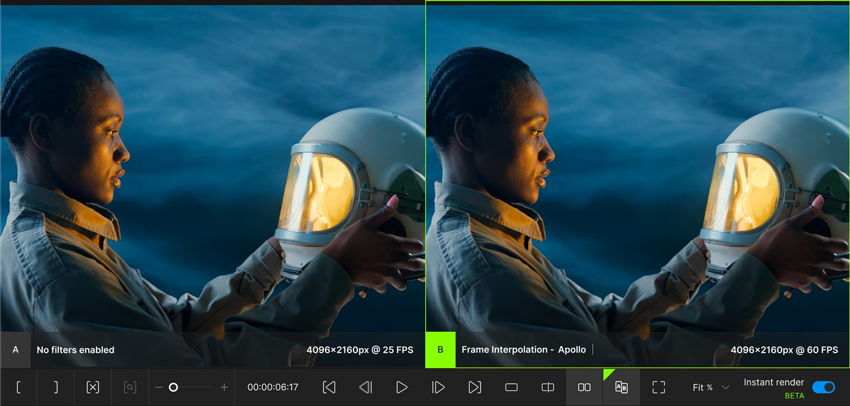
Key Features:
- Advanced AI video upscaling that generates realistic details instead of just enlarging pixels.
- Multiple AI models for specialized tasks like deinterlacing, motion correction, and artifact removal.
- High-quality noise reduction for grainy or low-light footage.
- Flexible fine-tuning options for each video clip, giving control over the enhancement process.
- Handles complex footage like cinematic scenes or archival videos effectively.
- Works on both Windows and macOS, but requires a powerful GPU for smooth performance.
- Produces very clean, professional-grade results that rival high-end editing workflows.
- The variety of AI models gives you flexibility depending on the type of footage.
- Ideal for projects where maximum detail preservation is critical.
- The new subscription-only pricing is steep and feels restrictive compared to the old one-time license.
- Rendering times can be long for 4K or higher-resolution videos, especially on mid-range GPUs.
3. Real-ESRGAN
Best for Hobbyists and enthusiasts upscaling animations, stylized, or older videos with detailed textures for free.
Compatibility: Windows, macOS, Linux (requires Python and GPU support)
Rating: 4.3 by Aiarty
Pricing: Free and open-source
I tested Real-ESRGAN on old home videos, compressed YouTube clips, and low-resolution animations to see if this open-source tool could improve detail and clarity without paying for commercial software. The open-source video enhancer does a great job enhancing fine textures - hair, fabric, and backgrounds all appeared sharper - and performs surprisingly well on animation or stylized footage. Being free and highly customizable, it's easy to experiment with different models to suit specific clips.
On the downside, Real-ESRGAN isn't very video-friendly out of the box. You have to extract frames, upscale them individually, and reassemble the video, which can take hours on long or high-res clips. It also demands a strong GPU, and results can occasionally show artifacts or over-sharpening. For live-action videos, temporal consistency is a challenge, and setup requires some technical know-how.
Overall, Real-ESRGAN is excellent for hobbyists or enthusiasts who enjoy experimenting and want detailed upscaling for animations or older videos - but it's less convenient for casual users or long live-action projects.
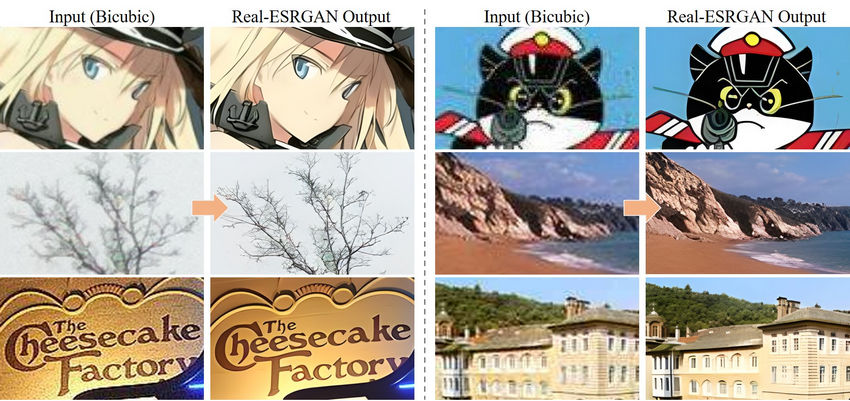
Key Features:
- Open-source AI video upscaler for images and video frames.
- Enhances fine details like hair, fabric, and background textures.
- Supports multiple pretrained models for different footage types.
- Free to use, with full offline processing.
- Works best on animation, stylized, or older footage.
- Highly customizable for users comfortable with technical workflows.
- Completely free with no license fees.
- Produces sharper, more detailed results than standard upscaling.
- Excellent for animation and stylized video.
- Flexible model selection allows experimentation and optimization.
- Not very video-friendly: requires extracting frames, processing, and reassembling.
- Time-consuming for long or high-resolution clips.
- Temporal consistency is a problem for live-action footage.
- Setup and workflow require technical knowledge.
4. AVCLabs Video Enhancer AI
Best for users who want one‑click AI upscaling, denoising and colorizing without diving deep into technical settings.
Compatibility: Windows and macOS.
Rating: 4.5 by TrustPilot
Pricing: Limited free trial; $39.95/month, $119.95/year, or $299.90 lifetime
Another AI video enhancer worth trying is AVCLabs Video Enhancer AI, a versatile tool that can upscale, denoise, and enhance videos while also offering features like colorization and face/object adjustments. Its interface is straightforward and easy to navigate, even for beginners, and it delivers noticeable improvements when converting videos to 4K or 8K - faces become clearer, noise is reduced, and color correction and face enhancement tools make a visible difference.
However, output quality can be inconsistent; heavily degraded or complex footage may produce artifacts or overly smooth textures. Processing is hardware-intensive, so weaker GPUs or laptops can struggle, and occasional crashes or stability issues may occur. The free trial and subscription pricing - with watermarks and limited conversions - also make it less ideal for casual or one-off use.
Overall, AVCLabs Video Enhancer AI is a solid choice for upscaling, denoising, and colorizing older or low-quality footage, particularly for hobbyists and non-professional users, though those seeking flawless output or minimal hardware demands may find it limiting.
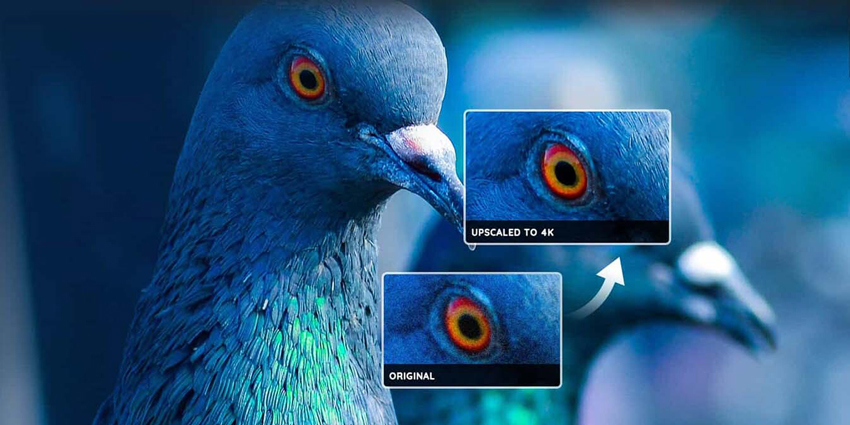
Key Features:
- Upscales video to 1080p, 4K, and 8K resolutions.
- Built-in denoise and face enhancement tools for clearer, cleaner footage.
- Colorizes black-and-white videos and supports object/face blurring for privacy.
- Multiple AI models/presets for different types of footage.
- Works offline, keeping your footage private.
- Supports a wide range of video formats, including compressed clips, old camcorder recordings, and animations.
- Combines multiple features (upscaling, denoising, colorization) in a single tool.
- Intuitive interface that's accessible to beginners.
- Flexible AI models and presets help adapt to different types of videos.
- Hardware-intensive; weaker GPUs may struggle, and stability issues can occur.
- Certain scenes (fast motion or complex backgrounds) may not match premium enhancers in fidelity.
5. HitPaw Video Enhancer
Best for beginners and vloggers looking for fast, AI-powered quality improvement.
Compatibility: Windows and macOS.
Rating: 4.8 by Capterra
Pricing: Free trial; $42.99/month, $99.99/year or $349.99 for a Lifetime License.
HitPaw Video Enhancer presents itself as an easy‑to‑use AI video enhancer for improving low‑quality videos, offering upscaling, detail enhancement and even color correction. I found the interface clean and beginner‑friendly, which made getting started painless. On footage such as older camcorder clips or low‑res animation, I noticed visible improvements - sharper lines, clearer textures, and smoother visuals in many cases.
However, the experience isn't flawless. Some heavily degraded or very low‑quality clips produced results that looked over‑smoothed or artificial. Processing on less capable hardware proved slow and sometimes unstable. I also came across multiple reports of pricing and licensing issues (automatic renewals, unclear refund policies) which made me cautious about committing long‑term. Nonetheless, if you're looking for a straightforward tool for casual use and aren't expecting top‑tier cinematic fidelity, HitPaw Video Enhancer can be a practical pick.
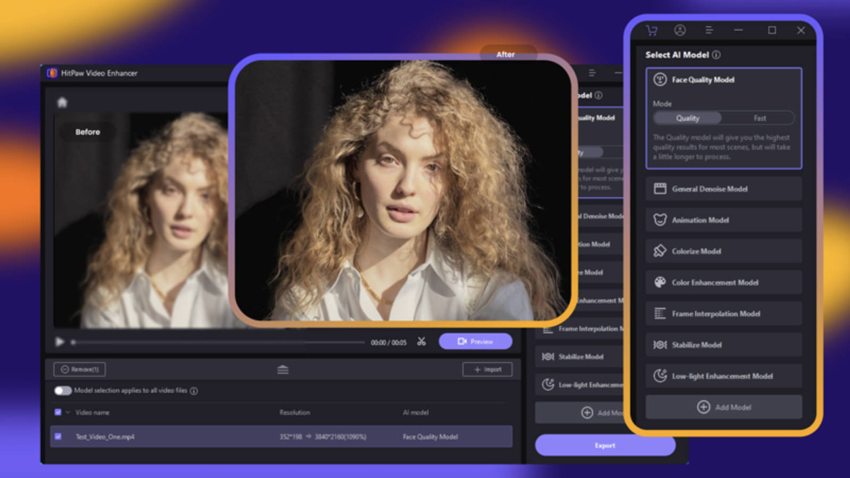
Key Features:
- AI‑based video upscaling to higher resolutions and enhancement of details and textures.
- Built‑in tools for denoising, sharpening, and improving motion/blurriness.
- Simplified user interface aimed at non‑experts.
- Works on many video formats - including older footage and compressed clips.
- Very accessible for beginners to get started with video enhancement.
- Noticeable improvement on many "mid‑quality" clips without deep technical setup.
- Good value for casual or hobbyist video work compared to some pro‑level tools.
- Results are inconsistent - especially on extremely poor‑quality or complex footage.
- Hardware demands and processing time can be significant on modest systems.
- Some users report licensing/pricing, refund and auto‑renewal issues.
- For high‑end professional output, it may not match the fidelity of specialized tools.
5. VideoProc Converter AI
Best for users who want a fast, user-friendly, and affordable way to enhance video quality with AI on desktop.
Compatibility: Windows and macOS.
Rating: 4.8 by AllReviews
Pricing: Free version; Premium: $25.95/year or $ 45.95 lifetime license
VideoProc Converter AI attempts to be a true all‑in‑one video enhancing toolbox: upscaling, denoising, converting, compressing, stabilising, downloading, editing and more. I used it on a range of footage - older camcorder clips, compressed online videos, and GoPro/4K clips - and found some impressive strengths and a few clear trade‑offs.
What stood out for me was how many features are packed into one app: AI super‑resolution (up to 4× scale), frame interpolation to get smoother motion, stabilising tricky handheld footage, plus conversion and compression tools that cover nearly any video/audio format. In use, on decent hardware, the upscaling of a 1080p clip to 4K improved perceptible clarity of textures and reduced visible grain in many cases. The hardware acceleration that claims "47× real‑time faster" also makes it possible to get results without waiting days.
On the flip side: The breadth of features means the workflow can feel complex or overloaded, and some users report that on very poor‑quality source videos the result still struggles (artifacts, over‑smooth or unnatural textures).
Overall, If you have a reasonably powerful machine and you're after a versatile video enhancer that covers many aspects of video enhancement and conversion, VideoProc Converter AI is definitely worth considering. But if you're focused solely on ultra high quality upscaling, or you're working on a lower end machine, you might find some of the features unnecessary or the results less consistent.
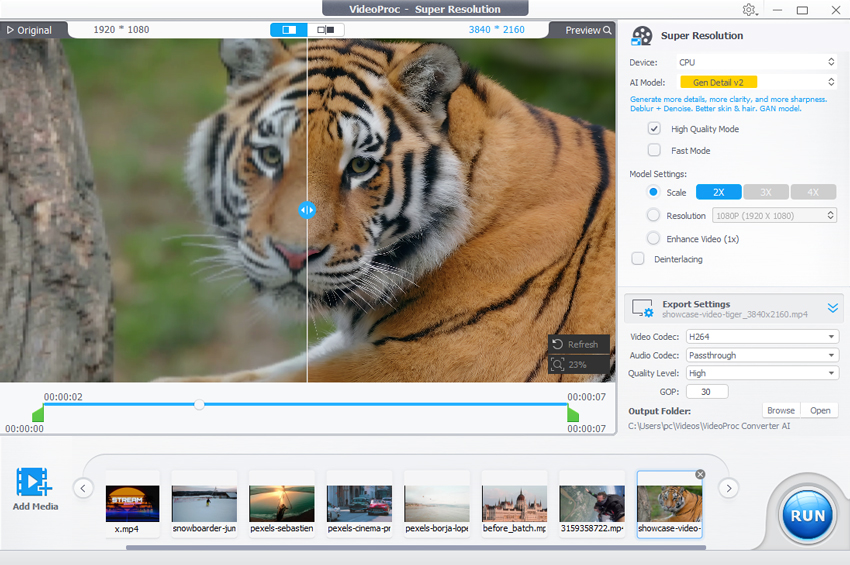
Key Features:
- Upscale low resolution videos, denoise, deblur, scale up to 2×/3×/4×, targeting HD/4K.
- Increase frame rate (e.g., 30/60fps → 120/240fps) or create slow motion from existing footage.
- Fix shaky footage from action cameras/drone/phone, with cropping/stabilise controls.
- Support for many codecs/formats, hardware accelerated encoding, and efficient size vs quality trade offs.
- Cut/merge/crop, subtitle handling, fisheye correction, screen/webcam recording, downloading from online sources.
- Level 3 hardware acceleration claims up to 47× real time faster speeds on modern GPUs.
- Good value if you use several of the features (not just upscaling).
- Noticeable quality improvements on mid‑quality footage with strong hardware.
- Regular updates, new AI models and codec support (e.g., AV1) enhance longevity.
- The software currently does not support Linux operating systems.
- The software operates fully offline, so some online features, such as cloud processing, are not available.
7. Nero AI Video Upscaler
Best for upscaling everyday videos to 4K without needing technical knowledge
Compatibility: Windows and macOS.
Rating: 4.2 by G2
Pricing: Free trial; 49.95/year and 129.95/lifetime.
Nero AI Video Upscaler struck me as a very approachable AI video enhancing tool for videos that are old, fuzzy or simply not matching modern display quality. With a minimal learning curve I was able to select a file, choose the output resolution (4K in my case) and let it run. In many clips the enhancement was clearly visible, and the simple UI meant I didn't need to fiddle with advanced settings to get acceptable results. Many user reviews praise it as "mind‑blowing" for older footage.
That said, the experience isn't flawless. On very degraded footage or scenes with fast motion/complex lighting the results sometimes felt over sharp or artificial. One user on Reddit found that while animation and stylised content looked good, live action did not always hold up. Also, processing can still be hardware intensive: even though many users reported "reasonable speed", some mentioned long durations for full length videos. So, for hobbyists or those wanting to rescue old footage this is a strong option - but for professional demands or large scale work the trade offs matter.
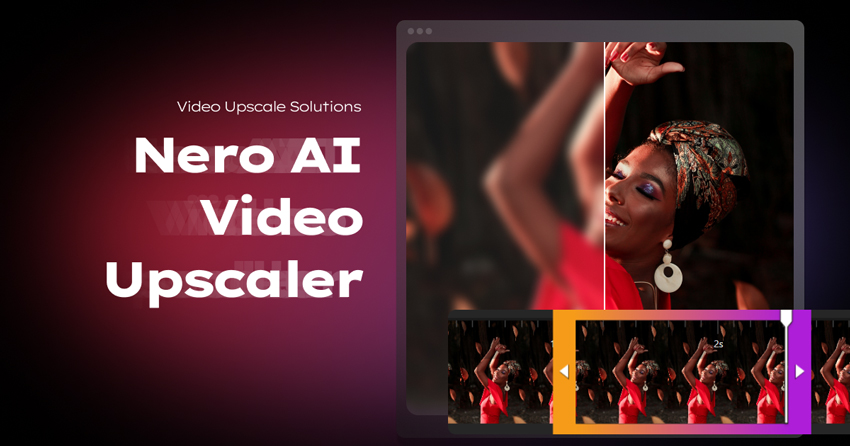
Key Features:
- Upscale support up to 4× resolution using multiple dedicated AI models.
- Simple, intuitive interface designed for non‑technical users.
- Support for common video formats (MP4, AVI, MKV, HEVC/AV1) and wide‑ranging target devices.
- Face‑enhancement and texture‑sharpening models that attempt to boost clarity of human subjects and fabrics/backgrounds.
- Adjustable output quality settings though more basic compared to some pro tools.
- Very user‑friendly: good for people who want to enhance video without deep editing skills.
- Batch processing and multiple models make it flexible for different content types.
- Strong value for rescuing personal footage or making "good enough" upscale rather than absolute perfection.
- Heavily degraded or fast‑motion footage may still show artifacts or feel "over‑processed".
- To get optimal results you'll need a capable GPU; older machines may struggle or take longer.
- Trial or free components may be limited; you may need to purchase for full features and length.
8. PowerDirector
Best for Creators wanting an all-in-one AI video editing and enhancement suite.
Compatibility: Windows / Mac / iOS / Android
Rating: 4.6 by PCmag
Pricing: Premium version available for a 30-day free trial, then $5.00/month
PowerDirector aims to be a full‑featured video editing suite with AI video enhancement tools built in. The interface is beginner‑friendly enough that you can jump into editing and see results without feeling overwhelmed. In my usage it delivered good results when applying AI‑based enhancements - upscaling, noise reduction, auto‑color correction and simple motion‑effects worked well for many home‑video or social‑media clips.
However I encountered a number of frustrations in real‑world use. Some users report instability, crashes or lag after updates. The subscription model and frequent prompts to upgrade add to the friction. Export/rendering of higher‑resolution footage demands a capable system; on slower hardware the experience became sluggish. And while the AI features are promising, some felt more "gimmick" than professional‑grade - especially on very degraded source footage.
Overall, PowerDirector is a solid all‑rounder for creators wanting both editing and enhancement capabilities in one place - especially for hobby or semi‑pro use - but it may not deliver top‑tier results for serious restoration / ultra‑high‑quality upscaling tasks.
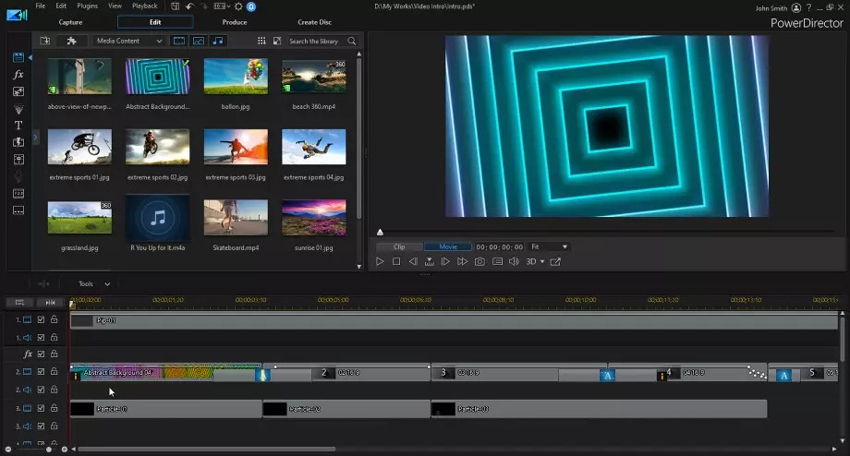
Key Features:
- Automatic video upscaling (to 4K/8K), AI video enhancer, noise reduction, sky‑replacement, motion tracking.
- Full‑fledged editing suite: timeline editing, transitions, effects, titles, 360/VR support.
- Beginner‑friendly interface with many templates and presets for social/video‑content creators.
- Supports a wide variety of formats, high‑resolution footage, GPU acceleration.
- Easy to get started; good for creators who want editing + enhancement in one tool.
- Strong value if you also need full‑editing capabilities, not just enhancement.
- Instability and bugs reported after updates; some long‑time users regret changes.
- On lower‑end hardware the experience (render times, lag) can degrade significantly.
- For heavily degraded or professional‑level restoration tasks the AI enhancement may fall short of best‑in‑class results.
2025 Best AI Video Enhancer Comparison Chart
How I Test the Best AI Video Enhancers
When reviewing AI video enhancers, I take a hands-on approach to evaluate real-world performance. My process focuses on video quality, workflow, speed, and usability, so readers can understand what to expect before trying any tool.
Testing Setup: All videos were processed on a Windows 11 PC with an Intel Core i9 14900K CPU, 64GB RAM, and an NVIDIA RTX 5090 GPU. Processing times and AI model performance may vary on other hardware.
1. Selecting Source Videos
I use a mix of footage that reflects typical use cases:
- Old home videos with grain and low resolution.
- Compressed online videos from YouTube or Vimeo.
- Low-resolution animation or anime with challenging textures and color.
- High-motion or low-light clips to test denoising, stabilization, and detail preservation.
2. Preparing the Footage
- All clips are kept in original resolution to avoid pre-processing degradation.
- For frame-based tools like ESRGAN, I extract sequences of images and reassemble them into video.
- Footage is organized for fair comparison across different enhancers.
3. Evaluating Features and Workflow
For each tool, I assess:
- Upscaling: Ability to enhance SD or HD footage to 4K/8K.
- Denoising & Deblurring: How well noise is reduced while preserving detail.
- Noise & Blur Removal: Tools are scored on their ability to reduce grain, remove motion blur, and clean up low-light artifacts.
- Detail Recovery: Fine textures like hair, fabric, foliage, and subtle lighting.
- Color & HDR Enhancement: Vibrancy, contrast, and dynamic range improvements.
- Frame Interpolation & Motion Smoothing: Evaluating slow-motion or high-frame-rate conversion.
- Extra Features: Colorization, AI presets, object/face adjustments, batch processing.
4. Assessing Usability
- Interface: Beginner-friendly vs. technical complexity.
- Processing Time: Timed on different clip lengths and resolutions.
- Hardware Usage: GPU/CPU load and VRAM usage during AI processing.
- Offline vs. Online: Whether footage stays local for privacy.
5. Output Comparison
- Side-by-side playback on standard and 4K displays.
- Sharpness, color fidelity, smoothness, and temporal consistency are noted.
- Any artifacts, flickering, or over-sharpening are flagged.
6. Summarizing Findings
- Strengths and Weaknesses: Which footage types perform best with each tool.
- Workflow Efficiency: Ease of use vs. manual or technical steps.
- Hardware and Price Trade-offs: Balancing cost, speed, and quality.
By following this structured approach, I can provide practical, real-world insights into AI video enhancers that go beyond marketing claims, helping readers choose the right tool for their own footage and hardware.
 FAQs
FAQs
The best video quality enhancer in 2025 is Aiarty Video Enhancer, thanks to its powerful Super Resolution upscaling, AI-driven denoising, and deblurring - all in a lightweight, beginner-friendly package.
To make a blurry video clear, use an AI video enhancer like Aiarty Video Enhancer which can automatically sharpen the footage by reducing blur, enhancing details, and improving overall clarity. These tools utilize advanced algorithms to restore sharpness and correct motion blur or focus issues.
To convert a video to 4K for free, try Aiarty Video Enhancer, which uses AI-powered technology to upscale, denoise, deblur, and enhance the video resolution, providing a more professional outcome.
To increase the quality of a video, start by using an AI video enhancer, which can upscale the resolution, reduce noise, deblur the footage, and restore important details. Additionally, adjusting brightness and contrast can help improve visibility and overall clarity, making the video more visually appealing. Using denoising tools is also essential for removing unwanted background noise, especially in low-quality or noisy recordings. If the video is shaky, applying stabilization features can smooth out the footage for a more professional look. Lastly, sharpening the video can enhance fine details and bring more crispness to the final result.
The best free 4K upscaler is Aiarty Video Enhancer. It offers a free trial that lets you experience its powerful AI-driven upscaling features. With this trial, you can upscale videos to 4K, enhance image quality, reduce noise, and improve overall resolution, all using advanced AI technology. This makes it an excellent choice for achieving high-quality results.