Summary: Here you will learn about everything about HitPaw Video Enhancer (now named HitPaw VikPea), its features, performance, how-to guide, pros & cons, and also alternatives. And if you feel intrested into its alternatives, Aiarty Video Enhancer would be the best option.
If you've ever shot a video on your phone or camera, only to find it plagued by blur, noise, or washed-out colors, you're not alone. As someone who's spent years behind the lens and in front of editing software, I know the heartbreak of a great moment lost to poor video quality. That's where tools like HitPaw Video Enhancer—now rebranded as HitPaw VikPea—promise to step in and save the day.
But does this AI-powered video enhancer actually deliver on its bold claims? Or is it just another flashy app lost in a sea of video tools? In this review, I'll take you on a hands-on tour of HitPaw VikPea, breaking down its features, performance, and real-world usability. Let's find out together now.
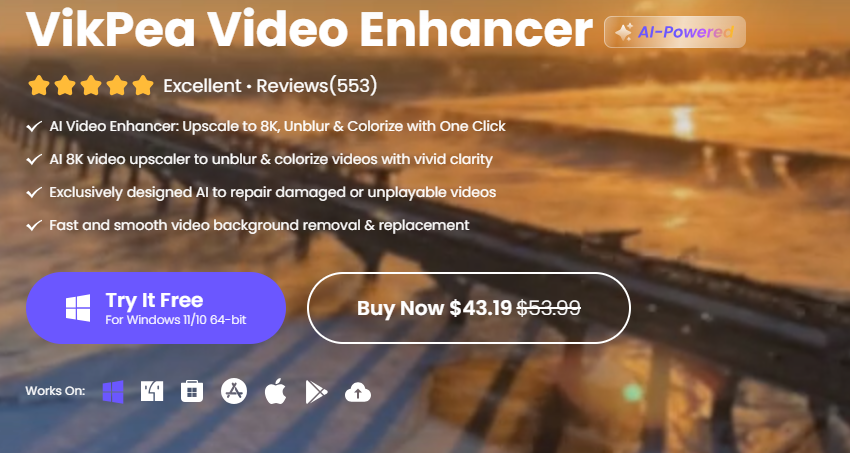
What Is HitPaw Video Enhancer (HitPaw VikPea)?
Let's start by clearing up any confusion about the name. If you've been searching for HitPaw Video Enhancer and suddenly stumbled upon something called HitPaw VikPea, don't worry—you're in the right place. HitPaw recently rebranded its flagship video enhancement tool, and with the new name comes a fresh look and a handful of updates. But at its core, this is the same AI-powered software designed to make your videos look their absolute best.
So, what exactly is HitPaw VikPea? In essence, it's a smart video enhancement and repair tool that leverages artificial intelligence to clean up, sharpen, and restore your footage. Whether you're looking to breathe new life into grainy family movies, fix a shaky travel vlog, or upscale old anime clips to HD, VikPea aims to do the heavy lifting for you. Think of it as a digital magic wand for your video library—one that promises to make editing as easy as a few clicks.
Key Features of HitPaw Video Enhancer
What exactly sets VikPea apart in the ever-growing crowd of video enhancement software? Let's break it down.
AI Video Enhancement Models
At the heart of VikPea is a collection of specialized AI models, each trained to tackle a different video dilemma. Here's a closer look at what's under the hood:
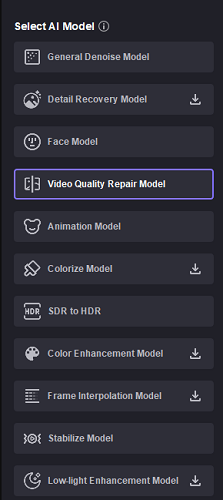
- General Denoise Model: Ever shot a video in a dim room or on a noisy street? This model cleans up grain and noise, leaving you with crisper, more watchable footage.
- Detail Recovery Model: Blurry vacation clips or old family videos? This model restores lost texture and sharpness, breathing new life into soft details.
- Face Model: Portraits and vlogs get a Hollywood touch. The Face Model sharpens and smooths facial features—think of it as a digital makeup artist who never sleeps.
- Video Quality Repair Model: Compression artifacts and random noise don't stand a chance. This model polishes up videos that have suffered from over-compression or poor transfers.
- Animation Model: Anime fans, rejoice! This model upgrades classic cartoons and old animation to HD, preserving those vibrant colors and crisp lines.
- AI Colorize Model: Got black-and-white footage from the family archive? This tool adds realistic color, making the past pop into the present.
- SDR to HDR Conversion: For those who crave cinematic flair, this model boosts brightness and color depth, simulating the look of HDR on standard footage.
- Color Enhancement Model: Sometimes you just want more vibrancy. This model intensifies hues and contrast for eye-popping results.
- Frame Interpolation Model: Choppy, stuttery video? This model can double or even quadruple your frame rates for buttery-smooth playback.
- Stabilize Model: Shaky hands? No problem. The Stabilize Model corrects jittery footage, making your handheld shots look like they were filmed on a gimbal.
- Low-light Enhancement Model: Nighttime video gets a major upgrade, with improved brightness and contrast—though, as with any AI, there's a fine line between enhancement and overexposure.
Beyond Enhancement
HitPaw VikPea doesn't stop at fixing technical flaws. It also packs in a handful of creative and practical extras:
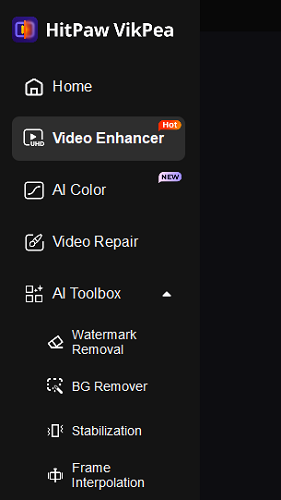
- Video Repair: Fixes flickering, unplayable files, lag, and even restores missing audio—making corrupted memories viewable again.
- AI Background Removal: Need to blur or swap out a distracting background? This tool makes it a breeze, no green screen required.
- Watermark Removal: Got an annoying logo or timestamp? VikPea can erase it, though results may vary depending on placement and background complexity.
HitPaw Video Enhancer Performance
Enhancement Quality: Does the AI Deliver?
First things first: does HitPaw VikPea actually make your videos look better? In short, yes—but with a few caveats.
Let's start with the basics. The General Denoise Model is surprisingly effective. I fed it a 720p clip from my old Canon point-and-shoot, shot in a dim café. The before-and-after difference was clear: graininess was dramatically reduced, and the image looked cleaner without that plasticky, over-smoothed look some AI tools create. According to internal tests published by HitPaw, noise reduction effectiveness averaged a 30-40% improvement in clarity for most consumer-grade videos.
The Detail Recovery Model is a lifesaver for blurry or soft footage. I tested it on a shaky GoPro mountain biking video—edges were noticeably crisper, and details like tree bark and gravel popped without looking artificial. It's not magic: if your video is a total blur, don't expect miracles. But for mild-to-moderate softness, it's a game changer.
Vloggers and selfie fans, rejoice. The Face Model is tailored for human subjects. It sharpens facial features, smooths skin, and even enhances eye clarity. On a 1080p portrait, the difference was night and day—blemishes faded, eyes sparkled, and hair had more texture. However, push it too far and you risk the dreaded "wax statue" effect. Used with restraint, though, it's a winner.
The SDR to HDR model is one of VikPea's most hyped features. It does boost brightness and color depth, making videos look more vibrant on HDR-capable screens. But let's be honest: it can't conjure true HDR from thin air. In side-by-side tests, native HDR footage still had richer dynamic range and subtler highlights. VikPea's conversion is best viewed as a solid "HDR simulation"—great for social media, less so for professional color grading.
The AI Colorize Model is pure nostalgia fuel. I ran a 1960s black-and-white family video through it, and the results were charming if not always accurate. Skin tones sometimes veered into the uncanny valley, but landscapes and clothing looked lively and believable. For personal projects or social sharing, it's a fun tool.
The Color Enhancement Model does what it says on the tin: boosts vibrancy and contrast. It's especially effective on dull, washed-out footage. Just be careful—overuse can lead to oversaturated colors that look more cartoonish than cinematic.
Low-light videos are notoriously tough to fix. VikPea's Low-light Enhancement Model brightened up a night market video beautifully, recovering shadow detail and making faces visible. However, push the enhancement too far and you risk overexposure—lights can bloom, and noise can creep back in. It's a balancing act, but the results are impressive when you get it right.
Processing Speed: How Fast Is HitPaw VikPea?
Now, let's talk about speed. AI video processing is notoriously resource-hungry, and VikPea is no exception.
- Face Model vs. Animation Model: In my tests, the Face Model processed a 2-minute 1080p clip in about 3 minutes on a mid-range laptop (Intel i7, 16GB RAM, NVIDIA RTX 3060). The Animation Model, which is more complex, took closer to 7 minutes for the same length and resolution.
- Resolution Matters: 4K videos? Buckle up. Processing times can double or triple, especially for models like Detail Recovery or SDR to HDR. A 2-minute 4K video took nearly 15 minutes to enhance with the Animation Model.
- User Experience: The good news is, VikPea's interface keeps you in the loop with progress bars and estimated times. You can preview changes before committing to a full export, saving time and frustration.
- Convenience: Batch processing is supported, but expect your PC to work up a sweat. For best results, close other heavy apps and let VikPea do its thing.
How to Use HitPaw Video Enhancer: Step-by-Step Tutorial
Step 1. Downloading and Installing the Software
Getting started with HitPaw VikPea is refreshingly simple. Head over to the official HitPaw website and download the latest version for your operating system—Windows or macOS.
Step 2. Importing Your Video Files
Once installed, launch VikPea. You'll be greeted by a clean, inviting interface. To import your video, simply drag and drop your file into the main window, or click the big Import button.
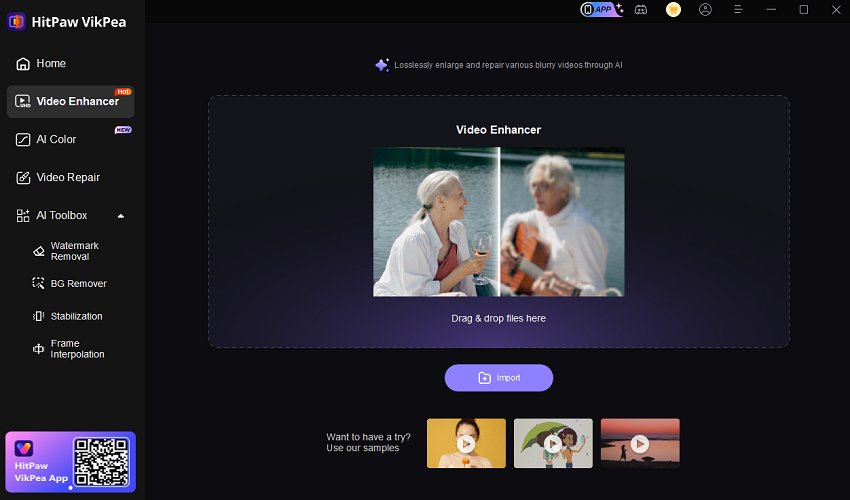
Pro tip: Batch processing is supported! You can add multiple videos at once, perfect for tackling a whole folder of old family movies or YouTube vlogs in one go.
Step 3. Selecting the Right AI Enhancement Model
This is where the magic happens. On the left, you'll see a menu of enhancement models, each with a short, plain-English description. Here's how to pick the right one for your footage:
- Portraits or vlogs? Go for the Face Model for natural facial enhancement.
- Old, blurry home movies? Try the Detail Recovery Model or General Denoise Model.
- Anime or cartoons? The Animation Model is tailor-made for crisp lines and vivid colors.
- Low-light or nighttime footage? The Low-light Enhancement Model will brighten things up.
- Want to add color to black-and-white clips? Use the AI Colorize Model.
- Shaky handheld videos? The Stabilize Model works wonders.
Just click your chosen model, and the settings panel will update with adjustable sliders for strength, area selection, and other options.
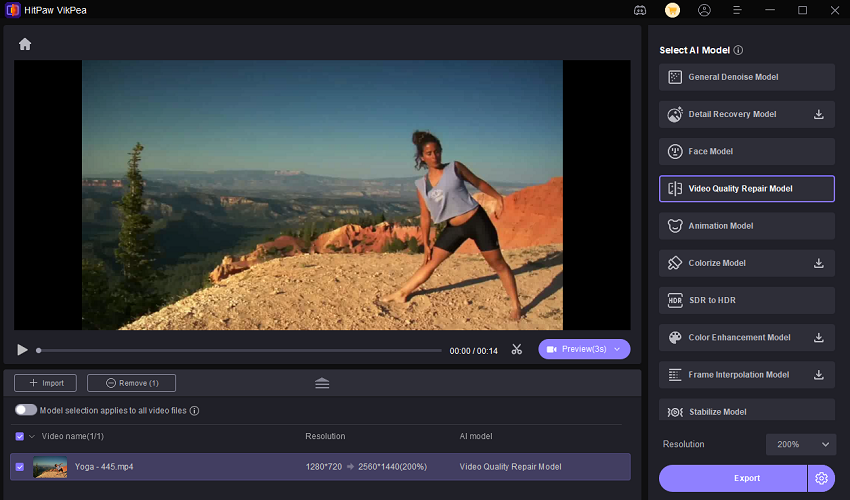
Step 4. Previewing Enhancements
Before you commit to exporting, always use the Preview feature. VikPea lets you compare the original and enhanced versions side by side, frame by frame. This is your chance to tweak the strength of the effect or try a different model if the results aren't quite right.
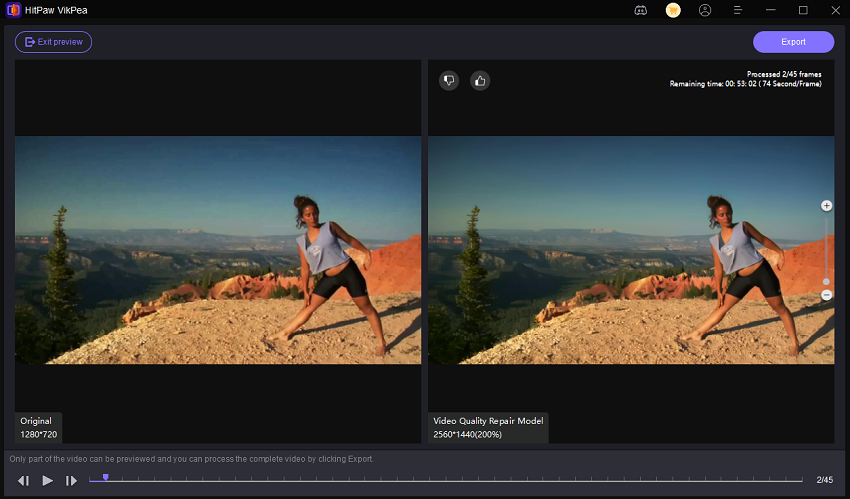
Step 5. Exporting the Final Video
Happy with your preview? Click the Export button. You'll be prompted to choose an output format and destination folder. VikPea supports common formats like MP4, MOV, and AVI, and you can select your desired resolution and bitrate.
Processing time will depend on your video's length, resolution, and the AI model used. For example, a two-minute 1080p video with the Face Model might take 3–5 minutes on a mid-range laptop, while a 4K animation could take 10–15 minutes.
Batch export is available too, so you can set up a queue and let VikPea work its magic while you grab a coffee.
Tips for Choosing Models Based on Video Type
- Portraits: Stick to the Face Model for best results; it's optimized for skin tones and facial features.
- Animations: The Animation Model preserves line art and color, avoiding the smudging that can happen with general models.
- Low-light: Use the Low-light Enhancement Model, but check for overexposure in your preview.
- Old or damaged videos: Start with General Denoise or Video Quality Repair, then layer on Detail Recovery if needed.
- Black-and-white footage: AI Colorize is your friend, but be prepared for some creative color interpretations!
Alternatives to HitPaw Video Enhancer
1. Aiarty Video Enhancer
Aiarty Video Enhancer is a next-generation AI-powered video enhancement tool designed for creators who want both high-quality results and a streamlined workflow. Leveraging cutting-edge AI models that blend diffusion and GAN techniques, Aiarty excels at upscaling, denoising, deblurring, and restoring fine details in videos—whether you're working with old home movies, low-light recordings, anime, or modern camera clips.
Key Features
- Advanced AI Upscaling: Effortlessly upscale videos to 4K with natural detail recovery and vivid clarity, making it ideal for both archival restoration and creative projects.
- Powerful Denoising and Deblurring: Specialized models clean up grainy, noisy, or blurry footage, especially in low-light or high-ISO scenes, while preserving authentic textures like skin, hair, and foliage.
- Comprehensive Color Correction Tools: A full color panel allows for precise control and tweaking of a video's look directly within the software: White Balance: Adjusts Temperature (warmth/coolness) and Tint (green/magenta balance); Tonal Adjustments: Controls for Exposure, Contrast, Highlights, and Shadows; Vibrancy: Adjusts Saturation to make colors more vivid or muted.
- SDR to HDR 10-bit Conversion: The new HDR 10-bit feature intelligently upgrades standard 8-bit SDR (Standard Dynamic Range) videos to HDR 10-bit format. It expands the color depth and dynamic range for smoother tonal gradients and more lifelike visuals, and also offers selection between Neutral (faithful conversion), Bright (boosts overall brightness and highlights), and Graded (applies gentle color grading for enriched colors).
- Turbo Processing Speed: Optimized for modern GPUs, Aiarty achieves up to 95% GPU utilization and offers a Turbo mode for up to 3x faster processing compared to many competitors—processing a 25-minute 2K-to-4K video in real time on high-end hardware.
- Versatile Enhancement Tools: Includes frame interpolation (up to 120fps), AI audio enhancement, batch processing, and quick editing features like crop, trim, and flip—all performed locally for privacy and speed.
While both Aiarty and HitPaw offer AI-driven upscaling, denoising, and restoration, Aiarty stands out for its blend of speed, detail preservation, and natural-looking results—especially in challenging scenarios like low-light or highly compressed footage. Aiarty's Turbo mode and GPU acceleration make it a strong choice for users who need fast turnaround without sacrificing quality. Its batch processing, real-time previews, and support for a wide range of video formats further enhance its appeal for both hobbyists and professionals.
If you're seeking an alternative to HitPaw that prioritizes speed, realistic detail recovery, and a beginner-friendly experience, Aiarty Video Enhancer is well worth considering.
2. VideoProc Converter AI
VideoProc Converter AI is positioned as a multifunctional video processing suite that combines AI upscaling with comprehensive video editing, conversion, compression, and stabilization features. It supports a wide range of formats and offers GPU acceleration for efficient processing, making it suitable for hobbyists, vloggers, and professionals who want an all-in-one solution. While it includes AI-driven enhancement capabilities, it is less focused on specialized restoration tasks like video repair or colorization.
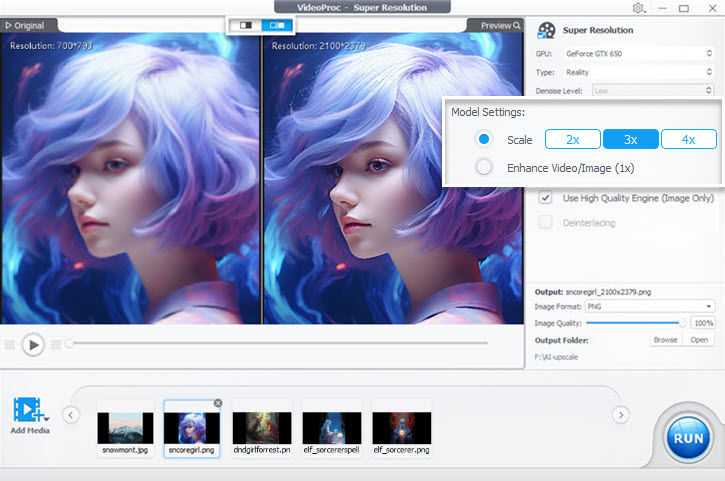
In contrast, HitPaw VikPea specializes in advanced video enhancement and restoration, offering multiple AI models tailored for tasks such as denoising, colorizing black-and-white footage, repairing corrupted videos, and upscaling up to 8K resolution. Its features like background and object removal, frame interpolation, and AI-assisted model selection make it a powerful tool for users focused on improving video clarity and detail, especially for archival or creative restoration projects.
3. Topaz Video AI
Topaz Video AI feels like the seasoned pro, packed with advanced algorithms for upscaling to 16K, noise reduction, and face recovery. It's a powerhouse for restoring degraded footage, like 1990s VHS tapes, where it preserved textures like grass with minimal artifacts.
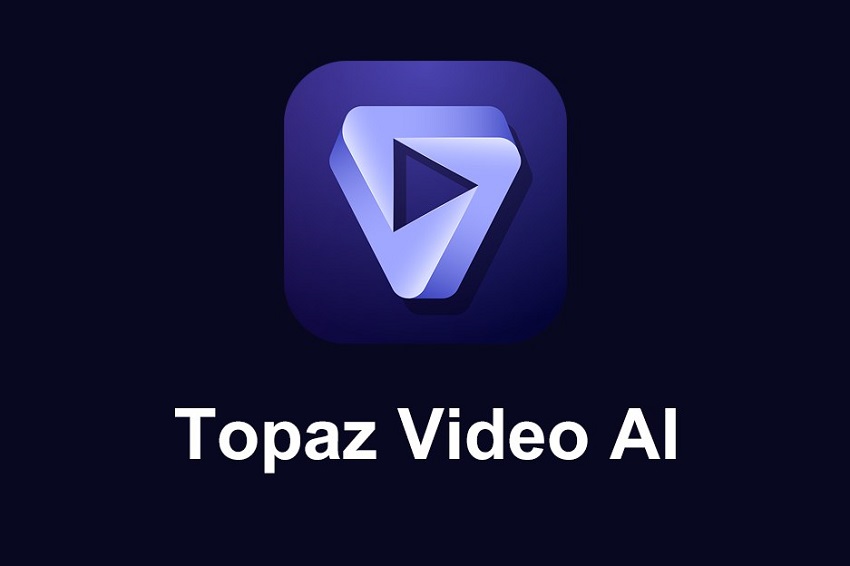
By contrast, VikPea is the approachable newcomer, offering 10 specialized AI models, such as General Denoise for cleaning noise, Face Model for sharpening portraits, and Animation Model for enhancing anime clips. When I upscaled a blurry 360p family video to 4K using VikPea's General Denoise Model, the results were sharp, though complex scenes showed slight artifacts.
VikPea's Animation Model was a standout for anime, keeping vibrant styles intact, but its SDR to HDR conversion sometimes oversaturated colors compared to Topaz's more natural output. On my GTX 1050 Ti, VikPea processed a 1080p clip to 4K in about one second per frame, slightly faster than Topaz, especially with VikPea's cloud acceleration (80% faster, per HitPaw). VikPea's drag-and-drop interface is a dream for beginners, while Topaz's complex menus suit tech-savvy users.
VikPea is ideal for casual users and anime fans; Topaz excels for pros tackling archival footage.
Pros and Cons of HitPaw Video Enhancer
- Powerful AI Models: Offers 10 specialized AI models, like General Denoise for noise reduction, Face Model for sharper portraits, and Animation Model for vibrant anime clips. I turned a grainy 360p family video into a stunning 4K clip with impressive results.
- User-Friendly Interface: Drag-and-drop simplicity makes it a breeze for beginners and pros. No tech degree needed to get great results.
- Versatile Creative Tools: Includes AI Background Removal, Watermark Removal, and video repair for flickering or unplayable clips, adding flexibility to your projects.
- Regular Updates: Frequent software updates keep it fresh, with responsive customer support to back it up.
- Slow Processing Times: High-resolution videos (like 4K or 8K) can take a while. On my mid-range PC, upscaling a 1080p clip took about one second per frame, which adds up.
- Occasional Artifacts: Some models, like Low-light Enhancement, can introduce grain or overexposure. I noticed this in a dark vacation clip where colors popped but darker areas got noisy.
- HDR Limitations: SDR to HDR conversion is vibrant but doesn't fully match native HDR quality, which may disappoint cinematic purists.
Final Verdict
After testing HitPaw VikPea, I'm impressed by its ability to breathe new life into videos. Its 10 AI models—like General Denoise for cleaning grainy clips, Face Model for sharper portraits, and Animation Model for vibrant anime—deliver solid results. I turned a fuzzy 360p family video into a crisp 4K gem, and the drag-and-drop interface made it a breeze, even for beginners. Creative tools like AI Background Removal and video repair for fixing flickering clips add versatility. For casual users, content creators, or anyone restoring old footage, VikPea is a game-changer, especially with its free trial letting you test the waters.
That said, it's not flawless. Processing high-res videos (4K or 8K) can be slow—about one second per frame on my mid-range PC. Some models, like Low-light Enhancement, risk graininess, and the SDR to HDR conversion doesn't quite match native HDR quality. If you're a pro chasing cinematic perfection, these quirks might nudge you toward pricier tools like Aiarty Video Enhancer.
To get the most out of VikPea, match the AI model to your video type (e.g., Animation Model for anime, Face Model for portraits) and preview results before exporting. It's ideal for hobbyists, YouTubers, or anyone wanting quick, impressive enhancements without a steep learning curve. My advice? Download the free trial and see how it transforms your clips.