Wink Video Enhancer Review: Features, Real Tests & Alternatives
Blurry videos ruining your content? Whether you're a content creator or just want to revive old memories, finding the right video enhancer can be the difference between “meh” and “wow.” But with so many tools out there, which one really works? We tested Wink Video Enhancer, broke down its key features, pros and cons, walked through the video enhancing process across platforms, and compared it with top alternatives like Aiarty Video Enhancer to help you make the right call.
To showcase how well Wink Video Enhancer performs, we’ve compared the original footage with the upscaled result side-by-side, along with its top-tier alternative - Aiarty Video Enhancer. The difference in clarity, sharpness, and overall visual quality speaks for itself.
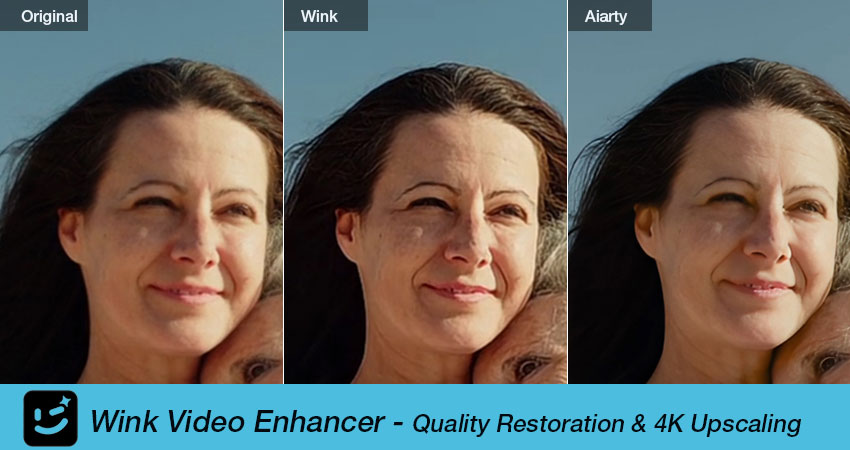
Wink Video Enhancer - Your Go-to App to Restore & Enhance Video Quality
Wink Video Enhancer delivers noticeable improvements in clarity, resolution, and noise reduction with minimal effort. It’s especially handy on mobile for quick fixes, though its ability to recover fine details from very low-quality footage is limited.
Need Pro-Level Restoration? Try Aiarty Video Enhancer
If you're after flawless output or working with high-value, detail-rich footage, Wink Video Enhancer may not deliver the precision you need. A more advanced solution like Aiarty Video Enhancer is built for the job—restoring video quality, and upscaling to 1080P/4K while carefully restoring fine details such as hair strands, fabric textures, and complex backgrounds.
What Is Wink Video Enhancer?
Wink Video Enhancer is a lightweight, AI-powered tool that sharpens video quality by removing noise, correcting artifacts, and refining brightness, contrast, and sharpness—all while preserving the original resolution. Available on PC, web, and mobile, it also offers AutoCut, custom templates, AI captions, facial enhancement, and beauty retouching for fast, polished, high-definition results across platforms.
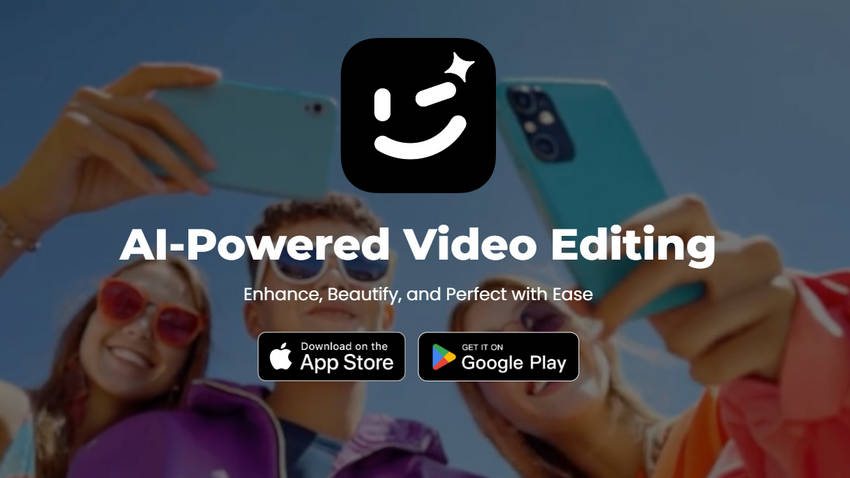
Wink Video Enhancer Key Features
- AI Video Upscaling: Boost your video quality to 1080p or 4K using advanced AI for smart deblurring and denoising, ensuring clearer and sharper results.
- Aesthetic Effects: Customize your appearance with AI-powered tools to retouch face and body, such as adjusting face shape, makeup, skin tone, body proportions, and more for a polished, cinematic look.
- AI Subtitle Generation: Automatically generate accurate subtitles in seconds, saving time and effort while improving accessibility and viewer engagement.
- Video Stabilization: Eliminate shakiness with built-in anti-shake technology that ensures smoother, more professional-looking footage.
- Cross-Platform Access: Available on PC, Web, and Mobile, Wink Video Enhancer offers a seamless experience across devices for flexible editing anytime, anywhere.
Pros and Cons of Wink Video Enhancer
With its rich set of AI-powered features, Wink offers a versatile solution for both casual and professional users. But like any tool, it comes with its strengths and limitations. Here's a quick look at the pros and cons:
- Fast, one-click enhancement with impressive results
- Noticeable visual improvements for everyday footage like vlogs, tutorials, and home videos
- Seamlessly works across desktop software, web interface, and mobile app
- User-friendly design makes it ideal for social media creators and beginners
- Watermark-free exports available in the premium version for clean final videos
- Lacks fine-tuning controls for advanced users
- Enhancement quality may vary for extremely low-resolution or heavily compressed videos
- Some export formats are not available on the mobile version
How to Enhance Video Quality in Wink Video Enhancer (PC/Web/Mobile)
How to increase video quality in Wink Video Enhancer? Wink is available across desktop, browser, and mobile, ensuring a seamless editing experience wherever you are. Here’s how it performs and what you can expect for video restoration and upscaling:
Quality Restoration:
Step 1. Import your video
Free download Wink setup installer and install it. Open it, you can find the "Quality Restoration" option, click on it to get access of video enhancement. Then, drag and drop to import your video clips.
Step 2. Choose the enhance settings.
At the left panel, choose HD, UHD, Portrait or AI UHD based on your need. Then tap Get started to let AI do the rest.
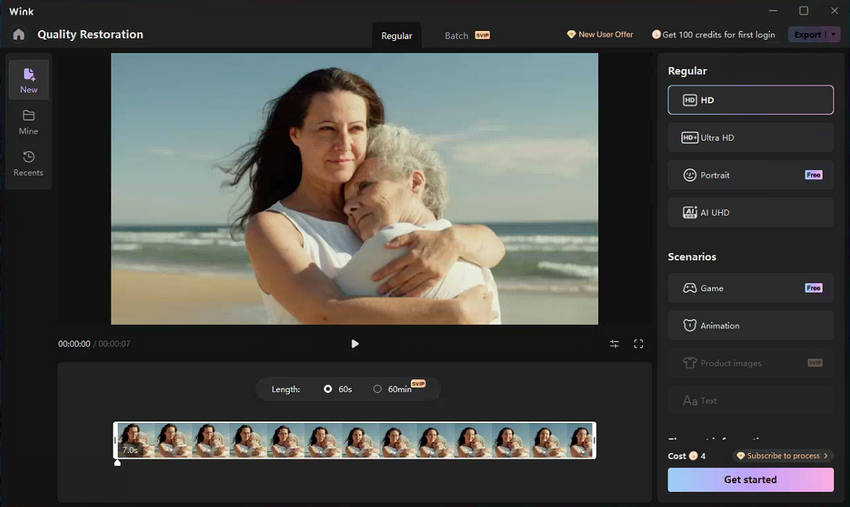
Step 3. Preview the result and export.
When done, you can see the preview of the original and enhanced video. When you're satisfied, click on the Export option at the right corner to export your quality restored video clip.
Video Upscaling:
If you want to increase the resolution of your video in Wink Video Enhancer, just walk through the following steps (Take the Web version as an example):
Step 1. Go to the site at https://wink.ai/. and tap the "For Web" option at the navigation. It will redirect you to Wink AI editor.
Step 2. To upscale videos, find the 4K Upscaling at the left tool bar, click on it. Drag and drop your video from local computer to the window.
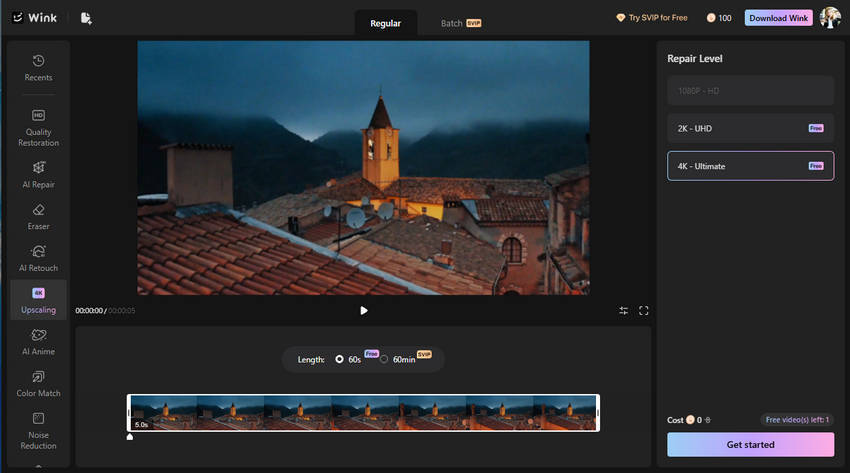
Step 3. At the left panel, choose the Repaire level, including 1080p HD, 2K UHD and 4K UHD according to your needs.
Step 4. Click on the Get started button to upscling your video now. When it done, click on the Export button to download the final video. After then, you can directly share the video on TikTok, YouTube, Instagram, etc.
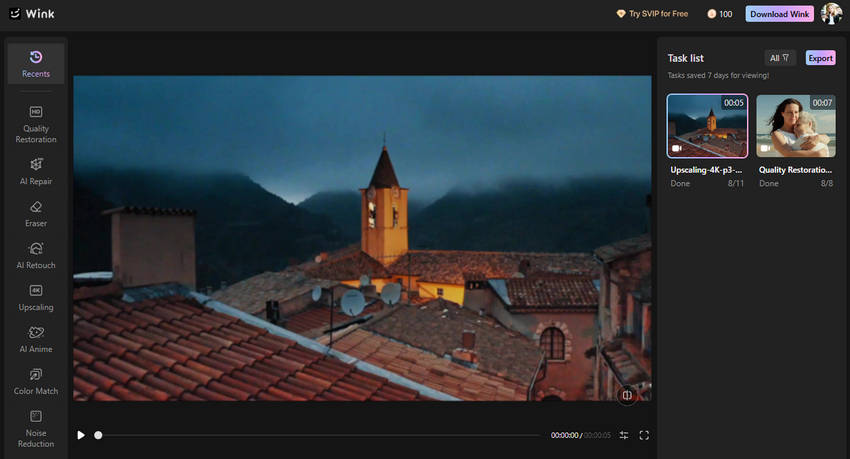
BTW, the mobile and web version go the similar steps for Quality Restoration and 4K Upscaling. Just enter the corresponding video enhancing section, import your video, click Get stared to let Wink do the rest, then export and share it directly to social platforms.

Performance of Wink Video Enhancer
Is Wink any good? Now you know how easy it is to improve video quality in Wink, but how about its performance? The below section presents real-world examples of video quality enhancement. You’ll see clear before-and-after comparisons that demonstrate how effectively the tool improves resolution and detail of different videos.
Showcase of Wink Enhanced Videos
Example 1: Family Video (720p → 720p enhanced)
- It's a video about a middle aged woman hugging her mother.
- 720p, which is a little bit blur for the part with rich details like hair, and eyes.
- Video source: Download the original video for test.
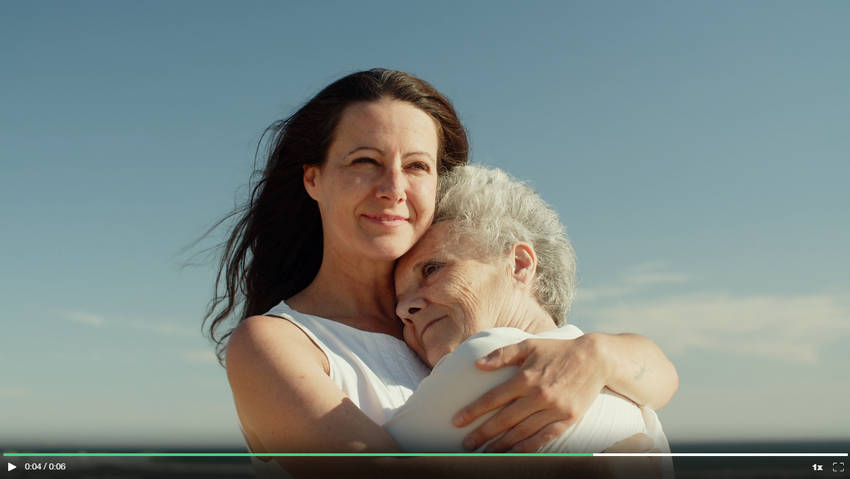
This family video got a serious quality boost with Wink Video Enhancer’s restoration feature—the clarity is noticeably better. Fine facial textures, like subtle skin tones, now look sharper and more lifelike.
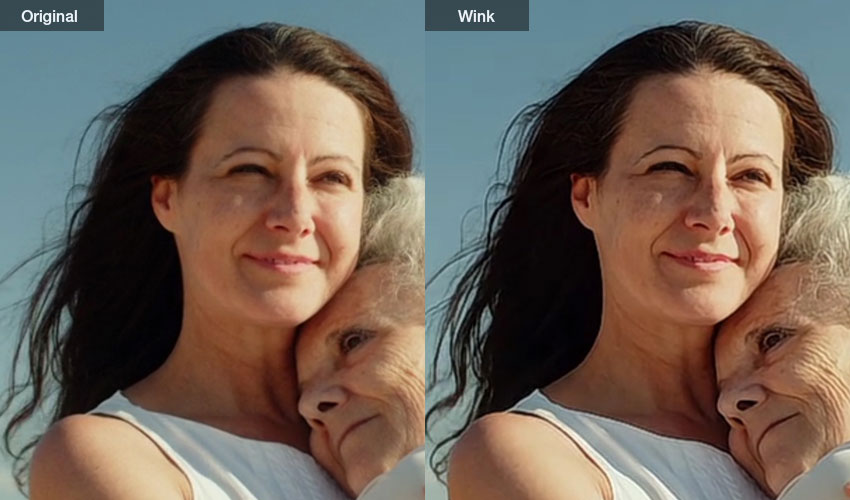
Example 2: City Night Drone Footage (1080p → 4K)
- It's a city night video recorded in drone view, in 1080p.
- Though it's in 1080p HD resolution, it still looks blur and grain as it's captured in low light.
- Video source: Download the original video for test.

As we can see, after boosting the video to 4K with Wink Video Enhancer, the clarity improves only to a certain extent. Some flaws, like blur and noise, are still there because the tool can’t fully bring back fine details that were missing or badly distorted in the original footage.
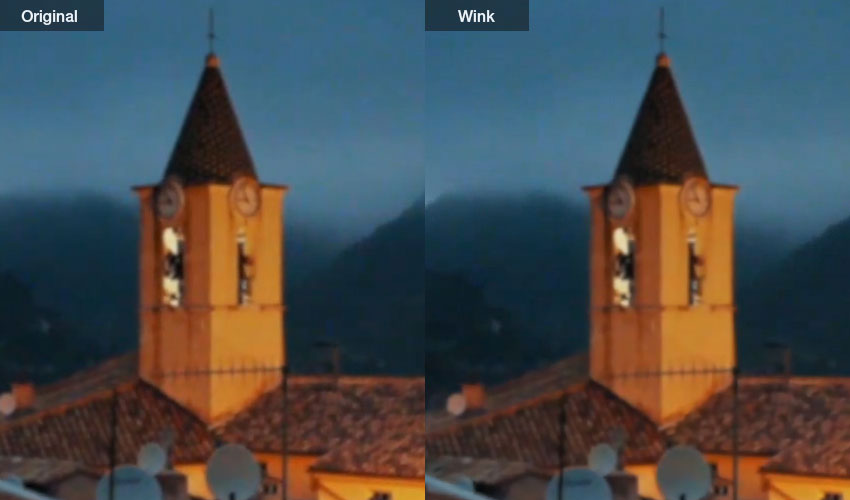
Minor Issues of Wink Video Upscaler During Test
That said, a few minor issues popped up during testing that are worth noting for anyone considering it for regular use.
- Some clips like low-light footage and clips of rich details showed slight over-sharpening artifacts.
- The mobile app crashed once during batch export.
- Some videos merely increased in size, with almost no improvement in visual quality.
Looking for a More Effective Alternative to Wink Video Enhancer?
While Wink Video Enhancer is excellent for quick and easy improvements—delivering fast, noticeable upgrades in clarity and resolution with minimal setup—Aiarty Video Enhancer stands out when your footage demands a higher level of precision.
Aiarty Video Enhancer is built for scenarios where preserving intricate details is critical, such as restoring fine hair strands, delicate fabric textures, or complex background patterns. With more advanced enhancement algorithms and customizable controls, Aiarty is better equipped to handle challenging material, including remove bluriness and artifacts in heavily compressed footage, fix noise of low-light, or restore archival footage, making it a go-to choice for professional or detail-oriented projects.
Wink vs Aiarty Video Enhancer: Side-by-Side Results
Here’s a side-by-side comparison to visually highlight the upscaled quality using Wink Video Enhancer, and Aiarty Video Enhancer.
When restoring a video of a woman hugging her mom, Aiarty Video Enhancer delivered visibly richer and more natural detail than Wink Video Enhancer, with skin texture, individual hair strands, and facial features appearing sharper and more lifelike. Wink also produced a clearer result than the original, but some artifacts and slight unnatural edges were noticeable.

When upscaling the blurry building video to 4K, Aiarty Video Enhancer maintains remarkably sharp edges while preserving fine details. However, Wink doesn’t improve clarity much, and blur and noise are still noticeable.

What About Topaz Video AI?
Besdies, we briefly compared Aiarty and Wink with Topaz Video AI, a popular tool among professionals. While Topaz offers excellent results, it’s slower and more complex to use. In our tests, Aiarty matched or outperformed Topaz in both quality and usability—especially when restoring old or low-resolution footage.
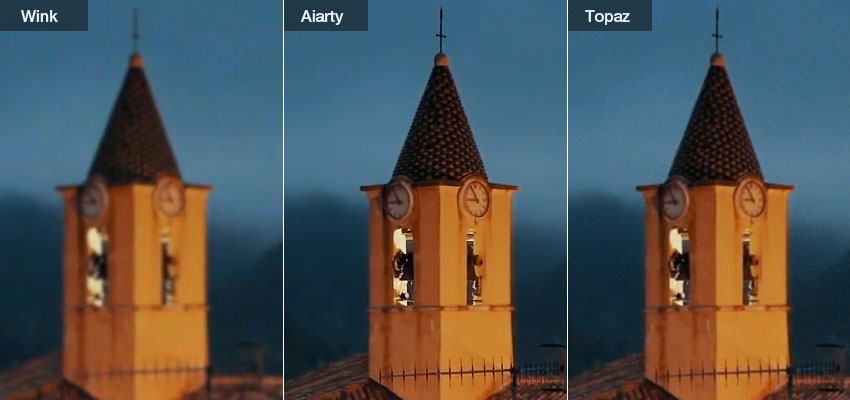
If you're choosing between Wink vs Aiarty Video Enhancer vs Topaz Video AI, the decision is clear:
- For fast, simple enhancements with minimal hassle, Wink is the go-to.
- For the highest quality, and greater detail recovery, Aiarty Video Enhancer stands out.
- For professional users willing to invest time in advanced features and who don’t mind slower processing, Topaz Video AI remains a strong option.
Related Search: Topaz Video AI Review — Is This $299 Video Enhancer Really Worth Your Investment?
Conclusion
Wink Video Enhancer is a fantastic tool for users who want fast, AI-powered video improvement without a learning curve. Whether you're fixing old family footage or preparing clips for social media, Wink helps you achieve better visual results with almost zero editing experience.
However, if your needs go beyond basic enhancement—like restoring detail in low-quality or high-motion footage—Aiarty Video Enhancer provides more depth, better AI precision, and professional-grade output.
Free download Aiarty Video Enhancer now for sharper, more detailed video enhancement.
 FAQs
FAQs
It offers a free version with limited features. Paid plans unlock full resolution, batch export, and watermark-free output.
Yes, the desktop and web versions support 4K output, but mobile output may vary by device.
Wink is easier and quicker for casual users who want fast results with minimal effort. For more complex enhancement tasks, Aiarty Video Enhancer proved to be a more user-friendly and efficient alternative to Topaz Video AI in our tests, offering advanced features without the steep learning curve.
Yes, Wink allows users to enhance multiple videos simultaneously, though batch features may be limited on mobile versions.


