If you’ve ever tried to upscale a low-resolution video to HD or even 4K, chances are you’ve come across CapCut Video Upscaler, a free AI-powered feature built into the popular video editing platform. It’s often praised for its convenience — but on platforms like Reddit and TikTok, users are asking: Does it actually improve video quality? Is it just sharpening and stretching pixels, or is it truly using AI to restore detail?
In this post, we’ll take a deep dive into the CapCut AI Video Upscaler, covering its key features, how it works, pros and cons, and whether it holds up when compared to other dedicated AI upscalers. If you're considering using it to enhance your social media clips, anime edits, or nostalgic footage, here’s everything you need to know.
CapCut’s free AI upscaler is perfect if you just want a quick and easy boost for casual social media content. It does improve clarity, but you’ll often see soft edges, artifacts, and missing details—especially when upscaling from older or low-resolution footage (like 480p).
For Crisp, Professional-Grade Upscaling, try Aiarty Video Enhancer
For those who prioritize uncompromised output quality or are working with valuable footage (like anime clips, old camcorder videos, or AIGC creations), CapCut Video Enhancer falls short. They need a specialized tool like Aiarty Video Enhancer. It’s engineered to upscale videos to 1080P and 4K, meticulously restoring and preserving crisp fine details like hair, fabric textures, and intricate backgrounds.
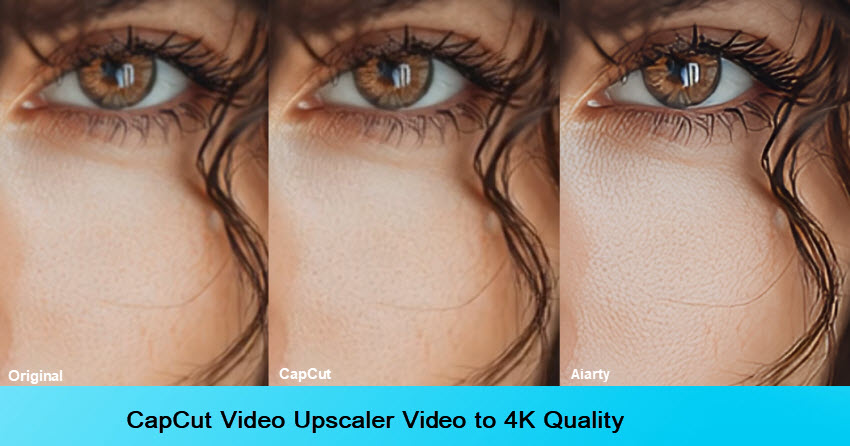
What is CapCut Video Upscaler?
Does CapCut have a video upscaler? Yes, CapCut's Video Upscaler is an AI-powered feature integrated within the popular CapCut video editing application. It's designed to enhance the resolution of your videos, effectively turning lower-quality footage into sharper, more detailed visuals. This is particularly useful for older videos, footage shot on less advanced devices, or content that needs to meet higher resolution standards for various platforms.
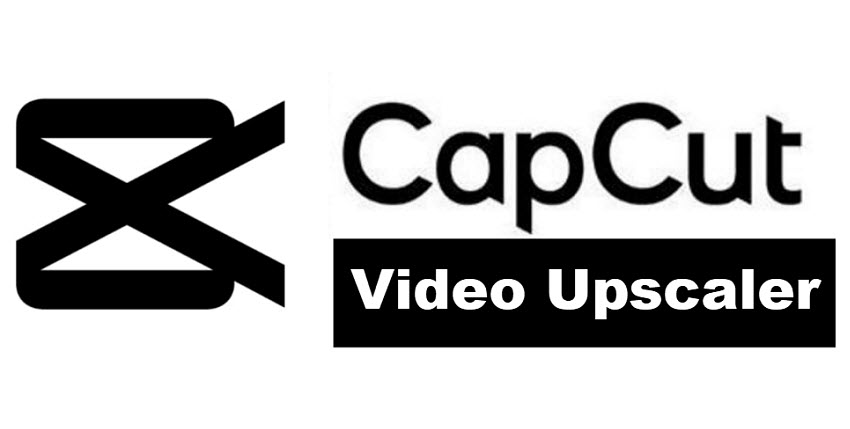
CapCut Video Enhancer Main Features
- Upscale videos to 4K with AI: When you export, the AI intelligently enhances clarity and sharpness, adding detail as it converts to higher resolutions like 1080p, 2K, or even 4K.
- Sharpening videos: Use the "Sharpen" slider in "Adjust" to enhance the edges and bring out fine details, making the upscaled video crisper.
- Color and tone adjustments: CapCut offers comprehensive controls for brightness, contrast, saturation, etc.
- Subtle noise reduction: The CapCut AI video upscaling often quietly reduces graininess during enhancement and export.
- Incrase frame rate: Export at 60 frames per second for smoother motion, contributing to the premium feel of an "upscaled" video.
- Other features to remove background, retouch, add effects, adjust speed, crop, edit, and more.
CapCut Video Upscaler Pros and Cons
Now that you've got a handle on CapCut's powerful features for enhancing video quality, let's dive into what makes it great and where it might fall short.
- It’s able to upscale videos to 4K resolution.
- It’s able to remove noise, flickers, and motion blur to enhance the upscaled video quality.
- The CapCut Video Upscaler is available free.
- For shorter clips, the upscaling process is relatively fast.
- CapCut video upscaler may struggle with extremely blurry, pixelated, or heavily compressed videos.
- It can't magically create detail that isn't there. In some cases, especially with aggressive upscaling of very low-quality content, the AI can introduce a somewhat "smoothed" or artificial look, lacking natural film grain or texture.
- As an AI-powered feature, it often requires an internet connection for optimal performance, especially for larger files or higher upscaling ratios.
- CapCut's video upscaler offers fewer advanced settings or customization options.
How to Upscale Videos with CapCut Video Enhancer?
How do you upscale video quality on CapCut? CapCut Video Upscaler is available online, for Mac/Windows, and for mobiles. You can follow the steps below to upscale videos using CapCut Video Upscaler online, on desktop, and on mobiles.
Hot search: How to Upscale Anime in Anime4K with MPV
Note: Where is the video upscaler in CapCut? While CapCut Desktop previously featured a dedicated "Image Enhancement" tool and the CapCut online version offered a "Video Upscaler," these specific features are no longer directly available as standalone options in their respective interfaces. It seems CapCut has integrated the AI video upsacling capabilities into their general export settings for higher resolutions.
On desktop:
Step 1. Import your video
Open CapCut Desktop and click "Create Project" to get started. Then import your video to upscale and drag the clip into the timeline.
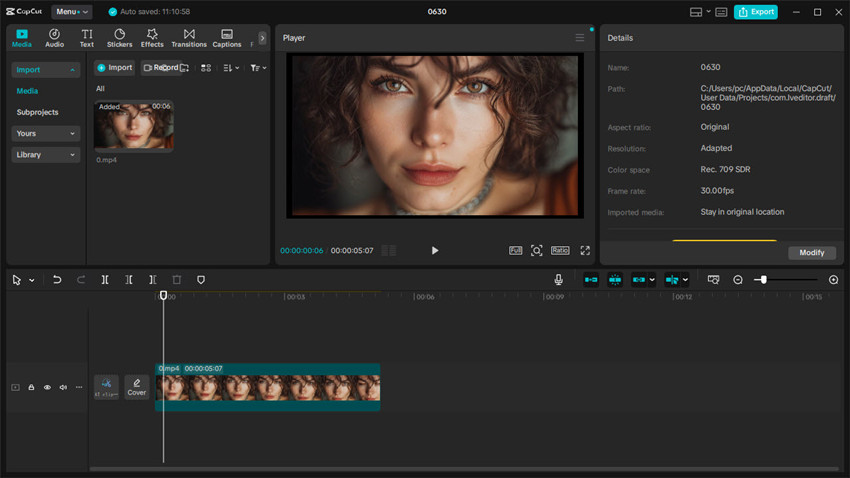
Step 2. Enhance the video
Before exporting and upscaling videos in CapCut, you can enhance your video to make the quality of the upscaled video resolution export look even better.
- In the properties panel on the right side of the preview window, find and click "Adjust." Here you can adjust the color, saturation, brightness, contrast, etc. and apply Sharpen effect to the video.
- Click on Video >Basic, and you can find options to reduce noise, remove flickers, fix motion blur, etc.
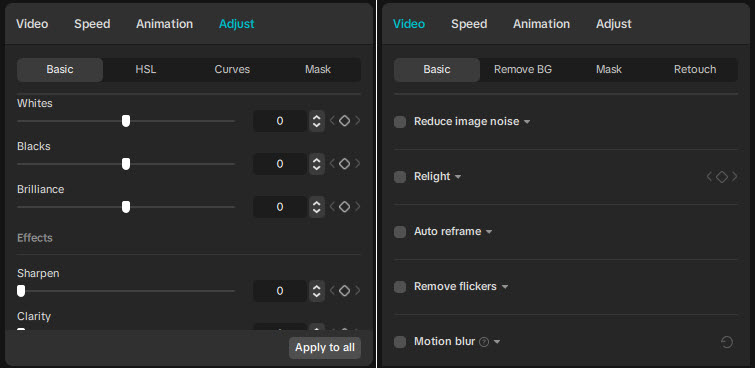
Step 3. Upscale video to 4K in CapCut
This is where the "upscaling" happens in CapCut Video Enhancer. Once you're happy with your edits and enhancements, click the "Export" button located in the top right corner. In the export settings window, look for the "Resolution" dropdown menu.
From here, choose a higher resolution than your original video. For example, if your original video was 720p, select "1080p" or even "4K". For a smoother visual experience, you can also set the "Frame rate" to "60 fps." Finally, click "Export" to save your higher-resolution video.
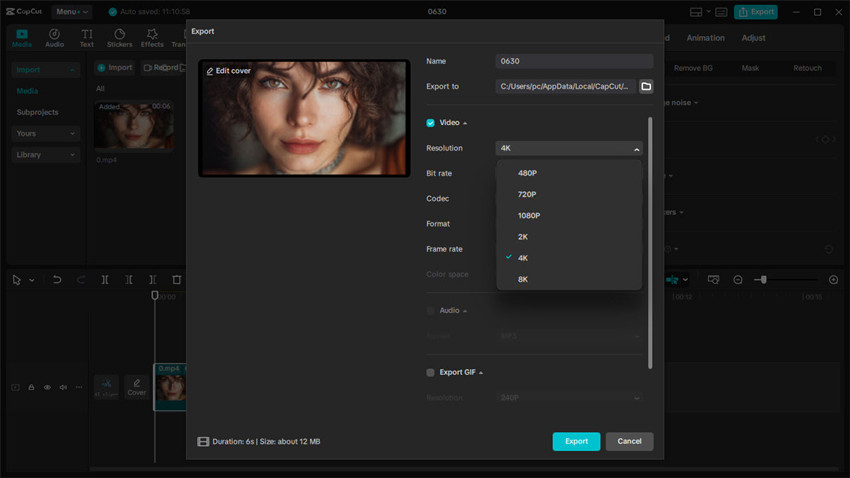
Online:
Step 1. Go to the site at https://www.capcut.com/editor. Then drag and drop your video from local computer to the window.
Step 2. To upscale videos, here is only one option- click on Export. You can directly share the video on TikTok, YouTube, Instagram, etc. Click Download and there are various exporting settings.
Step 3. Go to Resolution and CapCut lets you upscale videos to 2K, 4K. You can also increase the frame rate to 60fps.
Hot search: 2025 latest TikTok video size requirements
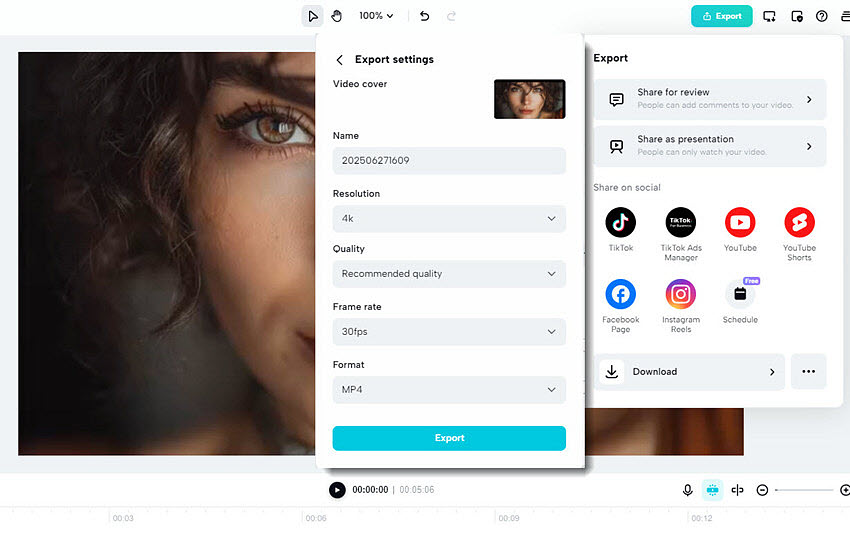
On mobiles:
Step 1. Open CapCut Video Upscaler app on your mobile and import your video.
Step 2. Scroll through the bottom menu options and tap "Adjust." Here focus on the Sharpen filter. Gently increase the slider to make the details sharper.
Step 3. Click on the "Resolution" option on the top menu. Tap it and select the highest available resolution your phone supports for export, typically 2K/4K.
While CapCut's desktop and online versions often advertise 4K export, the mobile app's native 4K export capability can be limited or a Pro feature. The actual maximum resolution you can export depends on your device's capabilities and your CapCut subscription level.
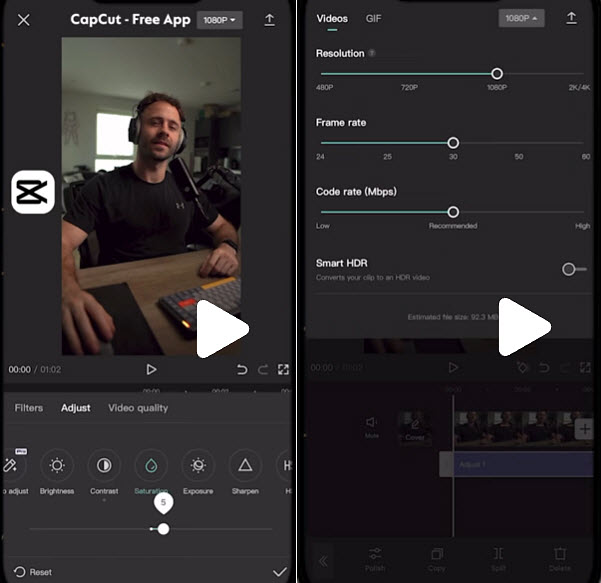
Performance of CapCut AI Video Upscaler
Is CapCut AI video upscaler any good? Now you know how easy it is to upscale videos using CapCut, but how about its performance? The below section presents real-world examples of video quality enhancement. You’ll see clear before-and-after comparisons that demonstrate how effectively the tool improves resolution and detail of different videos.
CapCut Video Enhancer Upscaled Video Showcase
Is CapCut good for upscaling? Check the videos uspcaled by CapCut AI Video Upscaler yourself:
Example 1: the source vidoe is a photorealistic video generated by Midjourney's Video AI. It's in 832x464P. In the video, there are many fine details like the eyes, hair, and skin texture.
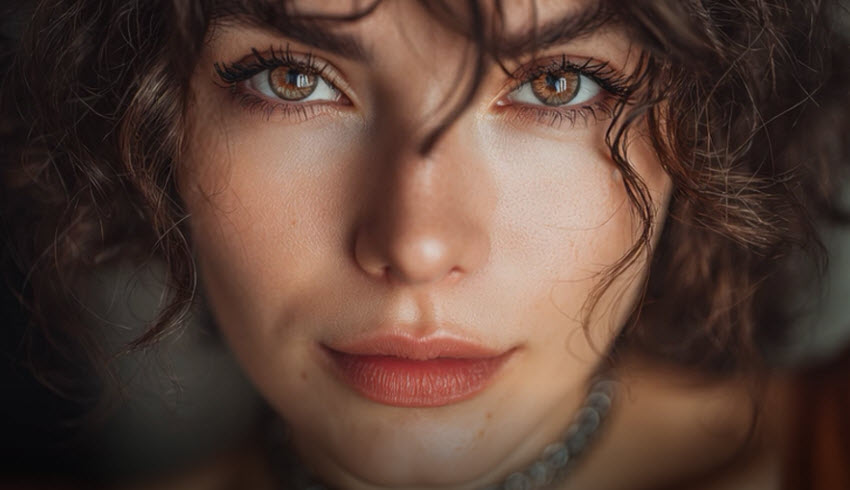
The AIGC video is upscaled to 4K using CapCut’s AI Video Enhancer. Compared to the original 832x464 version—even when zoomed in—the upscaled result shows significantly improved clarity. Fine facial textures, such as the subtle skin tones, become noticeably sharper and more lifelike.
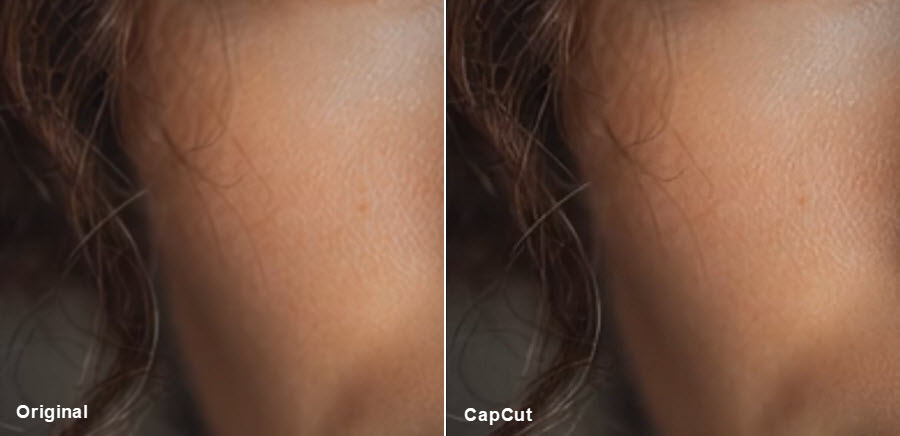
Example 2: The source video is a low-resolution, blurry clip in 640x360P, captured with an older mobile device.

As we can see, after the video is upscaled to 4K in CapCut video upscaler, the video becomes larger. However, some artifacts still persist, namely the blur. While the CapCut Video Enhancer improves resolution and clarity to a certain extent, it may not fully reconstruct fine details that were absent or heavily degraded in the original source.

Example 3: The source video is a 1920x1080P video with a lot of noise

As we can see, after the video is upscaled to 4K in CapCut video upscaler, the results were a bit mixed. On the positive side, the AI denoising worked impressively well, most of the grain and background noise were completely removed, giving the footage a very clean look. However, while the upscaler successfully enlarged the resolution to 4K, it didn’t actually make the image any sharper. In fact, the details looked softer and slightly blurred compared to the original 1080p version.

Errors Upscaling Videos in CapCut Video Upscaler
While CapCut Video Upscaler is widely used for quick and easy video enhancement, several users—especially on Reddit, TikTok creator forums, and CapCut’s own support pages—have reported frustrating export issues. These errors can interrupt your workflow and make upscaling less reliable, particularly when working with time-sensitive content.
"Can't Export. Network Issue."
This error typically occurs when CapCut struggles to connect to its cloud-based processing servers. Even with a stable internet connection, users have encountered this issue, suggesting it may sometimes be server-side or related to file size.
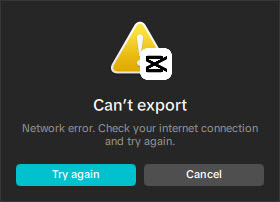
"Media is being processed. Please try again later."
This happens when your video is stuck in the enhancement queue or if there’s a delay in AI model execution. It can leave users waiting indefinitely, with no way to skip, retry, or troubleshoot effectively.
"Couldn't export video"
In some cases, when using CapCut’s video upscaler, the export process may abruptly stop in the middle of the upscaling progress, showing an error message "Couldn't export video" but without giving a clue.
Looking for a More Stable Alternative Video Upscaler to CapCut?
While CapCut’s video upscaler is convenient and accessible, the output quality may not always meet the expectations of users seeking ultra-sharp, high-detail results. Its streamlined interface is great for quick edits, but those looking for more refined control and enhanced clarity might find it limiting.
That’s where Aiarty Video Enhancer comes in - a powerful desktop AI video upscaler alternative to CapCut. Trained on over 2.38 million frames of anime and real-world video, Aiarty is specifically optimized for upscaling low-resolution anime clips, AMVs, and AI-generated footage to crystal-clear HD and 4K formats.
Aiarty excels in upscaling videos from 360p, 480p, and 720p to full HD and 4K while maintaining visual authenticity. Its intelligent AI models reconstruct lost details and enhance overall sharpness without introducing unnatural artifacts. The upscaling will also remove blur, noise, and pixelation for crisper textures and more vibrant visuals.
With three high-efficiency AI models tailored for different videos, and a built-in Turbo Mode that speeds up enhancement by 3×, this CapCut upscaling alternative is for users who demand both speed and quality in their upscaling workflow.
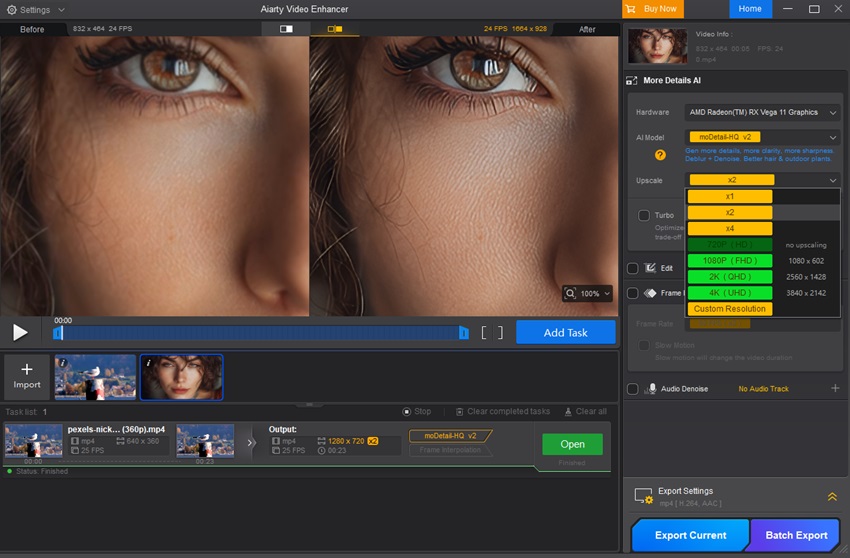
Here’s a side-by-side comparison to visually highlight the upscaled quality using CapCut AI Video Upscaler and Aiarty Video Enhancer.
When uppscaling AIGC-generated video, Aiarty Video Enhancer delivered noticeably more detail compared to CapCut Video Enhancer. Fine elements such as facial skin texture, individual hair strands, and lip definition appeared much clearer and more lifelike in the upscaled result.
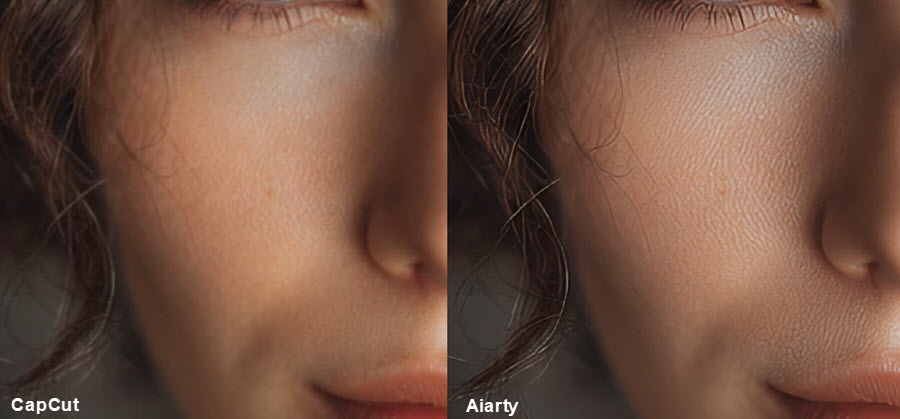
When upscaling this blurry video to 4K, Aiarty Video Enhancer maintains remarkably sharp edges while preserving fine details like the bird’s feathers with impressive clarity.
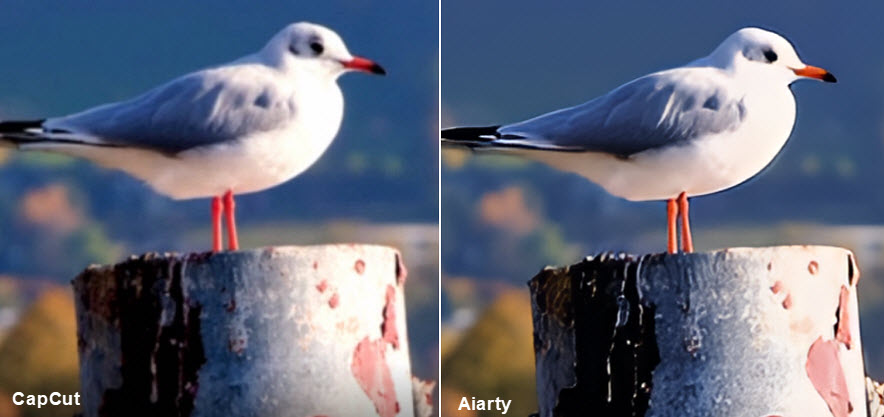
If you prefer a video tutorial and want to check more tests of this AI video upscaler, check out this YouTube guide.
Conclusion
CapCut Video Upscaler offers a convenient and accessible solution for increasing video resolution across desktop, online, and mobile platforms. While it excels in user-friendliness and broad accessibility, our tests indicate that its AI upscaling capabilities, particularly for detail enhancement and blur removal, might not always meet the expectations of users seeking truly transformative quality improvements.
For basic resolution boosts, CapCut serves its purpose well. However, for more demanding tasks such as enhancing subtle facial textures, restoring fine hair strands, or meticulously removing inherent blur and pixelation from AIGC content, you might find its results less impressive compared to more specialized AI video enhancers like Aiarty. These dedicated tools often leverage advanced generative AI models that reconstruct details rather than merely stretching pixels, leading to a noticeable difference in visual fidelity.
Ultimately, the best choice depends on your specific needs. If ease of use and quick upscaling for casual sharing are your priorities, CapCut remains a strong contender. But for professionals or enthusiasts who demand superior detail, clarity, and a truly "pixel-perfect" 4K output, exploring alternatives with more robust AI enhancement features may be a more rewarding path.
 FAQs
FAQs
Yes, CapCut Video Enhancer allows you to upscale videos to higher resolutions. However, there is no standalone video upscaling features. You can only upscale the video in the Export settings.
To significantly boost your video quality in CapCut, you'll want to focus on two key areas: making smart in-app adjustments and optimizing your export settings.
- First, within the app, pay attention to the "Adjust" or "Enhance" options. The Sharpen tool is crucial; gently increase this slider to make details crisper without overdoing it and introducing noise. Additionally, fine-tune your Color & Tone Correction by adjusting brightness, contrast, saturation, highlights, and shadows. This will make your video look more vibrant and visually balanced. CapCut's AI also often subtly performs Noise Reduction during processing, which helps clean up grainy footage, especially in low-light situations, making your video appear much clearer.
- Second, when you're ready to save, your Export Settings are vital. Always choose the highest available Resolution (like 1080p, 2K, or even 4K if your device and CapCut version support it) to ensure a sharper final video. For smoother motion, especially for dynamic content, select a Frame Rate of 60 frames per second (60fps). Finally, if you see an option for Code Rate/Bitrate, opt for a "Higher" or "Recommended" setting. While this will result in a larger file size, it delivers superior quality. By combining these in-app tweaks with optimal export choices, you can dramatically improve your video's quality in CapCut.oss.
You can try the "Sharpen" tool in the adjustment settings; increase it carefully to define edges and details, but avoid overdoing it, which can introduce noise. Additionally, optimize your video's Brightness, Contrast, and Saturation to make it look clearer and more vibrant. Once you've made these adjustments, export your video at the highest possible resolution (e.g., 1080p or 4K) and, if possible, at 60 frames per second (fps). This combination of in-app enhancements and high-quality export will make your video appear much clearer and more professional.
CapCut's AI video upscaler can be a convenient tool for increasing video resolution, especially given its free accessibility and integration within a user-friendly video editing suite. It can effectively boost resolution from lower qualities like 360P to 4K, and it often enhances color vibrancy and contrast. However, its performance for true AI-powered detail reconstruction and blur removal can be mixed.
Yes, CapCut video upscaler is free with most features. However, some of its advanced features like advanced effects and background removal are available in the paid pro version only.