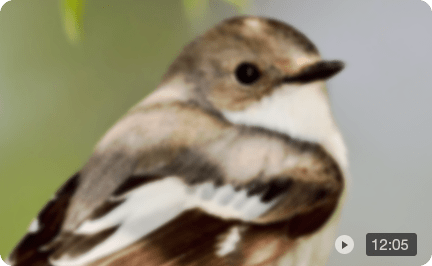Nero AI Video Upscaler How-To Steps and Test Results
In the modern digital era, video quality enhancement tools have become essential for content creators, videographers, and casual users who want to improve the clarity and resolution of their videos. Among the growing number of AI-powered upscaling solutions, Nero AI Video Upscaler stands out as a promising tool designed to upscale videos with impressive clarity. This article provides an in-depth review of Nero AI Video Upscaler, including its main features, pros and cons, unique strengths, how to use nero ai video upscaler and before-after tests.
What is Nero AI Video Upscaler?
Nero AI Video Upscaler is an AI-powered video enhancement software developed by Nero AG, a company with decades of experience in multimedia software. Using artificial intelligence and machine learning models, Nero upscaler is designed to increase the resolution of videos (e.g., from SD or HD to Full HD or 4K) while improving sharpness, reducing noise, and preserving natural details.
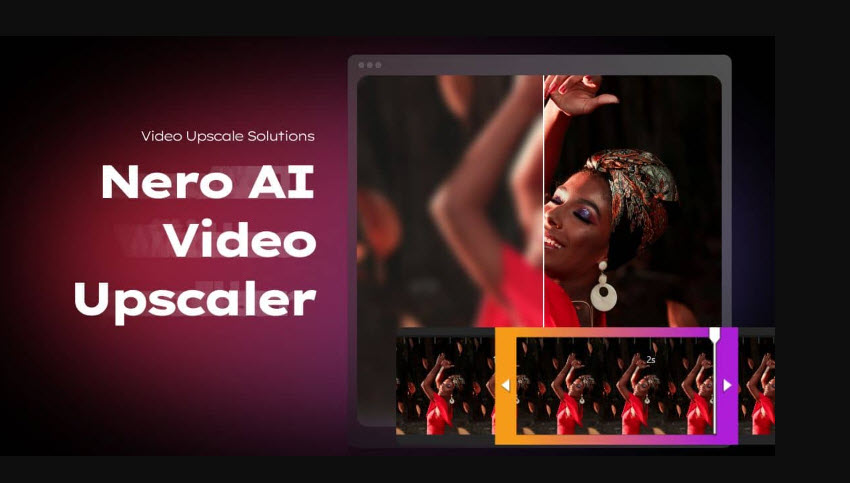
Price
A yearly license for the Nero AI Video Upscaler is generally priced around $84.95. This model gives you access to the software for one year, including all updates released during that time.
A lifetime license for the Nero AI Video Upscaler is also available for a one-time purchase, often priced $195. This option gives you permanent access to the version you bought and typically includes free updates for that specific version.
Note: Nero's license model is a key factor here. If you buy a lifetime license for a specific version (e.g., the 2025 version), you own that version forever. However, major new features or completely new versions of Nero upscaler released in future years may require a separate purchase or an upgrade fee.
Main Features of Nero AI Video Upscaler
- AI-Powered upscaling: Nero upscales low-resolution videos to higher resolutions like 1080p or 4K with deep learning models.
- Noise reduction: Automatically reduces grain, compression artifacts, and noise without over-smoothing.
- Detail enhancement: Enhances edges and textures to make videos appear sharper and more natural.
- AI interpolation: Increase frame rates of videos by up to 8x and create slow motion with AI.
- Correct color: Adjust color settings like contrast, sharpness, saturation, and more.
- Batch processing: Nero upscaler supports batch video upscaling to handle multiple files simultaneously.
- Preview feature: Nero upscaler allows users to preview results before final export to fine-tune settings.
- Integration with Nero Suite: The Nero AI vidoe upscaler eamlessly integrates with other Nero multimedia tools.
Pros and Cons
With the features and pricing in mind, let's take a balanced look at the pros and cons to help you decide if Nero AI Video Upscaler is the right tool for your needs.
- Easy to Use: Nero upscaler is best for beginners due to its intuitive interface and straightforward workflow.
- Fast Processing: GPU acceleration significantly reduces processing time, especially for 4K videos.
- Good Quality Upscaling: Produces natural-looking sharpness and detail enhancement without obvious artifacts.
- Batch Processing Capability: Nero upscales multiple videos at once, saving time.
- Multi-format Support: Nero AI Video Upscaler supports various input and output video formats.
- Performance Dependent on Hardware: Without a powerful GPU, the Nero upscaling process can be slow.
- Output File Size: Nero upscaled videos can result in larger file sizes which require more storage.
- Not the Best for Extreme Low-Quality Videos: Nero AI Video Upscaler may struggle to restore severely degraded or very low-resolution footage perfectly.
- Subscription Model: Some advanced Nero upscaler features require an ongoing subscription or additional purchase within the Nero software ecosystem.
How to Use Nero AI Video Upscaler to Upscale Videos
Step 1. Import Your Video
Launch the Nero AI Video Upscaler application. You can either use the "Import Video" button to browse for your file or simply drag and drop the video directly into the main window. The software supports a wide range of video formats, including MP4, MOV, and AVI.
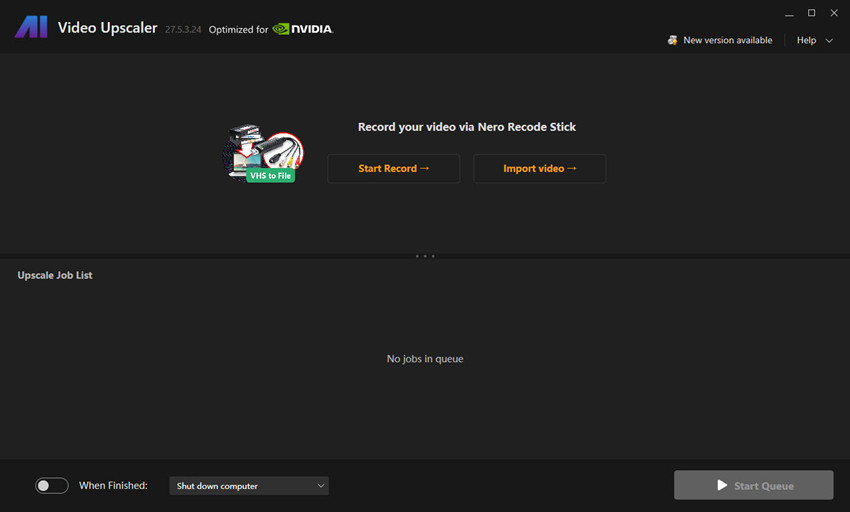
Step 2. Select an AI Model
Once the video is loaded into Nero AI Video Upscaler, set the upscaling options on the right-hand panel. This is a crucial step where you choose the AI model that best suits your video's content. Nero upscaler offers several models, each optimized for a specific type of footage:
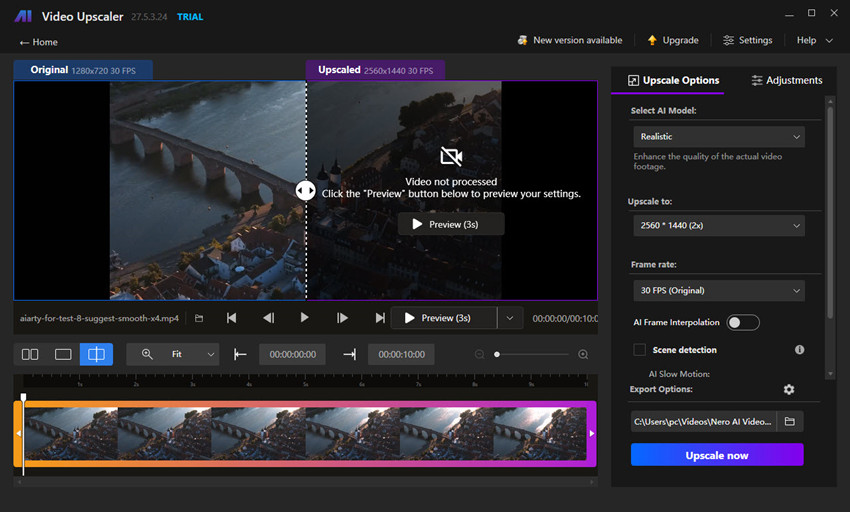
- Fast: A general-purpose model in Nero AI Video Upscaler for quick processing when time is a priority.
- Animation: Specifically designed to enhance 2D cartoons and animated content.
- Realistic: Ideal for enhancing real-world video footage, such as home videos or documentaries.
- Versatile: A balanced model that provides good all-around results with less sharpness.
- Face Enhancement: This model in Nero upscaler is specialized for refining facial details in videos.
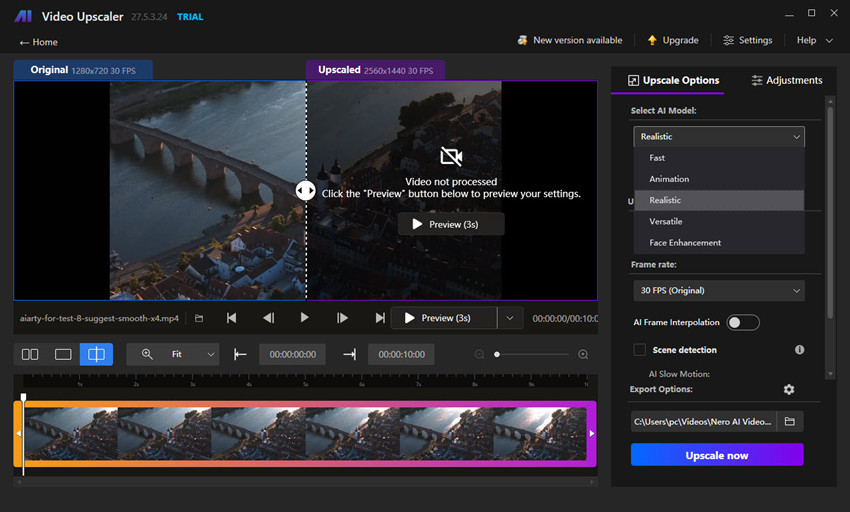
Step 4. Set Output Resolution
In the "Upscale to" or output settings, you can choose the desired resolution for your final video. Nero AI Video Upscaler allows you to scale your video up by a factor (e.g., 2x, 4x) or to a specific resolution like 1080p, 4K, or even 8K.
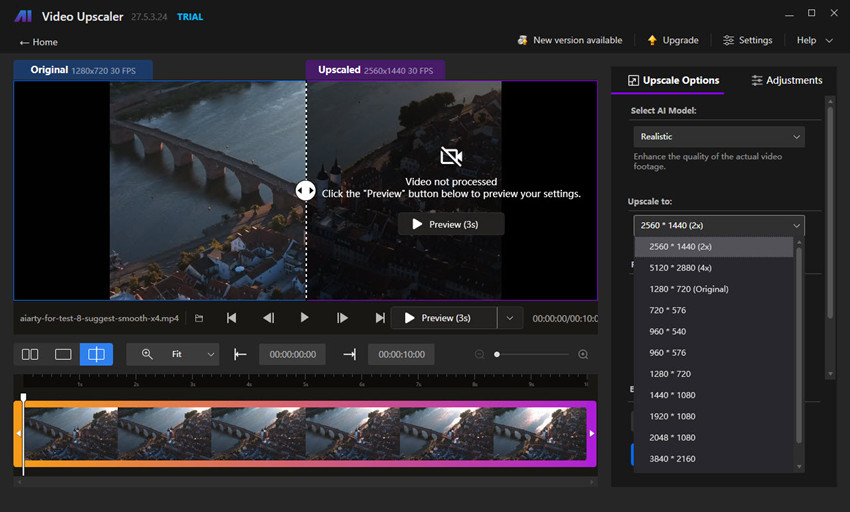
You can further enhance your video via:
- AI Frame Interpolation for smoother motion (up to 120 FPS)
- Noise Reduction for grinding away grain and artifacts
- Color Adjustment to tweak brightness, contrast, saturation, sharpness, and white balance
Step 5. Preview the Result
Before start Nero AI upscaling, you can use the preview function. This feature processes a short segment of your video (typically a few seconds) to give you a side-by-side comparison of the original and the enhanced version. This helps you select the best AI model and settings for your project.
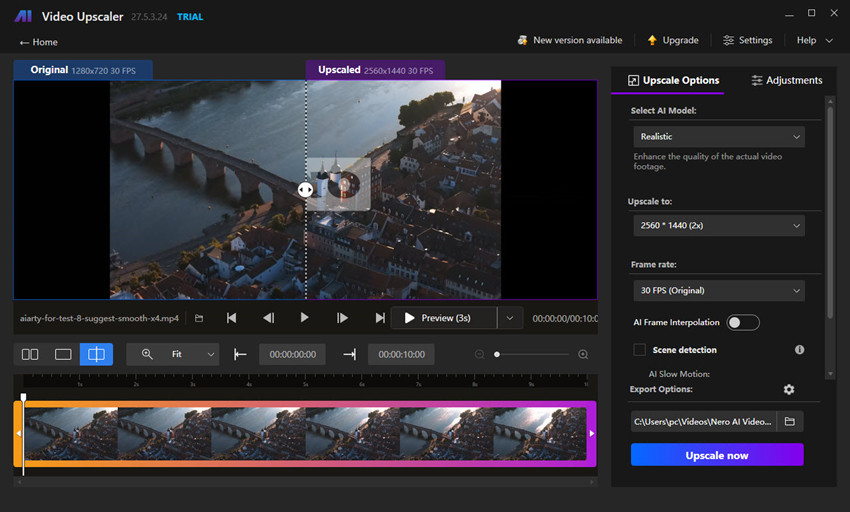
Step 6. Start Processing
Once you are satisfied with the preview, you can add the file to the job list and click the "Start Processing" or "Run" button. Nero AI Video Upscaler will then begin the upscaling process. Processing time of Nero AI upscale can vary significantly based on your computer's hardware (especially the GPU) and the chosen AI model.
Nero AI Upscaled Video Tests and Results
Alright, we've walked through the ins and outs of how to use Nero AI Video Upscaler, but the real question is, does it actually work? Now, let's get our hands dirty and dive into some real-world examples. I've put the nero upscaler through its paces on a variety of video clips to show you exactly how the nero ai upscale models perform. This section is all about the proof, so let's get into the Nero AI Upscaled Video Tests and Results to see the before-and-after for ourselves.
Realistic
When I tested Nero AI Video Upscaler with this model on some old home videos and a slightly blurry nature documentary clip, I was genuinely impressed. The most noticeable change was how much sharper everything became. The texture of buildings and lines were suddenly much clearer. It didn't just sharpen the edges; the nero ai upscale seemed to bring out the actual detail that was hidden in the blur, making the whole scene feel more vivid and true to life. This model is definitely your go-to for any real-world footage.
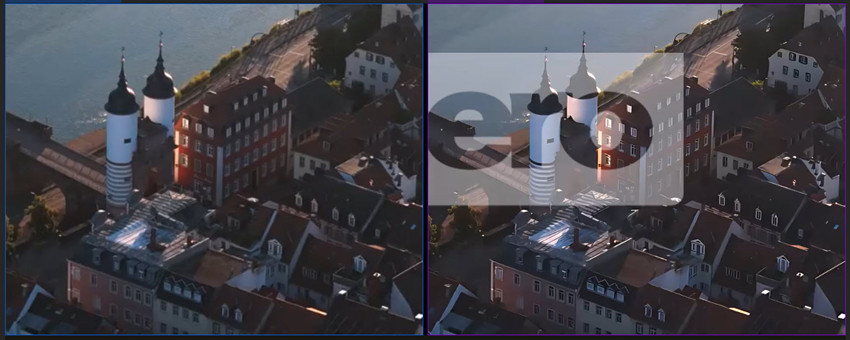
Animation
The "before" videos were a 1080P Midjourney-generated anime video. The Nero AI upscaler's Animation model cleaned them up beautifully. It smoothed out all edges incredibly sharp and clean. The colors became much more vibrant and consistent without any of the bleeding or blur you get from traditional upscaling. If you're trying to restore an old animated series or just make a low-res anime clip look good, this model is a must-use.
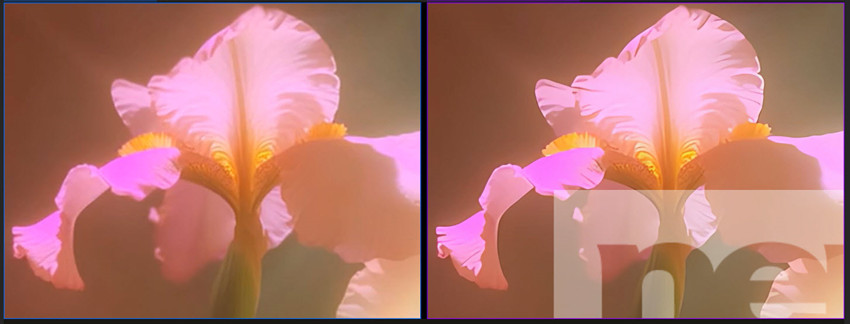
Face Enhancement
I put the Face Enhancement model to the test with a portrait shot. In the original clip, the subject's face was a little soft-focused. The "after" was a huge improvement. Nero upscaler brought the subject's eyes and eyebrows into sharp detail and defining the contours of their face. What was really impressive is that it added a natural-looking skin texture without making the person look overly airbrushed or artificial.
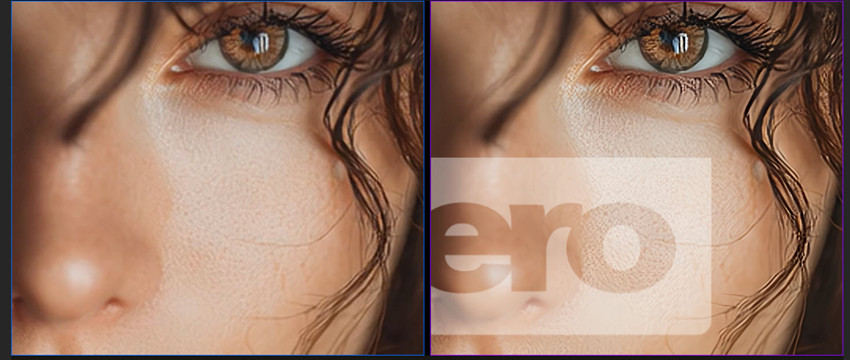
Best Nero AI Video Upscaler Alternative: Aiarty Video Enhancer
If you love the idea of AI-powered upscaling but want a faster, more versatile, and budget-friendly solution than Nero AI Video Upscaler, Aiarty Video Enhancer is worth a serious look. Unlike tools that focus solely on resolution, Aiarty takes an all-in-one approach to video improvement. It uses advanced AI models to upscale videos up to 4K while also removing noise, fixing blur, repairing compression artifacts, enhancing frame rates, and correcting colors—all in one streamlined workflow.
Whether you’re working with old home videos, low-res YouTube clips, mobile footage, or AI-generated content, Aiarty automatically analyzes each frame and reconstructs missing details with stunning accuracy. The software supports three dedicated AI models for different content types, plus frame interpolation and deinterlacing for smoother motion.
Its intuitive interface means you don’t need to be a tech expert—just import your video, pick the enhancement settings, and let Aiarty’s AI handle the rest. The result? Crisp, vivid videos optimized for any platform, without the steep learning curve or limitations of Nero’s tool.
 FAQs
FAQs
While Nero often provides a free trial, the full version of Nero AI Video Upscaler requires a one-time purchase for a lifetime license or a yearly subscription. The software is not free to use indefinitely. A free trial typically allows you to test its features and see the results before you commit to buying the full product.
Yes, Nero AI Video Upscaler is generally considered a good tool for enhancing video quality. It uses advanced AI models to upscale videos, reduce noise, and sharpen details. Its key strengths include a user-friendly interface and specialized models for different types of content, such as realistic footage, animation, and face enhancement. However, its performance can be highly dependent on your system's hardware, especially the GPU.
For optimal performance with the Nero upscaler, a robust system is recommended, particularly a powerful GPU. The software is available for Windows 10 and 11. While it can run on systems with an integrated GPU, a dedicated NVIDIA GeForce, AMD Radeon, or Intel Arc GPU is highly recommended to leverage the AI processing and achieve faster results. It also requires a sufficient amount of RAM (8 GB or more) and a multi-core processor.
The process for how to use Nero AI Video Upscaler is straightforward. You begin by importing your video file. Next, you select one of the dedicated AI models, such as "Realistic" for real-world footage or "Animation" for cartoons. You then choose your desired output resolution (e.g., 4K). Before finalizing, you can use the preview function to see the enhanced video segment. Once you are satisfied, you can start the nero ai upscale process, and the software will export your new, higher-quality video.