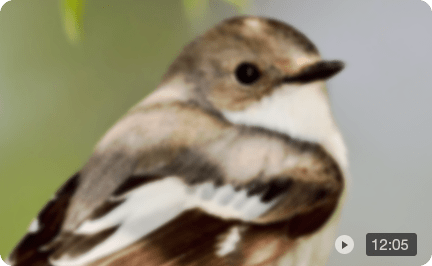How to Fix Grainy Videos and Restore Crisp Details in Clicks?
I am looking for programs that can enhance old grainy videos by adding/creating those missing "details". What are your recommendations of such programs? --from Reddit
I was recording in extremely low light settings with not a whole lot of light source, and upon loading these videos up on my pc they have an overly grainy blue fuzz, is it possible to fix dark grainy videos? -- from Reddit
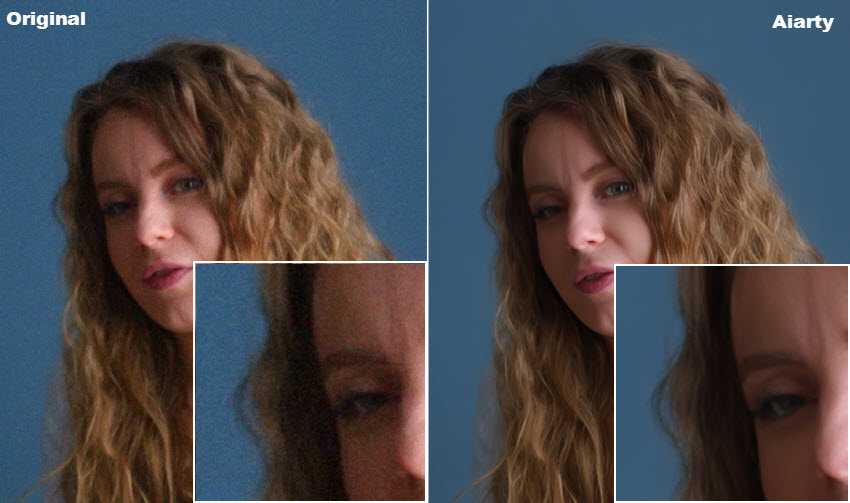
A pain for many videographer: grainy video, especially in low light. When you capture an epic sunset with your trusty Sony, or nail a thrilling action sequence with GoPro, only to play it back and see the tiny, shimmering specks or blotches ruining the moment. Reddit and other camera forums are filled with the same frustrated questions: "Why is my low-light footage so grainy?" "How do I fix the dark grain from my old camcorder?"
It’s a universal struggle — one that can turn cinematic gold into a fuzzy disappointment. But don’t worry. This guide will help you understand why grain happens and, more importantly, how to remove grain from videos. From low-light shooting tips to AI-powered tools for denoising, we’ll help clean up grainy videos to sharp visuals your footage deserves.
Low-light vlogs, dim indoor clips, or old videos from your phone or camcorder can all contain grain and noise. Shadows, high ISO, or poor lighting often leave your video looking noisy and pixelated.
Aiarty Video Enhancer- One-Click Solution to Grainy Video
It features a super denoise algorithm specifically designed for footage recorded in extremely low light, it effortlessly removes video graininess, noise, pixelation, blur, and other distracting artifacts— no editing skills needed. Restore crisp details and enjoy clean, vibrant video quality instantly.
Download Aiarty Video Enhancer to remove video grain:
How to Remove Grain from Videos with Best Quality?
If your footage looks noisy or full of visual grain, don’t worry. There are effective ways to restore grainy video to clear. In this section, we’ll cover two proven methods to remove grain from videos with the best possible quality: an AI-based video denoiser and professional video editing software. Let’s check both options to see which works best for your workflow.
How to Fix Grainy Video in Premiere Pro?
How to make grainy video clearer? When you try to remove grain from videos, conventional denoise tools often sacrifice crucial details, leading to a blurry or "plastic" appearance. To fix grainy videos with best quality, just try Aiarty Video Enhancer, specifically engineered to remove video grain/noise and restore video's clarity with unparalleled quality.
Aiarty Video Enhancer features a superVideo vHQ model excels at deep noise reduction and recovering details from grainy, low-light, or degraded sources. This means it can:
- Precisely identify and eliminate grain, including luminance noise from low light or chrominance noise from compression artifacts.
- The advanced AI algorithm will retain sharp and natural details like essential textures, lines, and facial features.
- It intelligently enhance grainy videos from 480P to 1080p, and 4K with reconstructed lost details.
- 3 high-efficiency AI models to fix grainy videos fast, and a Turbo mode can restore grainy video quality at 3x faster speed.
Now let’s start to remove grain from videos:
Step 1. Install Aiarty Video Enhancer
Download and install the AI video grain remover on your computer. Once installed, open the software and click the “+” button to import the grainy videos. You can also drag and drop multiple grainy footage for bulk enhancement.

Step 2. Choose the Best AI Model for Grainy Footage
Aiarty includes several AI models, trained to remove grain and enhance detail under different condition:
- superVideo vHQ: Best for extremely grainy, low-resolution, or analog footage. Removes heavy video grain while recovering lost details.
- moDetail-HQ v2: Ideal for brighter outdoor footage that needs detail refinement without over-smoothing.
- Smooth-HQ v2: Great for indoor recordings with moderate grain and soft lighting conditions.
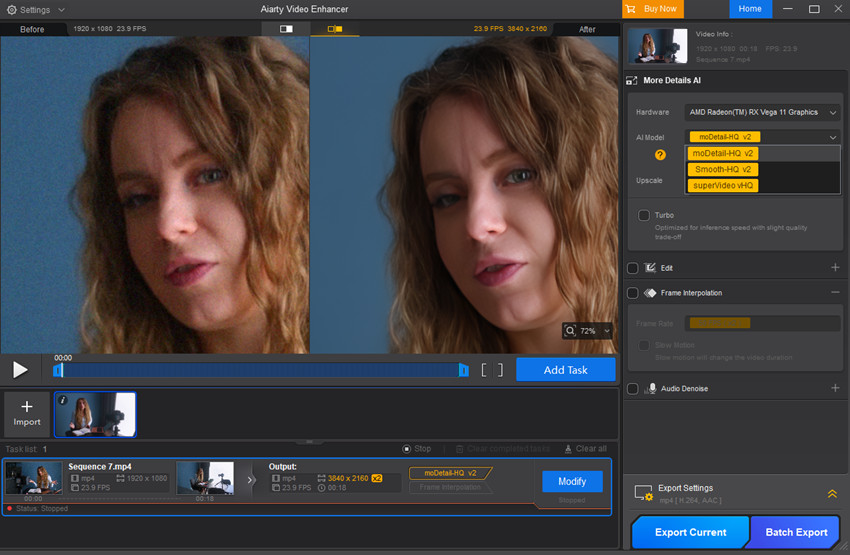
Step 3. Upscale Grainy Videos
Go to the Upscale tab to scale your video to 2×, 4×, or custom resolutions like 1920×1080 (HD) or 3840×2160 (4K). If you just want to remove video grain without increasing the resolution, just choose 1x.

Step 4. Preview and Export
Click Preview to view the enhanced, grain-free video. When you're satisfied, choose your output format and click Export. Aiarty will process everything locally, ensuring fast, private, and secure enhancement.
Below are some grainy videos enhanced by Aiarty Video Enhancer:
Example 1: The source video is a 1080x720P handheld shot of the dark night sky, captured in extremely low light. The video is filled with heavy digital noise and grain.
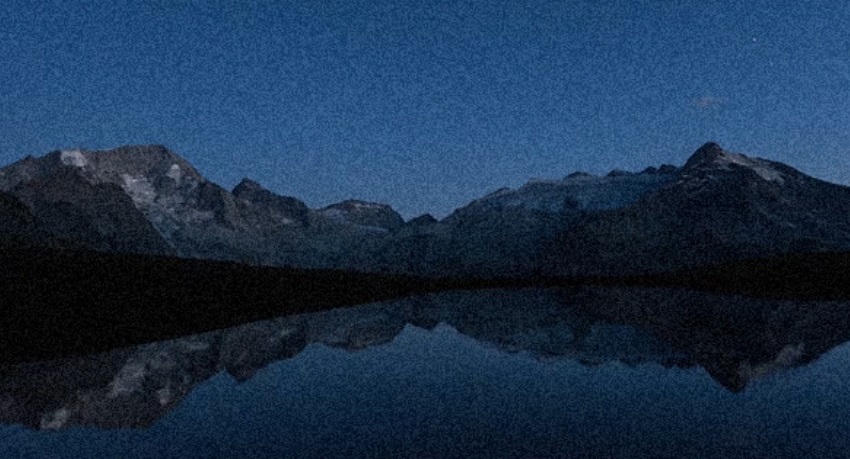

Example 2: the source video is an old, digitized VHS recording with significant grain, color noise, and overall image degradation due to age and analog compression.
Related reading: how to restore grainy VHS video to clear quality


Here is a video tutorial to fix grainy videos:
How to Fix Grainy Video in Premiere Pro?
Another popular solution to fix grainy video is using Adobe Premiere Pro. It includes various effects and tools that can help make video less grainy and works with third-party plugins like Neat Video for better results.
Step 1. Add the grainy video into Premiere Pro and drag it to the timeline.
Step 2. Then go to Effects > Video Effects and click Noise & Grain. From here apply the Median Effect to the grainy footage.
Step 3. Next, adjust the effect such as the radius and channel. Use Masks if necessary and apply other effects to enhance the grainy video quality. Then export. Learn how to denoise in Premiere Pro >>
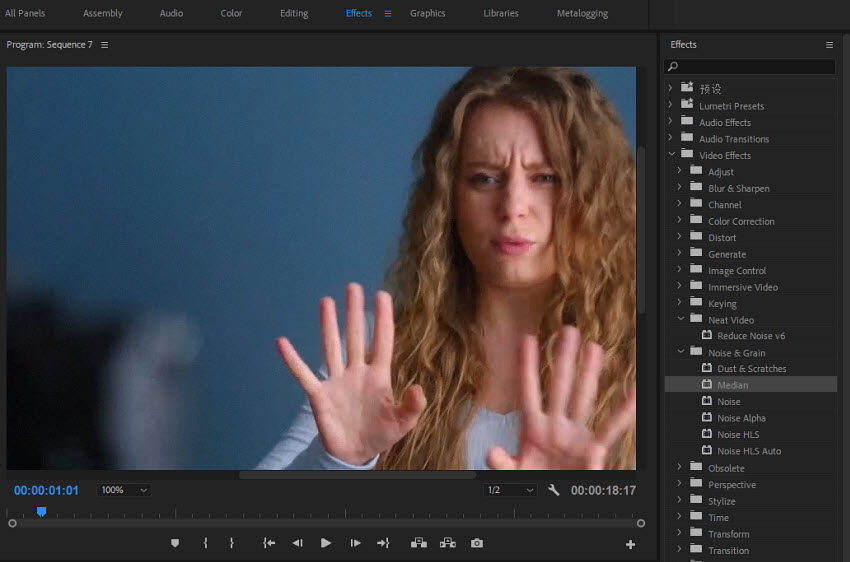
Using Neat Video
You can also fix grainy videos in Premiere Pro with Neat Video, a plugin designed to remove grain and noise from videos. It delivers superior results compared to Premiere Pro's built-in denoiser in cleaning up grainy footage.
Step 1. Download and install Neat Video plugin for Premiere Pro. Then add the grainy video into Premiere Pro and drag it to the timeline.
Step 2. Then go to Effects > Video Effects. Find and choose Neat Video.
Step 3. In the Effect Controls, click "Prepare Noise Profile...". The Neat Vidoe plugin interface will open. Then select a flat, grainy area and click “Auto Profile”.
Step 4. Switch to “Noise Filter Settings”, preview and adjust if needed. Click “Apply” and render the timeline.
For detailed steps to remove grain from a video, check this Neat Video denoiser tutorial
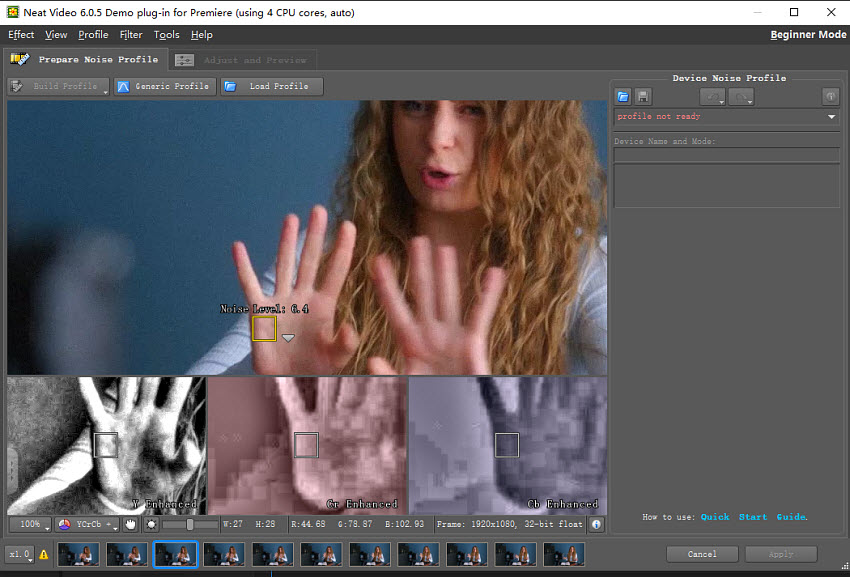
What is a Grainy Video?
What does "grainy video" mean? A grainy video refers to a video that has visible visual noise— random speckles, static, or fuzzy patterns that make the image look less clear or detailed. It's characterized by visible, random variations in brightness or color, often described as "visual noise”, like:
- Dotted or speckled areas, especially in shadows or darker parts of the image.
- Muddy or blotchy colors, lacking detail.
- A fuzzy or "dirty" look, especially when the camera moves.
What Causes Grainy Video?
Why does my video look grainy? Videos become grainy and noisy due to the primary culprits below:
Low Light Conditions / High ISO Settings
This is by far the most common reason for grainy video. Why is my video grainy in low light? When you record video in poorly lit environments — such as indoors at night, dimly lit rooms, or during dusk — your camera struggles to gather enough light to produce a clean image. To compensate, it automatically increases the ISO setting, which boosts the camera sensor's sensitivity to light.
However, the higher the ISO, the more digital noise is introduced into the footage. While some professional cameras handle high ISO well, smaller camera sensors (found in smartphones, older camcorders, and some compact cameras) are more prone to very grainy results in low light. This is why you’ll often see grain in home videos taken at night or in low-light social settings.
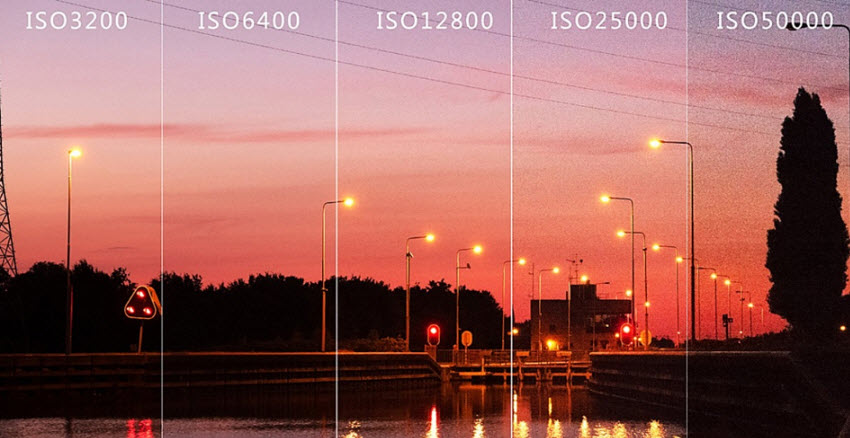
High Gain Settings
Similar to ISO, "gain" is a setting found on many video cameras that electronically amplifies the video signal. While it brightens the image in low light, it introduces significant noise, resulting in a grainy video look.
Poor Compression / Low Bitrate
When video is compressed (e.g., to reduce file size for storage or streaming), some information is discarded. If the compression is too aggressive or the bitrate (the amount of data processed per second) is too low, the video codec doesn't have enough data to accurately represent the image, leading to:
- Macroblocking: Visible square blocks, especially in areas of subtle gradients or shadows.
- Color Banding: Harsh transitions between colors instead of smooth gradients.
- General loss of fine detail: Which can make existing noise more apparent or introduce new digital artifacts that resemble grain.
Old or Damaged Footage
Archival footage from analog sources like VHS, MiniDV, or old camcorders often naturally contains a significant amount of analog noise or "snow." Digitalizing these can preserve that grain, and the low resolution can make it even more prominent on modern high-definition displays.
Aggressive Post-Production Editing
Pushing the limits in color grading can also introduce or exacerbate grain:
- Lifting Shadows: Brightening very dark areas in post-production can reveal noise that was previously hidden in the shadows.
- Excessive Sharpening: While sharpening can enhance detail, applying it too aggressively to an already noisy image can make the grain more pronounced and unsightly.
Heat / Sensor Issues
Less common for consumer devices but possible: prolonged use or high temperatures can sometimes cause a camera's sensor to generate more thermal noise, contributing to graininess.
Types of Video Grain (Digital Noise)
Digital noise typically manifests in two main forms, often appearing simultaneously but sometimes requiring different approaches for reduction:
1. Luminance Noise (Luma Noise)
This is the most common type of video grain. It appears as random brightness variations (black, white, or gray specks) across the image — like a layer of static. It's especially noticeable in shadows and midtones, and even more visible when filming in low light.
It affects the brightness of pixels, not their color. Excessive luminance noise can obscure fine details and make the video appear less sharp.
2. Color Noise (Chrominance Noise)
Also called chroma noise, this shows up as random color specks — usually red, green, or blue — especially in dark or flat-colored areas of the video. It's often more distracting and less aesthetically pleasing than luminance noise.
Chrominance noise can make skin tones look blotchy, introduce unnatural color shifts, and generally degrade the color fidelity of the video.
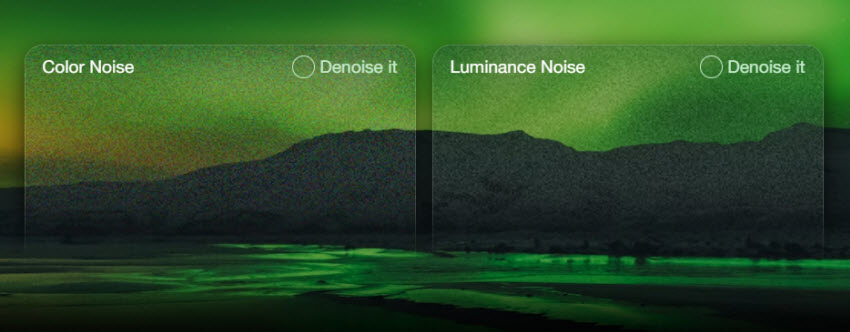
3. Temporal Noise
This is frame-to-frame grain fluctuation, meaning the noise pattern changes rapidly between frames. It creates a "dancing grain" effect, which is more noticeable in motion or slow-motion footage. Often caused by low-light shooting with small sensors and high ISO.
4. Fixed Pattern Noise
This is a repeating pattern of grain or noise, often caused by sensor defects or overheating, and is more visible in some cheaper or older cameras. Unlike random noise, this looks patterned or “textured.”
5. Banding Noise
When there's not enough color information (bit depth) or the compression is too aggressive, you may see color banding — visible bands or stripes where there should be a smooth gradient (like a sky).
How to Avoid Grainy Footage in Recording?
To avoid grainy video, the best approach is to prevent it during the shooting process by optimizing your camera settings and lighting conditions. Here are the key strategies:
1. Shoot in Good Lighting: Grain thrives in the dark. Always aim for well-lit environments — natural daylight or proper studio lighting makes a huge difference. If you're indoors or shooting at night, use external lights, LED panels, or even a ring light to brighten the scene.
2. Lower Your ISO Settings: ISO controls your camera’s sensitivity to light. The higher the ISO, the brighter the image — but also the more grain. Try to keep ISO as low as possible while still exposing correctly. If you must raise it, go just enough to avoid underexposure.
3. Use a Fast Lens (Low f-stop): A lens with a wide aperture (like f/1.8 or f/2.0) lets in more light, which means you can shoot with lower ISO settings — resulting in less grain. Ideal for low-light scenes.
4. Avoid Digital Zoom: Digital zoom reduces quality and amplifies noise. Use optical zoom or physically move closer if possible.
5. Record at Higher Bitrate or Resolution: Low bitrate = heavy compression = more grain. Shoot in the highest quality your camera allows, and avoid “economy” or low-quality recording modes.
6. Use Noise Reduction Carefully (In-Camera): Some cameras and phones offer built-in noise reduction settings. These can help — but overdoing it can blur details. Use moderately.
7. Stabilize Your Shot: A shaky camera can make grain look worse. Use a tripod or gimbal for smooth footage, especially in low light.
8. Keep Your Sensor Clean: On DSLRs or mirrorless cameras, a dirty sensor can introduce fixed pattern noise. Make sure your gear is clean and dust-free.
Conclusion
Grainy video is a common issue — whether it’s from low light, high ISO, or aging formats like VHS. But it doesn’t have to ruin your footage. By understanding the causes and types of video grain, you’re better equipped to avoid it during shooting and fix it in post. From AI-powered tools like Aiarty Video Enhancer to manual fixes in Premiere Pro, there are now smarter, faster ways to restore clarity and detail — often with just one click.
Whether you're a content creator, video editor, or just digitizing old memories, clean and crisp video is within reach. Don’t let noise hold your footage back — remove grain, reclaim quality, and let your visuals shine.
 FAQs
FAQs
To clean up grainy video, you can use AI-powered tools like Aiarty Video Enhancer to remove video grain, restore detail, and upscale resolution with one click. In editing software like Premiere Pro, effects like noise reduction and deinterlacing can also help make grainy video less grainy. Good lighting and lower ISO during recording can prevent grain in the first place.
Video typically gets grainy when ISO goes above 800 to 1600, depending on your camera. The higher the ISO, the more sensitive your sensor is to light — but also more likely to introduce noise. To make grainy video clear, shoot with proper lighting so you can use a lower ISO and avoid unnecessary grain.
Your video may look noisy due to low-light conditions, high ISO settings, or recording with older, low-quality cameras. These factors introduce random pixels or color speckles, especially in shadows. Use a denoise tool or an AI video enhancer to remove video grain and make your footage clearer.