Have you ever played an old DVD, camcorder recording, or broadcast footage and noticed strange horizontal lines tearing across the screen? This annoying artifact is called interlacing — a technology used in older video formats to save bandwidth but now a source of poor visual quality on modern screens.
To fix this, you need to deinterlace video, a process that restores old interlaced footage into smooth, progressive video that looks sharp on today’s displays. In this guide, you'll learn everything about how to deinterlace video, from understanding the technical reasons to choosing the right tools and methods.
What Is Interlaced Video and Why Deinterlace?
Understanding Interlaced vs. Progressive Video
Before diving into the deinterlace video process, it's important to understand the difference between interlaced and progressive video.
- Interlaced video splits each frame into two fields — one contains odd-numbered lines, and the other contains even-numbered lines. Common formats include 1080i, old TV broadcasts, VHS, and DVD footage.
- Progressive video displays all lines of a frame simultaneously, resulting in smoother, sharper visuals — the standard for modern devices like smartphones, 4K TVs, and streaming platforms.
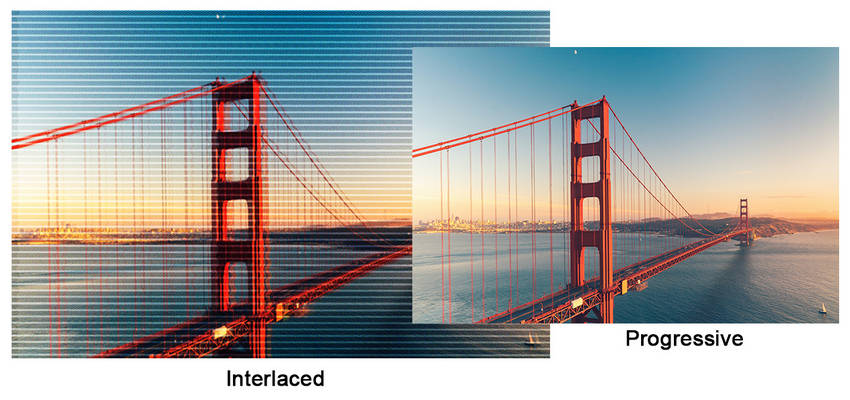
Why You Should Deinterlace Video
Modern displays are progressive by default, meaning interlaced content looks bad — think jagged lines, flickering edges, and comb-like artifacts. Deinterlacing removes these issues by reconstructing full progressive frames. This improves:
- Visual clarity
- Playback smoothness
- Compatibility with platforms like YouTube, Vimeo, or TikTok
- The ability to upscale old footage to HD or even 4K
Common Deinterlacing Methods Explained
- Blend/Weave: Simple but often results in blurring or ghosting.
- Bob: Doubles frame rate by splitting fields into frames — smoother but reduces vertical resolution.
- Yadif, Decomb: Smart filters that detect motion and adjust fields dynamically.
- AI-Based Motion Compensation: Advanced algorithms like those used in Topaz and Aiarty deliver superior results.
- Inverse Telecine: Removes pulldown from film-based footage to restore original frame rates.
Best Tools to Deinterlace Video (With Step-by-Step Guides)
Aiarty Video Enhancer (Best for Beginners and High-Quality Results)
Overview: Aiarty Video Enhancer is an AI-powered tool designed to make video enhancement effortless. It intelligently combines multiple advanced functions, including automatic deinterlacing, video upscaling up to 4K, noise reduction, and frame interpolation. Unlike traditional video editors or converters, Aiarty doesn’t require users to manually tweak complex settings — the AI models handle everything in one click. Whether you're restoring old DVDs, digitizing VHS tapes, or fixing 1080i footage for modern platforms like YouTube, Aiarty delivers professional-grade results with ease.
This software is particularly well-suited for users who value both speed and simplicity without compromising on output quality. Thanks to its cutting-edge AI technology and GPU acceleration, Aiarty processes videos faster than most traditional tools, even when handling high-resolution outputs like 4K.
- One-click deinterlace combined with AI-powered 4K upscaling
- Supports batch processing for multiple videos at once
- Fast processing speed with GPU acceleration, optimized AI models, Turbo mode & Step mode.
- Beginner-friendly interface with zero learning curve
- AI also removes noise and restores details while deinterlacing
- Free trial exports only 120 seconds with a watermark
- Full features require a paid license for unlimited exports
How to Deinterlace Video with Aiarty Video Enhancer:
Step 1: Download and Install Aiarty Video Enhancer
First, download Aiarty Video Enhancer from the official website and install it on your computer. The software supports both Windows and Mac operating systems.
Step 2: Launch the Software and Import Your Interlaced Video
Open Aiarty, then click on the “+” button or drag and drop your interlaced video file into the workspace. You can add a single video or multiple files for batch processing.

Step 3: Choose the AI Model for Video Deinterlacing and Enhancing.
Once the video is imported, navigate to the AI model selection panel to choose the best fit one for video deinterlacing. moreDetail HQ v2 is recommended. Of course, you can also experiment with other AI models for the best result.
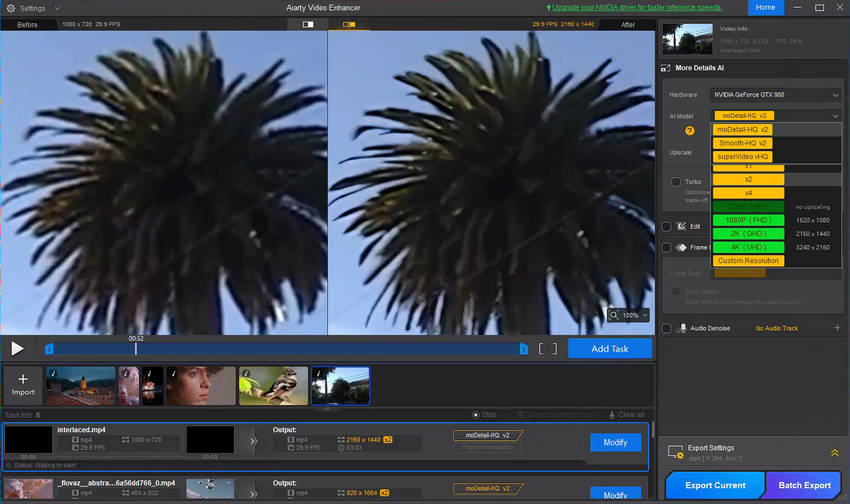
Step 4: Select Upscaling Scales.
Next, choose your preferred output resolution you want to upscale to. You can choose x1, x2, x4, or directly to standard resolutions like 720p and 1080p, as well as ultra-high resolutions like 4K.
Step 5: Force Deinterlace Video.
Drop down the Crop option, then tick on the Force Deinterlace to convert interlaced video to progressive scan.
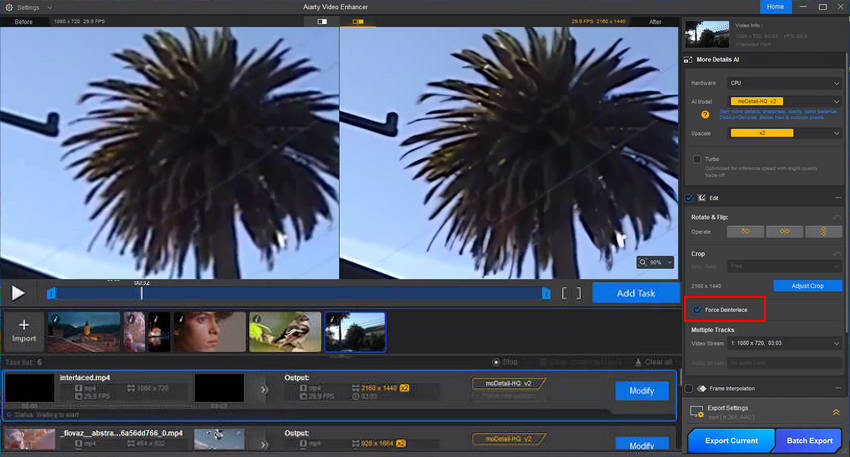
Step 6 (Optional): Fine-tune color
Use the Color controls to adjust temperature, tint, contrast, saturation, shadows, highlights, and more—perfect for correcting faded or yellowed interlaced videos. You can also fine-tune colors to fix any shifts that occur after AI processing for a more natural, polished result.

Step 7: Configure Output Folder and Export
Click on the output path setting at the bottom of the interface to choose where the deinterlaced and enhanced video will be saved after processing. Then hit "Export Current" or "Batch Export" to save the deinterlaced video(s) individually or in batch.
Here's the video tutorial how Aiarty Video Enhancer fix interlaced, grainy and low-res videos:
Topaz Video (Best for Ultimate Quality)
Overview: Topaz Video is a professional-grade video enhancement software that leverages cutting-edge AI models to deliver exceptional results. It specializes in tasks like frame interpolation, AI-based upscaling, motion deblurring, noise reduction, and most importantly, high-precision deinterlacing. Topaz Video stands out for offering the best quality in the market, especially when dealing with complex interlaced footage from older cameras, DVDs, or 1080i broadcasts.
One of Topaz’s key advantages is its selection of purpose-built AI models. For deinterlacing specifically, the Dione Interlaced Robust model is designed to intelligently reconstruct progressive frames with remarkable clarity. The software also offers flexibility to maintain native frame rates or double them for smoother motion, making it ideal for professional filmmakers, video editors, and restoration specialists.
However, this power comes with a trade-off — Topaz requires a high-performance GPU (NVIDIA RTX recommended) and has a steeper learning curve compared to beginner tools like Aiarty.
- Industry-leading deinterlace video quality with AI-driven precision
- Includes specialized models like Dione Interlaced Robust for interlaced footage
- Supports frame rate doubling for smoother playback (e.g., 30i to 60p)
- Exceptional detail recovery, sharpness, and motion accuracy
- Offers additional features like frame interpolation, denoising, and upscaling up to 8K
- High price point compared to other tools
- Requires a powerful GPU for optimal performance
- Longer processing times for high-resolution or complex footage
- Steeper learning curve for beginners
How to Deinterlace Video with Topaz Video:
Step 1: Download and Install Topaz Video
Visit the official Topaz Labs website to download Topaz Video. Install it on your computer. Note that the software requires a powerful GPU (NVIDIA recommended) to run smoothly.
Step 2: Launch the Software and Import Your Interlaced Video
Open Topaz Video and drag your interlaced video into the workspace. You can also use the “Browse” button to select the file from your folders.
Step 3: Select the Correct AI Model for Deinterlacing
Navigate to the AI Model selection panel. For deinterlacing tasks, choose Dione Interlaced Robust. This model is specifically designed to convert interlaced footage into progressive video while preserving details and motion smoothness.
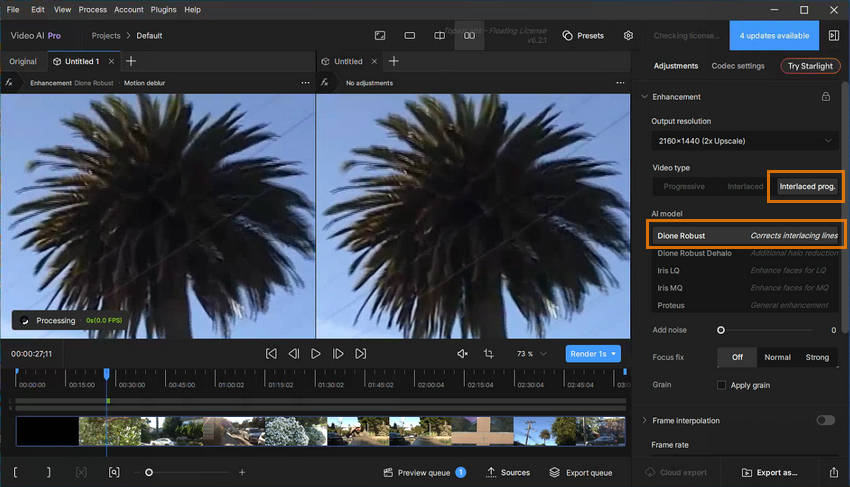
Step 4: Adjust Output Settings
Set your desired output resolution — Topaz supports upscaling to 1080p, 4K, and even 8K. Additionally, choose the frame rate: keep the native FPS or double it (e.g., 30i to 60p) for ultra-smooth playback. You can also fine-tune compression settings, format (MP4, MOV, PNG sequence), and output folder.
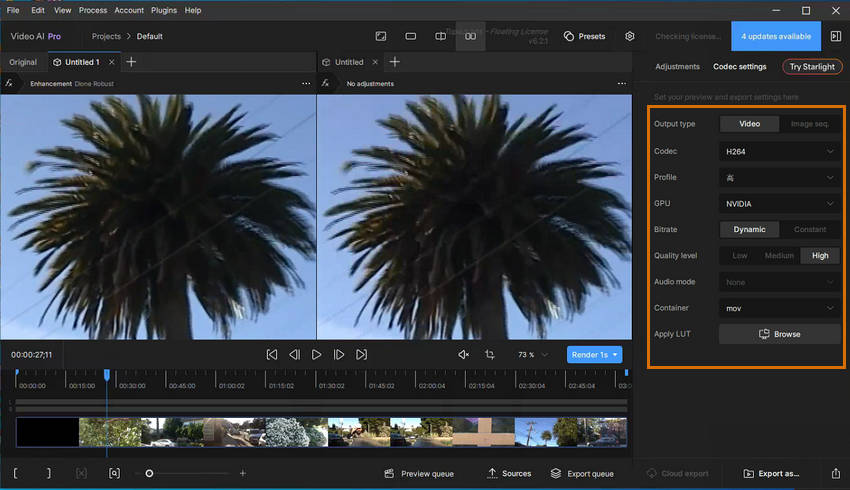
Step 5: Start the Deinterlacing Process
Click the “Export as” button to set an output folder and begin processing. Depending on the video length, resolution, and hardware, this may take several minutes to several hours. The AI engine will automatically remove interlacing artifacts, restore lost details, and upscale the video if selected.
Step 6: Review and Save Your Deinterlaced Video
Once the export is complete, check the output folder. Your video will now be fully deinterlaced, with smoother motion and significantly enhanced clarity — free from the comb-like artifacts typical of interlaced footage.
Learn More: How to Use Topaz Video to Enhance and Upscale
VLC Media Player (Best Free Option for Playback)
Overview: VLC Media Player is a widely used, free, and open-source multimedia player that supports almost all video and audio formats without the need for additional codecs. While VLC doesn’t offer permanent video editing features, it includes a powerful deinterlace video function for real-time playback. This means you can watch interlaced videos smoothly on your computer without the distracting comb-like lines that typically appear with older footage like 1080i, DVD, or VHS sources.
VLC’s deinterlacing function is highly accessible — users can enable it with just a few clicks during playback. Several deinterlacing modes are available, such as Blend and Yadif, with Yadif generally providing better motion handling and smoother results. However, it’s important to note that VLC’s deinterlacing only applies during playback; it does not save the deinterlaced video as a new file. For permanent deinterlacing, you’ll need dedicated video processing tools like HandBrake, Topaz, or Aiarty.
- Completely free and open-source with no ads or limitations
- Available on Windows, macOS, Linux, and even mobile platforms
- Lightweight and quick to install with minimal system requirements
- Supports real-time deinterlace video playback with multiple filter options
- Handles almost any video format without additional codecs
- Deinterlacing is for playback only — cannot export deinterlaced video
- Output quality depends on the selected filter, which is basic compared to AI tools
- Not suitable for content creators who need permanent video enhancement
How to Deinterlace Video in VLC Media Player:
Step 1: Download and Install VLC
If you haven’t installed VLC yet, visit the official VLC website and download the latest version for your operating system (Windows, macOS, Linux, or mobile). Installation is quick and straightforward.
Step 2: Open Your Interlaced Video in VLC
Launch VLC Media Player. Click “Media” in the top menu and select “Open File” to load the video you want to play. You can also drag and drop the file into VLC’s window.
Step 3: Enable Deinterlacing
Once the video starts playing, go to the top menu bar, click “Video”, hover over “Deinterlace”, and select “On”. This immediately applies deinterlacing to your current playback session.
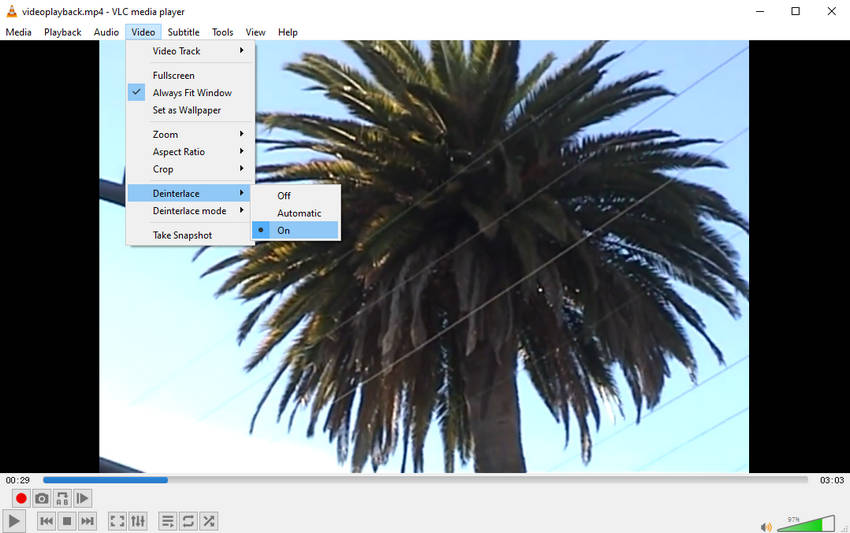
Step 4: Choose a Deinterlacing Mode
While still under the “Video” menu, navigate to “Deinterlace Mode”. You will see several options like Blend, Linear, Yadif, and others. For the best results, select “Yadif”, as it offers better motion handling and produces smoother output than the basic Blend mode.
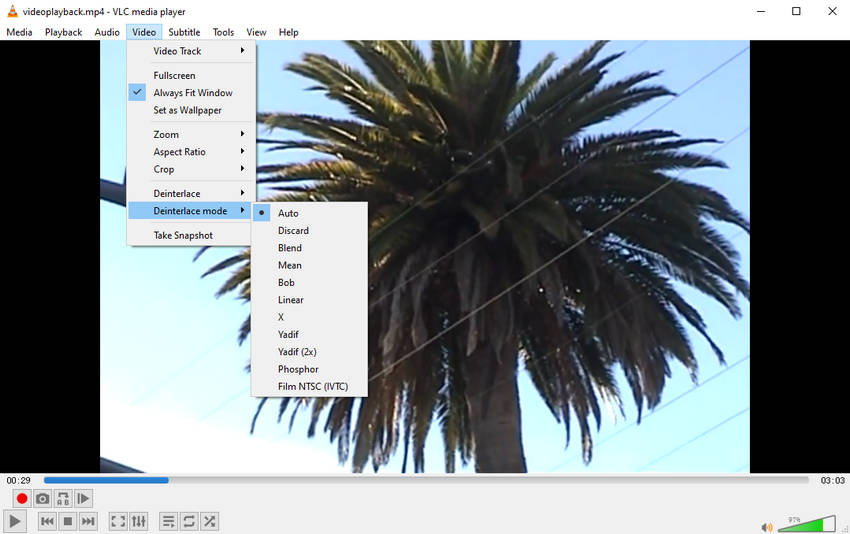
Step 5: Optional – Set Deinterlacing as Default
If you often play interlaced videos, you can set deinterlacing to be enabled by default. Go to “Tools” in the top menu, select “Preferences”, then click “Video”. Under the “Deinterlacing” dropdown, choose “On”, and set the default mode (e.g., Yadif). Click “Save” to apply this for all future videos.
Step 6: Enjoy Smooth Playback
Your video should now play without the distracting interlacing artifacts. Note that this change is only for playback — the video file itself remains unchanged.
Hot Search: How to Upscale Video in VLC - A Complete Guide
HandBrake (Best Free Tool for Basic Deinterlacing)
Overview: HandBrake is a free, open-source video transcoder that allows users to convert videos into different formats, compress file sizes, and apply basic video filters — including deinterlace video functions. While it doesn’t offer advanced AI-based deinterlacing like Aiarty or Topaz, it provides reliable, functional options for users who simply want to remove interlacing artifacts without extra costs.
HandBrake is particularly popular among users looking for lightweight, cross-platform solutions that handle batch processing and file conversions. Its “Deinterlace” and “Decomb” filters are designed to reduce or eliminate the combing effect in interlaced videos, making them smoother for playback and sharing.
However, the output quality is based on traditional algorithms, meaning the results are functional but not as crisp or detailed as AI-powered solutions.
Learn More: Check the Handbrake Best Settings for the Clearest Video Output
- Completely free and open-source software with no hidden fees
- Cross-platform support for Windows, macOS, and Linux
- Offers batch processing for multiple files at once
- Lightweight with a simple and clean user interface
- Includes basic deinterlacing filters (Deinterlace and Decomb)
- Output quality is average compared to AI-based tools
- No AI enhancement or upscaling features
- Limited deinterlacing options — not suitable for complex footage
- Processing can be slower on large or high-resolution files
How to Deinterlace Video with HandBrake:
Step 1: Download and Install HandBrake
Visit the official HandBrake website and download the latest version for your operating system (Windows, macOS, or Linux). Install the software following the standard installation process.
Step 2: Launch HandBrake and Import Your Video
Open HandBrake. On the main screen, click “Open Source” to select your interlaced video file. You can choose a single file or an entire folder for batch processing.
Step 3: Go to the Filters Tab
Once your video is loaded, navigate to the “Filters” tab located in the middle of the interface. This is where the deinterlace settings are located.
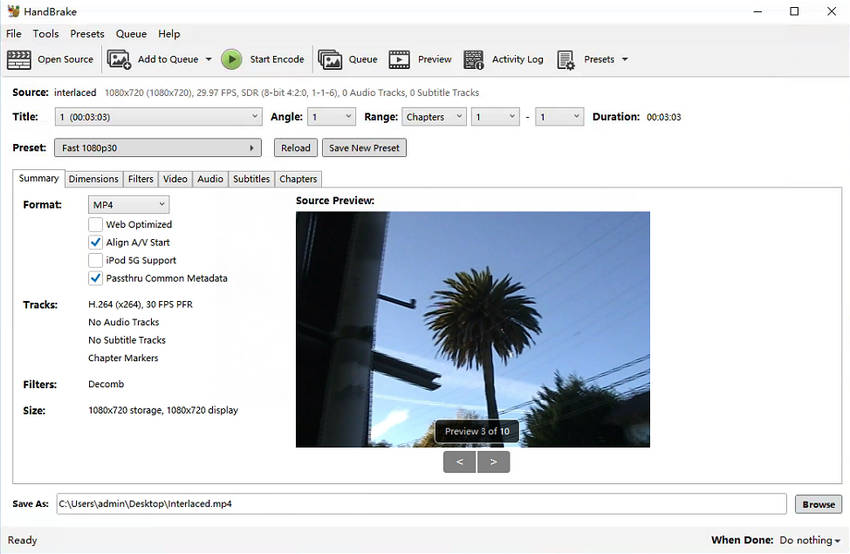
Step 4: Enable Deinterlace or Decomb
Under the “Deinterlace” dropdown, you can select the “Yadif” filter. Alternatively, for more adaptive results, choose “Decomb”, which applies deinterlacing dynamically based on motion detection. “Decomb” is often recommended for better balance between quality and sharpness.
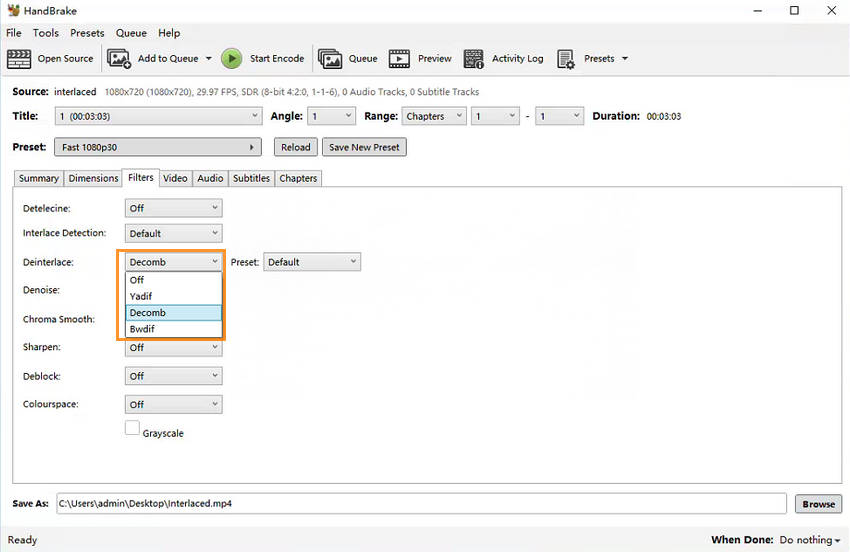
Step 5: Adjust Output Settings
Switch to the “Video” tab to select the video codec (H.264, H.265, or others), set the desired output resolution, frame rate, and quality settings. HandBrake allows you to scale up or down resolutions, but note that there’s no AI-powered upscaling.
Step 6: Set Output File Location
At the bottom of the interface, click “Browse” to choose where you want to save the deinterlaced video output. Rename the file if necessary.
Step 7: Start Encoding
Once all settings are configured, click the “Start Encode” button at the top of the window. HandBrake will begin processing the video with deinterlacing applied. Processing time depends on the file size and your computer's performance.
Real-World Deinterlacing Results: Tool Comparison
Now that we've explored the features, pros, and cons of each tool, let’s take a look at how they actually perform in real-world scenarios. We tested them on the same interlaced video to compare output quality, processing ease, and user feedback. Below is a quick comparison table that highlights the key differences at a glance.
Quick Comparison Table
You see, the differences between them are quite noticeable in terms of quality, performance, and user satisfaction.
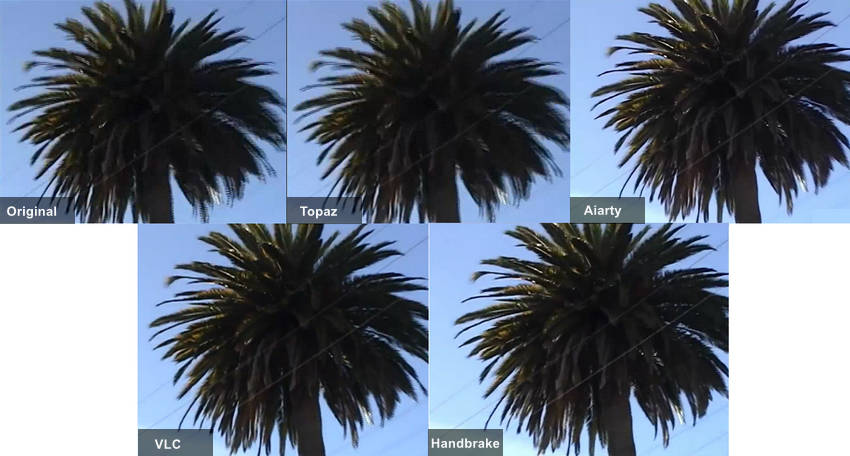
- Aiarty Video Enhancer offers fast, clean, and crisp 4K output. It removes heavy combing with one click, making it ideal for YouTube and beginners.
- Topaz Video delivers stunning cinematic quality — the best among all — but is GPU-intensive and slower. Perfect for pros who prioritize quality over speed.
- VLC Media Player cleans interlacing for playback only. It’s free and simple, but cannot save deinterlaced videos.
- HandBrake provides a decent free fix. It reduces combing, but output is softer and lacks AI enhancement.
Key takeaway: Choose Aiarty for quick, high-quality results, Topaz for ultimate quality, VLC for playback, and HandBrake for basic free deinterlacing.
Conclusion: The Easiest Way to Deinterlace Video
Deinterlacing is essential for restoring old footage, making it sharp and smooth on modern displays. Whether digitizing family tapes or enhancing content for YouTube, the right tool makes a huge difference.
For the best balance of simplicity, speed, and quality, Aiarty Video Enhancer stands out with AI-powered deinterlacing and 4K enhancement.
🎯 Ready to fix your interlaced videos? Try Aiarty Video Enhancer now!
 FAQs
FAQs
Only videos in interlaced formats like 1080i, DVD, or VHS require deinterlacing.
Basic methods may reduce sharpness, but AI tools like Aiarty and Topaz enhance quality while deinterlacing.
Bob and motion-compensated methods split fields into full frames, doubling 30i to 60p for smoother playback.
Upscaling without losing quality is all about using the right tool. Traditional methods (like simply stretching resolution in an editor) can make your video look soft or pixelated. AI-powered tools are much better at preserving — or even improving — detail during upscaling.
For example, apps like Aiarty Video Enhancer and Topaz Video use trained AI models to intelligently enhance sharpness, reduce noise, and recover textures while increasing resolution. These tools don’t just blow up the image — they analyze frame-by-frame content to make the output look more natural on 1080p, 2K, or 4K displays. So, if you're aiming for the best quality, go with AI-based upscalers rather than manual resizing.
Applying deinterlacing to progressive video causes blur. Not using inverse telecine on film-sourced footage leads to motion artifacts.