How to Fix Pixelated Videos to Crystal-Clear Quality Instantly
People on Reddit and video forums often ask: "Why is my video pixelated and blocky and is there a way to make videos less pixelated?" or "How to fix a pixelated video?" Pixelated video is one of those infuriating visual glitches that can instantly ruin an otherwise great moment. Those blocky squares that cover up the fine tails make everything look like a retro video game from the 80s, but not in a good way. It's like watching your favorite scene through a broken mosaic!
The truth is, video pixelation is caused by different reasons, like low resolution, heavy compression, or bad lighting during recording. The good news? You can actually unpixelate videos with the right tool and technique—even if you don’t have editing experience.
Wondering how to fix pixelated videos that look blocky, blurry, and low-quality? You’re not alone. Pixelation can instantly ruin an important moment, making faces unclear, details disappear, and motion look choppy.
![]() The Best Solution: Fix pixelated videos instantly with Aiarty Video Enhancer
The Best Solution: Fix pixelated videos instantly with Aiarty Video Enhancer
Aiarty Video Enhancer is an AI-powered tool designed to unpixelate videos in just a few clicks. It smooths blocky artifacts, restores lost details, and intelligently reconstructs missing pixels to turn pixelated footage into clear, sharp, and natural-looking HD or 4K videos, no editing experience required.
Download Aiarty Video Enhancer to to fix pixelated videos now:
What Causes Pixelated Video?
Before we learn how to unpixelate a video, let’s check why your video becomes pixelated and blocky. Below are the most common reasons that make your video pixelated:
- Aggressive Compression: Pixelation is one of the compression artifacts. Social media platforms (like Instagram, TikTok, or YouTube) compress videos heavily to reduce file size. This strips away visual detail, resulting in blocky artifacts—especially in fast motion or smooth gradients (like skies or skin tones).
- Low Resolution: Videos recorded in low resolution, e.g., old phone footage in 240p, 360p, will look pixelated when played on large screens as it simply stretches the pixels without proper upscaling.
- Slow Internet: A video can appear pixelated temporarily as the video player has to reduce the quality during a weak internet connection.
- Bad Recording Settings: If a video is recorded in low light with high ISO, or using very low bitrate or wrong settings, it can turned out to be pixelated from the start.
No matter what caused your video pixelated, the good news is that you can always depixelate videos and remove the pesky blocks using AI tools. It's not magic, but it's pretty close!
Unpixelate Videos Easily with Aiarty Video Enhancer
Aiarty Video Enhancer is an AI-powered tool designed to fix pixelated videos quickly and effectively.
Using advanced generative AI along with denoising and deblurring algorithms, it removes blocky artifacts, smooths jagged edges, and restores lost details. By intelligently analyzing each frame and reconstructing missing pixels, Aiarty can unpixelate low-quality footage and upscale it to clear HD or 4K resolution.
Whether your video is pixelated due to heavy compression, an old low-resolution camera, or improper recording settings, Aiarty delivers smooth, sharp, and natural-looking results in just a few clicks.
How to Fix Pixelated Videos with Aiarty Video Enhancer?
Step 1. Open Aiarty Video Enhancer and click the + button to load the pixelated video. You can also drag the video into it. You can add multiple pixelated videos to fix them in a batch.
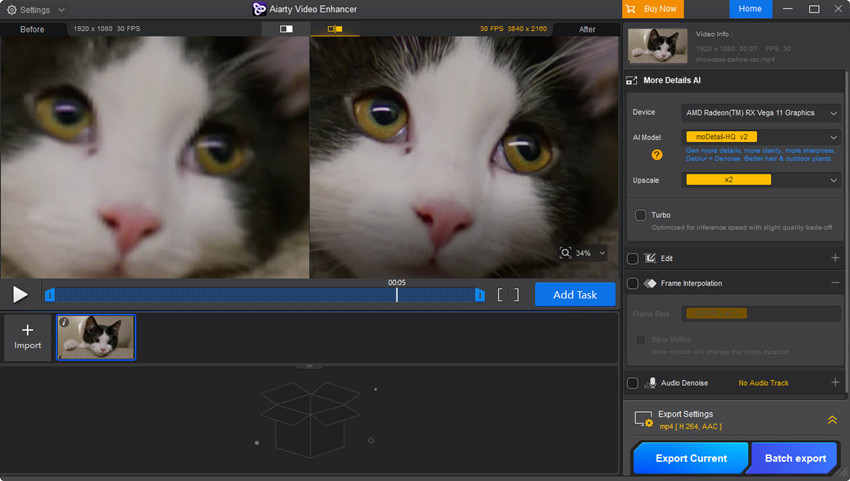
Step 2. On the right-hand panel, select an AI model. There are 3 models available:
- moDetail-HQ: It enhances clarity and sharpness while preserving intricate image details, ideal for high-precision restoration.
- Smooth-HQ: It excels in removing video flaws like pixelation while preserving authentic color and texture continuity.
- superVideo vHQ: It delivers industry-leading noise reduction and detail recovery even in very dark scenes, such as night skies, urban nightscapes, or dimly lit interiors.
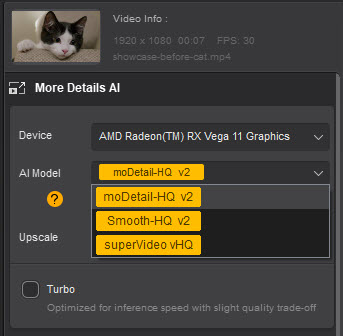
For the best quality, here we choose the AI model superVideo.
Step 3. Next, select an upscaling option like 2X, 4X or a specific video resolution. If you simply need to fix the pixelated video without increasing the resolution, choose 1X.

Step 4. Preview the unpixeled video quality, if it’s OK, then click Export Current to save the depixeled video to local computer.
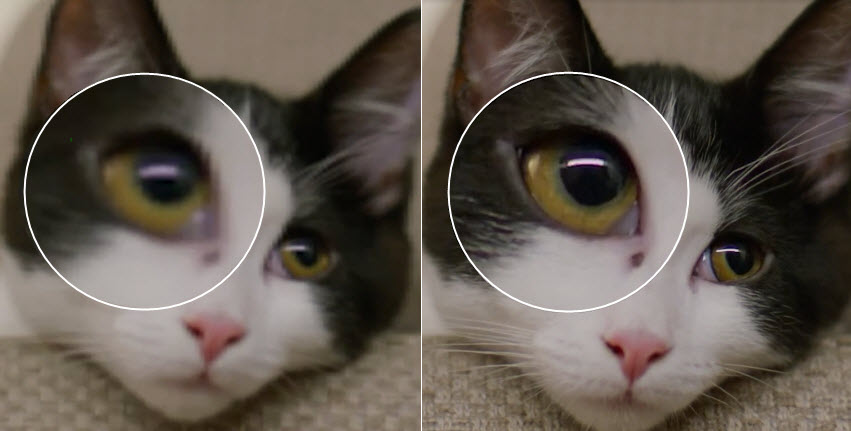
Other Ways to Unpixelate a Video
VideoProc Converter AI
VideoProc Converter AI features an AI super resolution that is able to make video less pixelated. It’s also based on AI to smooth the pixelated details and edges to generate crisp results. In addition to unpixelating videos, it also identify and remove unwanted grain, blur, and artifacts from videos to generate a smoother, cleaner image without sacrificing important details.
How to fix pixelated video with VideoProc Converter AI?
Step 1. Go to the official VideoProc website, download, and install it on your computer. Then open the software.
Step 2. On the main interface, choose Super Resolution. Then in the video depixelating window, click Add Media to import the blocky and pixelated videos into it.
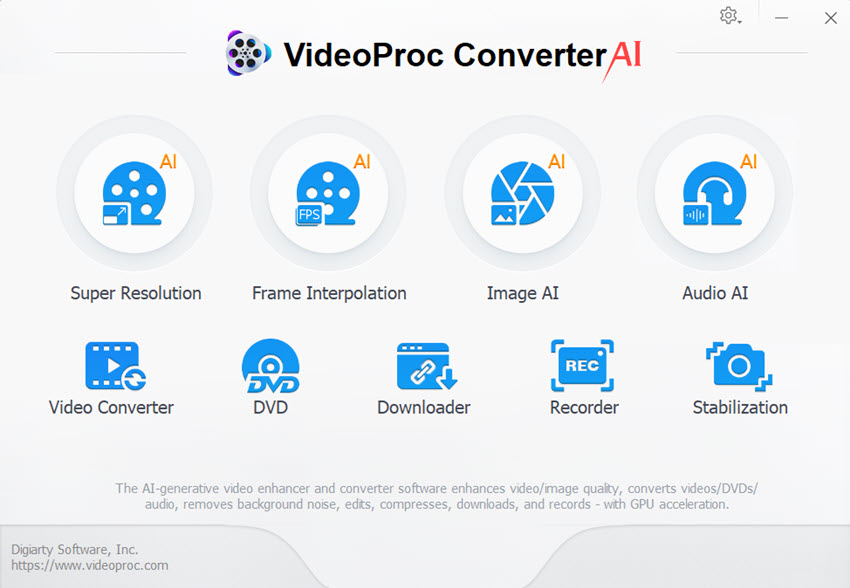
Step 3. Next, go to AI Model and you need to choose from 4 AI models: Gen Detail (for general detail enhancement), Real Smooth (for smoothness and noise reduction), Anime and Zyxt(for enhancing low-quality real videos). Generally, you’re recommended to choose Gen Detail.
Step 4. In the upscaling section, choose a higher resolution if you also want to increase the video quality. Or stay at 1x upscaling.
Step 5. Preview the unpixelated video quality and try different settings if needed. Then click Run.
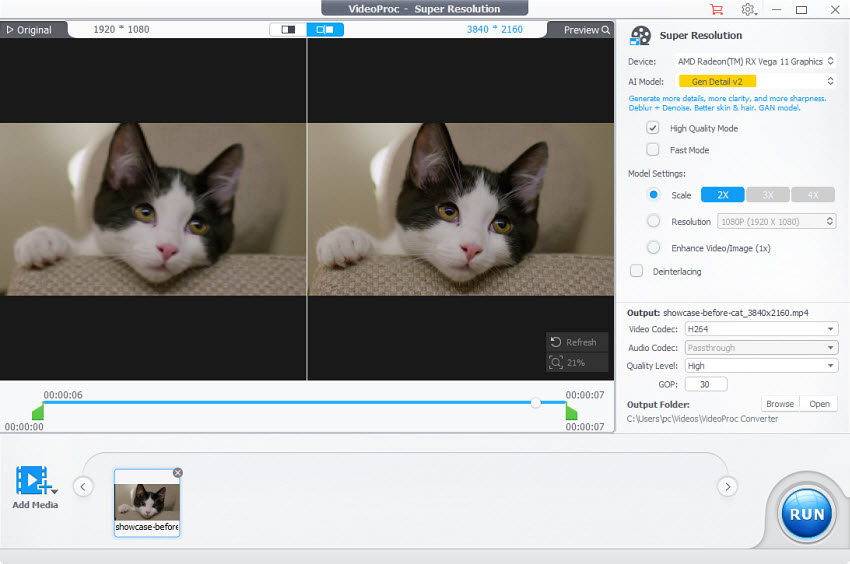
Vmake
Vmake offers a way to fix pixelated video online for free. It’s based on s sophisticated algorithms to precisely detect and correct the distortion that causes blockiness in your video frames. This powerful tool effectively restores old pixelated footage by enhancing edges, intelligently generating new pixels to improve resolution, and reducing noise and other artifacts that contribute to a pixelated appearance.
How to unplixelated video online free?
Step 1. Go to Vmake’ page to unpixelate videos online here. Click the big button to upload the pixelated video to the online tool.
Step 2. After the video is uploaded, it will automatically unpixelate the video and restore the quality to the default 1080P or 2K if the imported video is in high quality.
Step 3. With the free version, you can only download 5s of the depixelated video.
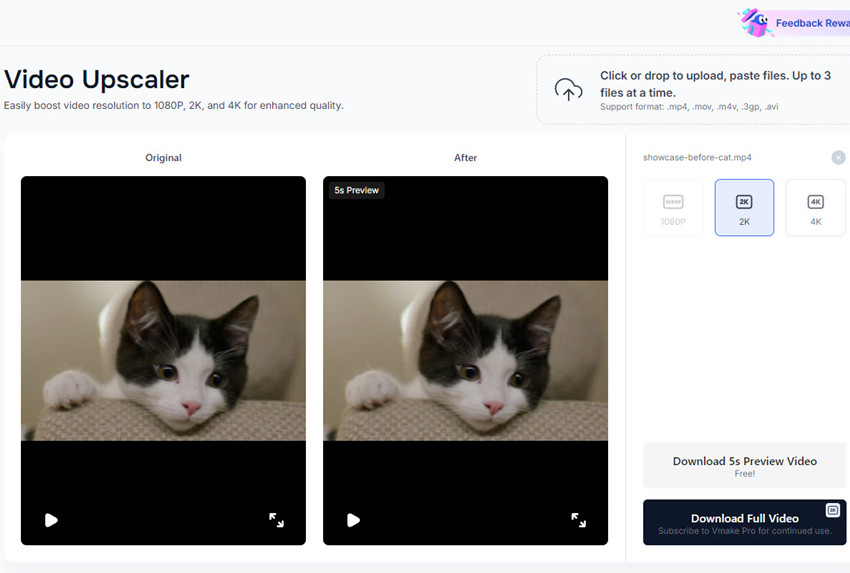
YouCam Enhance
YouCam Enhance lets you fix pixelated video on iPhone, Android, and online. It uses AI video enhancement technology to automatically remove pixilation, sharpen blurry visuals, restore lost details, and improve video quality. In my tests, I found that even though it's just an online tool, the quality of the unpixelated video was exceptionally good. To better check the depixelated video quality, here I will use the online editor to show you how to unpixelate a video.
How to fix pixelated video on iPhone/Android/online?
Step 1. Download the app on your iPhone or Android. To use the online enhancer, go to the YouCam website here.
Step 2. Click the Choose a Video button and upload the pixelated video from your computer.
Step 3. It will automatically apply 2x upscaling and remove pixelation from the video. It will generate seconds of unpixelated video for preview. Then click Download and it will start to depixelate the whole video. The steps to fix pixelate video on iPhone are quite similar.
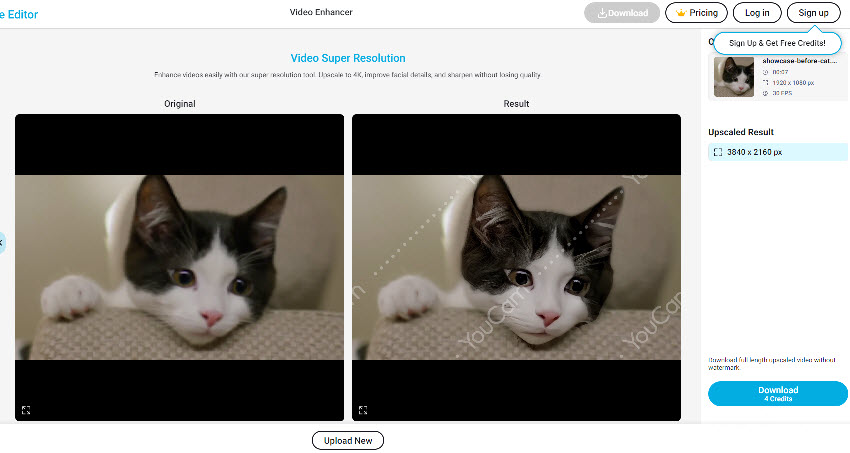
How to Avoid Getting Pixelated Videos?
While AI tools can fix pixelated videos, preventing pixelation during recording and sharing is always better. Here are a few practical tips to help you avoid blocky, low-quality videos in the future:
Record in a Higher Resolution and Bitrate
Always record videos at the highest resolution and bitrate your camera or phone supports. Higher bitrates preserve more image data, which helps prevent blocky artifacts when the video is played back or shared.
Avoid Heavy Compression When Exporting Videos
Over compression removes important visual information and often causes pixelated videos, especially in motion-heavy scenes. When exporting, choose a balanced preset that prioritizes quality over file size. If possible, export a high-quality master file and let platforms handle compression.
Ensure Good Lighting During Recording
Poor lighting forces cameras to increase ISO levels, which introduces noise and pixelated artifacts. Shooting in well-lit environments allows the camera to capture cleaner details and smoother gradients.
Use a Stable Internet Connection for Uploading or Streaming
A weak or unstable internet connection may cause platforms to lower video quality automatically and result in temporary or permanent pixelation. Uploading videos over a stable, high-speed connection helps avoid pixelated blocks.
Follow Platform-Recommended Export Settings
Each platform, such as YouTube, TikTok, or Instagram, has recommended video resolutions, bitrates, and formats. Using these settings minimizes aggressive recompression that leads to blocky visuals.
Even with proper recording and export settings, pixelation can still occur due to platform compression or old, low-resolution footage. In such cases, AI video enhancers remain the most effective solution for restoring clarity and detail.
 FAQs
FAQs
1. Can pixelation be removed?
Yes, pixelation can be reduced or partially removed using AI video enhancers or upscaling tools. These tools analyze frames and intelligently reconstruct missing details, making the video appear sharper and more natural. However, the results depend on how severe the pixelation is—badly compressed or very low-resolution videos may not be fully restorable.
2. How to avoid videos from being pixelated?
To avoid videos from being pixelated:
- Record in high resolution (preferably 1080p or 4K).
- Use a high bitrate when exporting to preserve detail.
- Avoid extreme compression—choose quality over small file size.
- Upload to platforms with minimal compression or follow their recommended export settings.
- Ensure good lighting during recording to reduce noise and compression artifacts.
- Use stable internet when streaming to prevent quality drops.
3. What is pixelated video?
A pixelated video is one where the image appears blocky, blurry, or jagged due to a loss of detail. This usually happens when the resolution is too low, the video is heavily compressed, or it's upscaled improperly—making individual pixels visible instead of a smooth, clear picture.
4. Why are videos sent to me pixelated?
Videos sent to you may appear pixelated for several reasons:
- Compression by messaging apps: Apps like WhatsApp, Messenger, or iMessage often compress videos heavily to reduce file size, which lowers quality.
- Low-resolution recording: The sender might have recorded the video in low resolution or under poor lighting conditions.
- Bad internet connection: If you're streaming the video over a weak connection, it may play in lower quality to avoid buffering.
- File transfer method: Some platforms reduce quality during upload or conversion—especially email or cloud previews.


