How do I download the Midjouenry videos in high resolution? Right now they’re 480p and so freaking tiny - pretty much only good for viewing on your phone. It’s there a way to upscale Midjourney videos in other software? -- Reddit
Does Midjourney video have an upscale now and what does it upscale it to this is from the update "To get a higher-quality .mp4, click one of the virtual upscale buttons on a video" - however i dont see any options to upscale the video. -Discord
Midjourney video generator is amazing, except one common struggle: Midjourney only generates video at a painful 480p resolution. It looks fantastic in a small window like phones, but the moment you try to use it—for a project, an edit, or just to show a friend—the blur and pixels hit you like a ton of bricks. Creators across Discord and Reddit are asking: is there an upscaler for Midjourney AI video. Unfortunately, Midjourney doesn’t offer video upscaling by now.
“When will we see the video upscaler? The only normal option is for Midjourney video upscale its Astra from topaz, and it's soooo expensive.” As one user on Discord laments, many creators face the same dilemma. Instead of relying solely on costly tools like Topaz or waiting for an internal Midjourney video upscaler, here we will show you how to upscale Midjourney videos from 480P to 1080P and 4K cheaply and effectively.
Midjourney-generated videos often max out at 480p—far from ideal for stunning visuals, crisp details, or professional content. Many creators turn to tools like Topaz Video AI to upscale these videos, but its high price and steep learning curve aren't for everyone.
Aiarty Video Enhancer is the perfect alternative. Its advanced AI can effortlessly upscale 480p Midjourney videos into true 1080p and 4K quality. With a simplified interface and an affordable price, Aiarty gives you Topaz-level results without the complexity, making it easy to create crisp, high-definition videos that truly do justice to your AI art.
What Resolution is Midjourney AI Video?
Currently, Midjourney AI video is limited to 480P. There is also an HD mode (for Pro and Mega plans only) that will render at native 720p resolution. However, the HD mode is about ~3.2x more expensive than normal Midjourney video.
While this resolution is fine for quick preview and viewing in on a phone, it can appear blurry and pixelated on larger screens, such as a monitor or a 4K TV.
How to get the highest resolution in Midjourney? First, you can turn to the HD mode by clicking the settings button on the right side of the prompt bar then clicking "HD" under "Video Resolution" to get 720P. If HD mode is too expensive for you, you can download Midjourney video in 1080p now. When you generate it's still 480p, but when you right click and select 'Download for Social' it'll turn it to 1080p.
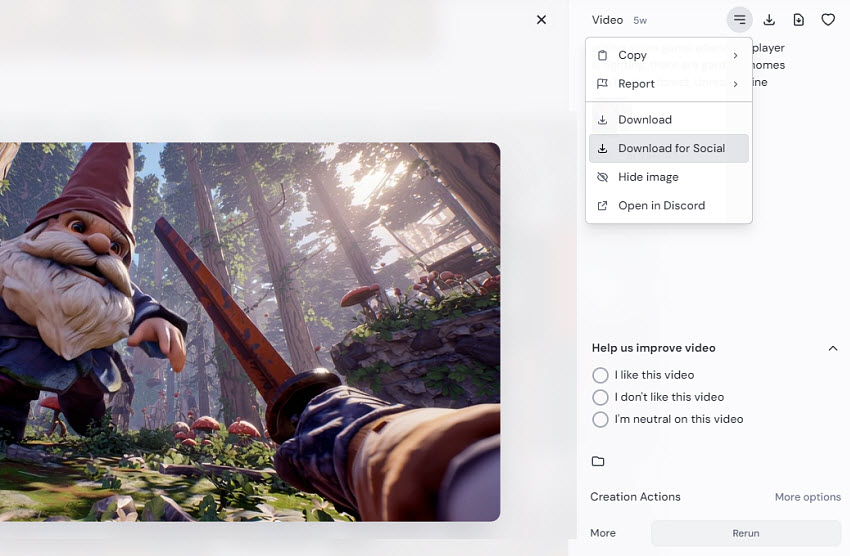
While the Midjourney download displays 1080P, it’s not true high-definition 1080p. It's a social media-optimized version that simply undergoes a basic upscaling to prevent further compression during uploads.
When viewed full-screen, the 1080P Midjourney video appears as it does in the screenshot below. (Note: The image is a direct capture of the full-screen playback, not an enlarged or stretched version.)
Check what users say:
- “Sadly those 480p is all you get (for now at least); those 1080p are not "real", it's just a trick to reduce additional compression when uploading to social media.”
- “The social download is 480px as well. It is just another format for quicker sharing. Although it says 1080. It is not Raw and social media native resolution is the same 480p. Social does a basic upscale with no added details. It’s a hack for uploading to social sites.”
- “It’s a great version the 1080 social media to use on video upscaler 0 the raw version doesn’t upscale as good.”

This means the stunning visuals created by the AI are often held back by a blurry, pixelated resolution, pushing frustrated users to seek out dedicated Midjourney AI video upscaling tools.
How to Upscale Midjourney Video to Real 1080P/4K?
To get real 1080P or 4K quality from your Midjourney creations, Aiarty Video Enhancer provides a powerful solution. Powered by advanced AI models, it intelligently analyzes each frame to restore fine details, reduce blur, and upscale Midjourney video resolution without introducing artifacts.
Whether you’re upscaling from 480p or boosting soft “social 1080p” to crisp, professional-grade Full HD or 4K, Aiarty ensures your videos look vivid and clean. It’s especially effective for animated or stylized content like Midjourney’s, preserving textures, lighting nuances, and artistic detail with stunning accuracy — making your content ready for YouTube, TikTok, or professional production.
[Tutorial] Upscale Midjourney AI Videos Step by Step
Step 1. Load in Midjourney AI videos
First, download and install Aiarty Video Enhancer. Then, open the Midjourney AI video upscaler and click the + button to import your Midjourney video file. You can also drag and drop all your MJ videos directly into it for batch upscaling.

Step 2. Choose an AI Model for Your Content
Aiarty offers several specialized models. For Midjourney videos, which often have a mix of detailed textures, soft shading, and stylized elements, we recommend starting with:
- moDetail-HQ v2: This model is excellent for enhancing Midjourney videos containing fine details like hair, clothing, or intricate elements that are often blurred in the original 480p output.
- Smooth-HQ v2: If your Midjourney video has a lot of soft gradients, stylized faces, or a clean, less-textured look, this model will provide a natural and smooth upscale without introducing unwanted sharpening.
- superVideo: Choose this model if your Midjouenry AI video contains some heavy noise and grain.
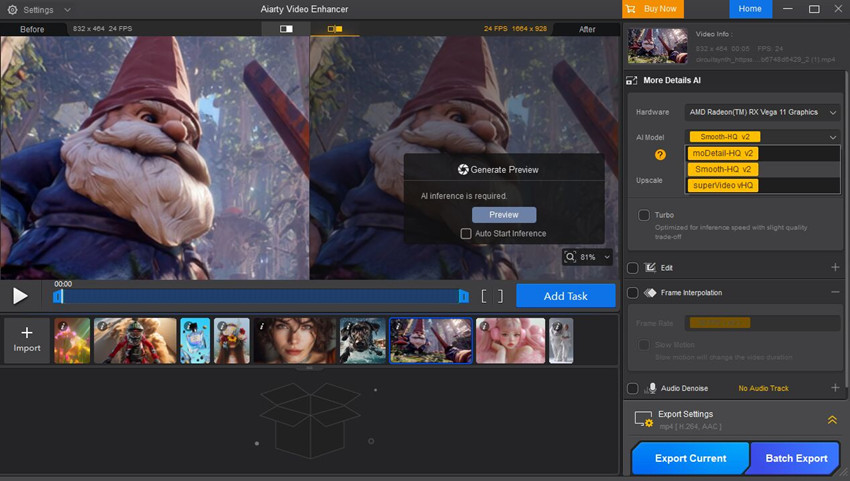
Step 3. Upscale Midjourney Video Resolution
Navigate to the Upscale menu and select your desired output resolution. To upscale Midjourney AI videos from 480p to a clear high-definition format, select 2× for 960p or 4× to achieve a genuine 1080p or 4K resolution.

Step 4. Preview the Upscaled Result
After the above settings, click the Preview button to check the upscaled video result. Aiarty will quickly process a section of your video, allowing you to see exactly how the chosen AI model and settings will affect the final output. If you like the result, you're ready to proceed. If not, you can quickly try a different AI model or setting.
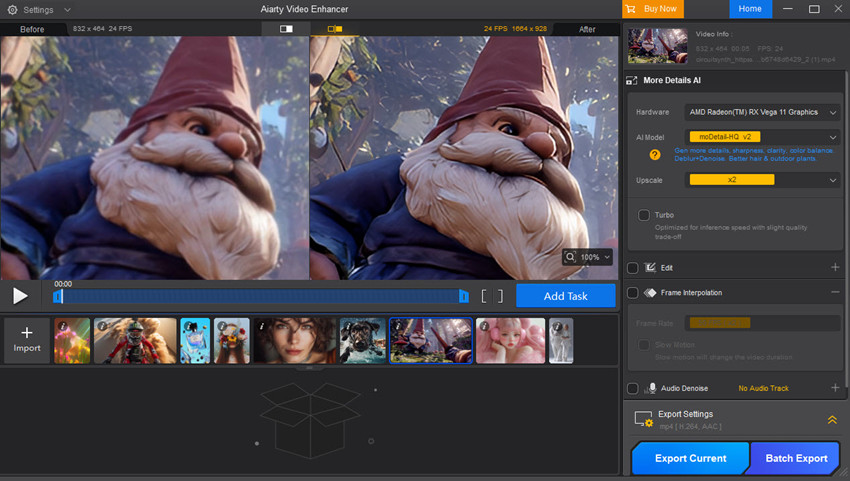
Step 5. Export the Upscaled Midjourney Video
When you are satisfied with the preview, click Add Task to queue your video for processing. If you have multiple Midjourney videos to upscale, you can repeat the process and queue them all. Finally, click Export Current for a single video or Batch Export to process all queued files at once, giving you genuine 1080p/4K Midjourney videos.
Also see: how to upscale Midjourney images with high quality
Comparing Midjourney Video Quality: Before and After AI Upscaling
1. Aiarty upscaled 1080P Midjourney video vs Midjourney 1080P download
While Midjourney labels its download as “1080P,” what you actually get is a soft, blurry, and grainy video—essentially an upscaled 480p file with no added detail.
In contrast, when you use Aiarty Video Enhancer to upscale the original Midjourney video, you’ll notice a dramatic difference. Aiarty’s AI models intelligently remove noise and enhance sharpness, restoring finer details like textures, light gradients, and character outlines. What was once a soft and fuzzy animation becomes crisp, vibrant, and truly HD.


2. Aiarty upscales Midjourney video to 4K
When upscaling a Midjourney-generated video to 4K using Aiarty Video Enhancer, and the results were seriously impressive.
The AI upscaling didn’t just blow up the resolution—it preserved fine details with incredible clarity. Crucially, it does so without introducing any noticeable artifacts or artificial-looking textures. Compared to the original output (which looks more like 480p), the Aiarty-upscaled 4K version was noticeably sharper, especially in textures, lighting transitions, and motion clarity.
It genuinely felt like a true 4K animation, not just an artificially enlarged file. If you’re working with Midjourney video exports and want clean, high-res output, Aiarty does the job incredibly well.
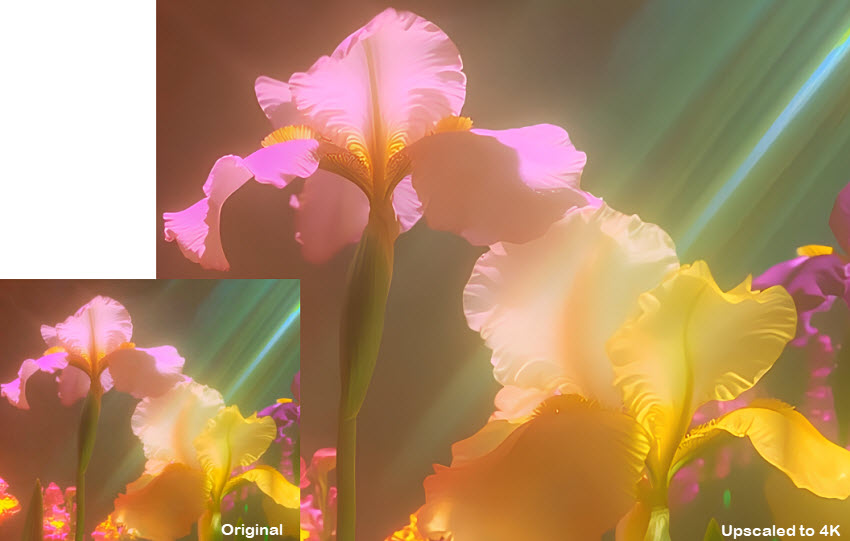
3. Midjourney video upscaled by Topaz vs Aiarty
Based on our tests, Aiarty is a genuine contender in the Midjourney video upscaling space, offering a serious alternative to the widely discussed Topaz Video AI. While Topaz is powerful, its steep learning curve and high price point can be a barrier. Aiarty, in contrast, provides a streamlined, user-friendly experience without compromising on quality.
In a head-to-head comparison, Aiarty's 4K upscaling of Midjourney videos stands toe-to-toe with Topaz. We found that Aiarty delivers equally impressive results, effectively removing blur and artifacts while adding back crisp, natural detail. In addition, Aiarty achieves this with a much simpler, more intuitive interface and an optimized one-click process. This makes it an ideal AI-generated video upscaling solution for those who want Topaz-level quality without the complexity or the high price tag.
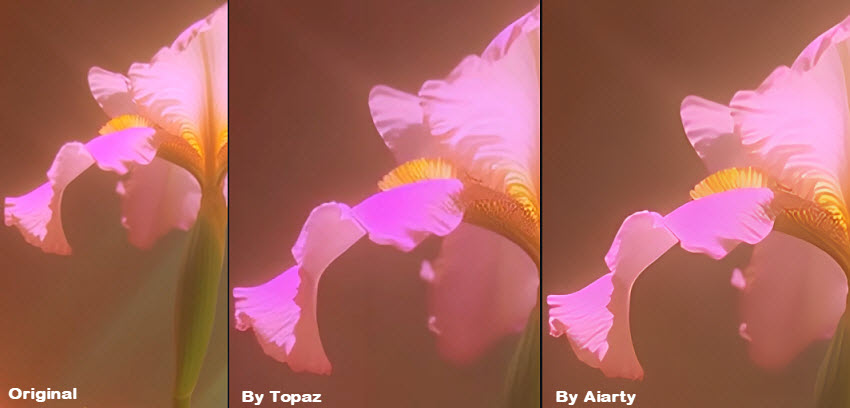
Tips: How to Make Midjourney Videos?
Midjourney's video feature is a powerful tool that allows you to transform static images into short, animated clips. The process is primarily "image-to-video," meaning you start with an image and then apply a motion prompt to bring it to life.
1. Start with an Image
You can either use an image you've already generated in Midjourney or upload your own image.
- From a Midjourney Image: After generating a grid of four images with a standard prompt, you can use the U1, U2, U3, U4 buttons to "upscale" a favorite image. Once you've isolated a single image, you'll see new "Animate" buttons appear.
- From Your Own Image: On the Midjourney web interface, you can upload your own image and then add a motion prompt to it.
2. Choose a Motion Setting
Midjourney's video model gives you a few options to control the animation:
- Animate (Auto): This is the easiest option. Midjourney will automatically generate a motion prompt and animate the image for you, creating a surprising and fun result.
- Animate (Manual): This gives you more control. You can describe the motion you want in a text prompt, such as "a subtle camera pan to the left" or "the character's hair blowing in the wind."
- Motion Strength: You can also specify the intensity of the motion with parameters like --motion low (for subtle movements and still scenes) or --motion high (for more dramatic camera movements and larger character actions).
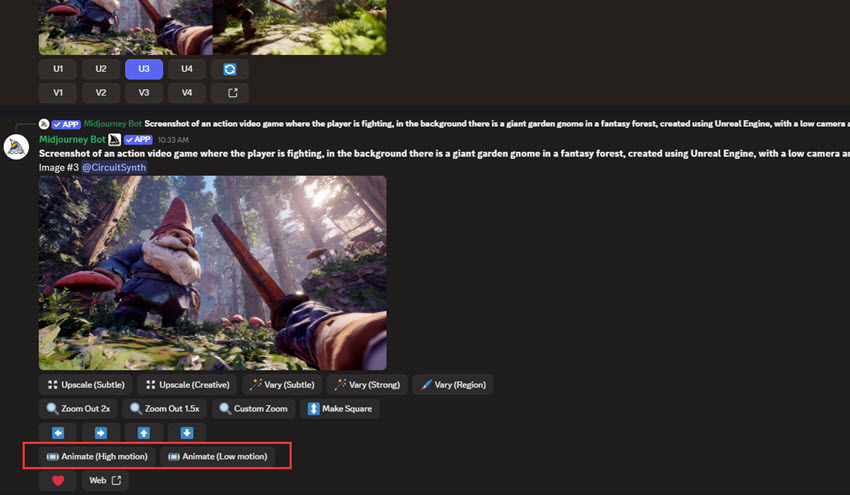
3. Extend Your Video (Optional)
By default, the videos are about five seconds long. You can use the "Extend" feature to lengthen your video by adding more animation.
4. Download and Upscale
Once your video is generated, you can download it. It's important to note that the videos are generated at a 480p resolution.
 FAQs
FAQs
The highest native resolution for Midjourney videos is currently 480p. To get a higher resolution like 1080p or 4K, you must use an external AI video upscaling tool.
No, Midjourney's video feature does not natively produce 1920x1080 (1080p) videos. The videos are generated at 480p. While there may be a download option that says "1080p," it is a basic upscale and not a true high-definition file.
Midjourney currently does not have an official, built-in upscaler for its video feature. Users rely on third-party AI video upscaling software to enhance their videos to higher resolutions.