Got a fantastic 1080p video or a cherished photo, but it looks a little... soft on your crisp 4K display? You're not alone. In a world increasingly dominated by ultra-high-definition screens, our beloved 1080p content can sometimes feel left behind, appearing blurry, pixelated, or simply not as vibrant as it could be. Upscaling is the intelligent process of increasing your content's resolution, transforming your existing 1080p media to stunning 4K. Traditional methods often just stretch pixels, leading to poor quality and unwanted artifacts.
The good news? Thanks to advancements in AI-powered technology, it's now possible to upscale your 1080p videos and images to 4K without significant quality loss. In fact, the right tools can even enhance details, reduce noise, and eliminate blur, making your older content look better than ever before. This guide will walk you through everything you need to know about upscaling 1080p to 4K, from understanding the core concepts to hands-on methods and crucial tips for achieving the best possible results. Get ready to unlock the true potential of your media and give your 4K screen the content it deserves.
1080p vs. 4K: The Pixel Difference
Before we dive into the how to upscale videos to 4k, it's crucial to grasp what separates 1080p from 4K. At its core, resolution refers to the number of pixels displayed on a screen, dictating the level of detail and clarity.
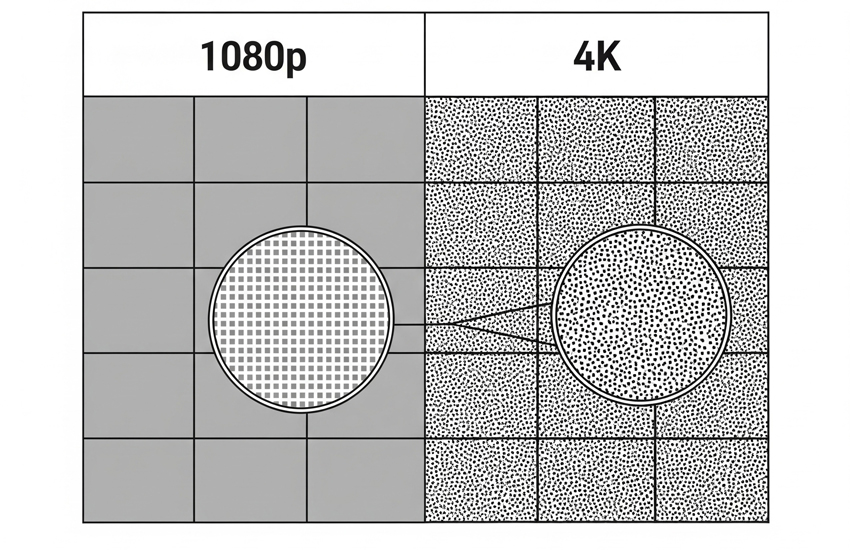
- 1080p (Full HD): This resolution clocks in at 1920 pixels wide by 1080 pixels high. That's a total of 2,073,600 pixels. For years, 1080p has been the standard for high-definition content, offering a good balance of detail and file size.
- 4K (Ultra HD or UHD): Stepping up significantly, 4K boasts 3840 pixels wide by 2160 pixels high. Do the math, and you'll find that's an impressive 8,294,400 pixels. This means a 4K display has four times the number of pixels as a 1080p display.
So, why does this matter for upscaling? When you view a 1080p video or image on a native 4K screen, the display has significantly more pixels to fill than the original content provides. Without upscaling, your 4K TV or monitor is forced to stretch or duplicate the existing 1080p pixels to fill its larger grid. This often results in a noticeably softer, less sharp, or even slightly pixelated image compared to true 4K content. The goal of upscaling is to intelligently "invent" those missing pixels, transforming a 1080p source to better fit and look crisp on a 4K canvas.
Traditional Upscaling vs. AI Upscaling: What's the Difference
When it comes to enlarging an image or video, there are fundamentally two paths: traditional upscaling and the more modern, powerful AI upscaling. Understanding the distinction is key to achieving genuinely enhanced 4K content, rather than just a larger, blurrier version of your original.
Traditional Upscaling: The "Guess and Stretch" Method
For a long time, upscaling relied on mathematical algorithms like interpolation to fill in missing pixels by analyzing existing ones and making educated guesses about the new ones. While computationally simple and fast, these methods are inherently limited by the original data; they cannot invent new information. This often leads to issues like blurriness, jagged edges, unwanted artifacts, and a general inability to recover or enhance lost details, essentially just stretching the original content to fit a larger display.
AI Upscaling: The "Intelligent Reconstruction" Method
This is where AI upscaling changes the game entirely. Leveraging machine learning and deep neural networks trained on vast datasets of high-resolution content, AI models intelligently analyze the input, recognize objects, textures, and edges, and then predict what the higher-resolution version should truly look like. Instead of merely stretching, AI actively reconstructs the image or video by generating entirely new, plausible pixel data, allowing it to genuinely sharpen existing details, recover lost information, and even create new, realistic details. Furthermore, these advanced models are often trained to simultaneously identify and reduce common compression artifacts, blur, and digital noise, resulting in a cleaner, more natural-looking 4K output that can often appear as if it was natively captured in higher resolution.
How to Upscale 1080p to 4K with the Best AI
Now that we understand the transformative power of AI in upscaling, let's explore how to put it into practice. While several AI-powered tools are available, one that stands out for its comprehensive features and intuitive approach is video upscaler.
Aiarty Video Enhancer is a next-generation AI video upscaler designed to take your 1080p videos and intelligently elevate them to stunning 4K clarity. Unlike basic upscalers that merely stretch pixels, Aiarty uses advanced hybrid AI models combining Diffusion and GAN techniques to automatically remove blur, reduce noise, eliminate artifacts, and generate intricate details throughout the upscaling process. This ensures your videos not only become larger but also clearer, sharper, and more vibrant—often resembling footage originally captured in 4K.
The process is streamlined and user-friendly: simply import your 1080p video, choose from tailored AI models optimized for different content types, and select your desired 4K output. Leveraging fast GPU acceleration, Aiarty meticulously refines each frame. New features such as HDR 10-bit conversion enhance color depth and dynamic range, while Strength Control lets you adjust enhancement intensity to suit your creative vision. Real-time preview allows you to fine-tune settings before exporting a perfectly upscaled 4K video ready for high-resolution displays or professional use.
How to Upscale 1080p Video to 4K with AI
Step 1. Import Your Video
First, download and install Aiarty Video Enhancer on your computer, then launch the program. Once open, click the "+" button to browse and import your 1080p video. For convenience, you can also drag and drop one or more files directly into the interface for batch processing.
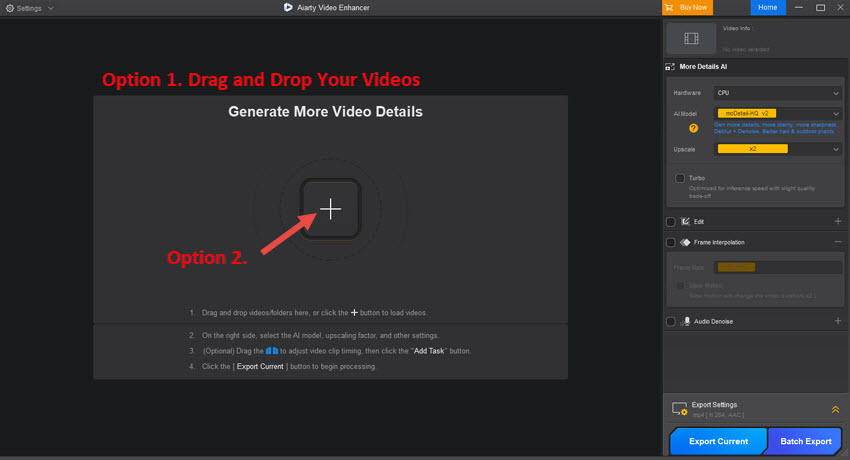
Step 2. Choose Your AI Upscaling Model
With your 1080p video selected, direct your attention to the right-hand panel where Aiarty provides several AI models, each optimized for different types of footage:
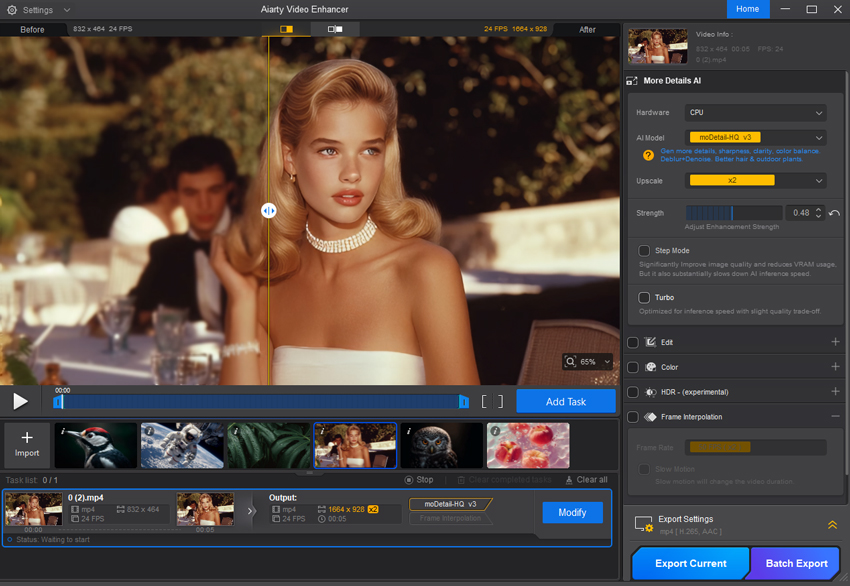
- moDetail-HQ v3: This model is perfect for intricate details like hair, plants, and bright daylight scenes. It utilizes a combination of Diffusion and GAN to precisely deblur and denoise, supporting 1x, 2x, and 4x upscaling.
- Smooth-HQ v3: For a more natural and smooth appearance, especially suitable for indoor lighting, faces, and general footage with minor imperfections, choose this Diffusion-based model.
- superVideo vHQ: If you're dealing with extremely dark footage, such as night skies or cityscapes, this model offers top-tier denoising and quality (available for 2x upscaling only).
Select the model that best matches your video's content; you can always experiment with different models later if needed.
Step 3. Select 4K Output
Next, in the "Upscale" section, simply choose 4K (UHD) as your desired output resolution.

Step 4. Preview and Export
Finally, click the "Preview" button in the preview window. Aiarty will quickly load the upscaled video, typically in just a few seconds, thanks to its rapid model loading and optimized processing speed. Once you're happy with the results, you can either click "Export Current" to save your single upscaled video or "Batch Export" if you're processing multiple videos simultaneously.

How to Upscale 1080p to 4K in Traditional Method
While AI-powered tools like Aiarty Video Enhancer offer superior results for upscaling, it's also possible to increase the resolution of your 1080p content to 4K using more traditional methods, primarily through professional video editing software. These methods, while less sophisticated in their pixel generation compared to AI, can still be useful for certain workflows or if you don't require the advanced detail recovery AI provides.
Most modern video editing suites, such as Adobe Premiere Pro, allow you to place lower-resolution footage into a higher-resolution timeline. When you export, the software will render the 1080p video at your chosen 4K output resolution.
Step 1: Set Up Your 4K Project
Start by creating a new sequence in Premiere Pro. Make sure to set its dimensions to 3840 pixels wide by 2160 pixels high (which is 4K UHD). This is your new, larger canvas.
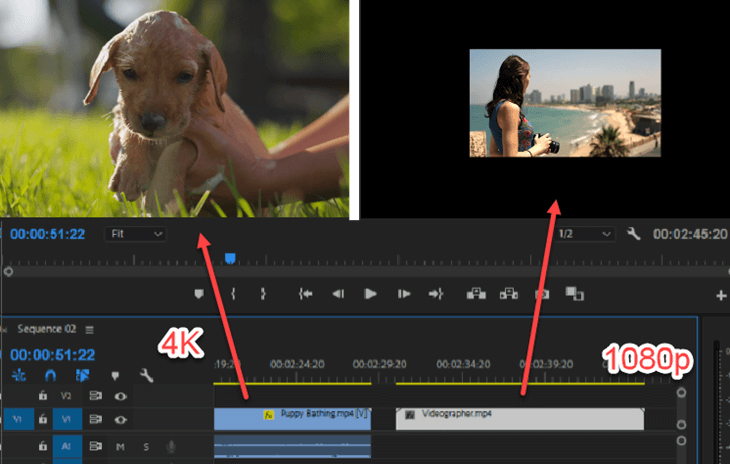
Step 2: Bring in Your 1080p Video
Import your 1080p video into your project, then drag it onto your new 4K timeline. You'll notice it looks smaller because it doesn't fill the entire 4K frame.
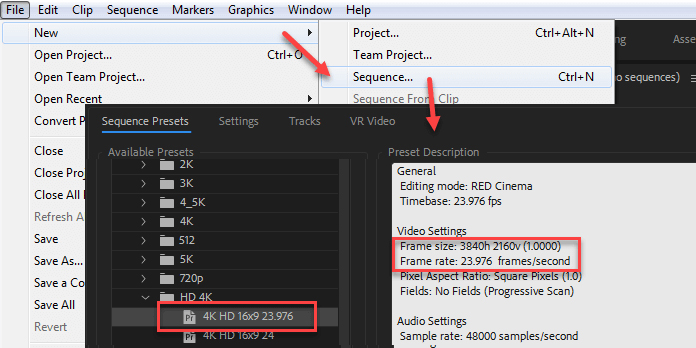
Step 3: Make It Fit the Frame
Right-click on the 1080p video clip in your timeline. From the menu that pops up, select "Set to Frame Size." Premiere Pro will automatically enlarge your video to fill the 4K sequence.
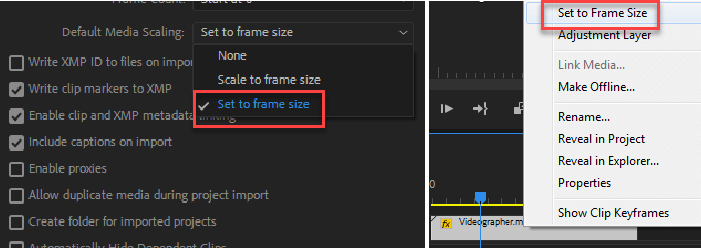
Step 4: Export as 4K
Once your video is scaled, go to File > Export > Media. In the export settings, choose a 4K output format and ensure the resolution is set to 3840 x 2160. Adjust your quality settings as needed, then click "Export."
That's it! Premiere Pro will upscale your 1080p video into a 4K file. Keep in mind this method stretches the pixels, so it won't add new details like AI upscaling, but it's effective for resolution conversion within your editing workflow.
 FAQs
FAQs
With traditional upscaling, you generally won't gain new quality or detail, and the image can indeed appear softer or blurrier. However, with AI-powered upscaling, the goal is precisely to minimize quality loss and even enhance it. AI models generate new pixel data, reduce noise, and sharpen details, leading to a significantly better outcome that often looks much closer to native 4K.
The best way to upscale 1080p to 4K for optimal quality and detail enhancement is undoubtedly through dedicated AI-powered video upscaling software. These tools go beyond simple pixel stretching, intelligently generating new data, reducing noise, and eliminating artifacts. For a superior and efficient experience, we highly recommend Aiarty Video Enhancer. It stands out for its ability to automatically and intelligently remove blur, reduce noise, eliminate artifacts, and generate intricate details, making your upscaled 4K videos look incredibly sharp and natural.