HandBrake is one of the most popular free and open-source tools for compressing and converting videos. Whether you’re shrinking large 4K files, converting videos for YouTube, or backing up old footage, HandBrake makes the job easy and efficient.
However, one of the most common complaints users face is quality loss after compression. Colors may look dull, fine textures disappear, or the overall video appears slightly blurred. That’s because choosing the wrong settings can drastically affect your video’s clarity.
In this guide, you’ll learn the best HandBrake quality settings to achieve sharp, high-quality results, and discover how an AI-powered video enhancer like Aiarty Video Enhancer can take your footage even further when HandBrake alone isn’t enough.
💡 When the “Best” HandBrake Settings Aren’t Enough
Even if you apply the most optimized settings, HandBrake has its limits. It can control how much quality you lose during compression, but it can’t actually restore or enhance lost details. If your source video is already blurry, low-resolution, or filled with compression artifacts, tweaking HandBrake won’t bring back the sharpness or depth you want.
That’s where Aiarty Video Enhancer comes in.
This AI video enhancer uses cutting-edge AI tecolonogy to sharpen soft footage, upscale to 4K, and remove noise or compression artifacts left behind after encoding. It’s not just about keeping quality; it’s about recovering and improving it.
Download Aiarty Video Enhancer to enhance and upscale your videos:
Understanding How HandBrake Affects Video Quality
Before jumping into settings, it’s helpful to understand how HandBrake processes your video.
When you compress or convert a video in HandBrake, it re-encodes the footage. This process reduces file size by removing some data, which can affect details, texture, and color depth. The extent of this loss depends on factors such as:
- Bitrate – the amount of data per second in a video; higher bitrate usually means higher quality.
- Codec (H.264, H.265, AV1) – determines how efficiently data is compressed.
- Resolution and scaling – lowering resolution can save space but lose details.
- Frame rate – inconsistent or mismatched frame rates can cause stutter.
Even with ideal settings, HandBrake can’t truly restore or enhance poor-quality videos — it only controls how much quality you retain during compression. For genuine video enhancement, AI video upscalers come into play later.
Hot Search: Why Is My Video Quality So Bad & Fix It from Recording to Post
Best HandBrake Quality Settings for High-Quality Output
Here’s exactly how to set HandBrake for the best balance between size and quality. Follow these settings to ensure you get the clearest possible video.
1. Choose the Right Video Encoder
The video encoder determines how HandBrake compresses your footage, balancing file size, quality, and playback compatibility. Choosing the right codec is one of the most important steps to achieve the best video quality.
Recommended codec: H.265 (HEVC)
This is the most efficient modern codec supported by HandBrake. It can reduce file size by up to 50% compared to H.264 while maintaining the same visual quality. HEVC is ideal if you’re targeting 4K or HDR content, or simply want to save storage space without sacrificing clarity.
Alternative: H.264 (AVC)
Still widely used and highly compatible with older devices, browsers, and editing software. If you’re exporting for general playback, streaming, or social platforms that don’t fully support HEVC, H.264 remains a safe and stable choice.

If you’re uploading to YouTube, Vimeo, or social media, both H.264 and H.265 work well. However, H.265 offers smaller file sizes and slightly better sharpness, especially for high-resolution footage. Just make sure your playback device or platform supports it. Otherwise, stick with H.264 for guaranteed compatibility.
2. Adjust Constant Quality (RF) Value
HandBrake’s Constant Quality setting, expressed as an RF (Rate Factor) value, controls how much compression is applied. Lower numbers mean higher quality and larger files, while higher numbers mean more compression and smaller files.
Recommended RF values:
- For 1080p HD: RF 18–22
- For 4K UHD: RF 16–20
- For SD or low-resolution: RF 22–24
Pro Tip: Start with RF 18 for most content. It offers a great balance between clarity and file size. If the output looks too soft or dull, lower it slightly (e.g., to RF 16).
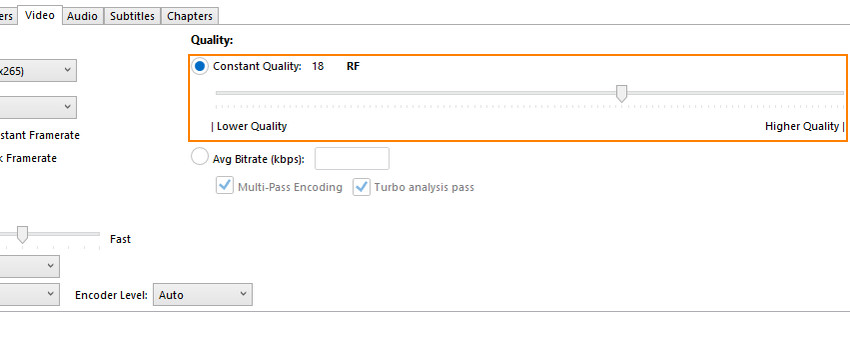
3. Optimize Frame Rate Settings
Frame rate (FPS) defines how smooth your video playback looks. Using the wrong setting can create stutter or motion blur.
- Use “Same as Source” to preserve the original motion.
- Set “Constant Frame Rate (CFR)” for stable playback — especially if you’re editing or uploading to YouTube or social media.
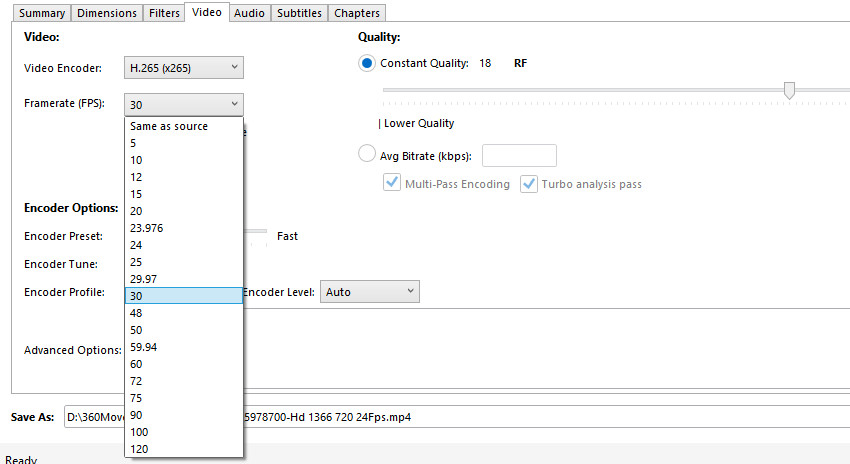
Pro Tip: Avoid forcing 60 fps if your footage was recorded at 30 fps. It won’t improve quality and may introduce unwanted artifacts.
4. Keep Original Resolution (Avoid Downscaling)
Resizing your video can drastically reduce clarity. Unless you need a specific output resolution (e.g., converting 4K to 1080p), keep the “Same as Source” resolution. If your original video is already low-resolution, upscaling won’t help in HandBrake — it will only make it look softer.
For true 4K or 8K upscaling, you’ll need an AI tool like Aiarty Video Enhancer, which can intelligently reconstruct lost details while increasing resolution.
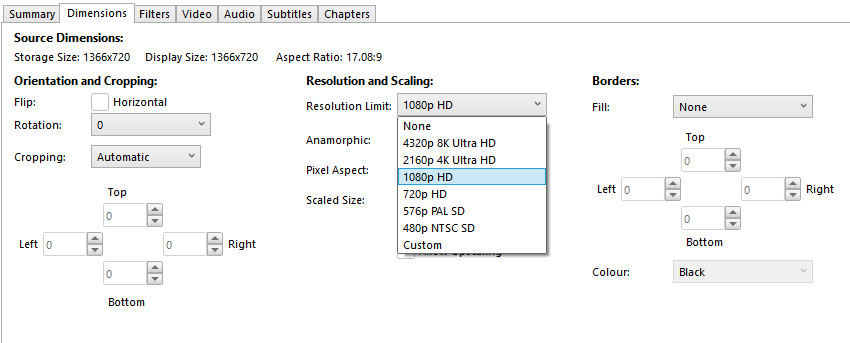
5. Enable High-Quality Filtering and Deinterlacing
Older or interlaced footage often shows visible scan lines or flicker. HandBrake includes filters that can smooth these out:
- Deinterlace: Turn on if your source is from DVD, VHS, or broadcast recordings. It will help you to deinterlace video effortlessly.
- Denoise: Apply mild settings to reduce grain, sensor noise, or unwanted background artifacts from your footage. Be careful not to overdo it, as excessive denoising can soften textures and blur fine details.
- Sharpen (Unsharp Mask): Use sparingly to recover edge definition after denoising.
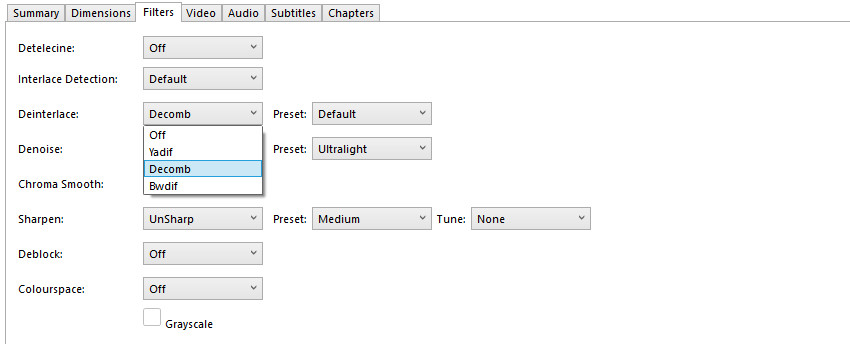
If you’re working with old or heavily compressed footage, apply only minimal filters in HandBrake to avoid losing additional details. Then, use Aiarty Video Enhancer to handle the real restoration work — its AI algorithms can intelligently remove noise, sharpen soft edges, and upscale resolution, transforming dull or blurry clips into crisp, vibrant videos that look professionally remastered.
6. Set Presets for Quality and Speed Balance
HandBrake offers several built-in presets under the encoder settings. They control how aggressively the software compresses your video.
- Slower presets = better quality, larger files
- Faster presets = smaller files, reduced sharpness
Recommended preset:
Use “Slow” or “Medium” for most projects. These provide an excellent balance of encoding speed and preserved detail.
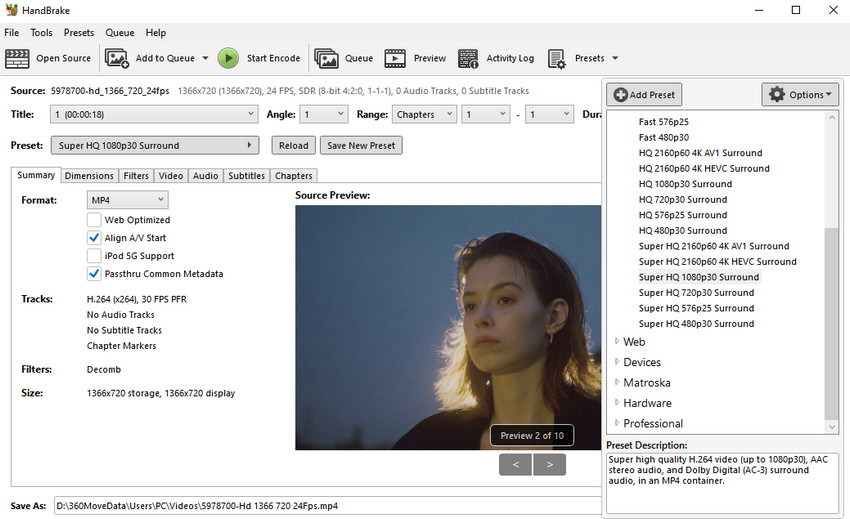
If you’re editing cinematic footage or want maximum sharpness, go for the “Slower” preset. It analyzes more frames for smoother results, especially in motion-heavy scenes.
7. Fine-Tune Audio and Subtitles (Optional)
Though most users focus on visuals, proper audio encoding also affects perceived quality.
- Codec: AAC (High-quality and widely supported)
- Bitrate: 160–192 kbps for stereo; 320 kbps for music-heavy or surround tracks
- Sample rate: Match source (usually 48 kHz)
Always preview audio levels before final export to avoid clipping or distortion.
Recommended Preset Summary
These settings give you near-lossless compression and excellent compatibility across devices.
Limitations of HandBrake: When “Best” Still Isn’t Perfect
Even with all the right Handbrake quality settings, HandBrake has one fundamental limitation. It can’t add quality that’s not there. If your video is already blurry, compressed, or pixelated, HandBrake can’t upscale video quality restore the lost details. It’s a compression tool, not a restoration tool. That’s where AI enhancement software comes in. Tools like Aiarty Video Enhancer can intelligently analyze each frame, sharpen edges, restore textures, and upscale footage, achieving results HandBrake alone can’t match.
Aiarty Video Enhancer: A Smarter Way to Improve Video Quality
Aiarty Video Enhancer is an AI-powered software available for both Windows and macOS. It leverages advanced deep learning models to enhance, upscale, and restore video quality automatically, making it ideal for improving old, low-resolution, or heavily compressed footage. Whether your source video is blurry, grainy, or lacks detail, Aiarty can intelligently reconstruct textures, sharpen edges, and recover fine details with minimal effort.
What Makes Aiarty Video Enhancer Superior:
- AI Upscaling: Enlarge videos up to 4K while preserving real details and sharpness.
- Artifact and Noise Removal: Clean up blockiness, compression artifacts, and unwanted visual noise often left behind by tools like HandBrake.
- Face and Texture Restoration: Enhance portraits with natural skin tones, crisp edges, and fine detail recovery.
- Frame Interpolation (FPS Boost): Smooth motion by intelligently increasing frame rates for more fluid playback.
- GPU Acceleration: Full support for NVIDIA, AMD, and Apple Silicon GPUs to speed up processing without compromising quality.
If you’ve already exported a video from HandBrake and it still looks soft or grainy, Aiarty Video Enhancer can fix it. It’s ideal for restoring clarity to compressed videos, enhancing YouTube, TikTok, or cinematic footage, and upscaling 720p or 1080p videos to crisp 4K. By combining HandBrake for compression and Aiarty Video Enhancer for enhancement, you can achieve the best balance between file size and visual quality.
How to Enhance and Upscale Video with Aiarty Video Enhancer
Step 1. Import Your Video
Install and open Aiarty Video Enhancer and drag and drop to add the video you want to upscale and enhance.

Step 2. Select AI Model
Aiarty offers three AI models tailored for different video types. Choose the one that best fits your footage. moreDeatil-HQ v2 for details, sharpness, and clarity; Smooth-HQ v2 for faithful and smooth fixing; and superVideo vHQ for grainy, low-light, and blurry clips.
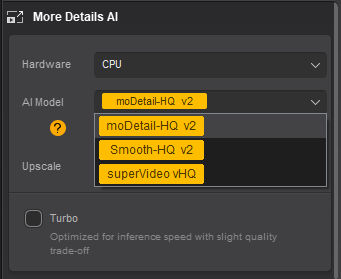
Step 3. Specify Upscale Options
You can select a scaling factor (e.g., 2x, 4x), choose a preset resolution (720p, 1080p, 2K, 4K), or enter a custom resolution.

Step 4. Preview the Results
After settings are applied, click the Preview button. Aiarty will generate a preview allowing you to compare the original and enhanced versions side by side.
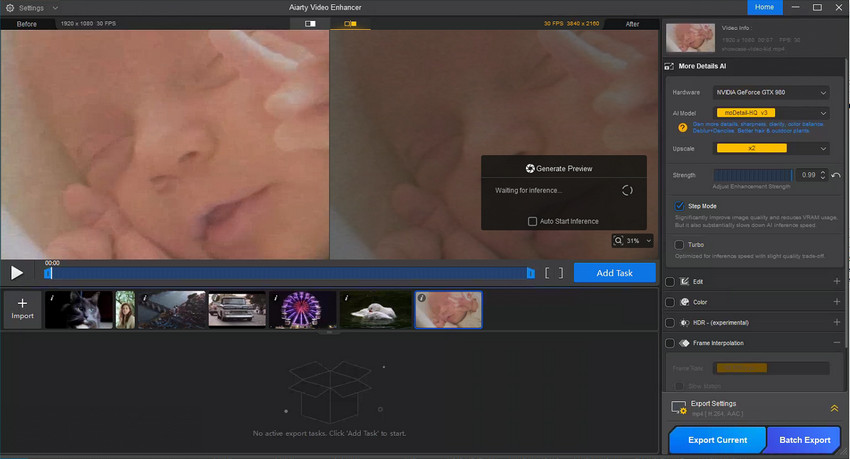
Step 5. Export the Final Video
To start processing, click Add Task and then Export Current once the settings are correct. The upscaling process then automatically enhances the video quality by deblurring, reducing noise, removing artifacts, and restoring details.
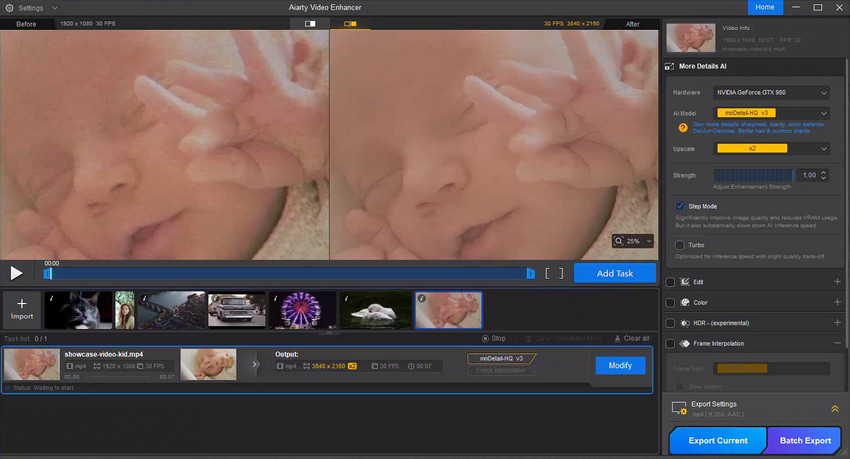
The provided example shows the result of using Aiarty Video Enhancer to upscale a video from 1080p to 4K, highlighting the noticeable gain in quality, resulting in a cleaner and sharper picture.
Conclusion
HandBrake is a fantastic tool for anyone who wants to compress and convert videos efficiently — but it reaches its limit when true quality restoration is needed. For creators who care about every pixel, Aiarty Video Enhancer offers that missing piece: AI-driven enhancement that sharpens, denoises, and upscales your footage far beyond what manual settings can achieve.
Use HandBrake for file management and Aiarty Video Enhancer for quality perfection — a winning combination for professional-looking videos every time.
Ready to make your compressed videos look crystal clear again? Try Aiarty Video Enhancer and experience how AI can transform your footage.
 Frequently Asked Questions
Frequently Asked Questions
To achieve the best output quality in HandBrake, use the H.265 (HEVC) codec, set the Constant Quality RF value between 18–20, and select a “Slow” or “Very Slow” preset. This ensures efficient compression while maintaining visual fidelity. Keep the same resolution and frame rate as your source video for optimal results.
Compression reduces file size by removing certain data from your video. Even with optimized settings, some fine details and color information can be lost in the process. HandBrake focuses on efficient encoding, not restoration, so quality loss is expected when compressing large or high-bitrate files.
HandBrake can technically upscale a video to 4K by increasing its resolution, but it does not generate new visual details. The result often looks like a larger version of the original video, not a sharper one. For real enhancement, use Aiarty Video Enhancer, which uses AI to restore and reconstruct fine details during upscaling.
Yes. Aiarty Video Enhancer fully supports macOS, including systems powered by Apple Silicon such as the M1, M2, and M3 chips. It also supports GPU acceleration for faster processing and improved performance.
Absolutely. You can first compress your video in HandBrake to reduce file size, then enhance it using Aiarty Video Enhancer for sharpening, denoising, and AI upscaling. This workflow delivers both manageable file sizes and visibly improved video quality.