Why Is My Video Quality So Bad & Fix It from Recording to Post
Your video looks blurry, washed-out, or stuck at low resolution after uploading to YouTube, sending it by phone, or editing on your computer? You’re not alone. From poor lighting and unstable recording to platform compression, several factors can ruin video quality. In this guide, you’ll learn why your video looks bad and how to fix it — using practical filming tips, export settings, and AI-powered enhancement tools like Aiarty Video Enhancer to bring out sharp 4K clarity without reshooting.
Before we dive in, let’s take a look at what you’ll gain from this guide.
Key Takeaways
- Most bad video quality comes from recording mistakes, poor export settings, or compression.
- You can fix blurry, pixelated, or grainy footage with manual editing or AI video enhancers.
- Aiarty Video Enhancer makes it easy to upscale, denoise, and restore clear 4K-quality visuals.
- Learn how to both fix existing low-quality videos and prevent quality loss in your future recordings.
Discover the impressive results of Aiarty Video Enhancer in fixing bad video quality.
Download Aiarty Video Enhancer today and experience the difference yourself!
Why Is My Video Quality So Bad?
Low-quality video often appears blurry or soft, even if recorded in HD. You may notice pixelation, especially during fast motion, or strange blocks that suggest compression artifacts. Colors may look faded or dull, and the footage might lack contrast. In some cases, audio and video may be slightly out of sync, and the video can lag or stutter during playback. If you recognize any of these signs, you’re likely dealing with a low-quality video that needs fixing.
Understanding what’s behind poor video quality is the first step toward fixing it. In most cases, low-quality results from a combination of technical and environmental factors. Here are the most frequent issues:
- Low resolution recording: If your camera is set to 480p or 720p, the footage will lack detail compared to 1080p or 4K.
- Insufficient lighting: Shooting in dim conditions leads to digital noise and loss of color accuracy.
- Camera instability or misfocus: Handheld shots, dirty lenses, or poor autofocus can cause blur.
- Improper export settings: A low bitrate or choosing inefficient formats like AVI instead of MP4 (H.264/H.265) reduces visual quality.
- Online compression: Platforms like YouTube, TikTok, or Instagram heavily compress videos to save bandwidth, sometimes causing artifacts and softening.
- Playback settings or speed: Streaming on a slow connection may default to 360p, making your video look worse than it is.
How to Prevent Poor Quality Video in Recording
Improving video quality doesn’t always require post-production. Many issues can be avoided with better planning during filming. To capture clean, high-quality footage:
- Use natural daylight or softbox/LED lights to ensure your subject is well-lit, minimizing grain.
- Adjust your camera settings to record at the maximum resolution (1080p or higher) and appropriate frame rate (30fps or 60fps).
- Stabilize your shots using tripods, gimbals, or even phone mounts to reduce motion blur.
- Check your camera lens for smudges or dust before recording, as these can degrade clarity.

Even if your recording looks perfect, your video may still lose quality after uploading to YouTube. Let’s see why that happens—and how to fix it.
How to Fix Bad Video Quality When Uploading to YouTube
One of the most common complaints is: “Why do my YouTube videos look bad after uploading?” Even high-resolution videos can appear soft, dull, or washed-out because YouTube applies heavy compression and uses different codecs for various resolutions.
1. Export and Upload in Higher Resolution
Always export your video at 1440p or 4K, even if your original footage is 1080p. This triggers YouTube’s VP9 codec, which offers much higher quality compared to the default AVC1 codec used for 1080p videos.
2. Increase Bitrate Before Upload
YouTube recommends at least 15 Mbps for 1080p and 35 Mbps for 4K. A higher bitrate reduces compression artifacts and keeps color detail intact after YouTube’s encoding.
3. Check Playback Resolution
When viewers complain your video looks blurry, it might be streaming in 360p or 480p by default. Remind them to switch to the highest available quality via the settings icon in the player.
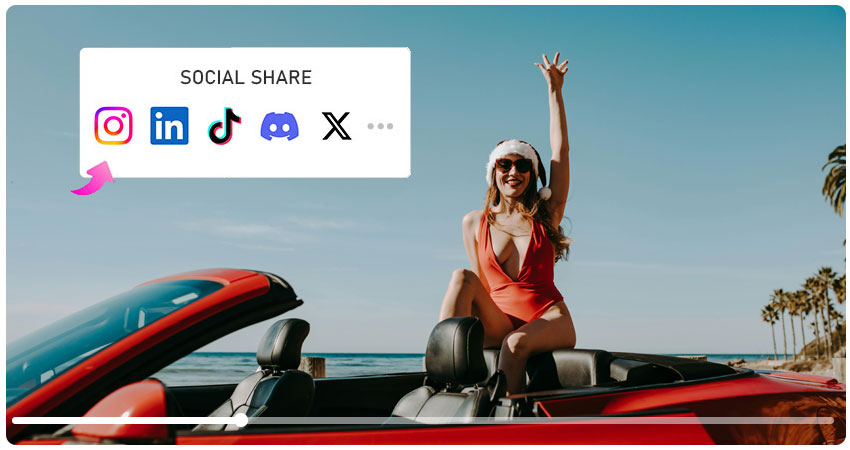
4. Avoid Over-Editing and Color Mismatch
Over-saturation, low-contrast LUTs, or incorrect color profiles can make your footage appear washed-out online. Try uploading a short test clip to confirm how YouTube renders your colors before posting the full video.
How to Fix Bad Video Quality in Post Production with Aiarty
Even after optimizing lighting, bitrate, and recording settings, your footage may still look soft or washed out once uploaded. That’s where post-production comes in. With AI-powered tools like Aiarty Video Enhancer, you can easily restore clarity, remove noise, sharpen details, and enhance color—all within a single workflow designed to improve low-quality clips to polished, high-resolution videos.
Key Features of Aiarty Video Enhancer:
- Effortless Resolution Upscaling: Transform 480p, 720p, or 1080p footage into stunning 4K automatically, with Step Mode for enhanced quality and reduced VRAM usage.
- Crystal-Clear Clarity: Eliminate noise, grain, and compression artifacts, especially in older or low-light videos.
- Unblur Video and Sharpen Every Detail: Correct motion blur and focus imperfections for sharper visuals.
- Optimized AI Models for Any Video: Choose from specialized AI models (moDetail-HQ v2, Smooth-HQ v2, superVideo vHQ) for diverse scenes like landscapes, human faces, dark scenes, and more, and optionally fine-tune colors for the best result.
- HDR & Color Adjustment: Convert SDR to HDR and adjust temperature, tint, contrast, saturation, shadows, highlights, and more for polished, vibrant footage.
- Blazing-Fast Performance: Utilize GPU acceleration for up to 3x faster rendering and instant results with Turbo Mode.
In-Depth Look at How Aiarty Enhances Video Quality
Denoising Grainy Videos
Low-light or underexposed clips often suffer from visible noise or grain. In Aiarty Video Enhancer, choose the superVideo vHQ model to automatically denoise and brighten dark areas while preserving natural textures. Compared to manual noise reduction in tools like DaVinci Resolve or Neat Video plugin, Aiarty does this in one click — no fine-tuning needed.
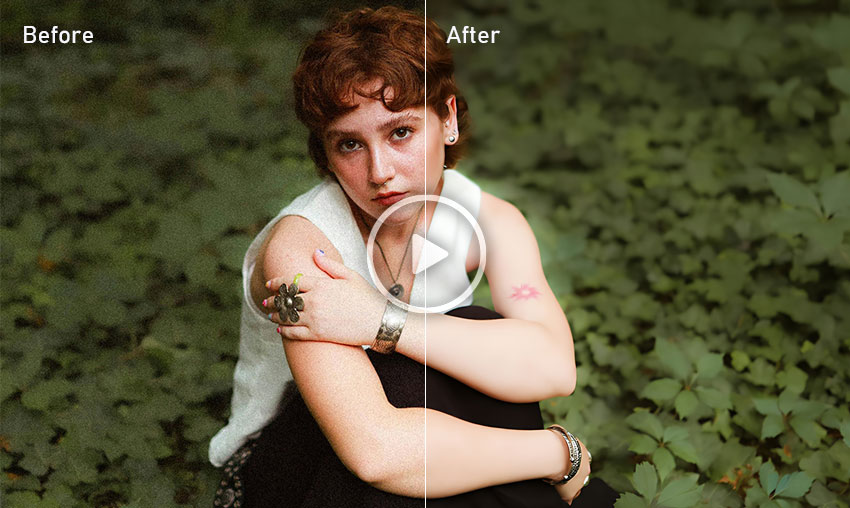
Learn More: How to Denoise Video in Premiere Pro >>
Sharpening Soft or Blurry Footage
If your footage looks soft or slightly out of focus, apply Aiarty’s moDetail-HQ v2 model. This model intelligently restores edge clarity and fine details, fixing motion blur or defocus without introducing halo artifacts. It’s ideal for outdoor footage, landscapes, and action scenes where clarity matters.
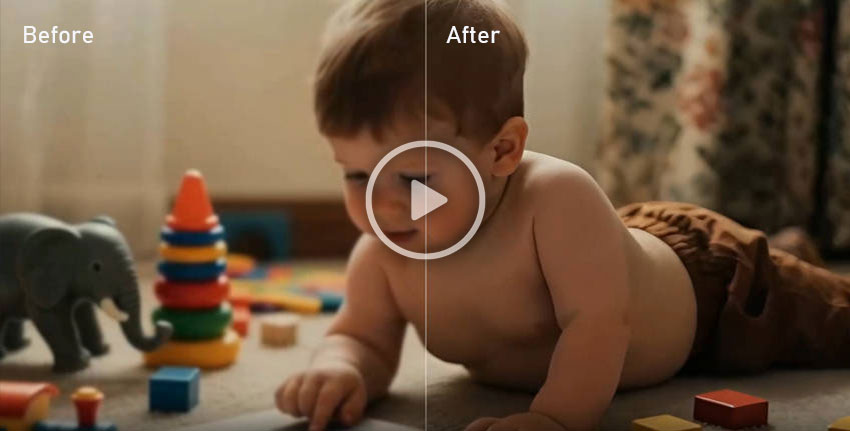
One-Click 4K Upscaling
Choose your target resolution — 1080p, 2K, or 4K — and let Aiarty handle denoising, sharpening, and upscaling all in a single export process. Powered by GPU acceleration and Turbo Mode, rendering can be up to three times faster. You can compare the before-and-after results in the Preview window, then export your enhanced video with clean, cinematic detail.
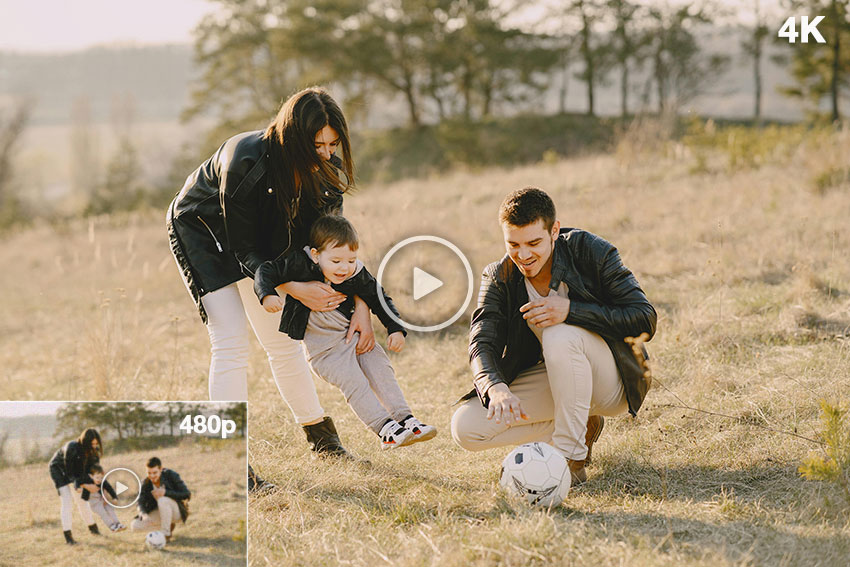
Restore Washed-Out or Dull Colors
Color fading and poor contrast are common after compression or editing. Aiarty’s Smooth-HQ v2 model enhances color vibrancy and tonal balance automatically, giving skin tones a more natural look and improving saturation without overdoing it. For creators used to manual color correction in Premiere Pro or DaVinci Resolve, this AI model saves hours of grading work. Additionally, Aiarty allows manual color adjustment, so you can fine-tune hue, saturation, and contrast exactly how you want, combining AI efficiency with full creative control.
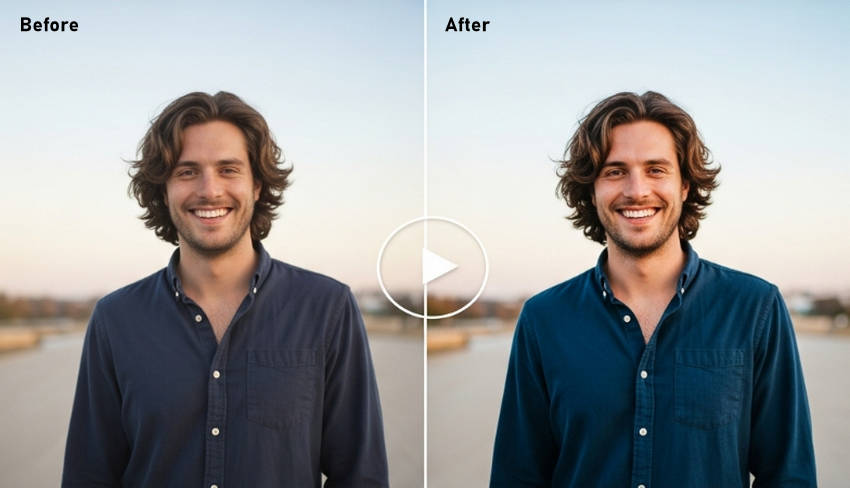
Mask Compression Artifacts with Smart Enhancement
Compression from editing or social platforms often creates blocky or pixelated spots. Instead of applying heavy blur, Aiarty’s enhancement models automatically smooth compression noise while preserving edges — a huge advantage over traditional filters. You can preview side-by-side results instantly to ensure the balance looks natural.
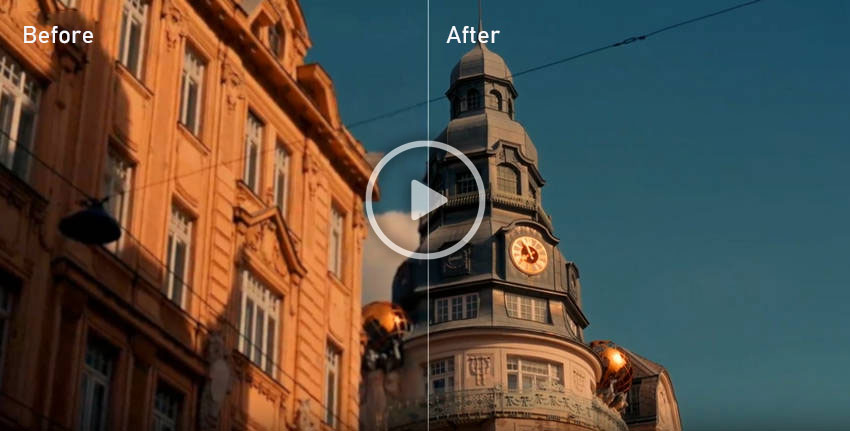
Reframe and Crop Imperfect Areas (Optional)
Sometimes only part of the frame appears sharp or properly exposed. Before exporting, you can use Aiarty’s built-in preview and cropping tools to isolate and focus on the most detailed section of your video. Because Aiarty processes videos at 2× or 4× resolution, cropping or zooming in won’t result in noticeable quality loss, allowing you to highlight key areas while maintaining crisp, professional-looking visuals throughout the frame.
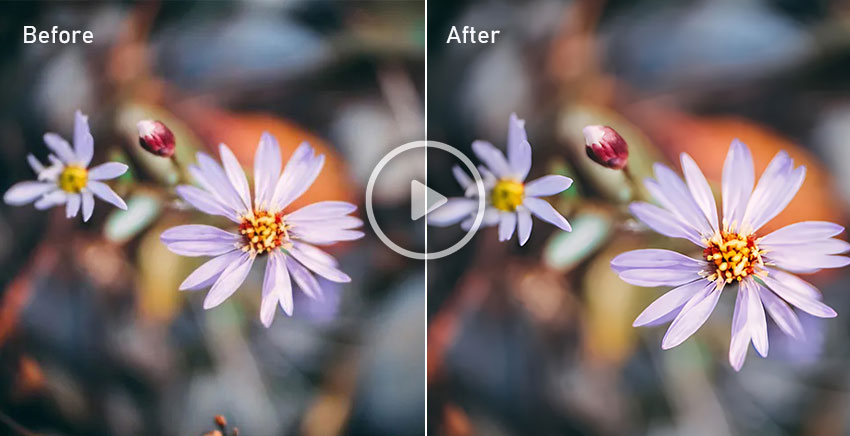
Step-by-Step Tutorial to Enhance Video Quality with Aiarty Video Enhancer
Step 1. Install Aiarty Video Enhancer
Download and launch the AI video enhancer. Drag your low-quality or blurry video file(s) into the main interface.
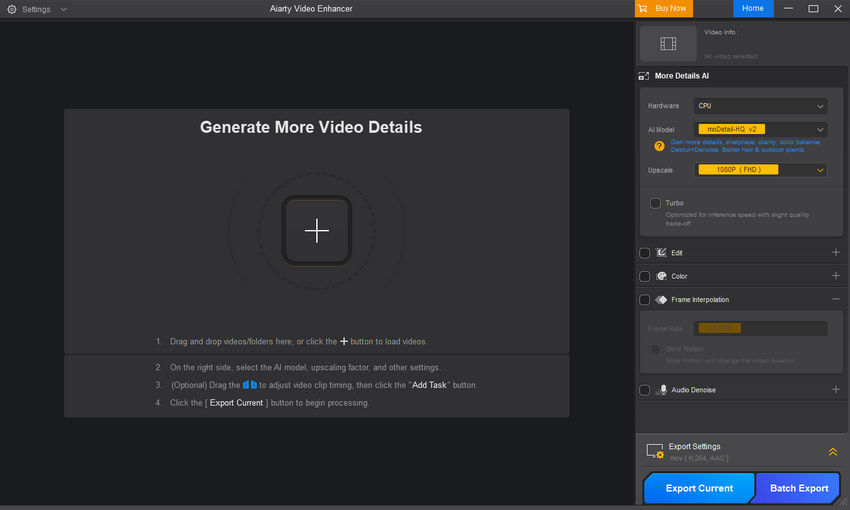
Step 2: Choose the right AI model to restore and enhance your footage
- moDetail-HQ v2: Ideal for sharpening blurry and grainy outdoor footage. This model uses advanced AI to restore lost details and textures—perfect for trees, grass, and well-lit environments. Supports 1×, 2×, and 4× enhancement, as well as standard resolution like 720p, 1080p, 2K, and 4K.
- Smooth-HQ v2: Best for facial close-ups, home scenes, or social content. It softens compression artifacts and enhances skin tone clarity while maintaining a natural look.
- superVideo vHQ: Designed for low-light or noisy clips. This model is your go-to when fixing night scenes, indoor shadows, or underexposed video. Supports up to 2× upscale with elite denoising.
You can experiment with different AI model to find the best result of your footage.
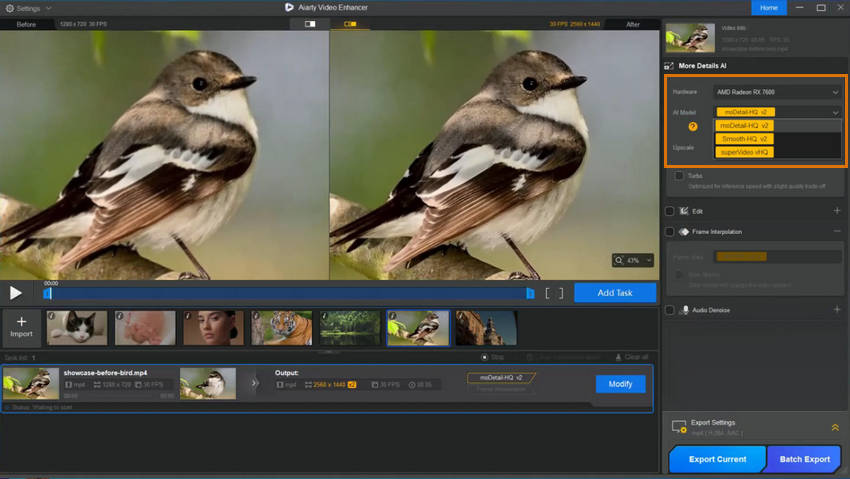
Step 3. Decide the Upscale factor
Select your target resolution from the Upscale menu. Choose 3840×2160 for full 4K output, or go with 2×/4× upscaling based on your original resolution.
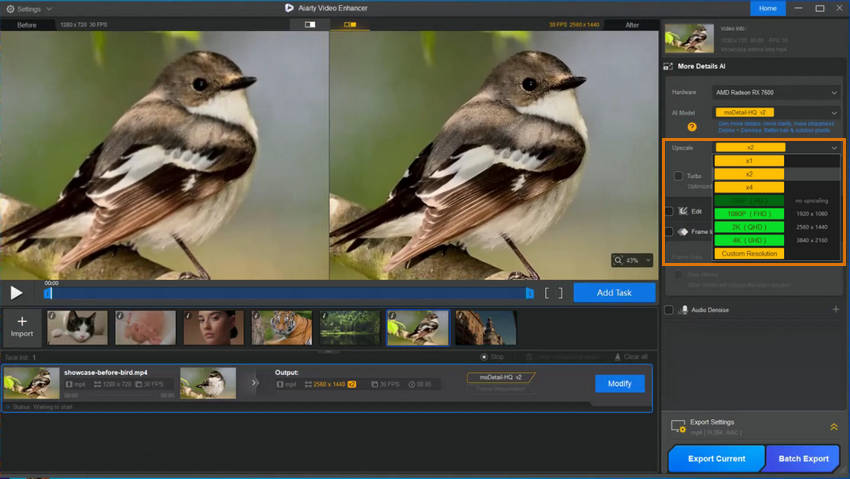
Step 4. Preview the result and fine-tune the color if needed.
Click Preview to instantly compare your original and enhanced video. Aiarty applies AI processing in real time, allowing you to evaluate which model best improves your footage. You can also adjust color settings, such as temperature, tint, contrast, and saturation—for a more polished look. If you're not satisfied, simply switch models and preview again.

Step 5. Export the enhanced video.
When the result looks sharp and clean, click Add Task to queue the video. Then choose how you want to export:
- Export Current to render just the selected clip.
- Batch Export if you’re fixing multiple low-quality videos at once.
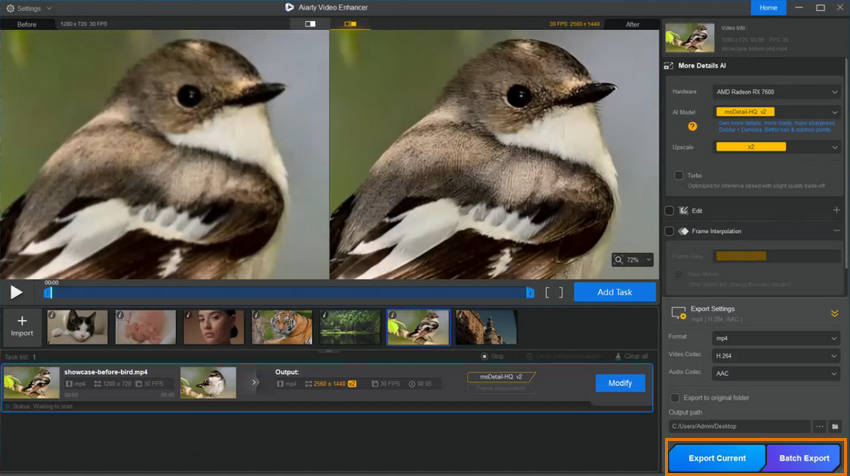
Conclusion
If you've been wondering "why is my video quality so bad" or searching for ways to fix bad quality video, the solution is now within reach. Whether you're dealing with blurry visuals, pixelation, or noise, combining manual editing techniques with smart tools like Aiarty Video Enhancer can transform your footage. Start by identifying the source of your quality issues, apply the best-fit fixes, and don't hesitate to leverage AI for maximum clarity. Try Aiarty today to turn frustrating, low-quality video into professional-looking content that stands out.
 FAQs
FAQs
YouTube re-encodes videos and may apply compression that reduces contrast and color. Export at a higher resolution (2K/4K) and bitrate so YouTube serves the VP9 stream for better color and detail.
Try re-exporting at a higher bitrate, avoid excessive cropping/zoom, and use AI enhancers like Aiarty Video Enhancer to denoise and upscale. If sharing, send the original file or use cloud links to avoid messenger compression.
Yes, but only during playback or uploads. If you're streaming on a slow connection, platforms like YouTube or TikTok may default to lower resolutions like 360p. However, the original file on your device remains unaffected. Always check playback settings and ensure stable internet to view your videos in HD or 4K.
This usually happens when sharing via MMS or standard texting apps, which heavily compress videos. To preserve full quality, use AirDrop, iCloud links, or third-party apps like Google Drive or WeTransfer.
Absolutely! AI upscaling can recover perceptual detail and reduce artifacts, making upscaling worthwhile for archival or repurposing content—but results vary depending on source quality.