How to Upscale Video in Premiere Pro 2025: 3 Methods & an AI Solution
Have you ever tried to upscale video premiere pro—especially when aiming to improve quality for 1080p to 4K projects—only to end up with blurry visuals and unbearably long render times? Whether you're enhancing an old 720p clip to 1080p or turning a full HD video into sharp 4K content, Adobe Premiere Pro does offer native upscaling tools. However, they often come with significant time, complexity, and quality trade-offs.
In this guide, we’ll walk you through three proven methods on how to upscale video in Premiere Pro, analyze their strengths and limitations, and finally introduce a much faster and smarter AI-powered alternative: Aiarty Video Enhancer.
Sharper, Faster, Easier: The AI Upscaling Tool Premiere Pro Can’t Match
Premiere Pro offers several upscaling methods—such as Supersample & Optical Flow, Plugins and Detail-preserving Upscale—but they often come with notable drawbacks:
- Complex setup: Requires manual sequence adjustments, plugin installation, or cross-app workflows.
- Long render times: Even short clips may take 15–30 minutes to process depending on resolution.
- Limited clarity: Results may appear soft or blurry due to lack of advanced enhancement algorithms.
Aiarty Video Enhancer solves these issues with an AI-first approach:
- 3× faster processing: Powered by GPU acceleration and Turbo Mode for rapid upscaling.
- Smart AI upscaling: Upscale video up to 4K, and automatically applies AI denoise, deblur, and texture restoration.
- Better color, better contrast: Offer color correction controls and 8-bit to 10-bit HDR conversion for richer tones and cinematic contrast.
- No learning curve: One-click workflow with real-time previews—perfect for beginners and pros alike.
🎯 If you value speed, quality, and ease of use, Aiarty Video Enhancer is the ideal tool to upscale videos effortlessly while maintaining professional-grade output.
Method 1: Supersample and Sequence Upscaling in Premiere Pro
The first method utilizes Premiere Pro’s native features, particularly supersampling through manual sequence adjustments and motion interpolation via Optical Flow. This is the most direct way to upscale in Premiere Pro without third-party tools.
Supersampling involves rendering your footage at a higher resolution than the original, effectively capturing more image data before scaling it down or up. This technique can reduce aliasing and produce a sharper, cleaner result when upscaling. Meanwhile, Optical Flow is an advanced frame interpolation method that analyzes the motion between frames to create smooth transitions and reduce artifacts during scaling or frame rate changes. Together, these techniques help Premiere Pro deliver better quality results when you upscale video Premiere Pro natively.
- Built into Adobe Premiere Pro, so no additional plugins are needed.
- Simple and direct for minor resolution increases.
- Long render times, especially for 4K/8K output.
- High GPU usage that may slow down or crash older systems.
- Upscaled output often lacks fine edge sharpness.
How to Upscale 720p to 1080p in Premiere Pro
Step 1:Create a new sequence of 1080p, then import your 720p footage and drag and drop it to the timeline.
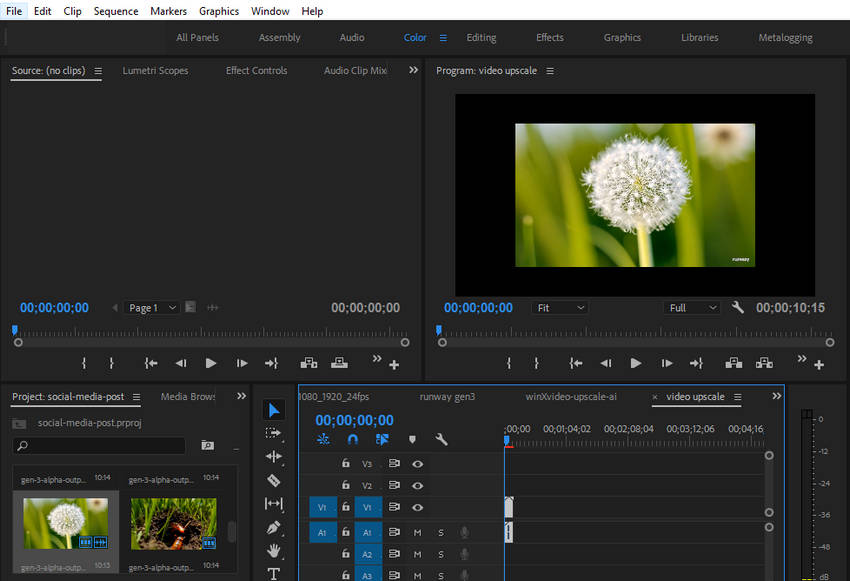
Step 2: Right-click your video clip and choose “Set to Frame Size” to make it fit proportionally within the sequence.
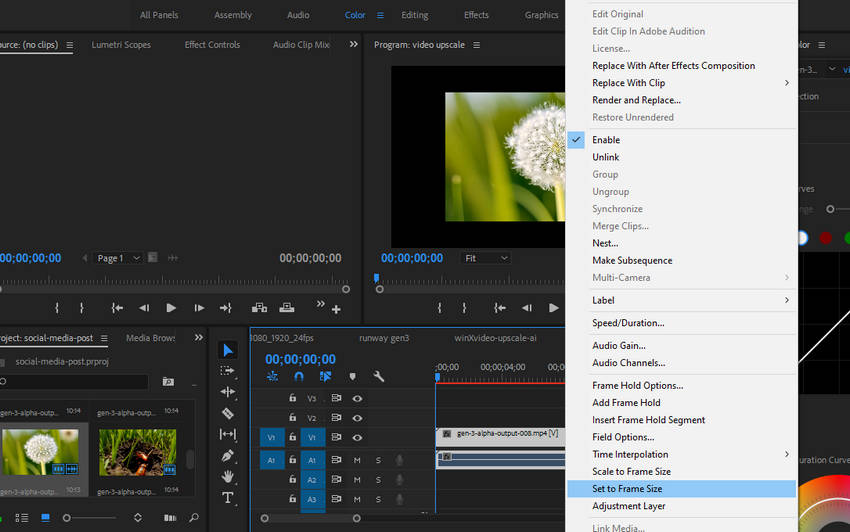
Step 3: Go to the top menu and select Sequence > Sequence Settings.
Step 4: Increase the frame size to your desired resolution (e.g., from 1920x1080 to 3840x2160).
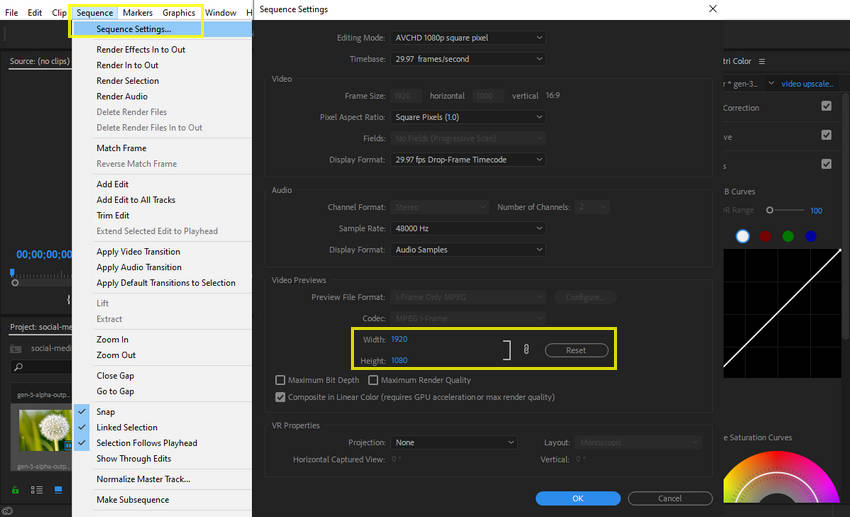
Step 5: Click OK and confirm any prompts to scale existing clips.
Step 6: Right-click the clip again, choose Time Interpolation > Optical Flow for smoother motion.
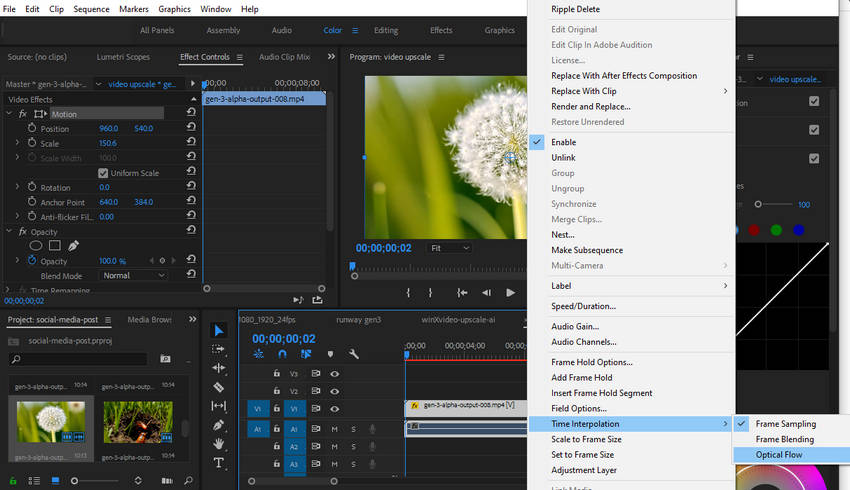
Step 7: Render the sequence with Render In to Out to preview the upscaled version.
💬 Feedback: Scaling up video to a higher resolution makes it blurry. -- r/premiere Reddit.com
Scaling a lower-resolution video (e.6., 1366x768px) to a higher-resolution sequence (e.g., 1920x1080px) in Premiere Pro often results in blurriness and quality loss, even after export. This is because Premiere struggles to "invent" the necessary pixel data as effectively as some other software (like Photoshop, especially with options like Nearest Neighbor interpolation). You're noticing artifacts like blurry text with white outlines, indicating a significant drop in visual fidelity.
Method 2: Using Neat Video Plugin for Premiere Pro AI Upscaling
If you're looking to Premiere Pro AI upscale video while improving clarity and reducing visual noise, the Neat Video plugin is a powerful option worth considering. Although it’s primarily designed as a noise reduction tool, Neat Video’s sophisticated algorithms also enhance sharpness and detail, making it highly effective for cleaning up and improving low-resolution footage.
By combining noise reduction with subtle sharpening, this plugin can significantly elevate the perceived quality of your upscaled videos, making it a popular choice among professional editors who want cleaner, crisper results within the Premiere Pro workflow.
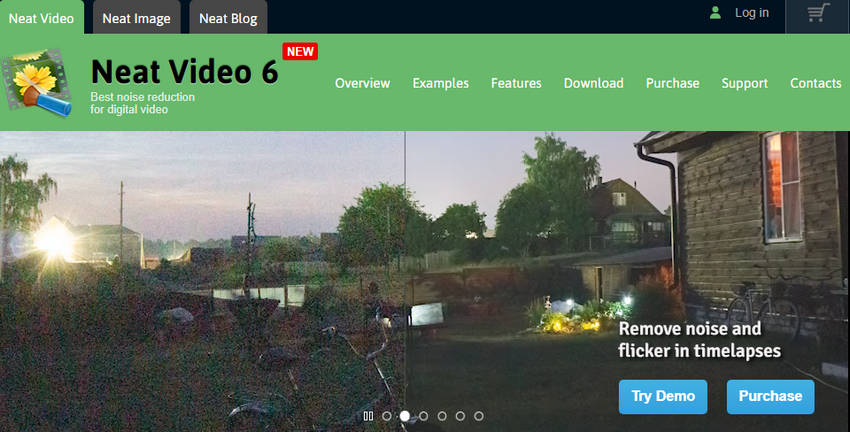
- Excellent noise reduction and detail enhancement.
- Ideal for restoring older or compressed footage.
- Can be combined with sequence scaling for even better results.
- Requires a paid license (starting from $75+).
- Has a complex interface with a significant learning curve.
- Increases render times significantly.
How to Upscale Video in Premiere Pro using Neat Video Plugin?
Step 1: Install the Neat Video plugin and restart Adobe Premiere Pro.
Step 2: Import your footage and drag it into the timeline.
Step 3: Apply Neat Video (Reduce Noise v6) from the Effects Panel to your clip.
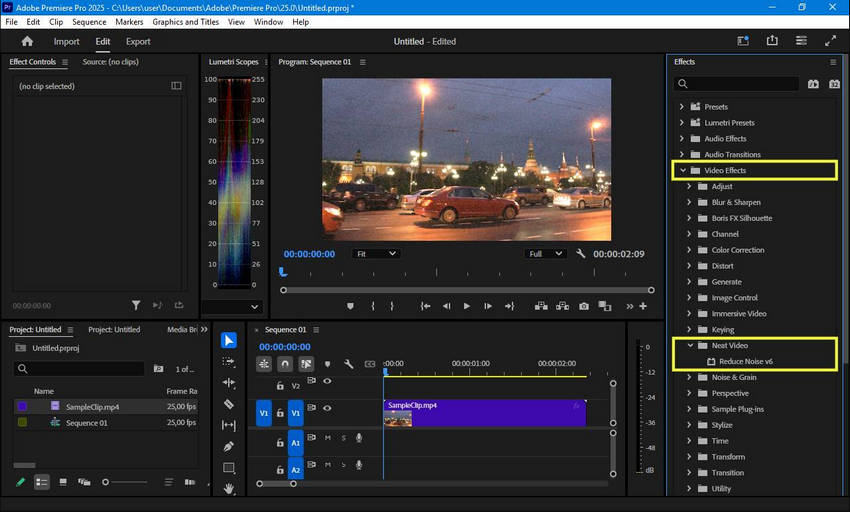
Step 4: In the Effect Controls tab, open Neat Video and click Prepare Profile to open Neat Video plug-in window.

Step 5: To effectively reduce noise in your clip, Neat Video requires a noise profile. You can quickly generate this profile using the Auto Profile function. Neat Video will automatically find an area without details and will analyze noise in that area to build a new noise profile.
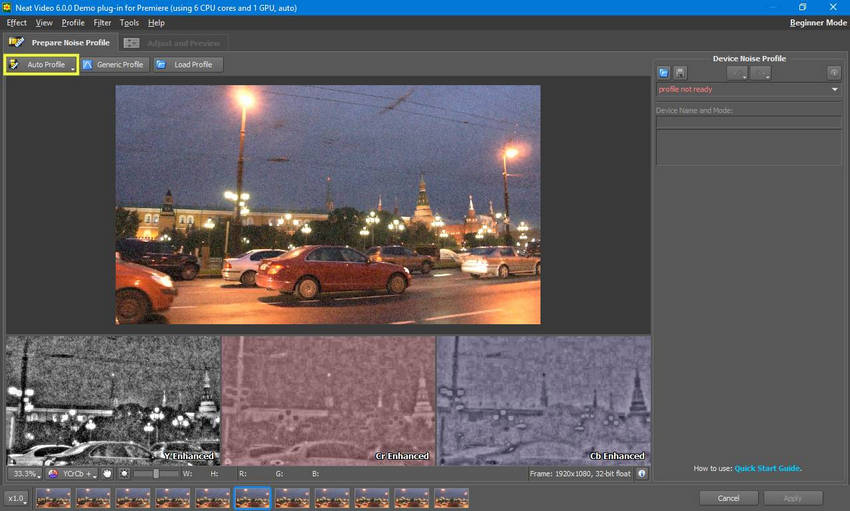
Step 6: Switch to the Filter Settings tab to see Neat Video's default noise reduction applied, then fine-tune the filter settings, such as the Temporal Filter > Radius, to achieve your desired level of noise reduction.
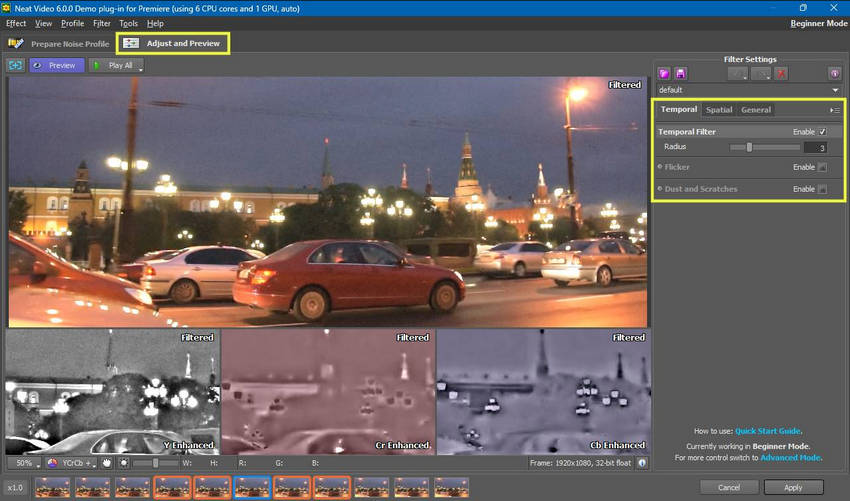
Step 7: Combine this with the supersampling method from Method 1 to finalize your upscale.
💬 Feedback: Premiere won't prepare frames for Neat Video -- Adobe Community
Premiere Pro is preventing Neat Video from preparing frames, displaying an incorrect message about settings not being at full resolution. Even when the "Filter Settings: Adjust" option unlocks, clicking it results in an error. Updating to version 25.2.3 hasn't resolved the issue.
Method 3: Send to After Effects for Detail Preserving Upscale
If you already use Adobe’s suite, another effective solution is to send your clip from Premiere Pro to After Effects and use the Detail-preserving Upscale effect. This method offers fine-grained control over scaling and enhances edge sharpness through a dedicated effect.
The Detail-preserving Upscale effect is specifically designed for enlarging video footage while retaining as much image clarity as possible. It allows you to adjust sharpness, reduce noise, and scale content with precision—ideal for cases where edge definition and minimal distortion are critical. Compared to basic resizing tools, this effect analyzes the image at a pixel level to intelligently retain detail, making it a more refined solution for those who want higher-quality results directly within Adobe’s ecosystem.
- Offers high control over upscaling parameters.
- Produces clean edges with minimal distortion.
- Integrated within the Adobe suite for a seamless workflow.
- Requires an After Effects license and installation.
- Adds time and complexity to the overall workflow.
- Not ideal for batch or quick processing of multiple clips.
How to Upscale 1080p to 4K in Premiere Pro Using Detail Preserving Upscale?
Step 1: In Premiere Pro, create a sequence of 4K resolution and import your 1080p video clip that you want to upscale. It’s easy to see this 1080p clip doesn’t cover the canvas in our 4K project.
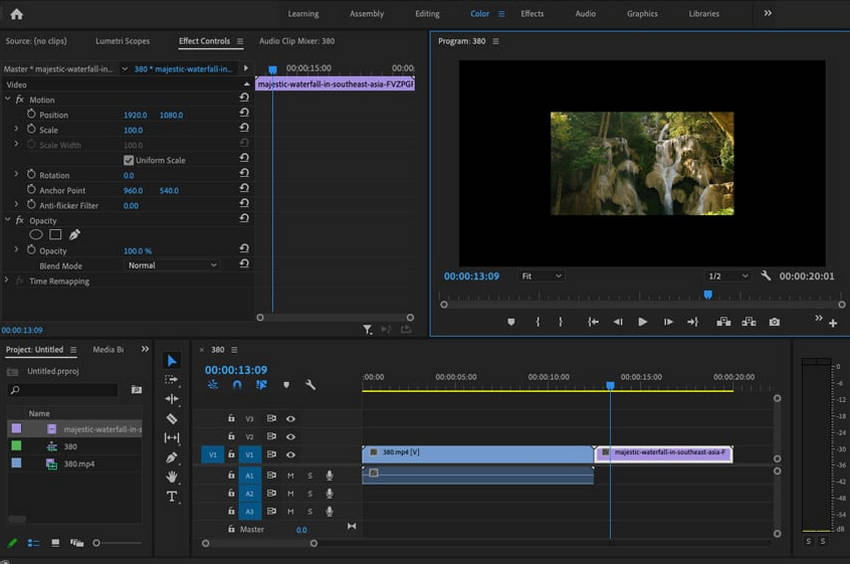
Step 2: Right-click the clip and choose Replace with After Effects Composition. Once your footage is sent to After Effects, you'll be prompted to save your project. Simply give it a name and choose a location to save the After Effects project file.
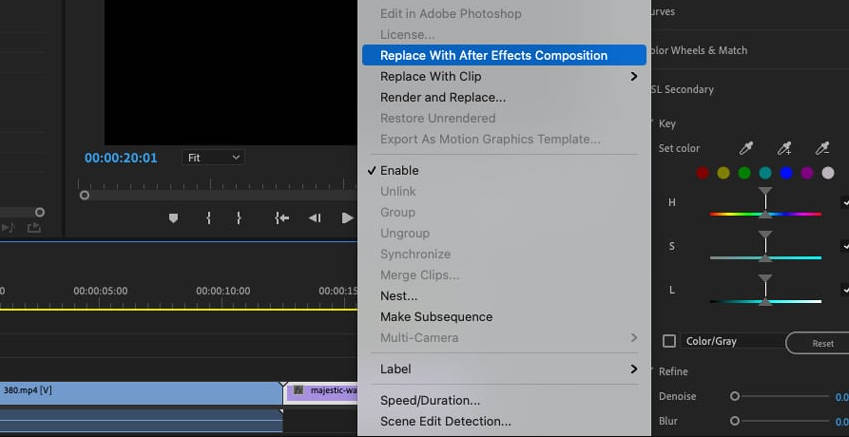
Step 3:In the Effects & Presets panel, search for Detail-preserving Upscale, then double-click it to apply it to your active clip.
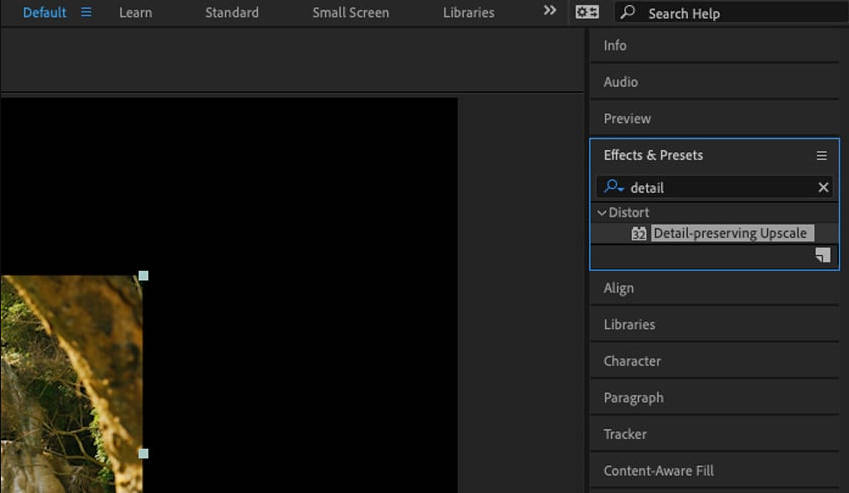
Step 4: On the Effect Controls panel, click Fit to Comp Width to upscale your footage to the canvas width. You can also precisely adjust the Scale to make the clip even larger. Experiment with the Detail slider, often increasing it beyond the default 50% to preserve more detail; it's an art, not a science, so tweak it until you like how your footage looks.
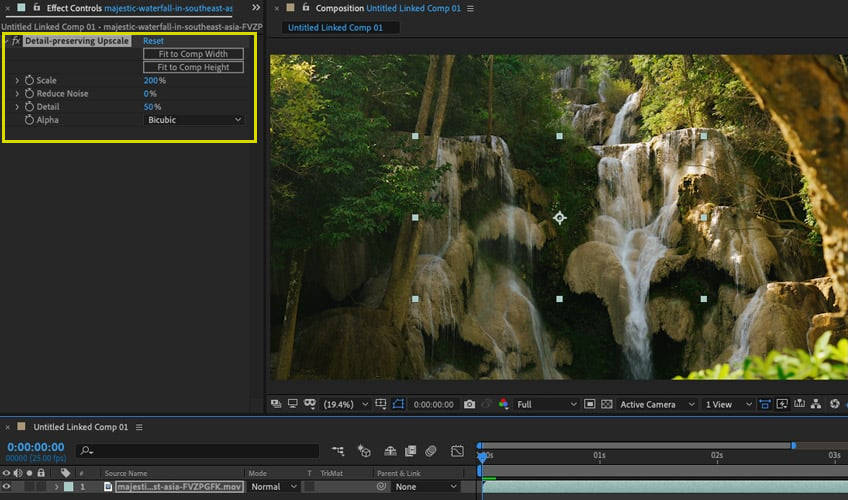
Step 6: Save and return to Premiere Pro to see the updated clip.
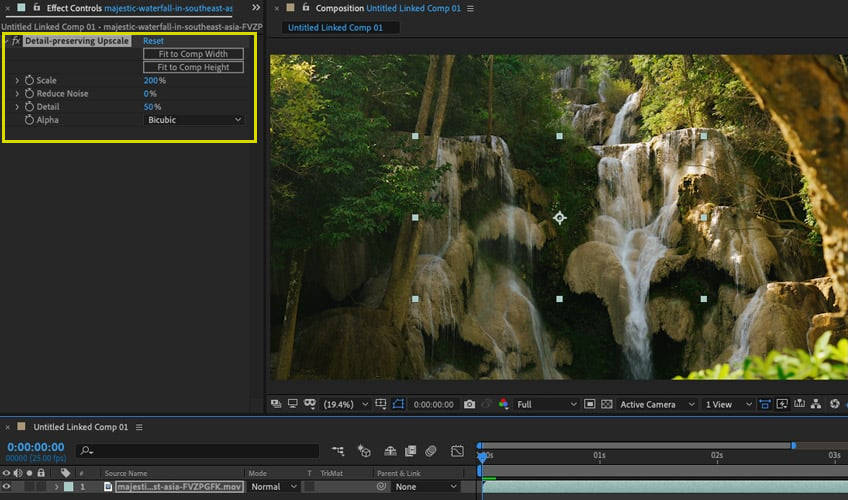
💬 Feedback: AE details preserving upscale, long render time and massive file size is this normal? -- r/AfterEffects Reddit.com
Upscaling 20 minutes of 1080p footage to 4K can indeed lead to incredibly long render times (exceeding 10 hours even on high-end hardware like an i7-12700k and RTX 3080) and absurdly large file sizes (over 100GB). While some increase is expected, this level of output size for a 20-minute video isn't typical for efficient archiving. You'll likely need to adjust your export settings to manage file size for storage.
A Smarter Alternative for Premiere Video Upscaling: Aiarty Video Enhancer
Compared to the complex setup process and long render times often required in Premiere Pro, Aiarty Video Enhancer offers a much simpler, faster, and more efficient AI-based upscaling solution. With its intuitive interface, real-time preview, and advanced models trained for detail restoration, Aiarty eliminates the technical hurdles—making high-quality video enhancement accessible to creators of all skill levels.
Aiarty Video Enhancer is an AI video enhancer designed to upscale videos with exceptional clarity, color realism, speed, and ease. With its intuitive interface, real-time preview, and smart scene analysis, Aiarty lets users upscale videos to 4K while automatically applying denoising, deblurring, and texture restoration. It’s fast, accessible, and ideal for anyone who wants professional-level enhancement without the steep learning curve.
Key Features of Aiarty Video Enhancer:
- AI Upscaling: Seamlessly upscale videos from 480p, 720p, or 1080p to higher resolutions like 4K and 8K, with minimal quality loss and no manual adjustments needed.
- AI Denoising: Automatically removes noise, grain, and compression artifacts from footage—especially useful for older or low-light videos.
- AI Deblurring: Restores edge definition and sharpness by removing motion blur and focus imperfections.
- Manual Color Correction: Offers manual controls for White Balance, Exposure, Contrast, and Shadows to fine-tune color correction and restore faded or dark footage after AI upscaling.
- Convert SDR to HDR: Also supports 8-bit to 10-bit HDR conversion, removing color banding and delivering richer tones and cinematic contrast for modern displays.
- 3 Optimized AI Models: Choose from scene-specific models (e.g., moDetail-HQ v2, Smooth-HQ v2, superVideo vHQ) optimized for landscapes, human faces, dark scenes, and more.
- Real-Time Preview: Instantly visualize the enhancement result and quickly switch models to find the best fit before exporting.
- GPU Acceleration:Batch process multiple files at once with GPU-optimized performance—achieving up to 3× faster speeds and real-time inference with Turbo Mode.
- Extremely fast upscaling with full batch processing support.
- Automatically removes noise and restores incredible clarity.
- No manual tuning or complex technical setup required.
- AI-trained models expertly enhance texture and edge detail.
- Requires a separate software download.
- Limited editing capabilities compared to Premiere Pro.
How to Upscale Video to 4K with High Quality in Aiarty Video Enhancer
Step 1: Install Aiarty Video Enhancer and drag your video file(s) into the workspace.
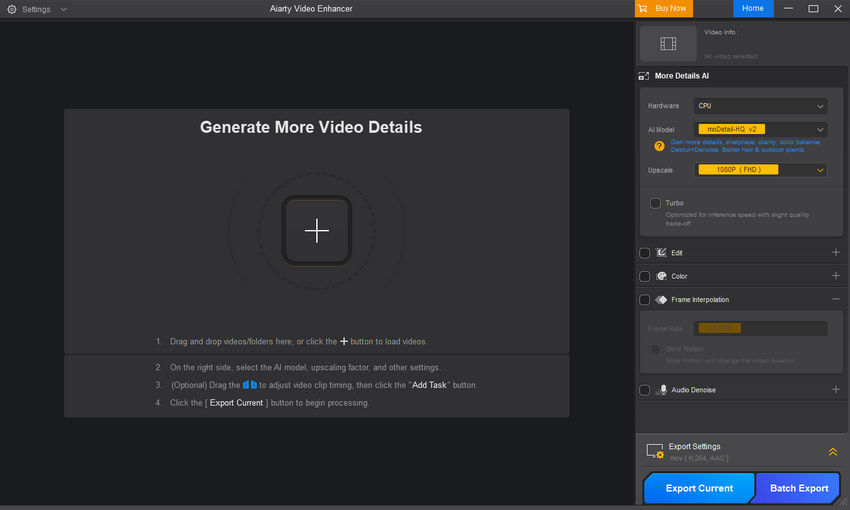
Step 2: Choose an AI model tailored to your footage:
- moDetail-HQ v2: Combines Diffusion and GAN techniques to deblur and denoise with precision—great for hair, plants, and well-lit nature scenes. Supports 1×, 2×, and 4× upscaling.
- Smooth-HQ v2: Delivers naturally smooth enhancements, ideal for faces, interiors, and general-use footage.
- superVideo vHQ: Built for dark or underexposed video, like nighttime landscapes or cityscapes. Offers elite noise reduction (2× only).
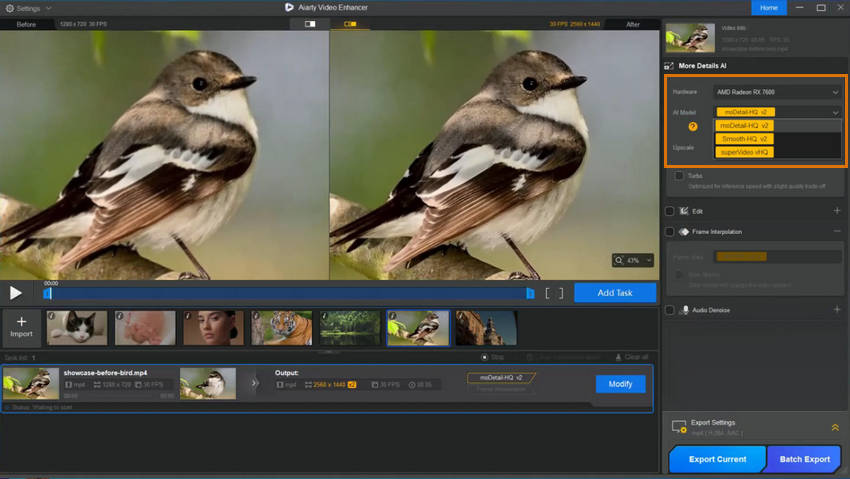
Step 3: Set the upscale resolution via the Upscale dropdown (e.g., 3840×2160 for 4K or select 2×/4×).
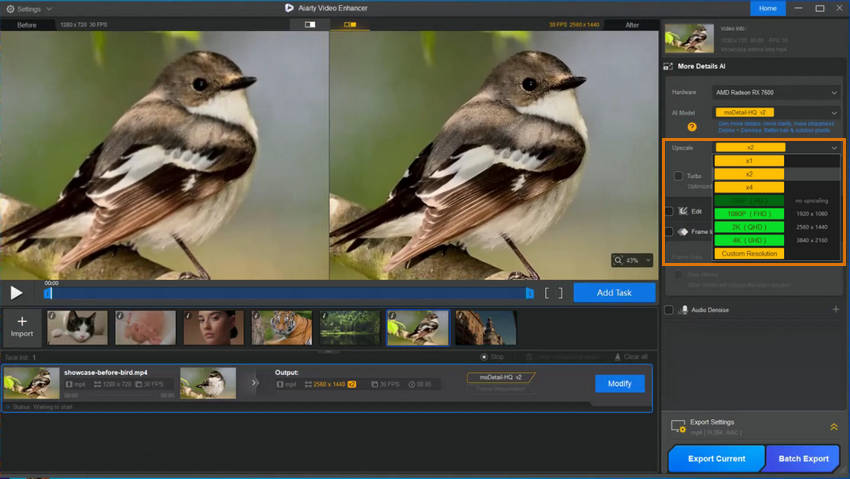
Step 4: Hit Preview to check the result. Aiarty quickly loads and infers the model, giving you a real-time comparison. Don’t like it? Try another model instantly.

Step 5: Optionally, you can fine-tune the color like temperature, tint, white balance, contrast, exposure, etc. or remaster SDR to HDR 10-bit for immersive visuals if needed.
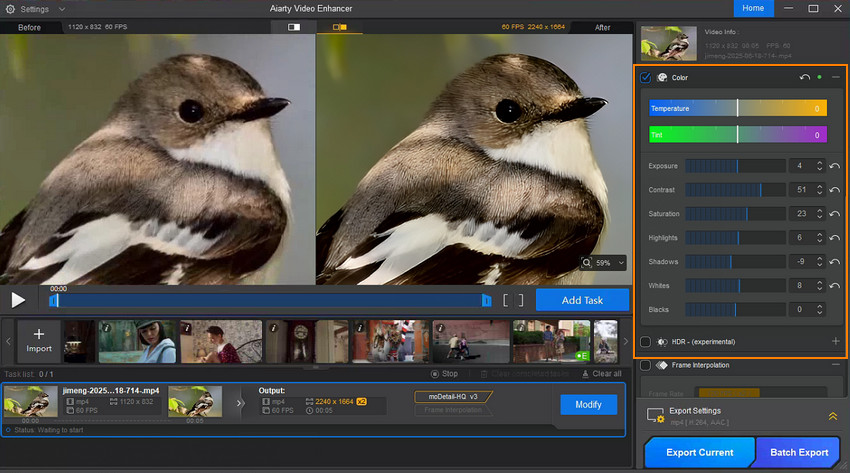
Step 6: Once satisfied, click Add Task to queue it. Then choose:
- Export Current for single clips
- Batch Export to process multiple videos at once
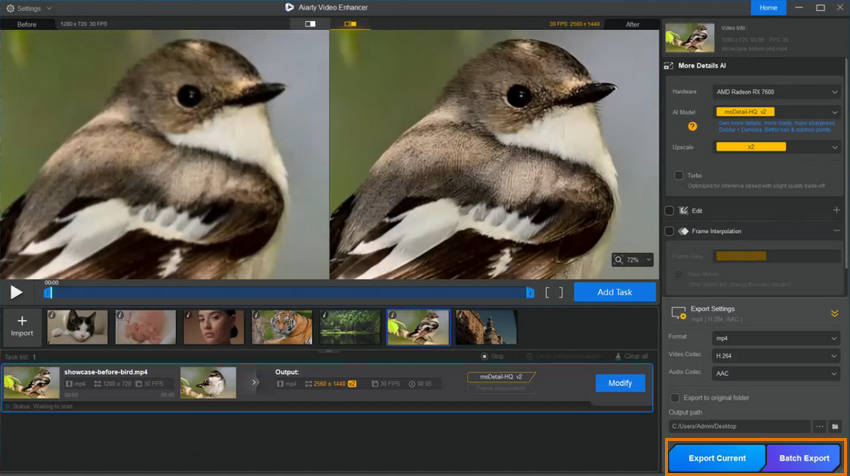
Aiarty’s GPU optimization enables blazing-fast rendering. For instance, using an RTX 5090 and moDetail-HQ, it achieved 21.7 FPS (1080p → 4K), and with Turbo Mode, performance jumped to 31.3 FPS. Competing tools rarely exceed 7 FPS under similar conditions.
💬 Feedback: Impressive Quality, Effortless Simplicity, and Blazing Fast!
I am very impressed. It achieved better sharpness and denoise than other tools I use for video. I really like simple user interface that is easy to use. I just want it to work and don't want ton of sliders I have to change. I like the turbo mode which makes processing faster.
Premiere Pro vs Aiarty Video Upscaling Comparison Table
To put its performance into perspective, here’s a comparison of render times across different methods:
When comparing ease of use, render speed, batch processing, and final output quality, Aiarty Video Enhancer clearly outperforms the traditional Premiere Pro upscaling methods. While tools like Neat Video and Detail Preserving Upscale offer solid improvements, they often require complex setup and longer render times. For users who prioritize both efficiency and high-quality results—especially when working with multiple videos—Aiarty Video Enhancer is the smarter, faster, and more reliable choice.
Final Thoughts
Upscaling video in Premiere Pro is certainly possible and can yield good results with the right technique. But for most users—especially those prioritizing speed, clarity, and ease of use—the traditional methods can be limiting.
Aiarty Video Enhancer offers a streamlined, AI-powered solution that simplifies the process while delivering professional-quality output. It’s an ideal choice whether you're restoring old footage, upgrading YouTube content, or preparing videos for higher-resolution displays.
Ready to upscale your videos effortlessly? Try Aiarty Video Enhancer now and experience AI-powered clarity.
 FAQs
FAQs
Yes, Premiere Pro can upscale 1080p to 4K using sequence settings and Optical Flow, or by sending the clip to After Effects for detail-preserving upscale. However, render times can be long, and edge sharpness may be limited.
Combining native sequence scaling with Neat Video or After Effects gives better results, but AI tools like Aiarty Video Enhancer deliver faster, sharper, and more consistent outcomes.
Yes, Premiere Pro allows 720p to 1080p scaling through its sequence settings, but quality is often limited. Aiarty can enhance and restore detail in low-resolution footage using AI algorithms.
Upscaling improves resolution but not always visual detail. AI tools simulate realistic texture and fill in lost data to enhance perceived quality beyond simple pixel stretching.
In DaVinci Resolve, you can upscale by setting a higher timeline resolution (like 4K) and enabling the “Scale image to fit” or “Scale image to fill” option in your clip inspector. For better quality, use the "Super Scale" feature under the clip's settings — it applies AI-like enhancement for cleaner results.
Yes, Aiarty Video Enhancer provides a much faster alternative with batch processing, automatic denoising, and intelligent detail recovery.