Ever wished your old, grainy videos could look as crisp as the latest blockbusters? You're not alone! In the age of 4K TVs and retina displays, watching low-res clips can feel like a trip back to the VHS era.
But what if I told you that you don't need to be a Hollywood editor - or spend a fortune - to give your videos a facelift? Enter VLC Media Player. That's right, the free, open-source player you probably already use to watch everything from family movies to viral cat clips. VLC isn't just for playback; it packs a surprising punch when it comes to upscaling video quality.
In this guide, I'll walk you through how to use VLC to upscale your videos, making them look sharper and more vibrant—no expensive software required. Ready to give your videos a glow-up? Let's dive in!
Understanding Video Upscaling in VLC
VLC Media Player is renowned for its versatility, and video upscaling is one of its hidden gems. Out of the box, VLC uses smart interpolation techniques and real-time filters to enhance videos as you play them. You can tweak sharpness, adjust color, and even apply denoising.
VLC also supports advanced output modules like OpenGL and Direct3D11, which improve rendering quality and can make a visible difference when upscaling content. It's compatible with hardware acceleration, allowing your GPU to handle some of the heavy lifting for smoother playback and better results, particularly with HD or upscaled videos.
However, it's important to set expectations. VLC's upscaling only improves perceived video quality and is fundamentally different from what you'll get with dedicated AI upscaling software or hardware-accelerated solutions like NVIDIA RTX Video Super Resolution.
VLC doesn't use deep learning or advanced AI models to invent new details or textures; it simply makes the best of the information already present in your video. This means that while you'll see improvements in sharpness and color, you won't achieve the same level of restoration or detail as you would with specialized tools like Aiarty Video Enhancer.
Unlike VLC, which focuses on playback, Aiarty Video Enhancer is designed specifically for high-quality video enhancement and restoration. It leverages advanced AI algorithms to upscale videos from SD or HD all the way up to 4K, filling in missing details, reducing noise, and improving color fidelity. The results are often stunning - think sharper faces, clearer text, and richer backgrounds, even on footage that looked hopelessly dated before.
So why not give it a trial now for the true video upscaling? OR you can also go to the corresponding part to leran more about how it works!
Part 1: How to Upscale Video in VLC by Improving Playback Experience
Again these methods only enhance perceived video quality for much better playback experience, without changing file resolution or adding new pixel data. However, for dedicated and high-quality upscaling, go to Part 2.
Method 1. Adjust Output Modules for Better Rendering
VLC offers several video output options that control how it renders your video on screen, and choosing the right one can significantly improve your playback experience without needing true upscaling.
Here's the deal: by default, VLC often uses an automatic setting that doesn't always play nicely with your specific hardware. Switching to a more compatible output module like OpenGL or Direct3D11 (on Windows) can boost rendering quality, reduce artifacts, and sharpen your video's appearance.
Users with Nvidia RTX GPUs, for example, have reported noticeable improvements when switching from "automatic" to "OpenGL for Windows," fixing color and quality discrepancies compared to professional editing software like Premiere Pro.
To do this, open VLC, head to Tools > Preferences, then under the Video section, find the Output dropdown. Try selecting OpenGL video output or Direct3D11 video output. After saving and restarting VLC, you should see smoother playback and better color fidelity.
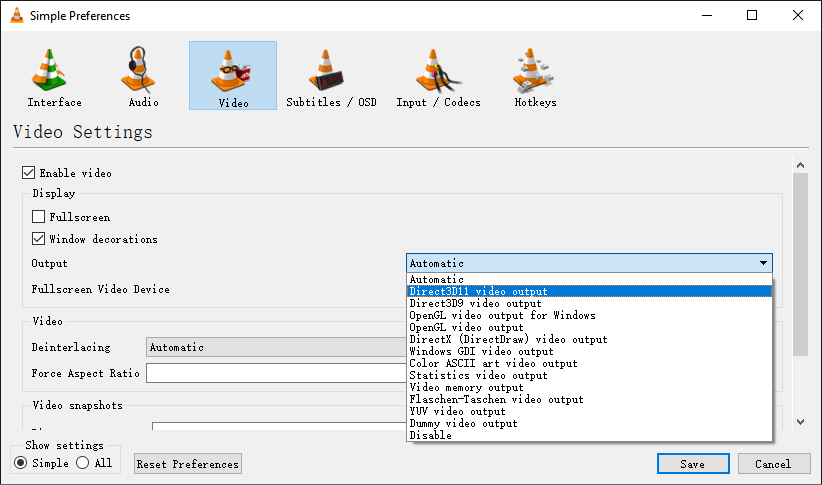
For those who want to get even more granular, VLC lets you disable hardware YUV to RGB conversions or add a YUV4MPEG2 header to optimize color components further - little tweaks that can make your video pop more, especially if the original footage is lacking in chromatic richness.
Method 2. Use VLC Video Filters to Enhance Clarity
VLC's built-in video filters can work wonders for clarity, sharpness, and overall visual appeal. So, how do these filters help? Think of them as digital glasses for your videos. With just a few clicks, you can sharpen blurry footage, boost contrast, and even reduce noise that makes older clips look fuzzy or washed out. Popular options include the Sharpen filter, which crisps up edges without making things look unnatural, and the Denoise filter, which smooths out graininess without sacrificing detail.
Here's how to get started:
- Open VLC and load your video.
- Go to Tools > Effects and Filters.
- Under the Video Effects tab, you'll find several sections - explore Essential, Geometry, and Advanced for the full suite of filters.
- Under Essential tab, try enabling the Sharpen filter and adjust the slider until you see a noticeable improvement. Don't be afraid to experiment with Contrast, Brightness, and Gamma as well.
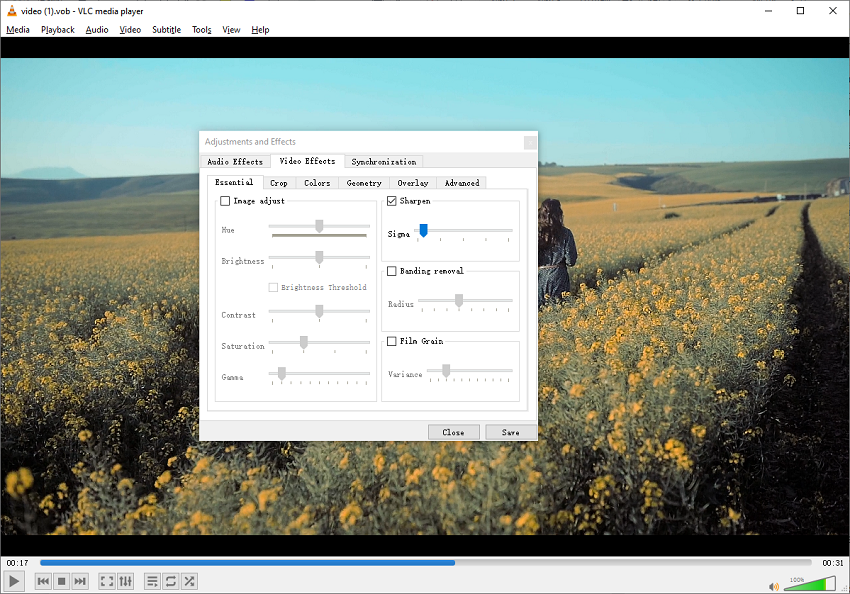
Pro tip: If you want to apply these filters every time you play a video, you can set them as default in VLC's preferences. Otherwise, you can tweak them on the fly for each video.
3. Enable Hardware Acceleration for Smoother Playback
Hardware acceleration is a simple yet powerful feature that lets your graphics card do the heavy lifting, resulting in smoother, stutter-free playback.
VLC supports hardware acceleration for most modern GPUs, including Intel, NVIDIA, and AMD. By enabling this feature, you offload video decoding from your CPU to your GPU, which is built to handle these tasks efficiently. The result? Less lag, fewer dropped frames, and a much more enjoyable viewing experience, even with upscaled or high-bitrate videos.
To turn on hardware acceleration in VLC:
- Go to Tools > Preferences.
- Click the Input/Codecs tab.
- Find the Hardware-accelerated decoding dropdown and select Automatic or your specific GPU option.
- Save your settings and restart VLC.
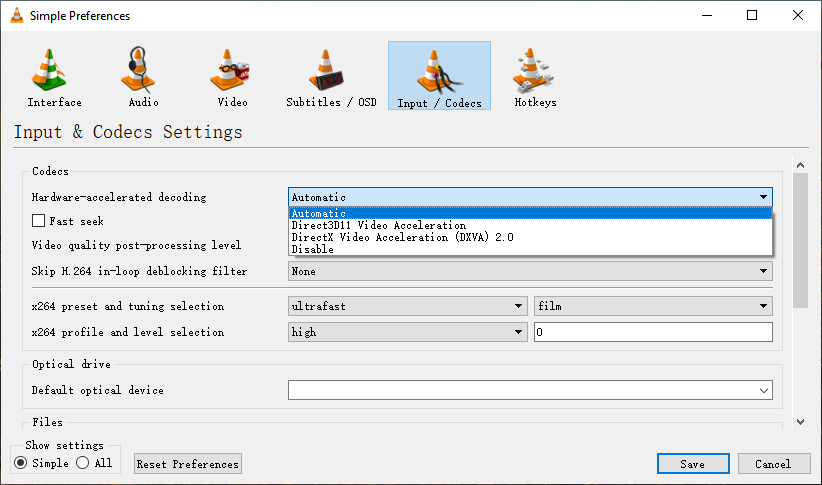
You'll notice the difference immediately, especially if you're working with 1080p or 4K files. Videos play more smoothly, and your computer's fans might even quiet down.
Method 4. Adjust File Cache and Number of Threads
Ever noticed your video stuttering or freezing, especially when you're skipping around or playing large files? VLC's default settings are designed to work for most users, but if you want to squeeze out extra performance - especially when upscaling or playing high-bitrate videos - fine-tuning the file cache and number of threads can make a world of difference.
Let's break it down. The file cache determines how much video data VLC preloads before playing. A higher cache value means smoother playback, especially for large or network files, but it might introduce a slight delay when you hit play. On the flip side, a lower cache can make VLC more responsive but may lead to buffering or stuttering if your system or network can't keep up.
To adjust this,
- Go to Tools > Preferences in the VLC menu bar.
- Click on Show settings and select All, which is located at the left bottom corner.
- In the preferences window, find and click on Input / Codecs, in the left panel.
- Scroll down to the "Advanced" section. You will see "File caching (ms)" and "Network caching (ms)", in the right panel.
- Modify the millisecond values for each type of caching to adjust the buffer size - say, from 300ms to 1000ms for local files or even higher for network streams. This simple tweak can smooth out playback hiccups, especially on slower drives or networks.
- Click Save to apply the changes.
- Restart the media player for the changes to take effect.
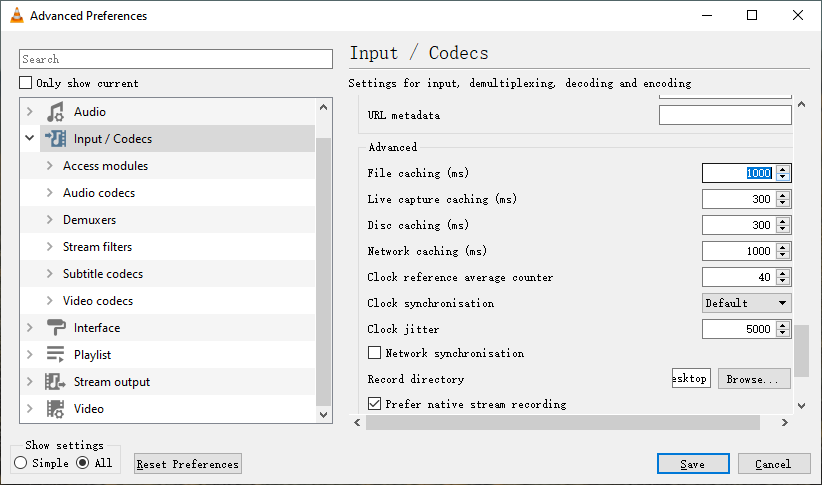
This simple tweak can smooth out playback hiccups, especially on slower drives or networks.
Now, let's talk about threads. Modern CPUs have multiple cores, and VLC can take advantage of this by decoding video using several threads at once. More threads mean faster decoding, which is especially helpful for high-res or upscaled videos.
- Go to the Tools menu and select Preferences.
- In the Preferences window, ensure Show settings is set to All at the left bottom.
- On the left sidebar, click on Input/Codecs.
- Locate Video Codecs and expand the Video codecs section, under the Input/Codecs section.
- Find FFmpeg and click on it.
- Go to the right panel, and find the Threads option there, where you can adjust the number of threads used. Bumping this up to match your CPU's core count (for example, 4 or 8) can lead to noticeably smoother playback.
- Click Save to apply the changes, and then restart VLC for the settings to take effect.
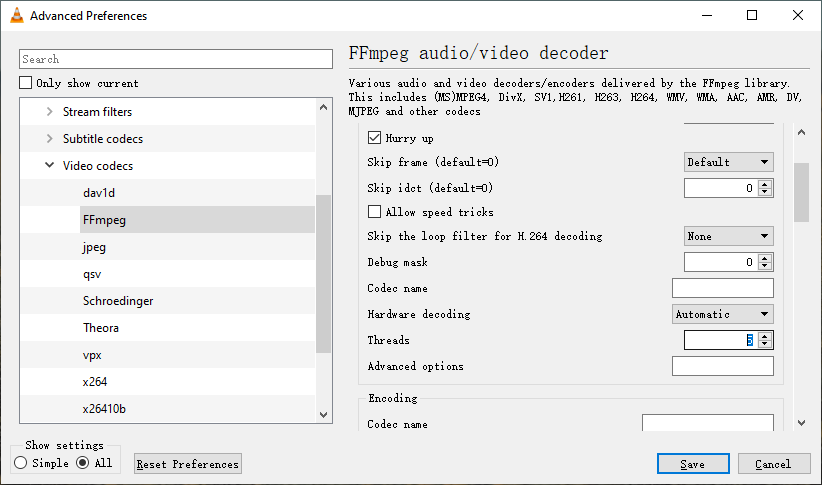
A quick table to illustrate:
| Setting |
Default Value |
Recommended for Upscaling |
| File Caching |
300ms |
1000ms or higher |
| Network Caching |
1000ms |
2000ms or higher |
| Threads |
0 (auto) |
4-8 (match CPU cores) |
Part 2: How to Upscale Video in VLC by True, High-Quality Upscaling Options
These methods use upscaling technologies or software that increase the video's resolution and add new detail based on advanced algorithms or AI.
Method 1. NVIDIA RTX Video Super Resolution (VSR)
If you're after true, jaw-dropping video upscaling, it's time to talk about NVIDIA's RTX Video Super Resolution (VSR) - the AI-powered feature that's been making headlines since its debut.
So, what exactly is RTX Video Super Resolution? In a nutshell, it's an advanced upscaling technology that uses machine learning algorithms to intelligently increase the resolution of your videos in real time. Unlike traditional upscaling, which simply stretches pixels and hopes for the best, VSR analyzes each frame, predicts missing details, and reconstructs textures with astonishing accuracy. The result? Old 720p YouTube clips can look nearly as good as native 4K, seriously.
How Does It Work?
Starting with VLC version 3.0.19 and above, RTX VSR support is baked right in (provided you're running Windows 10/11 and have a compatible NVIDIA RTX GPU). Here's how you can enable it:
- Update Your Drivers and VLC: Make sure your NVIDIA drivers are up to date and you're running the latest version of VLC.
- Enable RTX VSR in NVIDIA Control Panel:
- Right-click your desktop and select NVIDIA Control Panel.
- Go to Adjust video image settings.
- Under RTX Video Enhancement, toggle Super Resolution on and select your preferred quality level (1-4).
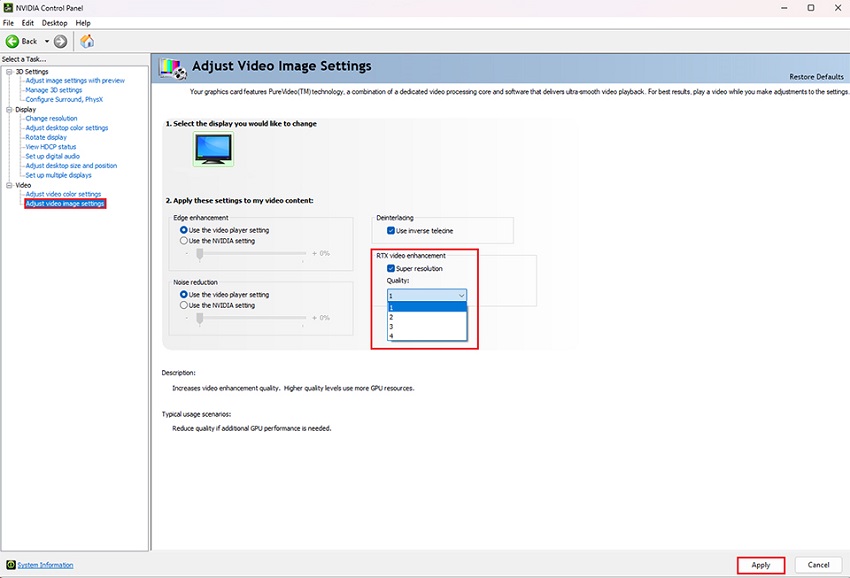
- Open Your Video in VLC: Play any video (local or streamed) in VLC. The magic happens automatically - VSR works in the background, upscaling your content on the fly.
What's the Catch?
Of course, there are a few caveats:
- Hardware Requirements: You'll need an NVIDIA RTX 30 or 40-series GPU.
- Windows Only: VSR is currently exclusive to Windows 10/11.
- Power Consumption: Running VSR can increase your GPU load, so expect a slight bump in power usage and heat.
Is It Worth It?
If you already own an RTX card, enabling VSR in VLC is a no-brainer. The improvement in video quality is substantial, especially if you watch a lot of older or lower-resolution content.
But if you don't have an RTX card, no worries, because you can find the answer right in the next method.
Method 2. Dedicated AI Video Upscaling Software
While VLC and NVIDIA's RTX VSR are fantastic for quick, on-the-fly improvements, sometimes you want even more control and jaw-dropping results. That's where dedicated AI video upscaling software comes into play. These specialized tools use cutting-edge machine learning models to analyze, enhance, and reconstruct video frames with a level of detail that's hard to match with real-time playback solutions.
One standout in this field is Aiarty Video Enhancer. Aiarty Video Enhancer is an advanced AI-powered software designed to significantly improve video quality by denoising, deblurring, upscaling to 4K, and restoring details in videos. It uses state-of-the-art AI models combining diffusion and GAN technologies to enhance texture, color realism, and clarity, making it suitable for low-resolution, old, or AI-generated footage.
Key features:
- Upscaling videos from low resolutions (480p, 720p, 2K) up to 4K with neural networks trained on millions of video frames, enhancing fine details and textures.
- Denoising and deblurring to remove noise (including low-light grain, high ISO artifacts) and sharpen blurry clips from motion or focus issues.
- Provides manual controls for White Balance, Exposure, Contrast, Highlights, Shadows, and more for color correction. It allows you to fix faded, dark, or poorly white-balanced old footage after the AI has upscaled the resolution, completing the restoration.
- Intelligently converts standard 8-bit color into a wider 10-bit HDR dynamic range during the upscale. It can eliminates color banding and unlocks richer colors and contrast, making the upscaled video look more vibrant and cinematic on modern displays.
- Frame interpolation to increase frame rates up to 60 or 120 FPS, enabling smooth slow-motion and fixing choppy footage.
- AI audio enhancement to remove background noise and improve vocal clarity in videos.
- Real-time speed with GPU acceleration, leveraging up to 95% GPU power on Nvidia, AMD, and Intel hardware, with a Turbo mode that can process a 25-minute 2K video to 4K in about 25 minutes—3 times faster than many competitors.
- Supports multiple video formats (MP4, MOV) and codecs (H.264, H.265, AV1), with audio codecs AAC and MP3.
So why not free download it now and follow the steps about how to use it for your true video upscaling?
How to Use Aiarty Video Enhancer for True, High-quality Upscaling
Step 1. Load your video(s) into Aiarty Video Enhancer. Simply drag and drop video file(s), or an entire folder into the main interface.
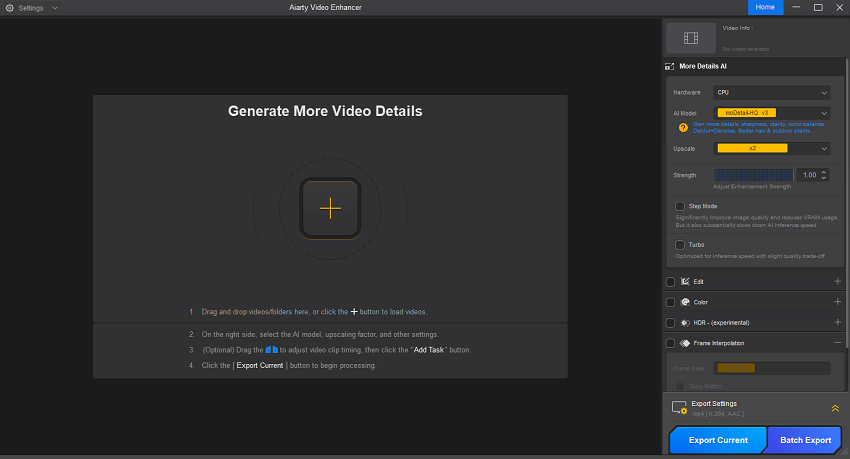
Step 2. Choose the video file you want to process. Once selected, you will see the video in thepreview window.
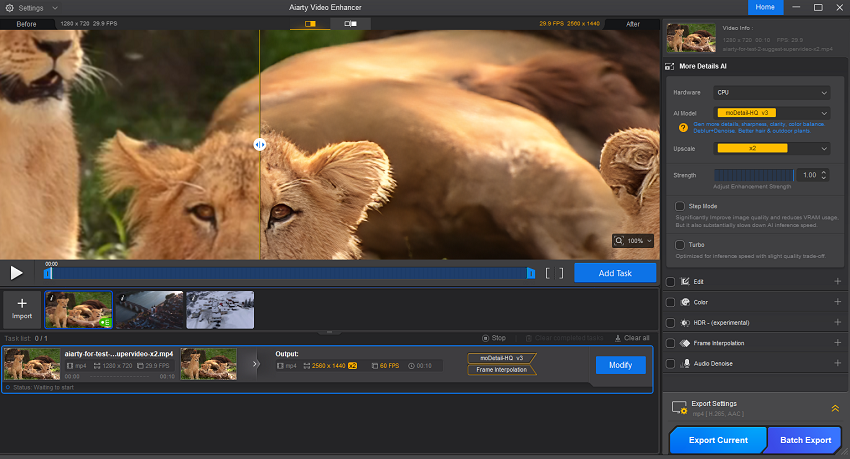
Step 3. Now go to the right panel to choose the options of Hardware, AI Model, Upscale, and more, for whether your GPU or CPU is used for the upcaling work, which AI model is applied, what resolution you prefer your original video file being upscaled to, etc.
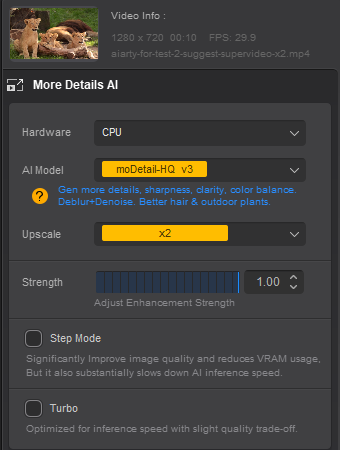
Step 4. Apply color correction, HDR enhancement, and FPS improvement. This step leverages the Color, HDR, and features to enhance the color fidelity of your upscaled video:
Color: Access the panel to address common flaws in older or low-quality footage:
- Fix Fades: Adjust Exposure and Contrast to revive a faded or washed-out image.
- Correct Casts: Use Temperature and Tint to neutralize distracting color casts (like overly yellow indoor lighting or blue outdoor shadows).
HDR: Check the box to enable this feature. The AI will analyze the 8-bit color of your source footage and convert it to a 10-bit HDR output profile. This dramatically expands the color range and contrast, ensuring the final upscaled 4K video is not only sharper but also more vibrant, cinematic, and free of color banding.
Frame Interpolation: Use this feature if you need to bump the frame rate from 30 FPS to 60 FPS for smoother motion.
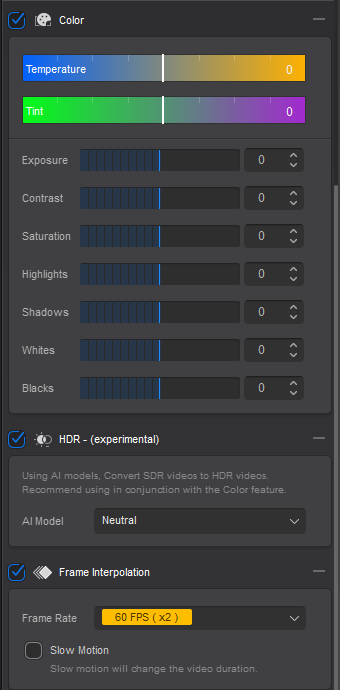
Step 5. After you finish all settings, now you can simply click on the Export Current button to start the job.
Conclusion
Upscaling your videos doesn't have to be complicated or expensive. With VLC, you already have a powerful set of tools at your fingertips for improving playback quality - whether you're tweaking output modules, enabling hardware acceleration, or experimenting with video filters for a sharper, more vibrant look.
And if you're ready to take things up a notch, technologies like NVIDIA RTX Video Super Resolution and dedicated AI upscaling software such as Aiarty Video Enhancer open the door to truly stunning results, bringing new life to even your oldest, grainiest footage.
Remember, the best results come from a mix of smart settings, the right hardware, and a willingness to experiment. Whether you're reliving family memories, working on creative projects, or just want your favorite movies to look their best on a modern screen, VLC and today's AI upscaling solutions make it easier than ever to enjoy crisp, clear video at home.