How to Upscale Images in ComfyUI (Step-by-Step)
ComfyUI is known as a playground for power users of Stable Diffusion—it lets you build custom workflows from scratch. But beyond AI art, you can also use it to do something very practical: upscale images. If you’ve got a photo that looks too small, ComfyUI can enlarge it with dedicated upscaler models such as ESRGAN or SwinIR.
The catch is that it’s more complex than a typical image upscaler. You’ll need to install the software, download models separately, and set up a workflow. In this guide, we’ll walk you through the process step by step.
What is ComfyUI
ComfyUI is an open-source interface for Stable Diffusion that works through a node system. Instead of a fixed set of buttons, you connect nodes on a canvas to decide exactly how the image is processed. Each node represents a step—loading a model, adding a prompt, running a sampler, or saving the output.
The project is actively maintained and available for free on GitHub. It runs on Windows, macOS, and Linux, and supports both NVIDIA and AMD GPUs. Installation is straightforward: download the latest release, unpack it, and run the script for your system.
While ComfyUI is often used to generate AI art from text prompts, it can also handle existing photos. With the right nodes, you can upscale an image, apply denoising, or restore detail in areas that look blurred. Upscaling in particular is one of the most practical features, since it works with common models like ESRGAN or SwinIR.
This mix of flexibility and customization is why ComfyUI has become popular among advanced users. It’s not the easiest interface to learn, but once you understand the workflow, you can apply it to a wide range of image editing tasks, including improving your own photos.
How to Upscale Images in ComfyUI
To get started, you’ll need both the software and an upscaler model. Here’s a detailed guide for non-technical users.
Step 1. Download and Choose the Right ComfyUI Package
For most users, the easiest option is the desktop package, which comes with an installer or one-click launch scripts. This package bundles the necessary environment, so you don’t have to worry about setting up Python or dependencies manually.
You can find it on the ComfyUI GitHub Desktop Releases page. Look for Windows installers (NSIS/EXE) or macOS DMG files.
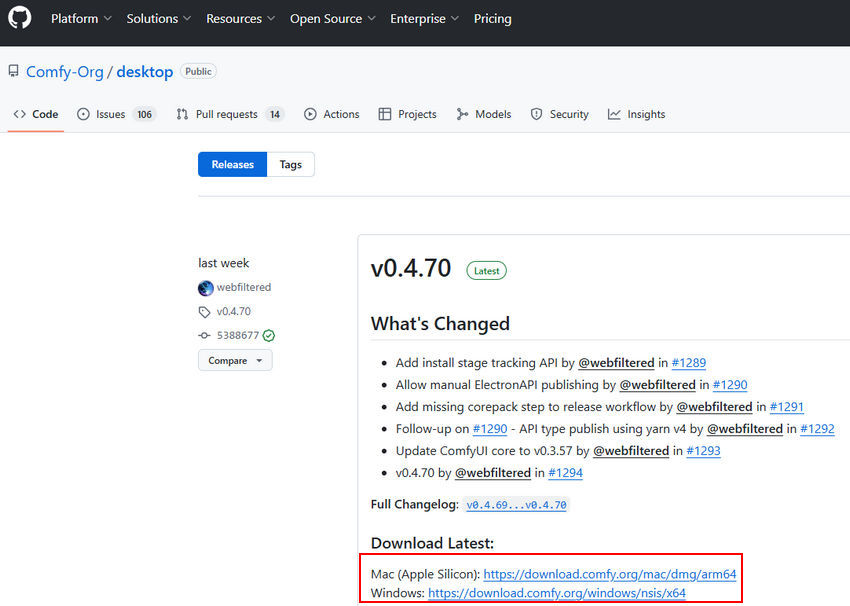
If you prefer to always use the latest code or don’t have installation permissions, you can choose the Portable (ZIP) version or the manual install (source code + Python environment). The official ComfyUI documentation explains the pros and cons of each method.
Step 2. Install ComfyUI on Computer
After downloading the installer, just double-click the .exe file and follow the prompts. Once installed, there will be a shortcut to launch ComfyUI.
If you downloaded the portable ZIP version, extract it to any folder you like—for example, D:\ComfyUI_windows_portable. Inside the folder, you’ll find scripts like run_nvidia_gpu.bat (for NVIDIA GPU) and run_cpu.bat (for CPU-only systems).
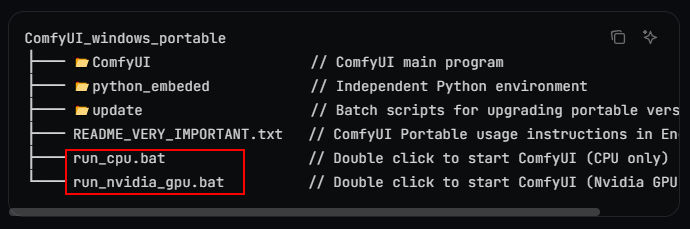
Double-click the appropriate script to start ComfyUI. A command window will open, and the interface will be available in your browser, usually at http://127.0.0.1:8188.
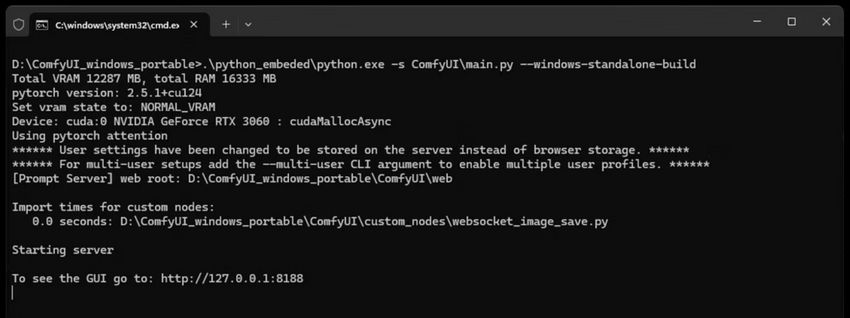
Mac and Linux users can follow the desktop or manual install instructions provided in the official documentation, including special guidance for Apple Silicon (M1/M2).
Step 3. Prepare Upscaler Models
ComfyUI doesn’t include upscaler models by default—you need to download them separately. Popular options include:
- ESRGAN – general photo upscaling, maintains natural detail.
- Real-ESRGAN – optimized for real-world photos, reduces artifacts.
- SwinIR – great for illustrations, anime, and sharper edges.
- 4x-UltraSharp – works well for digital art and images with defined lines.
Model files usually come as .pth or .safetensors. If the download is a ZIP archive, extract the .pth or .safetensors file first.
Where to place the models:
On Windows, copy the model into:
D:\<your ComfyUI folder>\ComfyUI\models\upscale_models\
On macOS or Linux, use:
~/ComfyUI/models/upscale_models/
Make sure the files are directly inside the folder and not nested in additional subfolders—ComfyUI won’t detect them otherwise.
If you prefer, community tools like ComfyUI Manager can download and manage models automatically, placing them in the correct folder. This is helpful for non-technical users.
Step 4. Set Up a Basic Image Upscale Workflow in ComfyUI
After launching ComfyUI in your browser, you’ll see an empty canvas. Here’s how to set up a workflow to upscale a photo:
1. Add Nodes
- Right-click anywhere on the canvas and choose Add Node. You’ll see a menu of available nodes.
- Select Load Image to import the photo you want to upscale. Click the node, then choose your image from your computer.
- Add Load Upscale Model (sometimes called UpscaleModelLoader)from the node menu. This node doesn’t process the image itself—it provides the model weights to the Upscale node. Select your downloaded model (e.g., 4x-ESRGAN.pth).
- Add Upscale Image (Using Model) from the node menu. This is the node that actually enlarges the image.
- Add a Preview Image node and connect it to the output of the Upscale Image node. This way, the upscaled result will appear inside ComfyUI after you run the workflow.
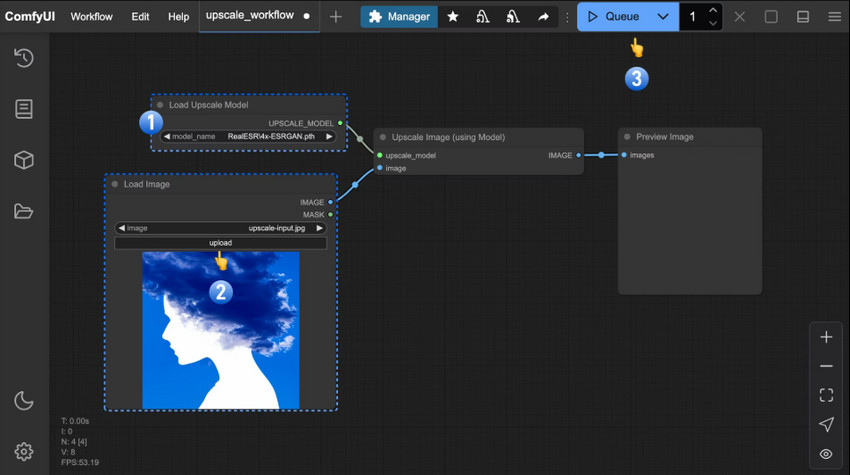
2. Connect Nodes
Hover over the small circle (port) on the right side of the Load Image node, click, and drag to the input port on Upscale Image (Using Model). This is what “connect the output” means—the output of one node flows into the input of the next.
Similarly, connect the output of Load Upscale Model to the model input port on the Upscale Image node.
3. Set the Upscale Factor
Click on the Upscale Image (Using Model) node. On the properties panel (usually on the right), look for Scale or Upscale Factor. Choose 2x, 4x, or the value that matches your model.
Note: Some models have fixed upscale factors (for example, 4x-ESRGAN is fixed at 4x).
4. Run the Workflow
Click the Queue button in the top-right corner, or press Ctrl (Cmd) + Enter to run the workflow. ComfyUI will process the image and show the result in the preview node. Once the preview is generated, you can right-click the preview window to save the image manually.
If you prefer automated export, add a Save Image node instead. This will save the processed file directly into your ComfyUI/output/ folder every time you run the workflow.
Hardware Recommendations and Common Issues
ComfyUI can run on a wide range of systems, but GPU acceleration is strongly recommended for upscaling. Different models and image sizes require varying amounts of GPU memory. If you encounter “out of memory” errors, try reducing the input size or choosing a lighter model.
If a model doesn’t appear in the node list, check that it’s in the correct upscale_models folder and has the proper file extension (.pth or .safetensors). Refreshing the page or restarting ComfyUI usually resolves detection issues.
This guide gives you everything you need to install ComfyUI, set up an upscaler model, and start enlarging your photos. From here, you can experiment with different models to see which works best for your images—SwinIR for illustrations, Real-ESRGAN for photos, or 4x-UltraSharp for digital art.
Skip the ComfyUI Workflow: Upscale Images in a Faster, Simpler Way
ComfyUI is free, flexible, and packed with model options—but it can feel overwhelming if you’re not familiar with node-based workflows. If you’d rather skip the steep learning curve, Aiarty Image Enhancer is a much simpler alternative.
With Aiarty Image Enhancer, you don’t need to worry about nodes or model management. Everything is built-in, with a clean interface designed for speed. The app handles everything with AI-powered automation, while still giving you control over details like upscale factor and output resolution (up to a stunning 32K). Every upscale automatically reduces noise, fixes blur, restores details, smooths pixelation, and even improves faces. It also supports batch processing, saving you significant time.
How to Upscale an Image in Aiarty Image Enhancer
Step 1. Download and install Aiarty Image Enhancer.
Click the download button below to get the setup file. The installation is quick and straightforward, and you'll be ready to go in minutes.
Step 2. Open Aiarty Image Enhancer and add your image.
Drag and drop your photo into the tool. It supports JPG, PNG, and other formats. You can also load multiple images at once for batch processing.
Step 3. Pick the right AI model.
On the right panel, select from models trained for different image types.
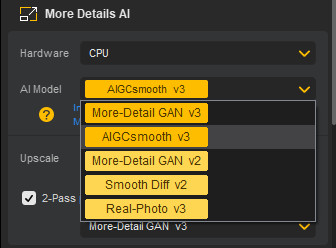
Step 4. Choose your output size.
Use the Upscale dropdown to pick a preset like 1K, 2K, 4K, or 8K, or enter a custom resolution. You can also scale by factor (2x, 4x, 8x).
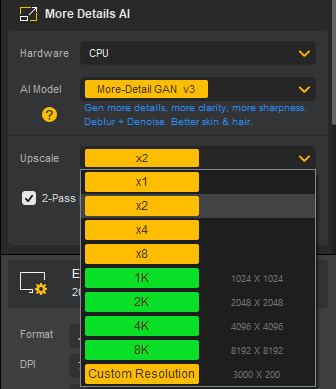
Step 5. Run AI reference and preview.
After you've finished adjusting your settings, a small window will pop up saying "AI reference is required". You just need to click the Start button to begin the AI reference.
The enhanced image will appear in the preview window, allowing you to quickly check the quality. If you're not satisfied, you can easily switch to a different AI model or adjust your settings and try again.
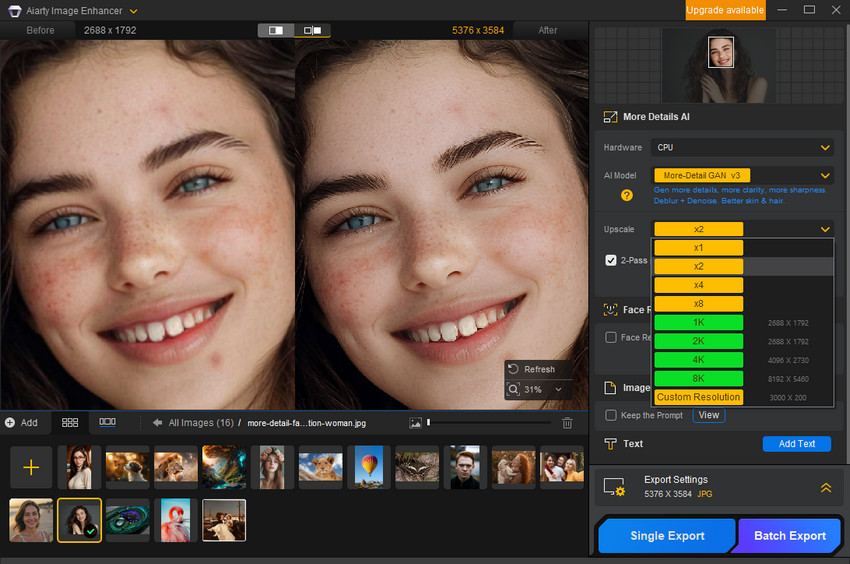
Step 6. Export your enhanced image.
If the preview looks good, go to Export Settings, set the file format and save location, then click Single Export or Batch Export button at the bottom right corner to process and export upscaled version.
Instead of juggling nodes and settings like in ComfyUI, Aiarty Image Enhancer keeps the whole process straightforward. You just drop in your images, pick a model, set the size, and let it handle the rest. That makes it a solid choice if you want high-quality results without the technical setup.
ComfyUI still has the edge if you need total control and customization. But for most people who just want crisp, clear images quickly, Aiarty Image Enhancer is the easier path.