6 Best Free Open Source Image Upscalers and Enhancers
If you’re looking for free ways to upscale or enhance images, open source tools are worth a look. They’re community-driven, cost nothing to download, and range from simple click-and-go apps to more advanced command-line utilities.
In this article, we’ll cover some of the best open source image upscaler and enhancer software available today, explain what each one does best, and share a few notes on how to get started with them.
Best Open Source Image Upscaler and Enhancer
1. Upscayl
- Compatible platforms: Windows, macOS, Linux
- Price: Free
- License: AGPL-3.0 license, fully open-source
- AI Tool: Yes
- Interface: GUI desktop app
- Best for: Everyday photo upscaling, AI-generated art, wallpapers
Upscayl is one of the most beginner-friendly open source image upscalers, because it comes with a clean desktop interface and doesn’t require any technical setup. Instead of fiddling with Python scripts or command lines, you just drag in a picture, pick an upscaling model, and let it run.
It’s powered by Real-ESRGAN under the hood, which means it produces clean and detailed results, especially on real-world photos. Many users on Reddit call it a "set it and forget it" tool because it doesn’t overwhelm you with options.
For casual users, Upscayl is a safe starting point: free, easy, and surprisingly effective for turning a small or blurry image into something sharper.
How it works
- Download Upscayl from GitHub or its official website.
- Install and open the app; you’ll see a simple interface with options to add your image.
- Choose your upscaling model: General Photo (Real-ESRGAN), General Photo (Fast Real-ESRGAN), General Photo (Remacri), General Photo (Ultramix Balanced), General Photo (Ultrasharp), Digital Art, or 2x_mangascale.
- Select the scale factor (2x, 4x, etc.) and output folder.
- Hit "Upscayl" and wait for the result.
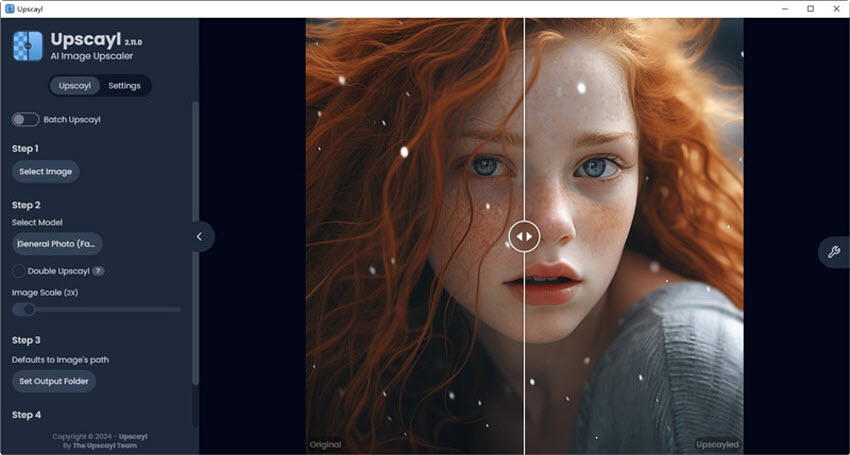
2. Cupscale
- Compatible platforms: Windows
- Price: Free
- License: MIT, fully open-source
- AI Tool: Yes
- Interface: GUI desktop app
- Best for: High-quality photo upscaling, batch processing, side-by-side comparisons
Cupscale is essentially a user-friendly wrapper around Real-ESRGAN, designed for Windows users who want more control than what Upscayl offers. It lets you drag and drop images, select models, and even run batch upscales without touching the command line. Many Reddit users appreciate how it allows side-by-side comparison of original vs upscaled images, which is handy when tweaking settings for optimal results.
Cupscale is a solid choice for users who want more flexibility and batch options while still avoiding command-line complexity.
How it works
- Download Cupscale from GitHub.
- Install and open the application; Then, drag and drop an image or a folder containing images into the large center area labeled “Drag And Drop An Image Or A Folder Into This Area”.
- On the top-left panel, select the AI network to run (e.g., RealESRGAN (NCNN)).
- Pick a model under ESRGAN Model Options. You can use a single model or interpolate between two models if you want.
- Enable transparency if your image has alpha channels.
- Seamless mode can be turned on for textures that tile horizontally or vertically.
- Under Create Comparison, select Side By Side to see before-and-after results in the preview.
- On the right panel, adjust Resize Before Upscaling and Resize After Upscaling if needed.
- Choose the scaling filter (e.g., Mitchell, Lanczos) for better .
- Specify overwrite mode option and output format (PNG, JPEG, etc.) under Saving Options.
- Click Upscale And Save at the bottom-right to begin processing.
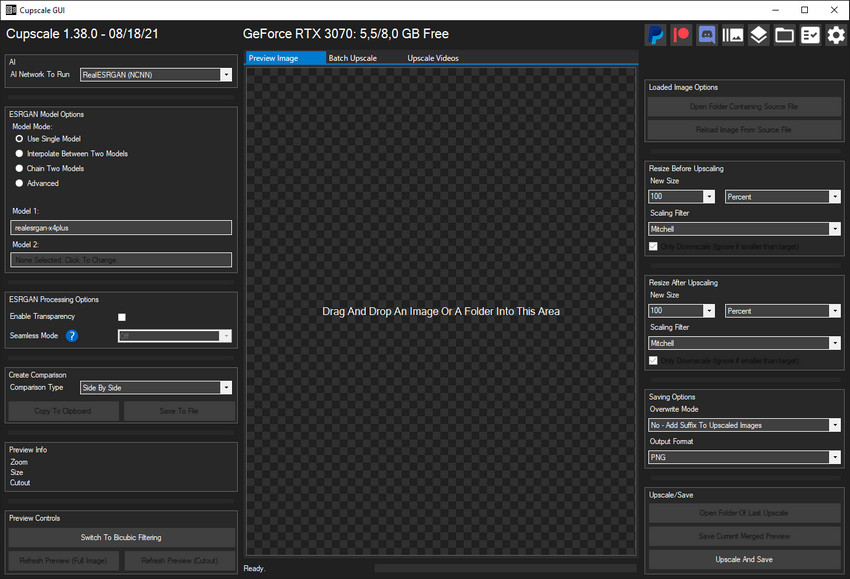
3. ImageMagick
- Compatible platforms: Windows, macOS, Linux
- Price: Free
- License: Open source
- AI Tool: No
- Interface: Command-line tool (with optional third-party GUIs)
- Best for: Developers, batch processing, automation scripts
ImageMagick isn’t a shiny "AI open-source image enhancer" with a modern interface—it’s a decades-old powerhouse for image manipulation. While it doesn’t use neural networks like Real-ESRGAN or Waifu2x, it’s still widely used for resizing, sharpening, and enhancing photos at scale. The real strength of ImageMagick lies in automation: you can process entire folders of images with a single command, which is why it’s popular among developers, server admins, and anyone who needs repeatable results.
On Reddit and Stack Overflow, you’ll often see ImageMagick recommended for bulk resizing, quick conversions, or embedding in scripts. Some users even chain it with AI image upscalers, using ImageMagick for pre- or post-processing tasks like noise reduction or sharpening.
ImageMagick isn’t as beginner-friendly as Upscayl or Cupscale, but if you’re comfortable with command lines or need bulk automation, it’s one of the most reliable open source image enhancers out there.
How it works
- Install ImageMagick from its official site or via package managers (brew install imagemagick on macOS, apt install imagemagick on Ubuntu).
- Open your terminal or command prompt.
- To upscale an image by 2x, run:
- To apply sharpening during resize, run:
- For batch processing all JPG files in a folder:
4. Clarity AI
- Compatible platforms: Any system with a web browser
- Price: Free
- License: AGPL-3.0 license, fully open-source
- AI Tool: Yes
- Interface: Web-based GUI
- Best for: High-resolution image upscaling, enhancing photos and artwork, AI-assisted restoration
Clarity AI is an online open source image upscaler and enhancer. It allows users to upscale images, improve detail, and adjust artistic characteristics without installing any software. The tool provides multiple enhancement models and adjustable parameters, making it suitable for a range of image types, from photographs to AI-generated art.
Clarity AI is perfect for anyone looking for a free, open source image enhancer that works online, without needing command lines or desktop installation. Its multiple modes and slider controls make it easy to tweak results and get exactly the look you want.
How it works
- Open Clarity AI in your browser.
- Choose one of the enhancement models: Creative, Crystal, or Flux.
- Upload your image by clicking the upload button or dragging it into the interface.
- Optionally, enter a prompt to guide the enhancement.
- Adjust the sliders: Creativity, Resemblance, Dynamic, and Fractality.
- Select a style: Default, Portrait, or Anime.
- Choose the scale factor, such as x2.
- Click Upscale and wait for the processed image.
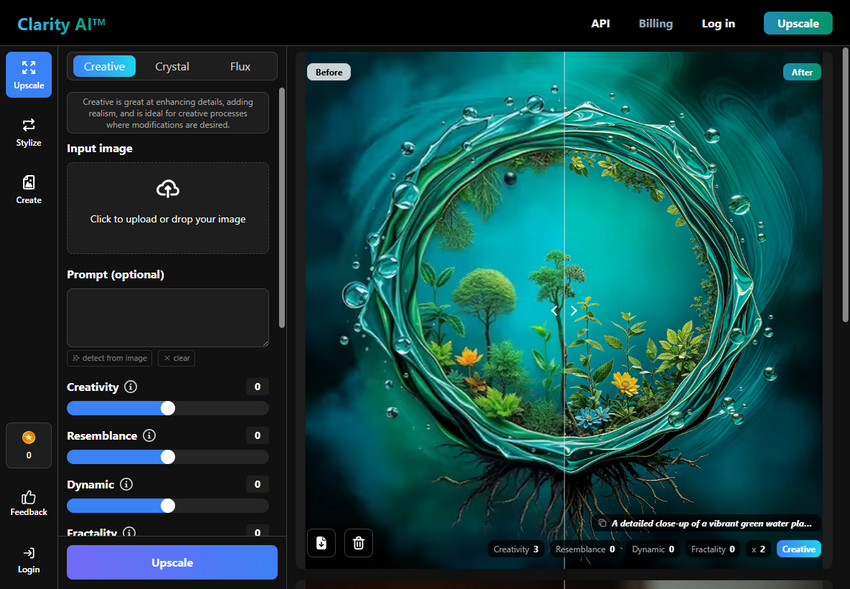
5. Waifu2x-ncnn-vulkan
- Compatible platforms: Windows, macOS, Linux
- Price: Free
- License: MIT license, fully open-source
- AI Tool: Yes
- Interface: Command-line interface (CLI)
- Best for: Upscaling and denoising images, especially anime-style art, but also suitable for photographs
Waifu2x-ncnn-vulkan is an open source image upscaler and denoiser that runs via the command line. It uses the waifu2x deep convolutional neural network algorithm, optimized with the ncnn inference framework and accelerated by the Vulkan graphics API, allowing for faster processing on compatible GPUs.
The tool can handle multiple image formats such as JPG, PNG, and WebP, supports various noise reduction levels, and allows scaling images by factors from 1x to 32x. It is also capable of batch processing, making it practical for working with large numbers of images.
How it works
- Obtain the latest release from the official GitHub repository.
- Unzip the downloaded file to a desired location on your system.
- Navigate to the directory where the extracted files are located.
- Use the following syntax to process an image:
In this example:
- -i input.jpg: Specifies the input image file.
- -o output.png: Specifies the output image file.
- -n 2: Sets the noise reduction level to 2.
- -s 2: Sets the scale factor to 2x.
Note: Ensure that your system has Vulkan-compatible drivers installed to utilize the GPU acceleration features.
6. chaiNNer
- Compatible platforms: Windows, macOS, Linux
- Price: Free
- License: GNU GPL-3.0, fully open-source
- AI Tool: Yes (as an AI model workflow manager)
- Interface: GUI desktop app (Node-based)
- Best for: Advanced users, automating complex batch processing, combining multiple AI models and image steps into custom pipelines.
chaiNNer is a powerful, open-source **node-based workflow editor** designed for advanced image processing, especially AI upscaling and enhancement. Unlike simple wrappers like Upscayl or Cupscale, chaiNNer doesn't just run one model; it allows you to build a highly customized pipeline by connecting different "nodes" together.
This tool is ideal for users who need to automate intricate tasks, such as applying noise reduction with one model (e.g., Waifu2x), followed by upscaling with another (e.g., Real-ESRGAN), and finally applying a traditional image process like color correction—all in a single batch process across hundreds of images. Its visual, drag-and-drop interface makes complex automation manageable.
For model enthusiasts and those dealing with large, multi-step projects, chaiNNer offers unparalleled flexibility in creating repeatable and powerful image enhancement sequences.
How it works
- Download and install chaiNNer from its official website.
- Open the application and begin constructing your workflow by dragging and dropping nodes (such as 'Load Image', 'Load Model', 'Upscale Image', and 'View Image').
- Connect the nodes to define the sequence of operations.
- Configure the settings for each node, including selecting your preferred AI model and defining output parameters.
- Run the workflow to automatically process single images or entire folders according to your custom pipeline.
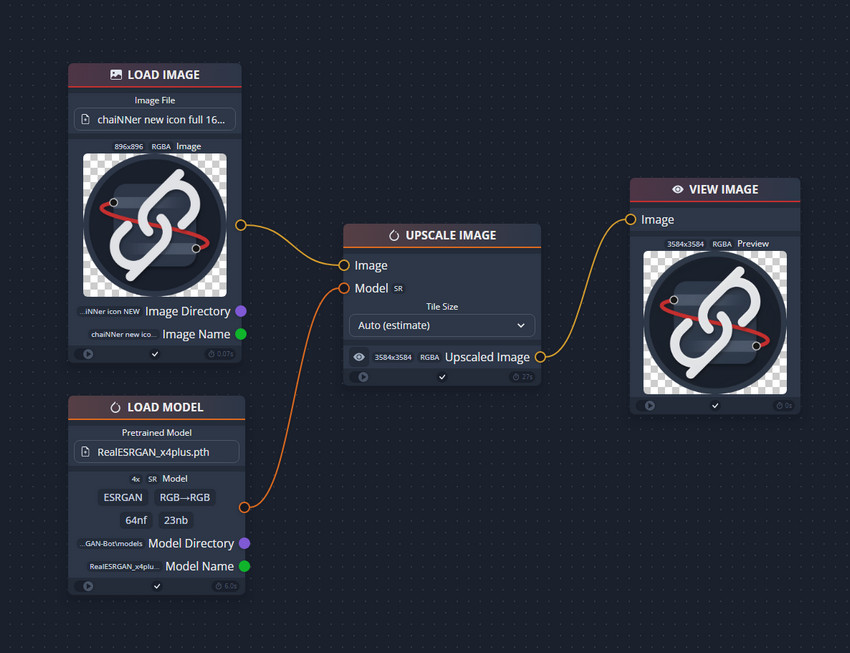
If Open Source Tools Don’t Meet Your Needs
After exploring the range of open source image upscalers and enhancers, you might notice that while they’re free and flexible, they often come with trade-offs: command-line tools require some technical know-how, online tools depend on your internet connection, and batch processing or high-resolution upscaling can be limited.
If these limitations are holding you back, Aiarty Image Enhancer offers a powerful, user-friendly alternative. This desktop app combines AI-driven image enhancement with a simple interface, making professional-quality results accessible to everyone.
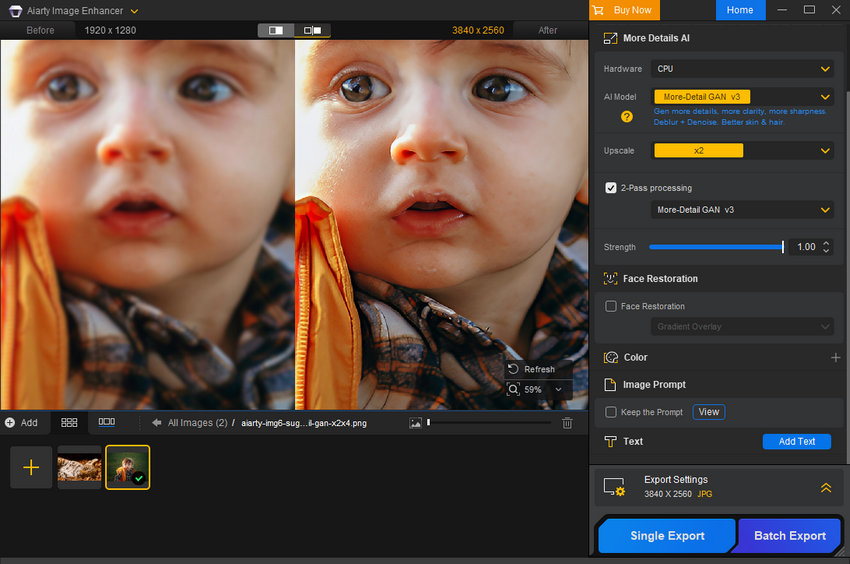
Key Features of Aiarty Image Enhancer:
- Drag-and-Drop Simplicity: Process individual images or entire folders in one go.
- Batch Processing: Enhance multiple images at once, saving time and effort.
- Flexible Upscaling: Choose the upscaling factor or specify the exact output resolution to suit your needs.
- Strength Slider: Adjust the enhancement and sharpening intensity to balance improved clarity with natural appearance.
- Color Adjustment: Easily maintain original colors or apply creative color grading to achieve a specific mood or style.
- Custom Workflow Options: Apply only denoising/deblurring, or combine denoising/deblurring with upscaling in a single step.
- Offline Processing: Keep your images private and enjoy faster performance than web-based tools.
- Adaptive AI Models: Optimized for different image types, from real-life photos to AIGC-generated artwork.
Using Aiarty is straightforward. You simply open the app, drag and drop your images or folders, select the AI model that fits your image type, choose upscaling factor or specify resolution, adjust strength if needed, then preview and export the result.
Aiarty removes the learning curve of open-source tools while delivering professional-quality results. To see it in action and explore its flexible upscaling options, check out the tutorial below: