TikTok has quickly become the go-to app for short, snappy videos, but not every clip you shoot or download is ready to post as-is. A lot of content comes from different sources—maybe you filmed something horizontally on your phone, edited a reel for Instagram, or pulled footage from YouTube. Drop that straight into TikTok and you’ll often run into issues: black bars on the sides, important parts of the frame getting cropped out, or the video looking blurry after the platform compresses it.
On forums like Reddit, creators often complain that their uploads “look fine on the computer but terrible on TikTok.” Most of the time, the problem isn’t the camera or the editing—it’s the size and aspect ratio not matching TikTok’s format. Getting that part right makes a huge difference in how polished your video feels and how it shows up in the feed.
This guide breaks down the basics of TikTok’s video dimensions and shows you practical ways to resize video for TikTok.
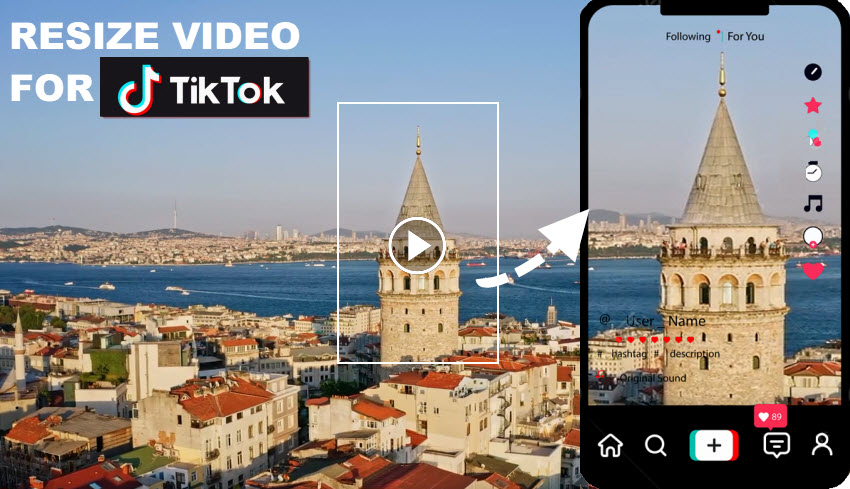
TikTok Video Size and Aspect Ratio Requirements
Before resizing any video, it helps to know exactly what TikTok expects. The platform is built around vertical, full-screen videos, and sticking to the right format keeps your uploads looking sharp. When you go off-spec, that’s when black bars, cropping, or fuzzy quality creep in.
The sweet spot on TikTok is vertical 9:16. TikTok also accepts 16:9 and 1:1, but full-screen portrait drives the best viewing experience. The platform tops out at 1080p. On Reddit’s r/TikTokHelp, some users mention recording everything in 4K vertical, then trimming down to 1080 × 1920 during editing to keep maximum sharpness. There’s no minimum file size, but the maximum is 72 MB on Android and 287.6 MB on iOS (raised to 500 MB for in-feed ads). Smaller files usually play back more smoothly.
As a rule of thumb: portrait is ideal on mobile (and works well on desktop), landscape fits wide scenes or multi-subject shots, and square is supported but least used—often repurposed from other platforms.
Once your video fits TikTok’s frame, you can focus on style, effects, and sound—without worrying about the format sabotaging the final result.
How to Resize a Video for TikTok
Resizing video for TikTok isn’t complicated, but the “how” depends on what tools you like to use.
If you’re editing on your phone, lightweight apps like CapCut or InShot get the job done in a couple of taps. Prefer a browser? Online editors are quick and don’t need downloads. If you’re a creator who works with bigger files, pro software like Premiere Pro gives you full control.
And for those who like an AI boost, tools like Aiarty Video Enhancer add resizing alongside quality enhancement.
Hot search: ways to resize videos without quality loss
Resize Video for TikTok on Phone with CapCut
CapCut is almost the default editing app for TikTok—it’s made by the same parent company, so everything feels geared toward short-form vertical videos. After opening the app, start a New Project and drop in your clip. From there, tap on Format or Aspect Ratio and set it to 9:16. The canvas will instantly flip to TikTok’s vertical frame.
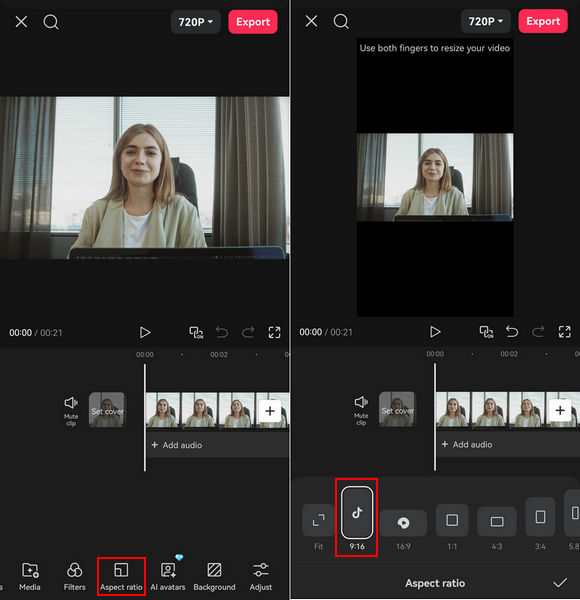
If your original video was shot horizontally, don’t panic. You can drag the clip around to reframe it, or pinch with two fingers to zoom in until the subject sits comfortably in view. Many TikTokers on Reddit mention that this simple adjustment keeps faces, captions, or key visuals from being awkwardly cropped out at the top and bottom.
When you’re happy with the framing, just hit Export. Be sure to set it at 1080p for the best balance of sharpness and file size. CapCut will handle the rest, giving you a TikTok-ready video that fits perfectly without black bars.
Resize Video for TikTok Online
If you’d rather avoid installing anything, online tools like VEED.io make the job easy. After heading to the site, upload your video—drag and drop usually works fine. Once the file loads, open the Settings, click the drop-down menu of Size, and then choose TikTok (9:16). Your video will instantly jump into a vertical frame.
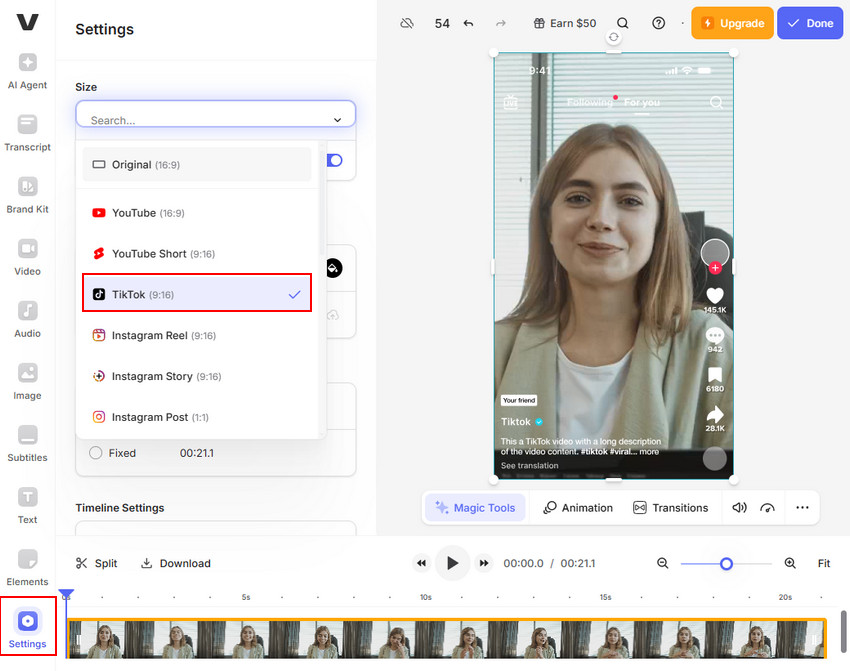
From there, you can click and drag the video around the canvas to keep the subject in view. If parts of the footage spill out, you can scale it down until it fits. Some people like to add a blurred background in VEED to fill any empty space, which can be a nice workaround if you don’t want to crop too much.
When you’re done, click the Done button at the top right corner to export your video.
Just note: uploading big files can be slow, so VEED is best suited for short clips rather than full-length edits.
Resize Video for TikTok with Premiere Pro
If you’re working in Premiere Pro, the key step is creating a vertical sequence. Instead of using the default 1920 × 1080 (horizontal), go to File → New → Sequence, switch to the Settings tab, set the Editing mode to Custom and manually set the frame size to 1080 (width) × 1920 (height). This gives you the vertical 9:16 canvas TikTok requires. Once the sequence is ready, drag your video into the Project panel, then onto the timeline.
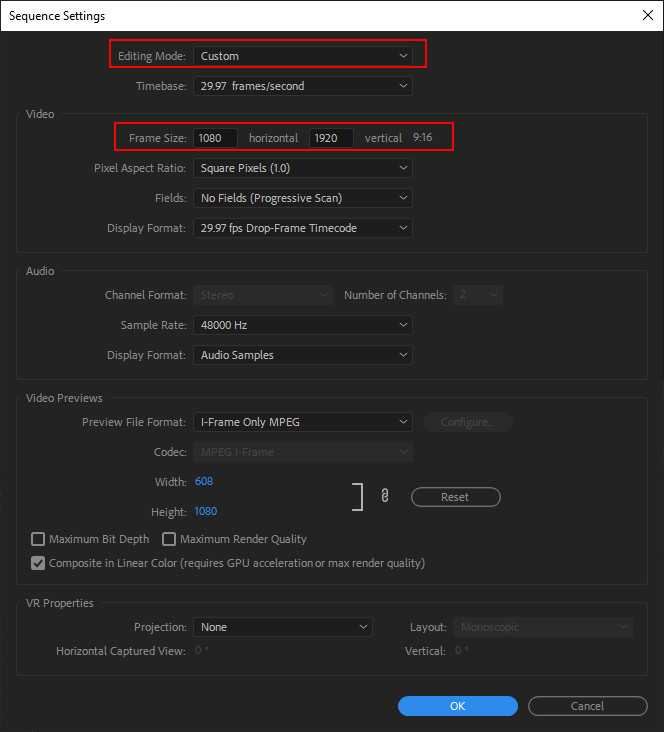
If Premiere shows a “Clip Mismatch Warning”, choose Keep existing settings (you want to keep the vertical sequence).
If your footage is horizontal, don’t just stretch it—right-click the clip and choose Set to Frame Size. This scales it proportionally, after which you can use the Effect Controls → Motion panel to slide the frame or zoom slightly until the subject fits comfortably. For clips with moving subjects, you may need to adjust the position keyframes so the action stays centered.
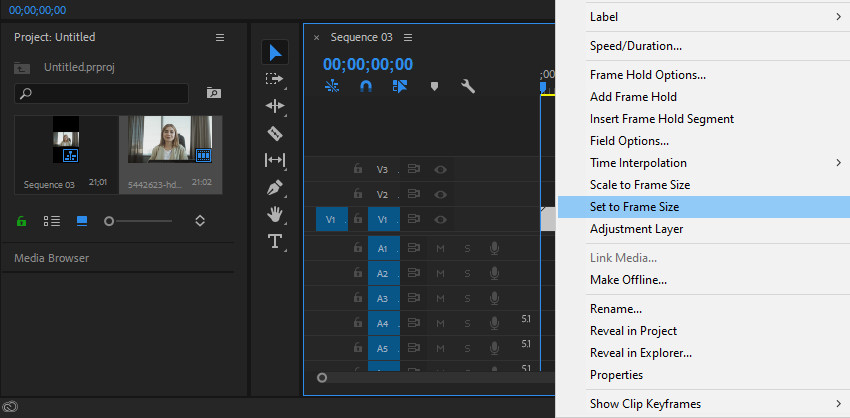
When you’re done, export with H.264 format at 1080 × 1920, progressive, square pixels, and a target bitrate around 8–12 Mbps. This ensures your resized video is TikTok-ready while keeping it sharp after upload.
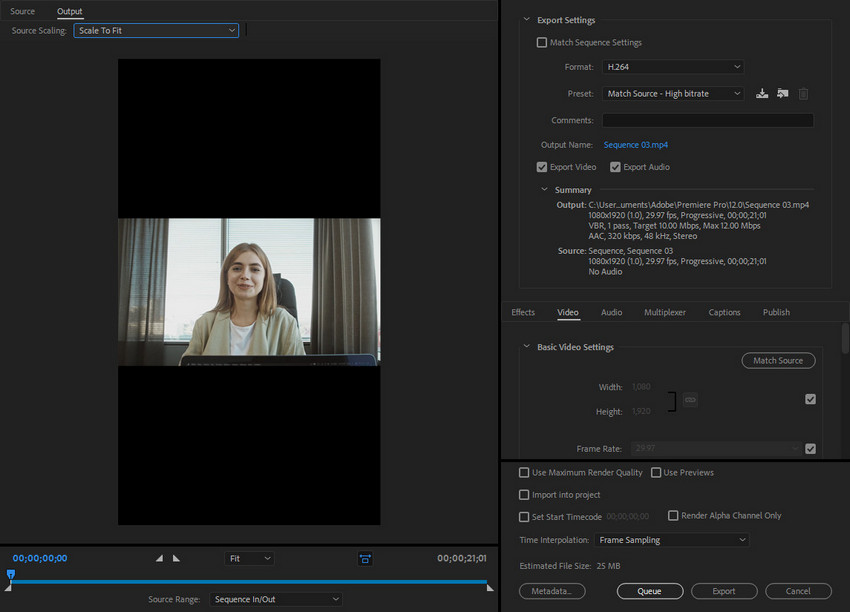
Check detailed guide on how to resize video in Premiere Pro
Resize Video for TikTok with Aiarty Video Enhancer
Aiarty Video Enhancer isn’t just for upscaling and sharpening—it also offers a crop function with preset aspect ratios, including TikTok’s 9:16. That means you can drop in almost any clip, choose the TikTok frame, and let the tool handle the rest. The catch is that some of the image may be trimmed off, depending on how the subject is framed. But if your content is centered, it’s a quick way to get both a resized and enhanced version of your video in one go. It’s especially handy when you’re working with lower-quality footage that also needs a clean-up pass.
Here’s how it works in practice: after installing and opening Aiarty, you start by importing your video into the workspace. Pick the AI model that fits your needs—some lean more toward deblurring, others toward noise reduction. If you don’t want to upscale the resolution, leave the Upscale setting at 1×; otherwise you can bump it up to 2× or higher for a sharper final result.
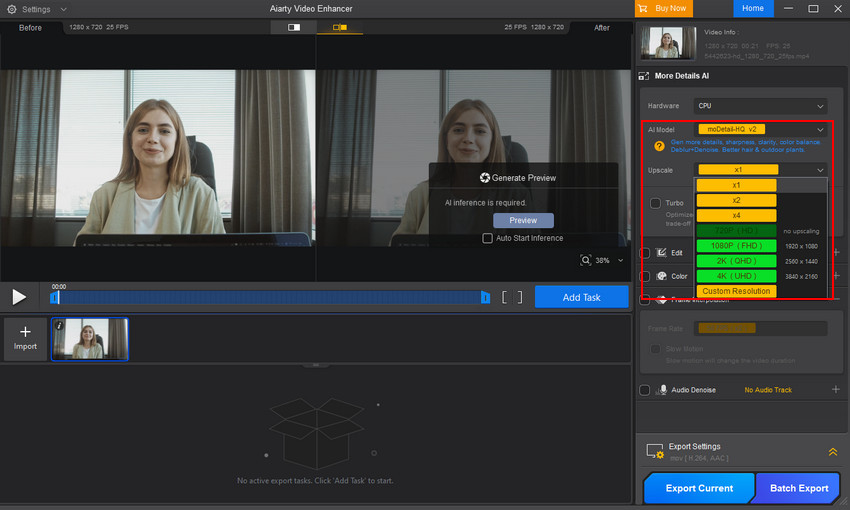
To actually resize for TikTok, tick the Edit option and go into Adjust Crop. There, you’ll see a list of crop ratios—choose 9:16 for TikTok. The preview window shows a frame you can drag and resize to decide which part of your video stays visible. Once you apply the crop, Aiarty locks in that framing.
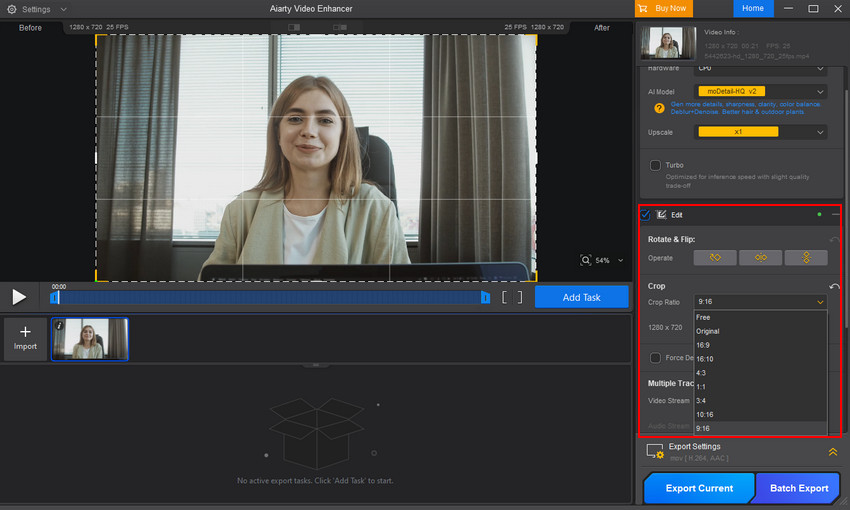
Next, hit Preview. The tool will process a short segment of your video using the selected AI model, so you can check how the enhancement looks. If the result feels too sharp, too smooth, or crops awkwardly, just switch models or adjust the crop again. When you’re satisfied, click Add Task and then Export Current to generate the full video.
Because Aiarty enhances and resizes in one go, the processing can take longer than a basic editor. But the tradeoff is you walk away with a TikTok-ready file that not only fits the platform’s vertical frame but also looks noticeably cleaner.
You may also need: Resize videos for Instagram Reels, Stories, and IGTV
Tips to Keep Your Video Clear After Resizing
Getting the size right is only half the job—clarity matters just as much. A crisp video not only looks better in TikTok’s vertical feed but also keeps people from swiping away too soon. Here are a few simple practices creators often recommend:
Start with the highest quality source you can.
If you shoot in 4K, that’s fine—even though TikTok will compress it down to 1080p, the extra detail helps the final export stay sharp. Reddit users often say uploading a blurry clip is a lost cause, because no amount of resizing will fix bad source quality.
Avoid too many export cycles.
Every time you export and re-import, you lose a bit of quality. Try to resize and edit in one go, then export once at 1080 × 1920.
Watch your bitrate.
Premiere and other pro software let you set bitrate manually. Aim for something around 8–12 Mbps for 1080p. Anything too low introduces blocky artifacts; too high just bloats the file and TikTok will compress it anyway.
Keep text and graphics inside the “safe zone.”
TikTok’s UI overlays (like captions and buttons) can cover the edges. When resizing, make sure any text or important visuals sit comfortably in the middle third of the frame. This keeps them clear and avoids pixelation from last-minute scaling.
Don’t overuse zoom.
Pinch-to-zoom in apps like CapCut is handy, but if you push it too far, the video looks soft. Crop carefully, and if you need to fill space, consider adding a blurred background layer instead of stretching the main clip.
Use AI enhancement when the source is soft.
If your video already looks a little fuzzy, tools like Aiarty Video Enhancer can give it a second life. They don’t just resize—they also denoise, deblur, depixelate, and upscale while keeping the aspect ratio you set. The tradeoff is longer processing time, but for creators who care about sharpness, it’s worth it.
At the end of the day, resizing should make your video fit TikTok’s feed without sacrificing clarity. As long as you work from good footage, export in 1080p, and know when to lean on enhancement tools, your content will hold up well on the platform.
 FAQs
FAQs
Yes, TikTok does support horizontal (16:9) videos. However, they won’t fill the screen in the feed, so you’ll likely see black bars on the top and bottom. Some creators use horizontal videos for wide shots or multi-subject scenes, but for most content, vertical 9:16 gives the best viewing experience.
Chaning aspect ratios can, depending on how you resize. Simply stretching a horizontal clip to fill a vertical frame will make it look soft or distorted. Cropping to 9:16 from a larger frame usually works better. If the source video is already a bit fuzzy, AI enhancement tools like Aiarty can help clean it up while resizing.
Absolutely. TikTok’s built-in editor lets you crop and zoom right after uploading. On mobile, apps like CapCut and InShot are free and let you set the aspect ratio to 9:16. Online tools like VEED.io also offer free versions, though longer videos may require a paid plan for full resolution exports.
This is probably TikTok’s compression, not your editor. It happens more often with longer clips, low bitrate exports, or when you’ve re-exported the same file multiple times. Many Reddit users complain that their video looks fine on their phone but gets fuzzy after posting. The best fix is to export once at 1080 × 1920, keep the file under TikTok’s size limits, and make sure “Upload HD” is toggled on in the app.