Resizing a video for Instagram isn’t just about changing its dimensions — it’s about making sure your content looks good, displays fully, and avoids automatic cropping or poor quality when uploaded. Instagram’s mobile-first interface means that videos that don’t match expected Instagram aspect ratios or resolutions often get letterboxed (black bars), cropped, or heavily compressed — resulting in poor visual appearance.
Whether you’re uploading an old clip to your Story, launching a new Instagram Reels campaign, or trying to fill that vertical 9:16 screen, knowing how to resize video for Instagram without destroying its clarity is essential. While many tools promise to resize Instagram videos free, they often rely on basic interpolation that leaves your content looking blurry or pixelated. Today, we will show you how to use AI to resize videos to Instagram Reels, Stories, posts, and IGTV with best quality.
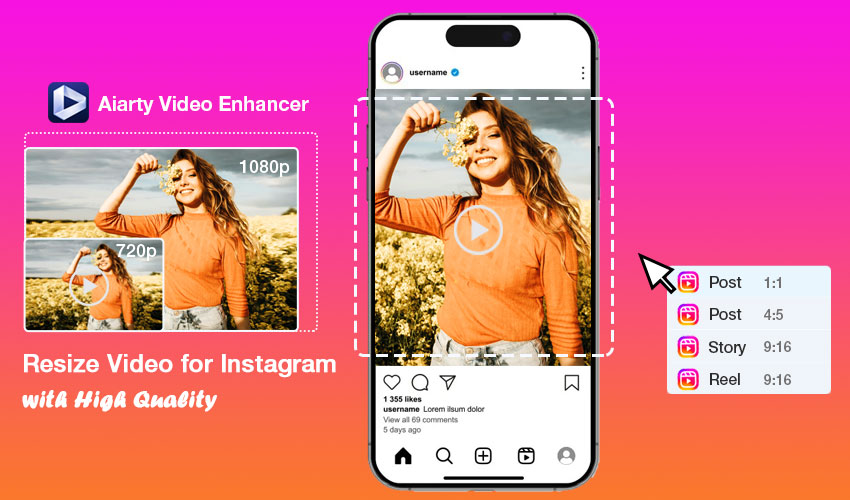
Understanding Essential Instagram Video Aspect Ratio & Size
Before diving into how to resize, you must know what size you need. Instagram’s multiple formats—Feed, Story, and Reels—each demand specific dimensions. Failure to comply results in automatic cropping or unattractive black borders.
General Instagram Video Size Specs:
- Regardless of the format, there are other requirements you should aim for:
- Supported File Formats: MP4 and MOV are the standard recommended formats.
- Instagram Video Size: Typically up to 4 GB.
- Frame Rate: 30 fps (frames per second) is generally recommended.
- Video Codec: H.264 (for video) and AAC (for audio) are preferred.
Here are the most critical Instagram video aspect ratio and dimension specifications:
The most frequent challenge creators face is adapting horizontal footage (16:9, shot on a standard camera or phone) into the full vertical 9:16 ratio required for Stories and Instagram Reels. This forces the video editor to make a difficult choice:
- Crop: Cut off the sides of the video to fit the 9:16 frame, losing valuable content.
- Pillarbox: Add ugly black bars to the left and right, failing to fill the screen.
- Scale Up: Stretch the video to fill the 9:16 frame, which is where traditional resizing tools introduce severe blur and artifacts.
This is why having a sophisticated instagram video resizer is crucial—especially when dealing with upscaling.
How to Resize Videos for Instagram with Best Quality?
The average resize video for Instagram free tool relies on basic scaling algorithms (like bicubic interpolation). If you take a 720p clip and stretch it to fit a 1080x1920 Instagram Reels frame, the software simply guesses the color of the newly created pixels by averaging the surrounding ones. The result is inevitably a loss of detail and a noticeable drop in sharpness. When you resize Instagram video footage, it often invovle quality issues:
- Low Initial Resolution: The source video might be older or shot on lower-end equipment.
- Noise and Grain: Low-light footage introduces sensor noise.
- Compression Artifacts: Videos that have been compressed and downloaded multiple times carry blocky artifacts.
Traditional Instagram video resizers only fix the dimensions; they amplify these existing quality issues when upscaling.
Resize Video for Instagram with Aiarty Video Enhancer
Aiarty Video Enhancer uses its advanced AI models to adjust aspect ratio, resolution, and framing — ensuring your video looks perfect whether it’s for Instagram Reels, Stories, or Feed posts. When you need to resize video for Instagram from a small source file to a large 9:16 vertical frame, Aiarty follows a three-step intelligent process:
- Adjust the correct Instagram aspect ratios: 9:16 (Vertical Full-Screen for Reels and Stories), 4:5 (Portrait for Feed), and 1:1 (Square for Feed and Carousels). Or freely adjust the Instagram apsect ratio as you need.
- Upscale Instagram video size: If your source video is less than 1080p, it can upscale it to the recommended 1080×1920, 1080×1350, or higher to guarantee a high-quality Instagram video size.
- Improve video quality: It removes grain, noise, and blur from old or poorly shot footage for crisp and clean Instagram video quality.
- High-Quality export: Process multiple clip for Instagram simultaneously in an optimized MP4 for Instagram's specifications for codecs and bitrates.
Whether you are transforming an old 480p clip into a modern 4K Reel or just adjusting a 16:9 clip to a 4:5 Instagram video size, the final result maintains cinematic clarity and stands up to Instagram’s aggressive re-compression.
How to Resize Video for Instagram in Clicks?
Follow these simple steps in the Instagram video resizer to transform any video into a perfect, high-definition Instagram clip.
Step 1. Import the source videos
Launch Aiarty Video Enhancer on your Windows or Mac machine. Drag and drop your source video file into the main interface.

Step 2. Adjust the Instagram video resolution
In the right panel, select the appropriate AI Model based on your footage. Under the Upscale menu, select your target outpu. If your video is currently low resolution (e.g., 720p), select a scale factor (2x or 4x) or choose a target resolution of at least 1080p (FHD). Or if you don't want to increase the Instagram video size, you can choose 1x to enhance quality only.
Tip: Aim for 1080×1920 for Reels/Stories or 1080×1350 for Feed posts to achieve the optimal Instagram video dimensions.
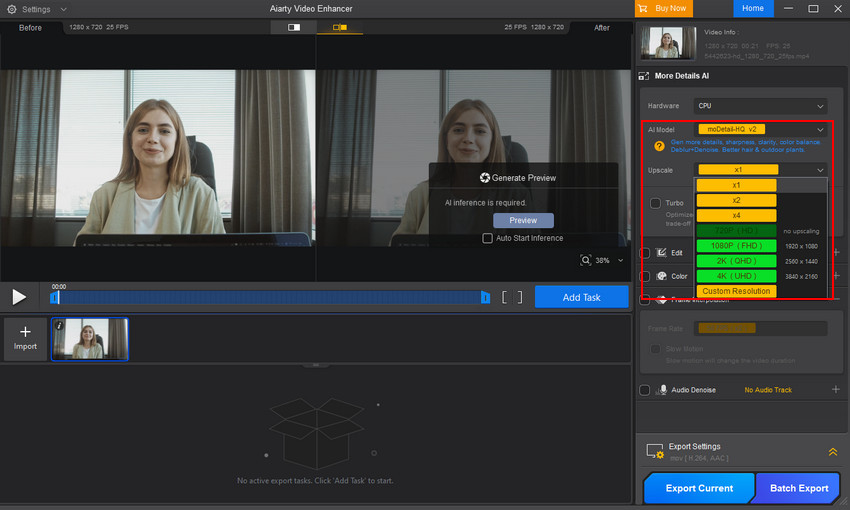
Step 3. Resize the video for Instagram aspect ratio
Navigate to the Edit section and locate the "Crop" control. There you can select the 9:16 aspect ratio for Reels or Stories or the 4:5 aspect ratio for the Main Feed (Portrait). You can also choose Free to drag the selection window to get a customized aspect ratio.
Once the new frame is applied, you can manually drag the crop box to center your subject and ensure all vital information remains visible. This guarantees you fit the whole video on Instagram correctly.
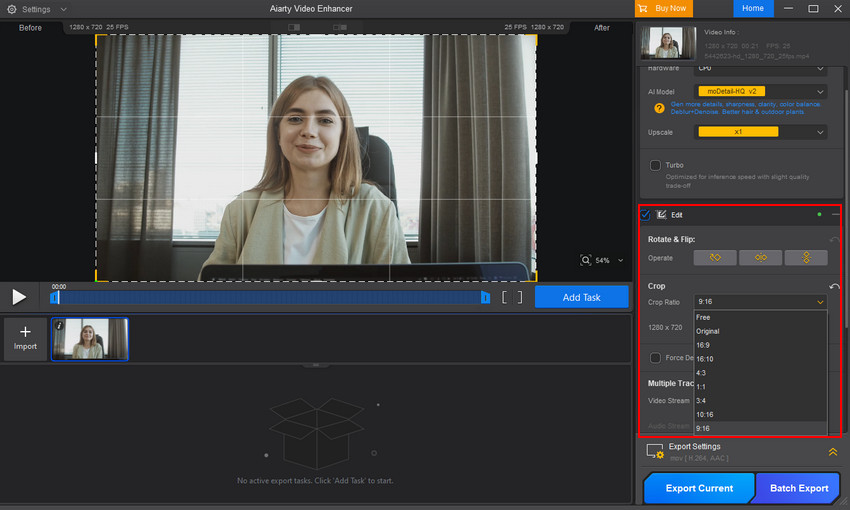
Step 4. Export and Upload
Click Preview to check if the video is resized correctly for Instagram. If everything is OK, click "Export Setting " to save the output video in an MP4 format for Instagram. Then click Export Current or Batch Export to start processing.
By combining precise resizing with state-of-the-art AI enhancement, Aiarty Video Enhancer is the most effective way to ensure your video not only meets the Instagram video size requirements but also delivers stunning clarity and detail.
Resize Video for Instagram on iPhone/Android
For creators who rely on mobile editing, choosing the right app is the first step to achieving a perfectly sized Instagram video. While there are many options like InShot or VN Editor, CapCut has become a highly popular, fast, and feature-rich choice for producing high-quality, short-form vertical videos optimized for social media.
CapCut is intuitive and offers direct access to the exact aspect ratios required by Instagram. The key to ensuring your Instagram Stories, Reels, or Portrait Feed Posts look professional is starting with the correct canvas size.
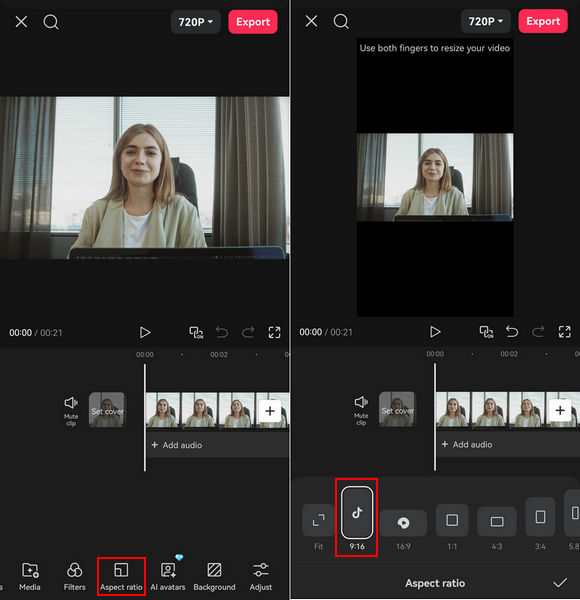
After opening CapCut, tap "New Project" and select your video clip(s). Find the "Aspect Ratio" option in the toolbar at the bottom, then choose the Instagram preset: For Instagram Reels or Stories (the most popular formats), select the 9:16 ratio. The canvas will immediately switch to the full-screen vertical frame. For a Portrait Feed Post (which maximizes screen space in the main feed), select the 4:5 ratio.
If your original clip was shot horizontally (16:9) or with different dimensions, the new canvas will show black bars. To fix this: Tap the video layer and drag the clip up, down, left, or right to ensure your subject is perfectly centered. Then use two fingers to pinch and zoom in on the clip until it completely fills the canvas (either 9:16 or 4:5). This action effectively performs a crop. Many creators stress this step is vital to prevent faces, text overlays, or key visual elements from being awkwardly cropped by the app's borders.
Once you are satisfied with the framing and have created your perfect Instagram video size, hit the "Export" button. Always set the resolution to 1080p (FHD) for the best balance between visual sharpness and manageable file size. CapCut will then render an Instagram-ready video that fits its target format perfectly without unsightly black bars.
Resize Video for Instagram Online Free
If you prefer a web-based solution to Resize Video for Instagram Online Free and want to avoid downloading extra apps, platforms like VEED.io, Kapwing, and Canva offer quick, browser-based resizing. These tools are excellent for short clips where you need a fast, accurate aspect ratio conversion. VEED.io is particularly straightforward.
Veed provides direct "Instagram" presets, eliminating the need to remember specific aspect ratio numbers ( or ). They are quick for users handling small files or who need occasional, simple video resizing for Instagram posts.
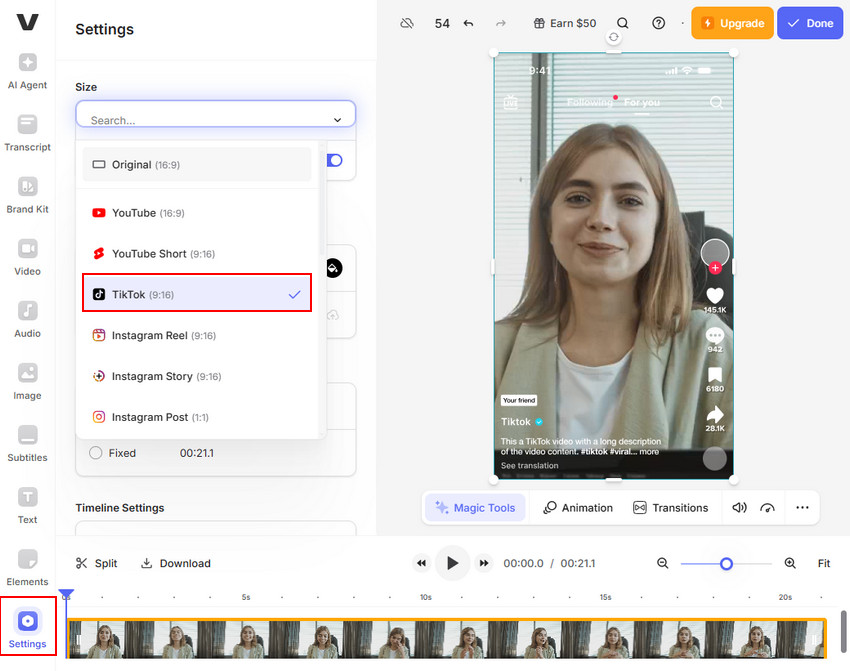
Head to the VEED.io website and upload your file. Drag-and-drop functionality usually makes this quick. Once your video loads onto the canvas: Go to the "Settings" and find the drop-down menu for "Size". You will see "Instagram Story/Reel (9:16)" or "Instagram Post (4:5 or 1:1)." Just select the instagram video aspect ratio as you need.
Also, if your original video probably won't fit perfectly, click and drag the video layer to adjust the subject's position within the new frame. Then use the corners of the video to scale it down until the entire clip fits inside the frame. If scaling down leaves empty space (black bars), VEED allows you to add a "Blurred Background" or a solid color background.
When the reframing is complete, click the "Done" button in the top corner.
Note that while online Instagram video resizers are convenient, uploading and downloading larger files (especially for longer videos) can be slow, making them best suited for short, impactful clips. Download the finalized, perfectly sized video in the MP4 format.
Conclusion
Ultimately, resizing video for Instagram is no longer optional—it's essential for any creator serious about engagement. Whether you're aiming for full-screen impact with Instagram Reels and Stories at the 9:16 aspect ratio, or maximizing visibility in the main feed with a powerful 4 : 5 Portrait Post, the correct Instagram video size is the foundation of quality content.
Mobile apps like CapCut make it simple to reformat clips directly on your phone, while online editors such as VEED.io let you resize Instagram videos online for free in just a few clicks. For those looking to go further — refining resolution, color, and overall image quality — Aiarty Video Enhancer offers an all-in-one solution that not only resizes but also enhances video quality for crisp, high-resolution Instagram uploads.
No matter which tool you choose, make sure your final export matches the right Instagram aspect ratio (9:16, 4:5, or 1:1) and resolution (1080×1920, 1080×1350, or 1080×1080). Doing so ensures your video displays perfectly across every part of the platform — helping your brand, business, or personal content look its best every time you post.
 FAQs
FAQs
To fit a whole video on Instagram without cropping, you must upload it using one of Instagram's accepted aspect ratios. If your original video doesn't match, you need to use an editing app (like CapCut or an online resizer) to add padding (or "pillarboxing/letterboxing") to your video. For example, if you have a wide 16:9 video you want to post to your main feed, resize the canvas to the 4:5 ratio, and the app will place black bars on the top and bottom, ensuring the entire original clip is visible. The key is matching the canvas to the required Instagram video size.
To reduce Instagram video size (meaning the file size in MB, not the visual dimensions), you should focus on your video's export settings. Ensure you export your video using the MP4 format with the H.264 codec and the recommended 30 fps frame rate. If the file is still too large (over 4 GB), use video compression software to lower the bitrate (kbps). Tools designed to resize video for Instagram often include optimization features that compress the file while preserving resolution.
You can stop Instagram from cropping videos by ensuring your content perfectly matches the platform's required aspect ratio before you upload. The primary ratios you should use are 9:16 for Reels and Stories, and 4:5 or 1:1 for Feed posts. If the app detects the file matches these Instagram video dimensions, it will display the video as intended instead of forcing a crop (usually to a square or a tight 4:5).
To change the aspect ratio on Instagram directly within the app when posting to your feed, look for the "expand" icon (usually two diagonal arrows) in the bottom-left corner of the video preview. Tapping this icon will switch the default 1:1 (square) view to the wider 4:5 or 16:9 ratio, depending on the source file. However, for maximum control over the final result, it's best to use dedicated editing software to resize video for Instagram and set the aspect ratio before uploading.