Want your Instagram videos to look perfect in 2025? Many creators upload videos that get cropped, compressed, or look blurry—but you can avoid all that with the right sizes and formats! Whether it’s Reels, Stories, Feed, or IGTV, knowing the latest specs is key to keeping your content sharp and engaging.
In this guide, we’ve compiled the most up-to-date Instagram video sizes, aspect ratios, resolutions, and file limits for 2025. Check out the quick reference table below to make sure every video you upload fits perfectly and grabs attention with superior quality.
Instagram Video Sizes & Specs 2025: Quick Reference Table
| Format | Recommended Size | Aspect Ratio | Max Duration | Max File Size |
|---|---|---|---|---|
| Reels | 1080 x 1920 px | 9:16 | Up to 90 sec | 4 GB |
| Stories | 1080 x 1920 px | 9:16 | 15 sec per segment | 4 GB |
| Feed (Square) | 1080 x 1080 px | 1:1 | Up to 60 sec | 4 GB |
| Feed (Portrait) | 1080 x 1350 px | 4:5 | Up to 60 sec | 4 GB |
| Feed (Landscape) | 1080 x 608 px | 16:9 | Up to 60 sec | 4 GB |
| IGTV / Long Video | 1080 x 1920 px (Vertical) 1920 x 1080 px (Horizontal) |
9:16 / 16:9 | Up to 60 min | 3.6 GB (mobile) / 5.4 GB (web) |
| Live | 1080 x 1920 px | 9:16 | Live streaming | No limit |
To make sure your videos stay crisp and properly sized, try Aiarty Video Enhancer. It can quickly adjust resolution and aspect ratio to fit Instagram video size, remove blurriness, and improve overall quality, so your Reels, Stories, and Feed posts look polished and professional—without any complicated editing.
Don’t let wrong-sized videos kill your engagement. Resize and enhance your video with Aiarty now!
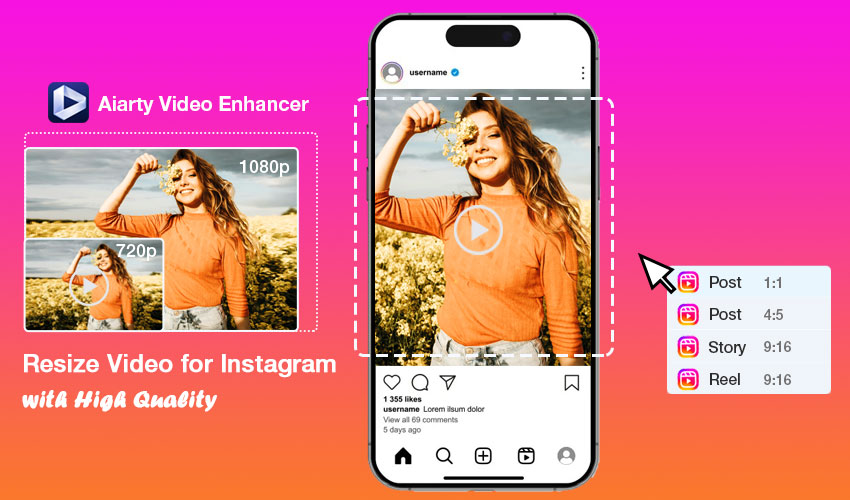
Understanding the Basics: Resolution, Aspect Ratio, File Size & Duration
Before choosing the right video size, you need to understand four core concepts that determine how your content is displayed and perceived on Instagram.
- Resolution refers to the dimensions of your video in pixels. For example, a resolution of 1080x1920 means the video is 1080 pixels wide and 1920 pixels tall. Higher resolutions generally provide sharper images, but they also result in larger file sizes.
- Aspect ratio describes the proportional relationship between the width and height of your video. Instagram supports several ratios depending on the format—Reels, for instance, work best with 9:16 (vertical), while Feed posts may favor 1:1 or 4:5.
- File size is another critical factor. Instagram places a cap on video uploads, typically around 4GB. Videos that exceed this may fail to upload or experience quality loss during compression. That's why Instagram ruin video quality.
- Duration limits define how long your video can be depending on where it’s posted. For example, Reels have a different length limit than Stories or Feed posts.
Having a solid grasp of these fundamentals ensures you won’t encounter unpleasant surprises after uploading your content.
Hot search: The best video format for social media >>
Instagram Video Size by Different Content Type (2025 Update)
Understanding the specific requirements for each Instagram video type is key to delivering high-quality, well-framed content. Below, we break down the most current and recommended specs for Reels, Stories, Feed videos, and long-form posts, so your videos appear crisp, correctly framed, and fully optimized for mobile viewing.
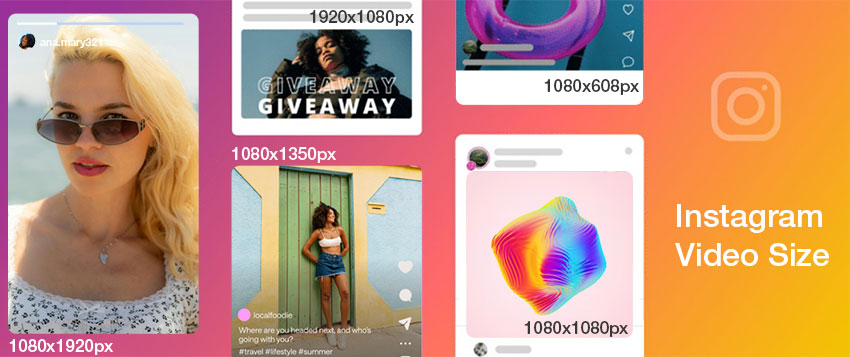
Instagram Reels Size
Instagram Reels are designed for full-screen vertical engagement. To get the best results, stick to the recommended resolution of 1080 x 1920 pixels with a 9:16 aspect ratio. This vertical format fully fills the phone screen and keeps your content immersive and distraction-free.
While Instagram allows 1:1 or 4:5 ratios, they can result in black bars or awkward cropping—especially in the Reels tab. Reels should be at least 720 x 1280 pixels, though lower resolutions may look noticeably soft.
- Recommended resolution: 1080 x 1920 pixels
- Aspect ratio: 9:16 (vertical full-screen)
- Minimum resolution: 720 x 1280 pixels
- Duration limit: 3 to 90 seconds
- Maximum file size: 4GB
- Cover image size: 420 x 654 pixels (1:1.55 ratio)
✅ Pro Tip: Always place key content—like text or faces—within the center of the frame. Instagram’s UI may overlay likes, captions, or profile icons on the top or bottom edges.
Instagram Stories Size
Instagram Stories share the same technical dimensions as Reels, but the format includes interactive UI elements like polls, stickers, and swipe-up links. That means you need to be even more mindful of visual safety zones.
- Resolution: 1080 x 1920 pixels
- Aspect ratio: 9:16
- Minimum resolution: 600 x 1067 pixels
- Segment duration: Up to 15 seconds per clip
- Total Story length: Up to 60 seconds
- Maximum file size: 4GB
- Safe zone: Avoid placing content in top/bottom 250 pixels
🎯 Tip: Interactive elements often block key areas. Center your CTAs or text and avoid placing anything important near the top or bottom edges.
Instagram Feed Video Size
The Instagram Feed offers more layout flexibility than Reels or Stories. Depending on your visual goals, you can post square, portrait, or landscape videos. Here’s how to choose:
- Square (1:1): 1080 x 1080 pixels — Balanced and universally supported
- Portrait (4:5): 1080 x 1350 pixels — Best for vertical space and visibility
- Landscape (16:9): 1080 x 608 pixels — Less engaging on mobile, but useful for wide shots
Other important notes:
- Accepted aspect ratio range: 1.91:1 to 4:5
- Minimum resolution: 600 x 600 pixels
- Max video length: 60 seconds (longer videos show a “Continue Watching” button)
- Max file size: 4GB
💡 Best practice: Portrait (4:5) is ideal for maximizing screen space and engagement. Use square for flexibility and landscape only when necessary.
Instagram Long Videos (IGTV Replacement)
Longer videos can now be posted directly to Instagram through Feed or Reels, replacing the older IGTV format. This allows creators to share more in-depth content, interviews, or tutorials—without switching platforms.
- Recommended vertical format: 1080 x 1920 pixels (9:16)
- Recommended horizontal format: 1920 x 1080 pixels (16:9)
- Aspect ratios supported: 9:16 (vertical), 16:9 (landscape)
- Max duration: 10 minutes (standard), 60 minutes (verified/creator accounts)
- Max file size: 650MB for 10-minute uploads, up to 4GB for longer
- Cover image size: 420 x 654 pixels
🎬 Tip: Use long-form content for series, tutorials, or behind-the-scenes footage, and be sure to design a thumbnail that looks great both in the feed and in your profile grid.
How to Resize a Video to Fit Instagram Perfectly in High Quality
Resizing your video for Instagram isn’t just about cropping—it’s about keeping it crisp, clear, and perfectly framed. The fastest way to do this is with Aiarty Video Enhancer. It not only lets you resize your video to any Instagram format—Reels, Stories, Feed, or Long Video—but also enhances clarity, reduces noise, fixes blur, and prevents quality loss during upload compression.
Step 1. Open Aiarty Video Enhancer
Free download Aiarty Video Enhancer and launch it. Drag and drop any videos that don’t match Instagram’s video sizes into the workspace.
Step 2. Upscale to Higher Quality
On the right panel, open the Upscale menu. If your video is below Instagram’s recommended resolution like 1080x1920, easily upscale it by selecting 2x, 4x, or set a custom resolution for sharper, clearer visuals.
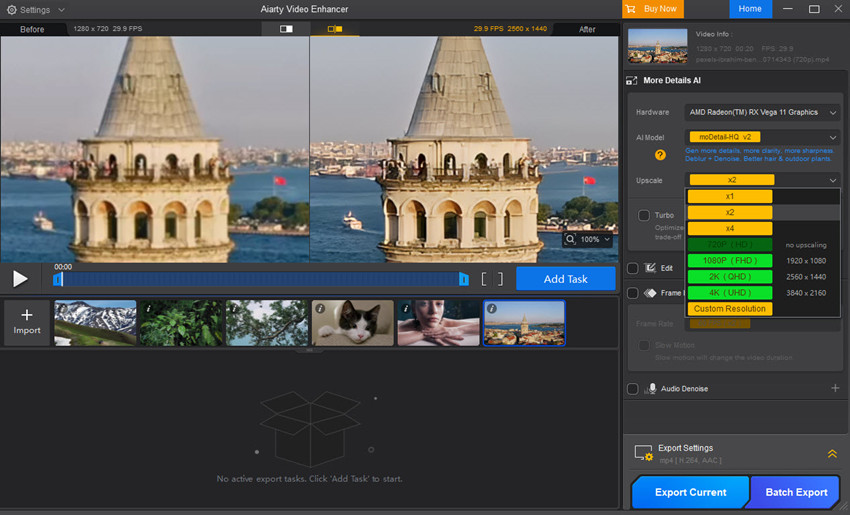
Step 3. Adjust the Video Size Ratio for Instagram
Head to the Edit section and enable Adjust Crop. Choose the perfect aspect ratio for your post—9:16 for Reels/Stories, 4:5 for Feed, or 1:1 for square videos. You can also manually drag the crop box to perfectly fit your frame.
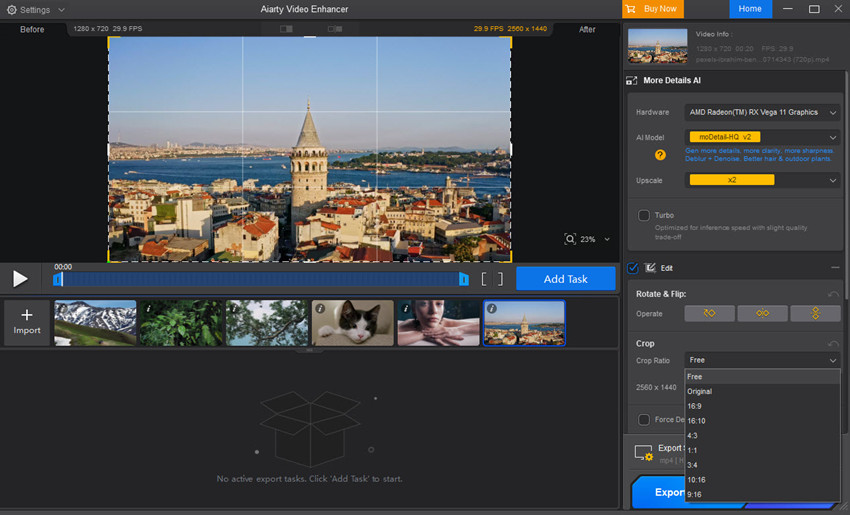
Step 4. Trim Video Length (Optional)
If needed, use the progress bar below the preview to set the start and end points. This is perfect for cutting videos to fit Instagram’s time limits or focusing only on the most engaging parts.
Step 5. Export in High Quality for Instagram
Go to Export Settings and choose MP4 or MOV—both fully supported by Instagram. Then click Export Current for a single video or Export Batch for multiple files. Aiarty will automatically resize and optimize videos for Instagram with crystal-clear quality and no compression loss.
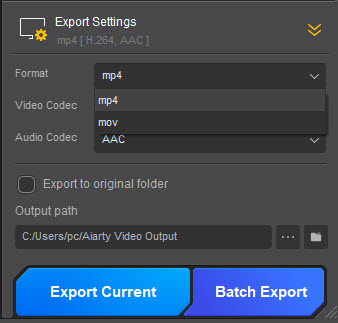
Beyond Instagram Video Size: Best Practices for Instagram Video in 2025
Nailing the correct dimensions is just the beginning. To truly thrive on Instagram in 2025, your video must not only fit the frame—it must capture attention, convey your message clearly, and encourage engagement. That means optimizing how your video looks, sounds, and feels, especially on mobile.

1. Design for Mobile-First Viewing
Since over 90% of Instagram users browse on smartphones, ensure your content is made for vertical screens. Use large, high-contrast text that's easy to read on small displays, and keep your key visuals (like faces, text, or logos) within the central “safe zone” to avoid interference from UI elements like captions or buttons.
2. Hook Viewers in the First 3 Seconds
The scroll is real—and fast. You need to grab attention immediately with movement, a bold opening line, or a striking visual. These first few seconds will determine whether users continue watching or scroll away.
3. Always Use Subtitles
Most users view Instagram content on mute by default. Adding burned-in captions or auto-subtitles ensures your message gets across even without sound—and it makes your content more inclusive and accessible.
4. Optimize Your Cover Image (Thumbnail)
For Reels and long-form video, the cover image can make or break your click-through rate. Design a bold, on-brand thumbnail that aligns with your video’s mood. Stick to the correct dimensions (e.g., 420 x 654 px) to prevent awkward cropping on your profile grid.
5. Prioritize Lighting and Audio Quality
Bright, natural lighting can significantly improve video clarity and reduce digital noise. For sound, use clean voiceovers or licensed background music to elevate the experience while staying within copyright guidelines.
6. Include a Clear Call-to-Action (CTA)
Don’t leave viewers guessing. Whether it’s “Follow for more,” “Check the link in bio,” or “Leave a comment,” every video should prompt a specific, easy-to-follow action. This boosts both engagement and reach.
Final Thoughts
Instagram in 2025 is all about immersive, mobile-first video experiences. To stand out in the feed or Reels tab, the right dimensions are only the beginning—you also need clarity, composition, and consistency. Here's a quick summary to keep in mind:
- Use 9:16 (1080x1920) for Stories and Reels to fill the screen and avoid black bars.
- Prefer 4:5 (1080x1350) for Feed videos to maximize visibility and screen space.
- Stick to the correct aspect ratio—cropping or padding ruins viewer experience.
- Always aim for at least 1080p resolution to ensure professional-looking clarity.
- Use Aiarty Video Enhancer to fix blurry, compressed, or low-light videos before uploading.
Don’t let compression ruin your videos—use the right Instagram sizes and enhance quality with Aiarty Video Enhancer.