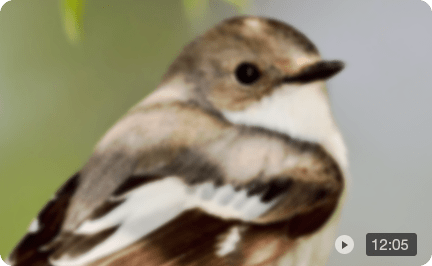Why Does Instagram Ruin Video Quality [Fix it with 7 Ways]
Ever uploaded a seemingly crisp, high-definition video to Instagram only to find it looking like it went through a digital meat grinder? You're not alone! The frustration of seeing your carefully crafted visuals turn into a blurry, pixelated mess is a common woe for creators and casual users alike. So, why does Instagram ruin video quality? It's not just your imagination – a complex interplay of compression algorithms, format limitations, and platform optimizations are at play. But don't despair! In this blog post, we'll delve into the nitty-gritty of why does Instagram ruin video quality, and more importantly, uncover practical solutions to minimize the damage and upload high quality videos to Instagram.
Why Does Instagram Ruin Video Quality
Instagram's tendency to reduce video quality stems from a combination of factors designed to optimize the user experience on a platform with a massive amount of content. Here's a breakdown of the primary reasons for bad video quality:
1. Compression for Efficiency: Instagram compresses videos to efficiently serve content to a massive user base while minimizing data usage and ensuring smooth streaming. This compression process reduces file sizes, leading to faster uploads, which encourages more frequent sharing. Furthermore, smaller file sizes contribute to significant storage optimization for the platform's extensive video library.
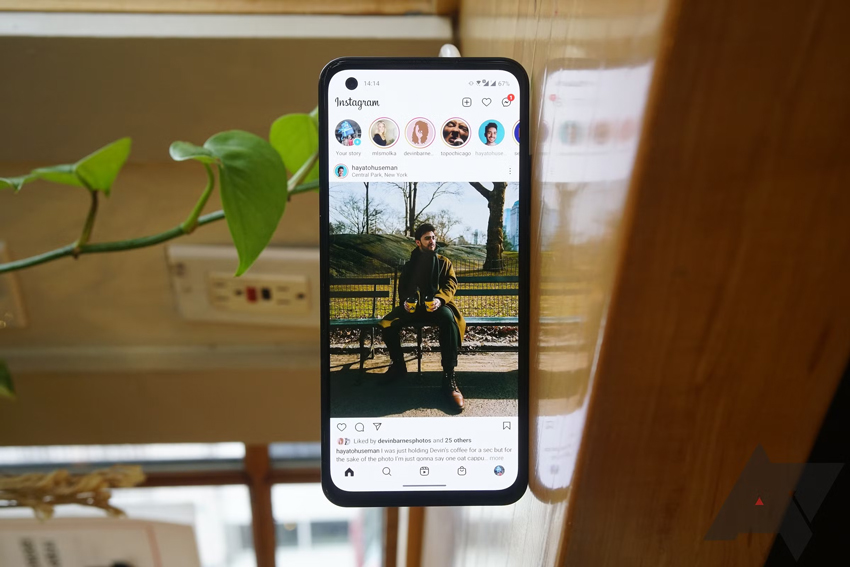
2. Format and Specification Limitations:
- Resolution Cap: Instagram currently has a maximum video resolution of 1080p. If you upload a video in a higher resolution, such as 4K, it will automatically be downscaled. This downscaling process can lead to a loss of detail and sharpness.
- Codec and Bitrate Restrictions: Instagram recommends using the H.264 codec for video and AAC for audio, with a video bitrate of around 3,500 kbps. Videos with higher bitrates will be compressed to meet this specification, potentially reducing visual fidelity.
- Frame Rate Limitations: While higher frame rates can look smoother, Instagram typically caps the frame rate at 30 frames per second (fps). Videos with higher frame rates might be adjusted, which could impact the perceived smoothness.
- Aspect Ratio Adjustments: Instagram has specific aspect ratio recommendations for different video formats (e.g., 9:16 for Reels and Stories, various ratios for feed videos). If your video doesn't adhere to these, Instagram might crop or distort it, leading to a less-than-ideal viewing experience.
3. Mobile-First Optimization: Instagram optimizes video processing for mobile viewing, where most users access the platform on smaller screens and under varying network conditions. To ensure consistent playback across diverse devices and internet speeds, Instagram prioritizes smaller file sizes and lower resolutions through compression.
4. Data Saver Settings: Instagram offers a "Data Saver" setting within the app. When enabled, this further compresses videos to reduce mobile data usage. While helpful for users with limited data plans, it can significantly impact video quality.
In essence, Instagram's video quality reduction is a trade-off between visual fidelity and platform efficiency, aiming to provide a smooth and accessible experience for its massive user base on various devices and network conditions.
How to Upload High Quality Videos to Instagram
1. Optimize Your Instagram Video Quality Settings Before Uploading
Stick to Instagram's optimal settings to minimize the compression issues:
- Format: MP4 (H.264 codec + AAC audio)
- Resolution: 1080 x 1350 (portrait) for feed, 1080 x 1920 for Stories/Reels
- Frame rate: 30 fps
- Bitrate: 3,500 – 5,000 kbps for Reels/Stories or slightly higher for longer Instagram Video content (up to 60 minutes for some accounts).
- Instagram Video Length: 3 seconds - 60 mins.
- Aspect Ratios: 1:1 (square), 4:5 (portrait), or 16:9 (landscape) for Feeds; 9:16 (vertical full screen) for Reels/Stories
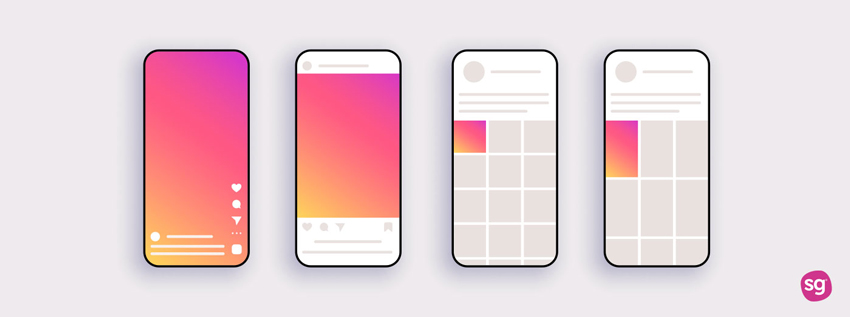
2. Enable "High Quality Uploads" in Instagram Settings
Instagram often compresses videos to speed up uploads and reduce data usage.
To preserve quality, go into your Instagram settings, then to "Data usage and media quality," and turn on the "Upload at highest quality" option. This ensures that your content is uploaded with the least amount of compression, especially helpful if you're on a slow or mobile network.
Also learn: how to change video quality on iPhone
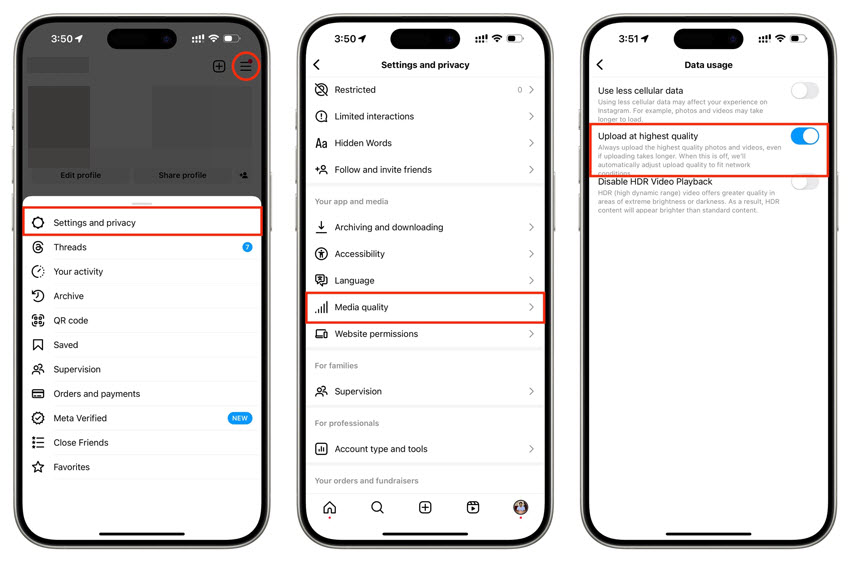
3. Adjust Camera Settings
If your phone isn't capturing high-quality video, tweaking the camera settings can make a big difference.
For Android:
Step 1. Open your phone's default Camera app.
Step 2. Tap the gear-shaped Settings icon, usually located in the corner.
Step 3. On the "HDR enhance" screen, tap On.
On iPhone:
Step 1. Open the Settings app.
Step 2. Scroll down and tap Camera.
Step 3. Go to Record Video and choose the highest resolution (such as 4K at 60 fps). While you're there, toggle on HDR Video to improve detail in bright and dark areas of your footage.
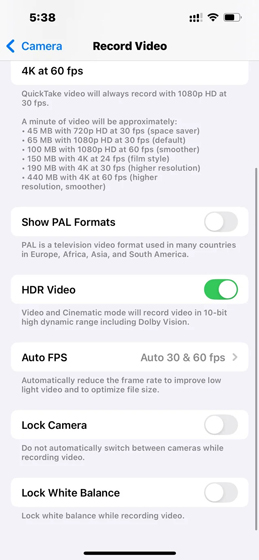
4. Upload Over a Stable Wi-Fi Connection
A weak internet connection can affect upload quality. Instagram may further compress your video if the upload is slow or interrupted. To avoid this, always upload videos using a strong and reliable Wi-Fi network. This ensures a smoother transfer and helps retain the original file quality during upload.
5. Avoid Over-Editing Inside the Instagram App
Although Instagram provides tools like filters, stickers, and text overlays, doing too much editing inside the app can reduce final quality. Instagram may reprocess or re-encode the video after adding multiple effects, which can soften sharpness or distort colors. It's better to complete all your edits in your video editor before uploading the final version.
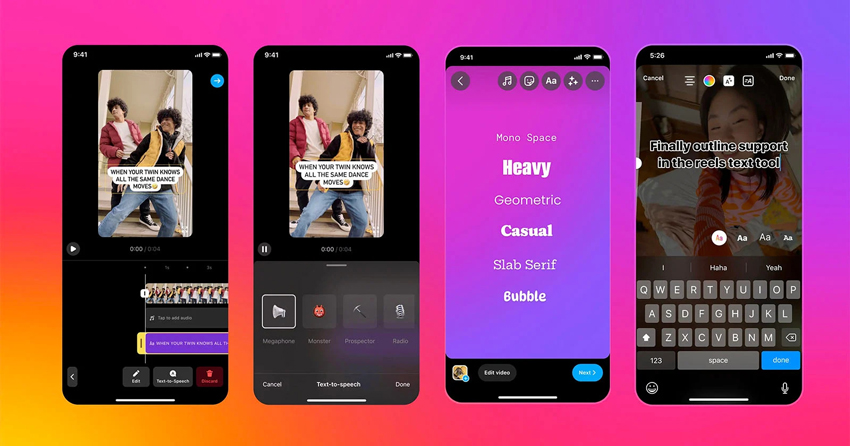
6. Avoid File Compression During Transfer
If you edit videos on a computer and need to transfer them to your phone, avoid using apps like WhatsApp, Facebook Messenger, or email, as they compress files automatically. Instead, use AirDrop if you're on Apple devices, or cloud storage services like Google Drive or Dropbox. Make sure to download the original full-quality file onto your phone before uploading to Instagram.
7. Enhance Your Video Using AI Before Uploading
Before sharing your videos on Instagram, ensuring top-notch quality can make all the difference - and Aiarty Video Enhancer is your go-to AI tool for that. Its cutting-edge AI upscaling technology effortlessly transforms your footage up to stunning 4K resolution, sharpening details, refining edges, and preserving natural colors without any artificial stretching or pixelation. Whether your source video is 720p or 1080p, Aiarty’s smart deep learning models rebuild every frame with impressive clarity.
Beyond upscaling, Aiarty also applies advanced denoising to clean up grain and noise, even in challenging low-light scenes, while frame interpolation increases frame rates—perfect for creating silky-smooth motion that brings your stories to life.
By enhancing your videos with Aiarty Video Enhancer before upload, you safeguard against Instagram’s compression pitfalls and deliver crisp, polished content that truly stands out in the feed.
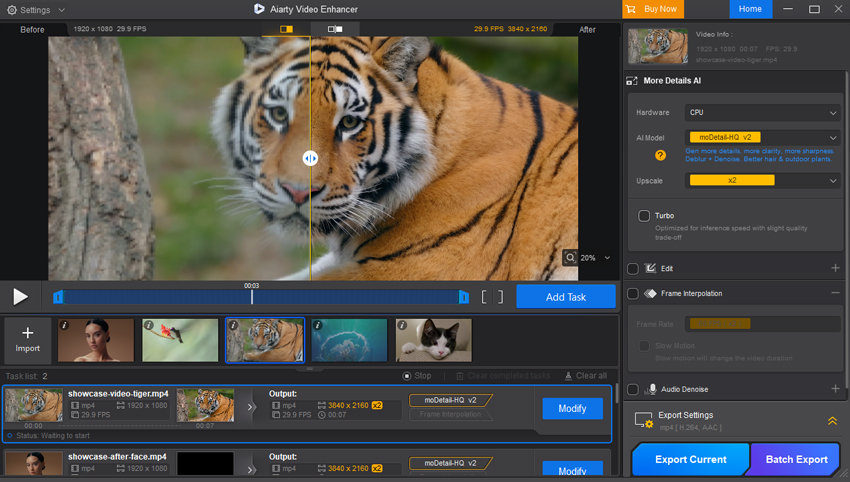
 FAQs
FAQs
To stop Instagram from ruining your video quality, first enable High Quality Uploads in the app's settings (Settings > Data usage and media quality > Upload at highest quality), so Instagram doesn't compress your content unnecessarily. Also, upload videos in the highest resolution possible (preferably 4K), use the MP4 (H.264 codec) format, keep the correct aspect ratio (9:16 for Reels, 1:1 or 4:5 for feed), and keep the file size under 100MB.
To post videos on Instagram without losing quality, ensure your original video has a high resolution and is well-lit. Before uploading, adjust your export settings to match Instagram's recommended specifications: use the MP4 or MOV format with the H.264 codec, maintain a frame rate of 30 fps, and aim for a bitrate around 3500 kbps. For the best dimensions, use 1080 x 1920 pixels for vertical content like Reels and Stories, and 1080 x 1350 for feed portrait posts. Additionally, enable the "Upload at highest quality" setting in your Instagram app's data usage settings and upload using a stable Wi-Fi connection.