If you’ve ever uploaded a video to YouTube, TikTok, Instagram, or a presentation tool only to see it cropped awkwardly or surrounded by black bars, you’ve already run into the issue of aspect ratio. From widescreen cinematic masterpieces on YouTube to short-form vertical videos on TikTok, aspect ratios are what make it fit seamlessly into the platforms we use every day. So how to change the aspect ratio of a video to make it fit?
In this guide, we will walk you through everything you need to know: what standard video aspect ratios are, why they matter, and step-by-step tutorials on how to change video aspect ratios using popular tools from AI software to simple mobile apps. Whether you’re a professional looking for precise control or a beginner needing a quick fix, you'll find the perfect method here.
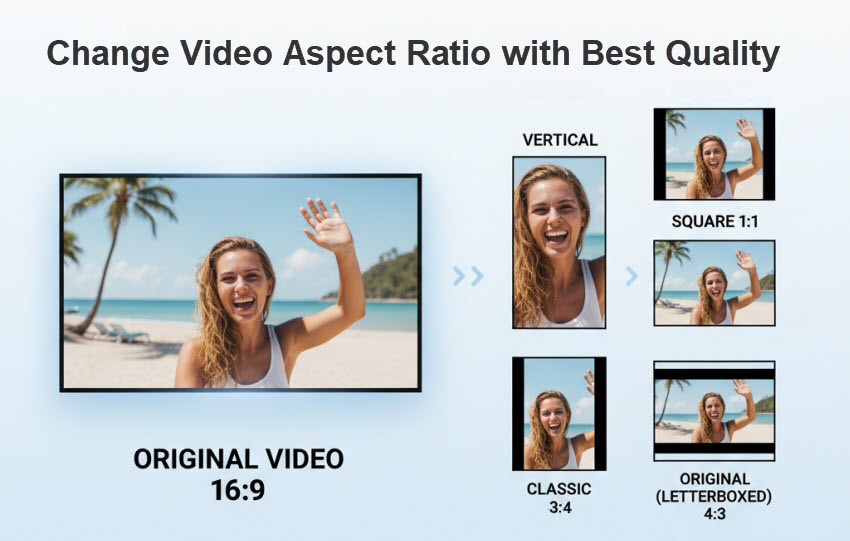
Change Video Aspect Ratio Freely with Best Quality
💡 Try Aiarty Video Enhancer. It not only allows you to effortlessly change your video's aspect ratio to any standard format—including 16:9, 1:1, 9:16, 4:3, or a custom size—but it also uses AI to enhance quality, remove blur, and eliminate noise, making your footage look professional and clean on platforms like YouTube, TikTok, and Instagram in one click.
What is Aspect Ratio, and Why Does It Matter?
At its core, a video’s aspect ratio is the proportional relationship between its width and height. It's expressed as a ratio (e.g., 16:9, 1:1) or as a pixel resolution (e.g., 1920x1080).
- 16:9 (Widescreen) –The universal standard video aspect ratio for monitors, TVs, and platforms like YouTube.
- 9:16 (Vertical) –The standard for mobile-first content like TikTok, Instagram Reels, and Shorts.
- 4:3 (Classic) –The classic television aspect ratio, now considered a legacy format.
- 1:1 (Square) –A common format for older Instagram posts and some social media ads.
- 21:9 (Ultra-wide) – Popular aspect ratio for cinematic projects.
Getting this wrong can lead to cropped edges, distorted visuals, or black borders. That’s why users are seeking for how to change video aspect ratios.
Why Aspect Ratio Matters for Creators?
- Audience Engagement: Videos that match the platform’s screen (e.g., vertical on TikTok) deliver a better viewing experience and hold attention.
- Professionalism: The right aspect ratio avoids black bars, cropping, or stretching, making content look polished.
- Platform Compliance: Each platform has specific aspect ratio requirements (Stories, Reels, posts), and using the correct ratio ensures proper display.
How to Change Video Aspect Ratio Without Cropping?
When you adjust and change aspect ratio of a video, you often have to make a choice: crop the image or add padding. Losing parts of the frame can be devastating, especially if important details are on the edges. Here's how to adjust video aspectio ratio without cropping and preserve your full video.
- Letterboxing and Pillarboxing: This is the most common method to change video aspect ratio without cropping. The video is scaled to fit the new frame, and black bars are added to the sides (pillarboxing) or the top and bottom (letterboxing) to fill the remaining space.
- Fill with Blur/Color: Many online tools and some mobile apps now offer a more creative solution. Instead of solid black bars, the background is filled with a blurred or colored version of your video. This looks more visually appealing than black bars and still preserves your entire original video.
- AI-Powered "Smart Fill": Some AI tools can extend or reframe shots to change video aspect ratio without simply scaling. However, this is not always accurate or artifact-free and works better with static backgrounds (sky, walls, fields) than on complex moving scenes.
How to Change the Aspect Ratio of Videos with Best Ways
Now that we understand some basics about video aspect ratio, let’s move on to the practical part — how to change the aspect ratio of a video. There are several tools and methods available and I’ll walk you through step-by-step instructions for each method.
How to Change Video Aspect Ratio with Aiarty Video Enhancer?
Aiarty Video Enhancer provide an easy solution to adjust video aspect ratios. It lets users to easily change video aspect ratio to standard aspect ratios such as 1:1, 9:16, 16:9, 4:3, or a custom ratio. You can change the video dimensions to HD, 2K, 4K, a a specific resolution. More than that, it uses advanced AI algorithms to enhance video details, denoise, deblur, and remove artifacts, ensuring the output video is perfect for Instagram, TikTok, YouTube, Instagram, or any other social destination - without any awkward stretching or black bars.
Steps to Change Aspect Ratio of a Video in Clicks:
Step 1. Download, install, and launch Aiarty Video Enhancer. Import your video by clicking Add Video or dragging it directly into the program.
Step 2. Select an AI model based on your source footage. The default moDetail model is a great choice for most videos, as it intelligently enhances clarity and detail. This ensures that as you change the aspect ratio, the quality of your video remains high.
You will also need to set an upscaling factor. For example, if you also want to resoze the video to a higher resolution, you can choose x2, x4, or a specific dimension. If you simply need to adjust the video aspect ratio, just choose x1.
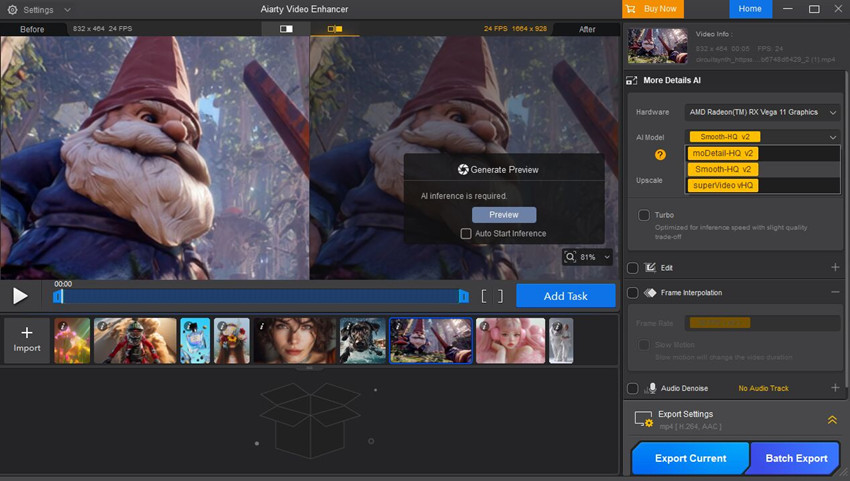
Step 3. Next, enable the Edit box and click Adjust Crop. From the Crop dropdown menu, you can change the video dimensions to 1:1, 4:3, 16:9, 9:16, or a custom ratio. You can also stick with the original ratio and change the size of the video to smaller by dragging the selection box on the preview video screen.
Now let's change the aspect ratio of the video. Tick the Edit box and click Adjust Crop. From the Crop dropdown, select the target aspect ratio — 1:1, 4:3, 16:9, 9:16, or a custom ratio. For a custom ratio, adjust the visible area by dragging the selection box in the preview window.
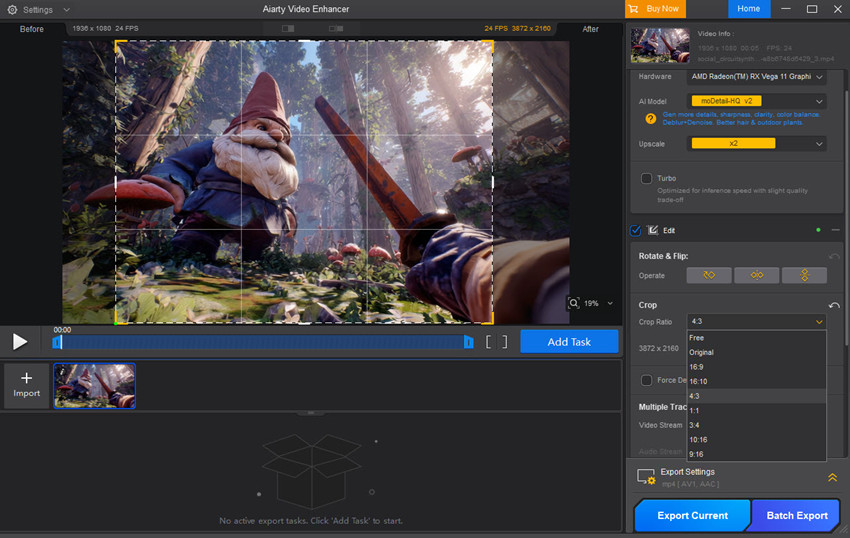
Step 4. Once satisfied, head to Export Settings and choose your preferred format. Then click Export Current (for one video) or Batch Export (for multiple files). Aiarty will process the video using GPU acceleration, giving you a fast, high-quality export in the correct aspect ratio.
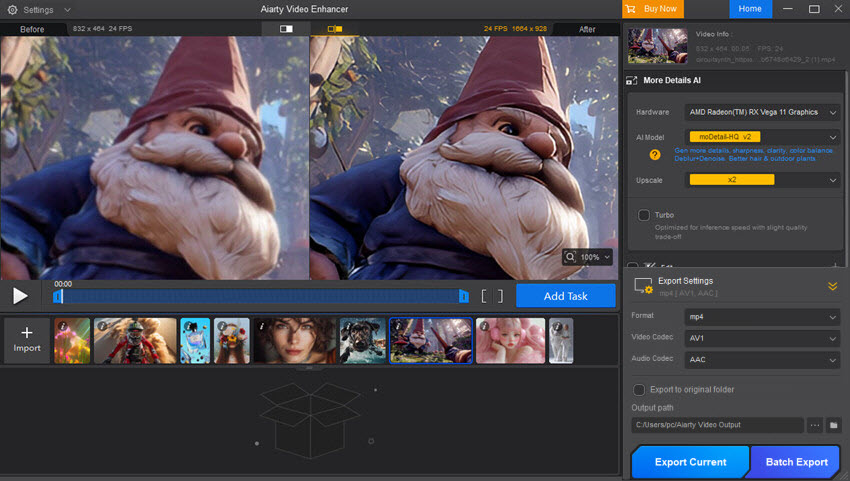
How to Change Video Aspect Ratio in Premiere Pro?
If you’re asking how to change video aspect ratio, Premiere Pro will be a must try. It provides precise control over every part of your video, including aspect ratios. One of the strengths of Premiere Pro is its flexibility — you can change the aspect ratio of a video by changing a project’s sequence settings, cropping footage, or exporting in different dimensions to perfectly match your needs. The downside is that Premiere Pro isn’t as beginner-friendly as some simpler tools; it can feel overwhelming if you only need a quick aspect ratio change.
Below are the steps to change video aspect ratio in Premire Pro:
Step 1. Launch Premiere Pro and either create a new project or open an existing one. Import your video by dragging it into the Project panel.
Step 2. Right-click your video in the Project panel and choose New Sequence from Clip. This ensures that the sequence matches the video’s original settings.
Step 3. Go to the Sequence menu at the top and select Sequence Settings .In the Video section, locate the Frame Size option.Enter new values for horizontal (width) and vertical (height) pixels to match your desired aspect ratio.
For example: to change video aspect ratio for vertical TikTok/Reels format (9:16), set 1080 for width and 1920 for height.For square format (1:1), set both width and height to the same number (e.g., 1080 x 1080).
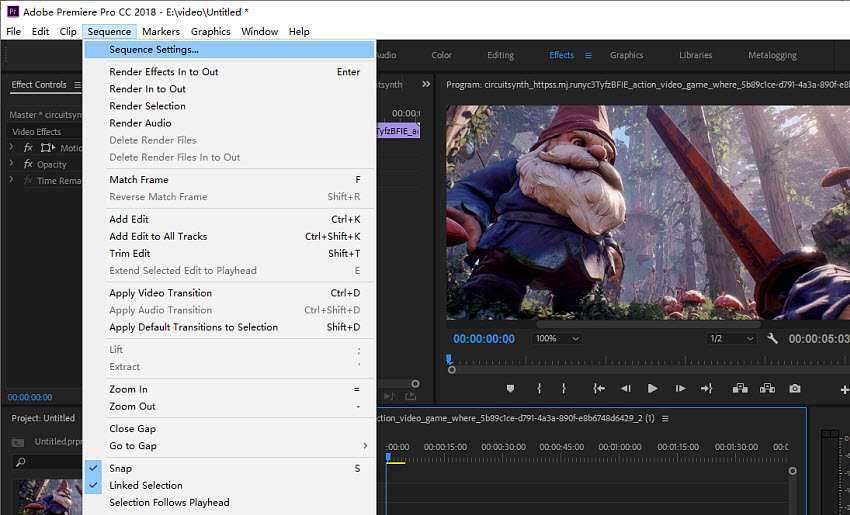
Step 4. After changing the aspect ratio, your video may look cropped or misaligned. Select your clip in the Timeline, then go to the Effect Controls panel.Use Scale and Position to fit the subject properly within the new frame. This step ensures no important content gets cut off.
Step 5. Once your video looks good, go to File > Export > Media.In the Export Settings, confirm the Resolution matches your adjusted aspect ratio. Choose your preferred format and click Export to save your video with the new aspect ratio.
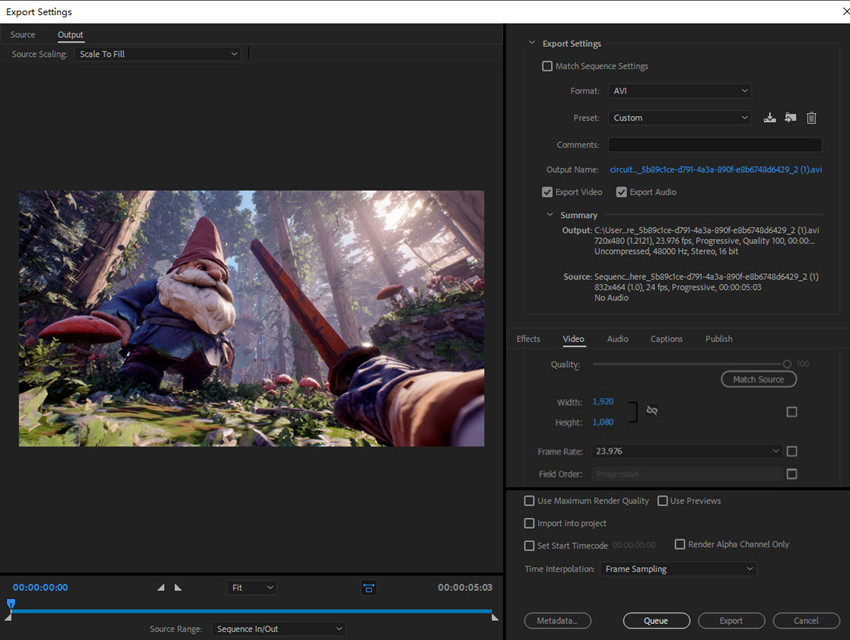
How to Change Video Aspect Ratio in Davinci Resolve?
DaVinci Resolve is a powerhouse in the video editing world, especially known for its advanced color correction and powerful features in its free version. When it comes to changing video aspect ratios, Resolve’s approach is fundamentally different from other editors—it's project-based, giving you global control over your entire timeline. While its interface can seem daunting at first, its precision and flexibility make it an outstanding choice for any serious creator.
Here is a detailed guide on how to change video aspect ratio in DaVinci Resolve.
Step 1. Open DaVinci Resolve and create a new project. Drag your video into the Media Pool and then onto the timeline. In the bottom right corner of the DaVinci Resolve interface, click the gear icon to open the Project Settings window.
Step 2. Under the Master Settings tab, locate Timeline Resolution. Then change your video to a new aspect ratio by entering the specific pixel dimensions. For example:
- For a vertical video (9:16), set the resolution to 1080 x 1920.
- For a square video (1:1), set the resolution to 1080 x 1080.
Click Save in the bottom right corner. Your timeline will immediately change to the new aspect ratio.

Step 3. Next, in the same Master Settings window, locate Input Scaling. Here, you can set the Mismatched Resolution Files to your preferred method:
- Scale to fit: This will scale your footage to fit within the new aspect ratio, adding black bars to the top/bottom or sides. This is how you change the aspect ratio without cropping.
- Center crop with no resizing: This will crop the video to the new aspect ratio, filling the frame but losing content from the top/bottom or sides.
- Stretch to fit: This will stretch your footage to fill the entire frame, which can look distorted.
Step 4. Then you need to reframe your video to fit the new aspect ratio. Go to the Edit page and select your clip in the timeline, then open the Inspector panel. Under Transform, you can use the Zoom and Position tools to manually scale and position your video within the new frame
How to Change Video Aspect Ratio Free in CapCut?
CapCut has become the go-to mobile editor for countless creators, especially those on TikTok and Instagram. Its greatest strength is its incredible simplicity. Unlike complex desktop software, CapCut’s interface is built for speed and efficiency. When it comes to aspect ratio, it’s a game-changer. The app understands exactly what creators need, offering clear, pre-labeled aspect ratio options that take all the guesswork out of formatting for social media. It may not offer the granular control of a professional editor, but for getting a video framed and exported in under a minute, nothing beats it.
Step 1. Open the CapCut app on your phone or computer. Start a new project and import the video you want to edit. Drag your video file onto the timeline.
Step 2.In the bottom menu, tap on the Ratio or Format button. A menu will appear with standard aspect ratio presets clearly labeled with their social media uses (e.g., 9:16 for TikTok, 1:1 for Instagram, 16:9 for YouTube). Simply select the one you need, and the video's frame will instantly change.
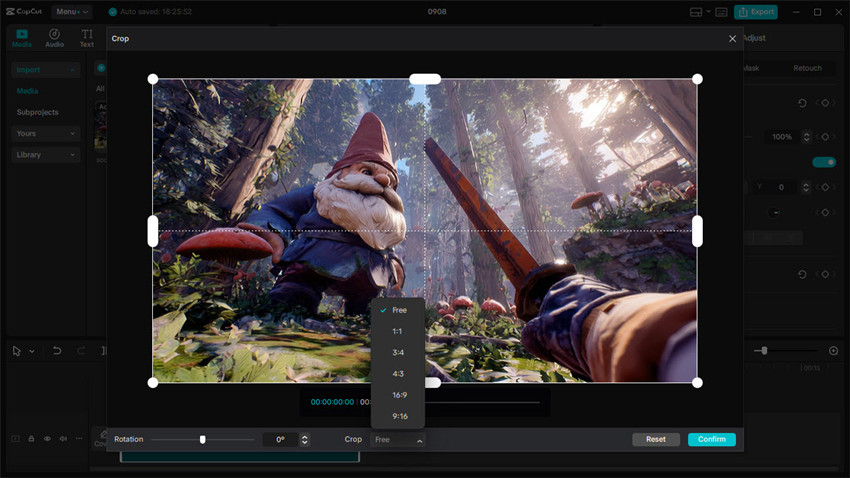
Step 3. Once you have the perfect aspect ratio, simply hit the Export button. CapCut will process your video and save a new file with the correct dimensions directly to your device, ready to be shared on any platform.
How to Change Video Aspect Ratio Online Free without Watermarks?
For those who prefer not to download any software, online video editors are a perfect solution. These tools are all about convenience and accessibility. They allow you to change video aspect ratio online for free from any browser, on any computer. The primary benefit is speed for small, simple tasks. However, it's worth noting the trade-offs: you may have to deal with file size limits, and you'll need to upload your video to a third-party server, which might be a privacy concern for some. The free versions of many popular online tools may also add a watermark to your final video.
Step 1. Go to a free online editor's website, such as Adobe Express or Canva. Click the button to upload your video file.
Step 2. Once your video is uploaded, you’ll be given a set of options to choose a new aspect ratio. You can usually select from popular presets like 16:9, 9:16, or 1:1, often with icons for platforms like YouTube, TikTok, and Instagram.
Step 3. Once you have selected your new aspect ratio, the website will process the video. Click Download to save the new video file with the correct aspect ratio to your local computer.
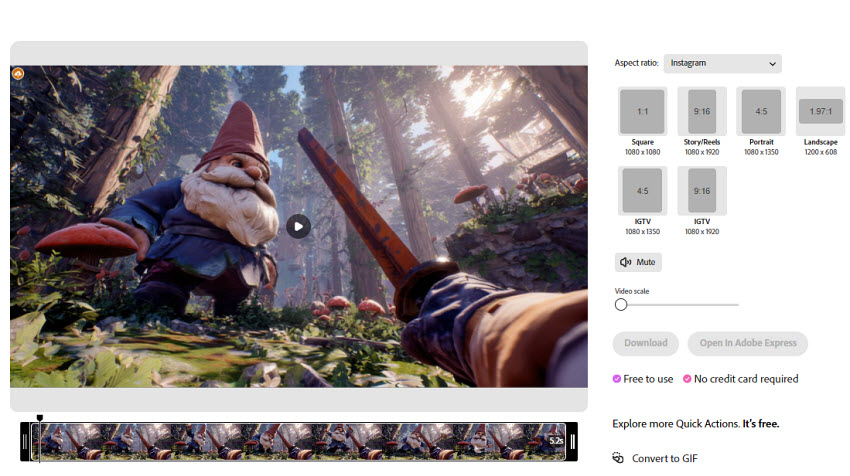
How to Change the Aspect Ratio of Video on iPhone?
There are two primary ways to change a video's aspect ratio using the apps already on your iPhone:
Method 1: Using the Photos App (The Quickest Way)
This is the fastest method for basic cropping and resizing.
- Open the Video: Find the video in your Photos app and tap Edit in the top-right corner.
- Select the Crop Tool: At the bottom, tap the crop icon (a square with two arrows).
- Choose a Preset: Tap the aspect ratio icon at the top of the screen (a box with a ruler). A menu of preset ratios like 16:9, 9:16, and 1:1 will appear.
- Adjust the Frame: Select your desired ratio, then drag the corners of the box to frame your video. You can also pinch-to-zoom to reframe the shot.
- Save: Tap Done to save the new video file with the correct aspect ratio. Your original video will remain unchanged.
Method 2: Using iMovie (For More Control)
iMovie is better for editing, but you can use its apect ratio features for more complex framing.
- Start a New Project: Open iMovie and create a new Movie project. Add your video clip.
- Adjust the Frame: Tap the video in your timeline. In the viewer, you will see a magnifying glass icon appear in the top-right corner.
- Zoom to Fit: Tap the magnifying glass. Now, use a pinch-to-zoom gesture on the video to expand it and fill the frame.
- Save: Once you have the video framed correctly, tap Done and then tap the Share icon to export the video with the new aspect ratio.
Best Video Aspect Ratios for Popular Platforms
When changing the aspect ratio of a video for a platform, you need to know its correct aspect ratio. Each social media platform has its own preferred dimensions to ensure videos display correctly and attract the most engagement. Below are the best video aspect ratios for popular platforms, along with tips on when to use them.
1. YouTube: YouTube is designed for widescreen viewing, which makes the 16:9 ratio the gold standard. Recommended: 16:9 (Widescreen), and other options: 9:16 for YouTube Shorts, 1:1 supported but not ideal Tip: Stick with 1920×1080 (Full HD) for the best playback experience.
2. TikTok: TikTok thrives on vertical content since it fills the entire smartphone screen. Recommended TikTok size: 9:16 (Vertical, full screen), and other options: 1:1 or 16:9, but they won’t display as naturally Tip: Always shoot vertical for maximum engagement.
3. Instagram: Instagram supports multiple aspect ratios depending on the content format, so you can experiment with what works best. Feed Posts: Square: 1:1 (1080×1080), vertical: 4:5 (1080×1350, grabs more screen space), horizontal: 16:9 (landscape, but less space on mobile feeds), Stories & Reels: 9:16 (Full vertical, 1080×1920).
4. Facebook: Facebook offers flexibility, but vertical videos often perform better on mobile feeds. Feed Videos: 4:5 (recommended), also supports 16:9 and 1:1, Stories: 9:16 (same as Instagram Stories).
5. Twitter (X): On Twitter (X), videos need to capture attention quickly while fitting well into the feed. Recommended: 16:9 widescreen (1280×720 or higher).
6. LinkedIn: LinkedIn is more professional, but videos can still stand out if optimized correctly. Recommended: 1:1 (Square) or 16:9 (Widescreen).
Final Thoughts
Now that you know how to change video aspect ratio in different ways , from professional software to quick and free online tools, you have all the information you need to perfectly format your videos. Remember, the right method depends on your specific needs: choose a professional tool like Premiere Pro or DaVinci Resolve for total control, opt for CapCut or a simple online editor for quick, on-the-go adjustments, or use an AI tool for a one-click solution that enhances quality while changing the aspect ratio of your videos. Mastering the art of adjusting a video’s aspect ratio is a crucial skill for any creator, ensuring your content always looks its best on every screen.
 FAQs
FAQs
Converting a vertical 9:16 video to a horizontal 16:9 format requires a choice: cropping or adding bars.
- Pillarboxing (No Cropping): This method preserves your entire 9:16 video by adding black bars to the left and right sides. Most video editors and online tools offer a "fit to frame" or "pillarbox" option. This is the best way to keep your full video.
- Cropping (Fill the Frame): This method zooms in on the video to fill the 16:9 frame. You will lose the top and bottom of your original footage, so you'll need to make sure the main subject remains in the shot.
You can use any professional editor like Premiere Pro or DaVinci Resolve, or a simple tool like CapCut, to perform either of these conversions.
The key to maintaining video quality is to export the new file at a high resolution with a good codec. Changing the aspect ratio itself doesn't inherently reduce quality, but scaling or cropping can.
- Don't Settle for Lower Quality: When you export, choose a high resolution (like 1080p, 4K, or even higher) and a high-quality video codec (like H.264 or H.265). This ensures the new file has enough data to look sharp.
- Consider an AI Tool: If you are converting a low-resolution video to a larger aspect ratio, a regular editor may cause pixelation. An AI tool can intelligently upscale and enhance the video while changing the aspect ratio, filling in details and reducing artifacts to preserve or even improve quality.
A video's aspect ratio is only "permanently" changed when you export a new file from a video editor. The original file on your device remains unchanged. When you want to save a new video with a different aspect ratio, you must:
- Open the video in a video editing program.
- Change the project's or sequence's aspect ratio.
- Export the video as a new file.
This new file is now permanently set to the new aspect ratio, and the original file is still safe and unaltered on your storage.
You can easily find a video's aspect ratio by checking its file properties.
On a Computer: Right-click on the video file, select Properties, and then go to the Details tab. You'll see the video's frame width and height (e.g., 1920x1080). To find the aspect ratio, simply divide the width by the height (1920/1080 = 1.77, which is the decimal equivalent of 16:9).
In a Video Player: Many video players, like VLC Media Player, can show a video's metadata. In VLC, for example, you can go to Tools > Codec Information to see the video's dimensions.