Resizing an MP4 video—changing its dimensions (width × height), aspect ratio, or reducing its file size—is a very common task. Whether you’re going to upload to social media, email it, or fit specific device requirements, you will need to resize the MP4 videos. Perhaps it’s a massive 8K chip from your camera, or a vertical video that won’t fit on YouTube. In this article, we have a comprehensive guide on how to resize MP4 videos, convert it to the right aspect ratio, and reduce the MP4 file size without sacrificing quality.
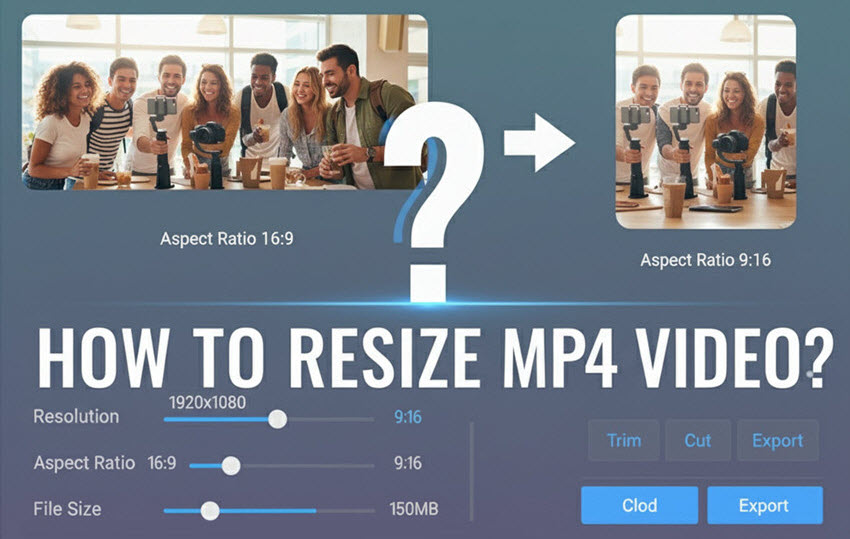
The Basics of MP4 Video Resizing
Understanding the Basics of MP4 Video Resizing
Before you start resizing an MP4 video, it's crucial to understand a few key parameters that will affect the final MP4 size.
- Resolution and Dimensions: This refers to the width and height of a video, measured in pixels (e.g., 1920x1080 for Full HD). When you resize a MP4 video, you're changing these dimensions.
- Aspect Ratio: This is the ratio of a video's width to its height (e.g., 16:9 for widescreen, 9:16 for vertical video like TikToks or YouTube Shorts, and 1:1 for a square video). Changing the aspect ratio is a form of resizing.
- Bitrate: This is the amount of data used to encode one second of video. A higher bitrate means better quality but a larger file size. When you want to reduce the MP4 file size, you're often lowering the bitrate.
- Codecs: These are algorithms that compress and decompress video data like H.265, AV1.
Knowing these concepts will help you choose the right settings for your specific needs, whether you want to change the MP4 size for a social media post or for long-term storage.
How to Resize MP4 Videos without Quality Loss
Based on the above basics, we have tested different MP4 video resizers below.
Resize MP4 Videos with Aiarty Video Enhancer
Aiarty Video Enhancer is an AI-powered tool that can resize your MP4 videos with high quality in seconds. Easily change the size of MP4 videos to any aspect ratio, resolution, or smaller file size for Instagram, YouTube, TikTok, Facebook, Twitter, and other social media. The AI MP4 resizer will enhance MP4 video quality and remove any artifacts during the resizing process, ensuring the maximum output quality.
- Flexible resizing: Change the size of MP4 video to 16:9, 4:3, 1:1, 9:16, or a custom ratio.
- Adjust resolution: Resize MP4 video resolution by 1x, 2x, 4x to HD 1080P, 2K, and 4K with natural details and clearity.
- Reduce MP4 file size: Trim the MP4 video length and save video in H.265/HEVC & AV1 to shrink MP4 file size without quality loss.
- AI MP4 enhancement: It uses advanced AI to denoise, deblur, remove pixelated artifacts, and add new, realistic details to your MP4 videos as it resizes them.
- Correct color: Adjust the MP4 video color settings, like saturation, highlight, contrast, black, etc.
- Batch Resizing: Resize massive MP4 videos all at once to saves you a huge amount of time.
How to Use Aiarty Video Enhancer to Resize an MP4 Video?
Step 1. Import your video
Download the AI MP4 video resizer on your computer and run it. Drag and drop your MP4 videos into it.
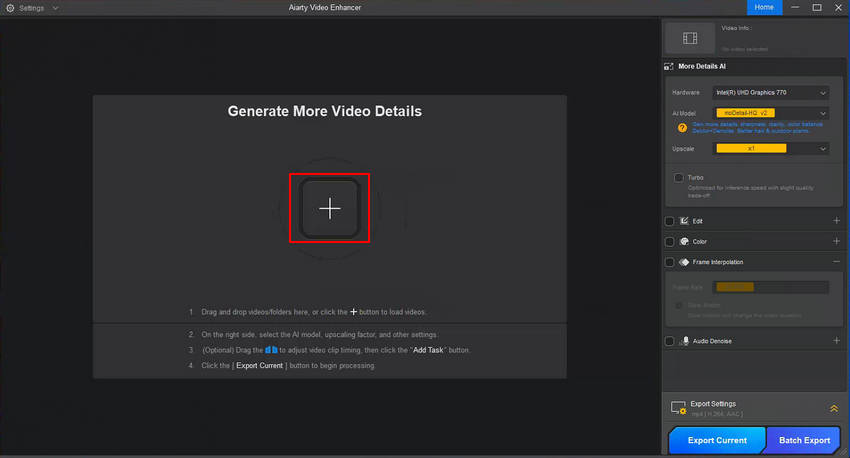
Step 2. Resize MP4 video
Once the MP4 video is loaded, you need to choose an AI model based on the source video. For most video, the moDetail work the best.
If you want to change MP4 size (dimensions), set the target resolution (e.g. 720p, 1080p, 2K). You can go to 2×, 4×, or select a specific resolution. If you don’t want to increase the file size, just choose 1x. The software will automatically adjust the other side to without adjusting the aspect ratio.
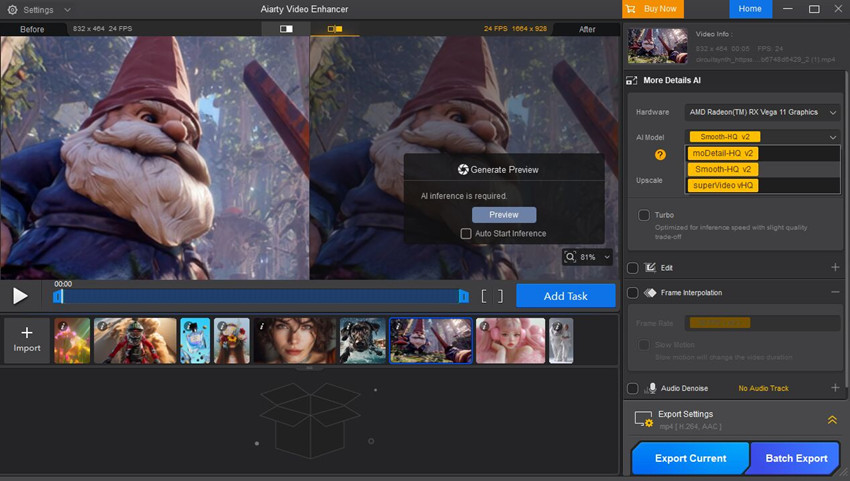
If you want to resize MP4 video to a different aspect ratio, then enable Edit and click Adjust Crop. You will then have the option to choose a preset ratio (e.g., 16:9, 4:3, 9:16) or manually create a custom ratio using the selection window.
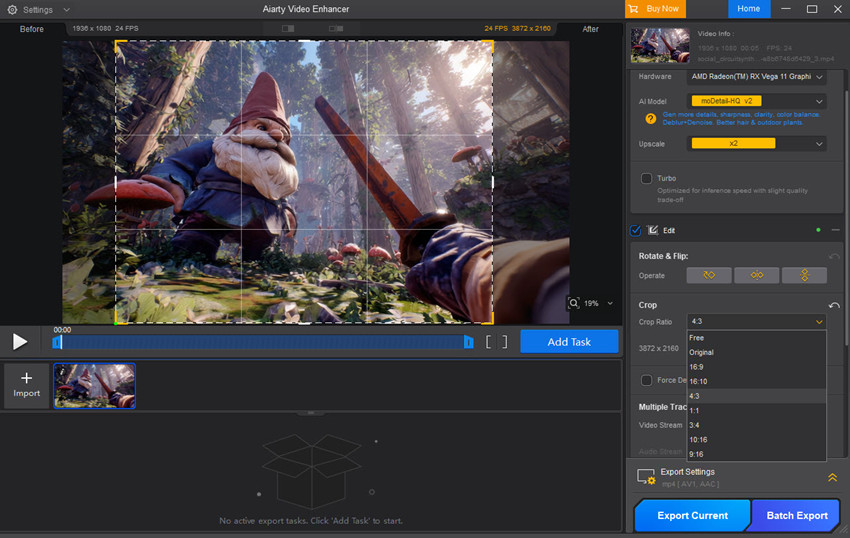
Step 3. Reduce MP4 video size
If you also need to compress MP4 file size, first, use the progress bar to set the starting and ending time of the video. This help you remove unwanted parts from the video.

In the Output Settings, you can save the video in MP4 H265 or AV1. This help resize the MP4 video to smaller size without losing quality.
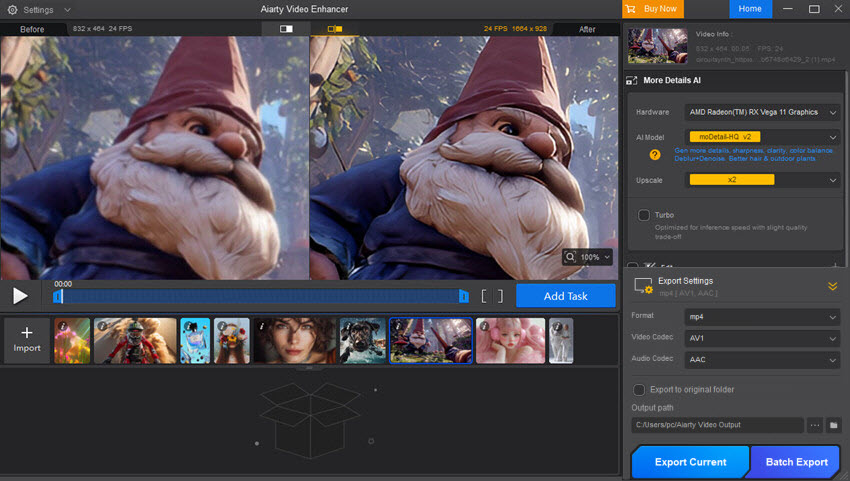
Step 4. Preview and export the resized MP4 video
If needed, you can correct the mp4 color or increase fps to further enhance the output quality. After all the settings, click Preview to check the adjustments. If satisfied, click Export Current or Batch Current to save the resized MP4 video to your computer.
Resize MP4 Videos using FFmpeg
One of the most common tools you’ll see recommended in forums like Reddit and Stack Overflow for resizing MP4 videos is FFmpeg. This open-source command-line utility is extremely powerful and flexible. There are tons of tools to help you change the size of MP4 videos, reduce MP4 file size, adjust resolutions, etc.
But this free MP4 resizer also comes with a learning curve. If you’re comfortable with command lines, FFmpeg is one of the best free solutions for resizing MP4 videos. Let’s walk through how you can achieve these tasks step by step.
1. Resize MP4 video aspect ratio:
If you need to free resize MP4 to fit a platform’s aspect ratio, such as 1:1 for Instagram or 9:16 for TikTok, there are different ways to do it.
To just adjust the MP4 video with a new aspect ratio without re-encoding:
ffmpeg -i input.mp4 -aspect 16:9 -c copy output.mp4- -aspect 16:9 → sets the display aspect ratio to 16:9
- -c copy → avoids re-encoding, so it’s very fast
Note: This does not change MP4 video size to another resolution, it just tells players to display it differently (may look stretched).
To free resize MP4 video pixels to a new aspect ratio (e.g., from 4:3 to 16:9):
ffmpeg -i input.mp4 -vf "scale=1280:720" output_16_9.mp4- scale=1280:720 → forces 16:9 resolution (720p).
This changes both the resolution and the aspect ratio of the MP4 video.
To free resize MP4 video without stretching using scale + pad:
ffmpeg -i input.mp4 -vf "scale=1280:720:force_original_aspect_ratio=decrease,pad=1280:720:(ow-iw)/2:(oh-ih)/2" output_padded.mp4- force_original_aspect_ratio=decrease → resizes while keeping original ratio
- pad=1280:720 → fills empty space with black bars to match 16:9
This command resizes the MP4 video to fit within 1080x720 (3:2 aspect ratio) while padding the rest with black bars if necessary.
2. Reduce MP4 file size:
Resizing an MP4 video to a smaller size involves lowering the resolution, re-encoding with more efficient codecs, and adjusting the bitrate. Below are the command for different methods:
To free resize an MP4 video and reduce its bitrate, combine the scale filter with the -b:v flag:
ffmpeg -i input.mp4 -vf scale=640:-2 -b:v 1500k output.mp4- -vf scale=640:-2: Resizes the video to a width of 640 pixels while maintaining the aspect ratio.
- -b:v 1500k: Sets the video bitrate to 1500 kilobits per second (1.5 Mbps). You can experiment with this value to find the right balance between file size and quality.
To reduce an MP4 file size via a more efficient codec:
ffmpeg -i input.mp4 -c:v libx265 -crf 28 -c:a aac output_small.mp4- c:v libx265 → uses H.265 codec for smaller files
- crf 28 → adjusts quality (lower values = higher quality, larger file; higher values = smaller file
- c:a aac → compresses audio with AAC codec
To free reduce an MP4 file size and dimensions in one step:
ffmpeg -i input.mp4 -vf scale=1280:720 -c:v libx265 -crf 28 -c:a aac output_resized.mp4This will scale the video to 720p and compress MP4 with H.265, resulting in a much smaller MP4. Check more command lines to resize MP4 video here >>
Resize MP4 Video with Premiere Pro
If you already have Adobe Premiere Pro installed on your computer, resizing an MP4 video can be done with precise control over dimensions, quality, and output settings. Premiere Pro stands out as an MP4 video resizer that allows you to manually configure resolution, aspect ratio, and export settings. Premiere offers more flexibility, especially when preparing content for specific platforms such as TikTok, Instagram Reels, YouTube Shorts, or standard 16:9 video.
However, one limitation frequently mentioned in user reviews is that it can feel overly complex for quick MP4 resizing tasks. If you only need a simple MP4 resizer, the learning curve may be unnecessary—but if you also edit, color-grade, or add motion graphics, it’s a powerful all-in-one option.
How to Resize MP4 Videos in Premiere Pro?
Step 1. Open Premiere Pro and instead of working with the default horizontal 1920×1080 sequence, go to File → New → Sequence. In the Settings tab, change the Editing Mode to Custom. Manually set the frame size to match your target. For example, TikTok requires 1080 (width) × 1920 (height), which gives you a 9:16 vertical canvas.
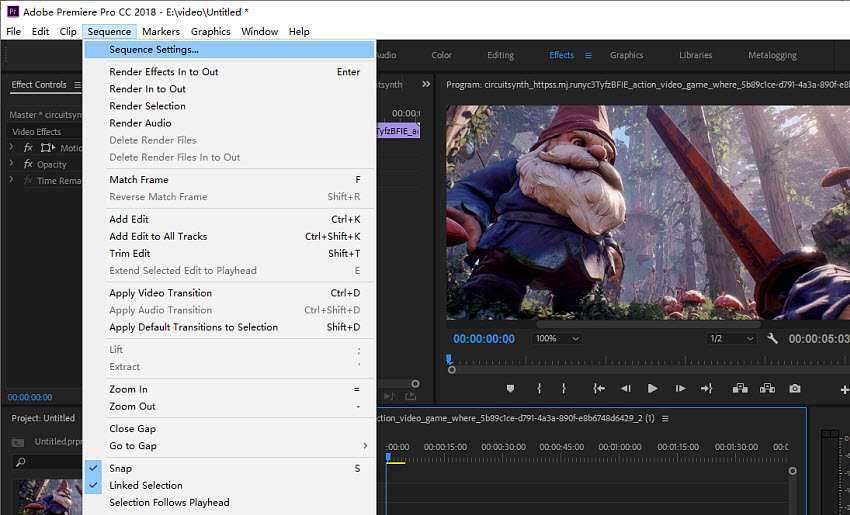
Step 2. Once your vertical sequence is ready, import your MP4 video file into the project panel and drag it onto the timeline. If a "Clip Mismatch Warning" appears, select "Keep existing settings" to ensure your new vertical sequence remains unchanged.
Step 3. If your original footage is horizontal (e.g., 16:9), you need to resize the MP4 video to fit the new vertical frame. To properly fit it, right-click the clip on the timeline and select "Set to Frame Size." This will change the size of the MP4 video proportionally to fit the height of the sequence. Then, use the Motion controls in the Effect Controls panel to slide the video left or right to re-center your subject. You can also zoom in slightly to fill the frame if desired. For clips with movement, you may need to add keyframes to the position to keep the subject centered throughout the clip.
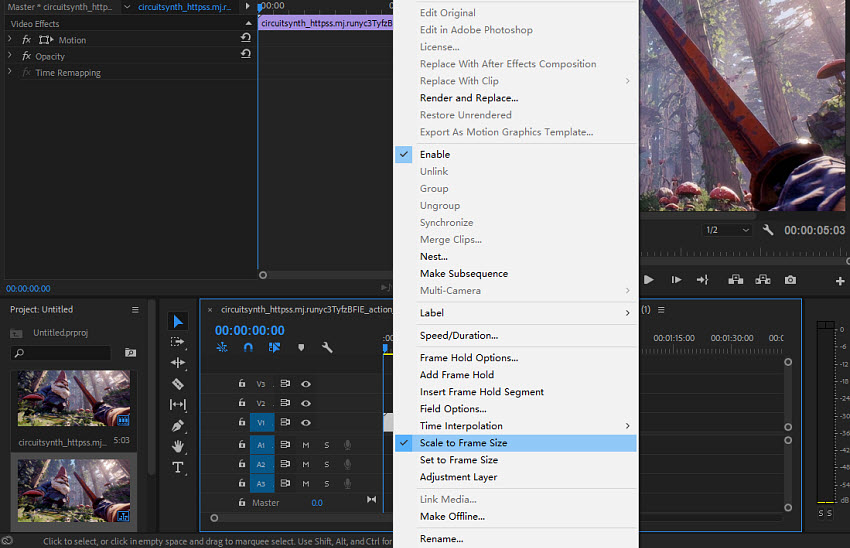
Step 4. When the MP4 video is reszied properly, go to File > Export > Media. Select H.264 as your format. Next, in the export settings, ensure the resolution is set to 1080 x 1920. A recommended target bitrate of 8-12 Mbps will provide a high-quality video that still has a manageable file size, perfect for social media uploads.
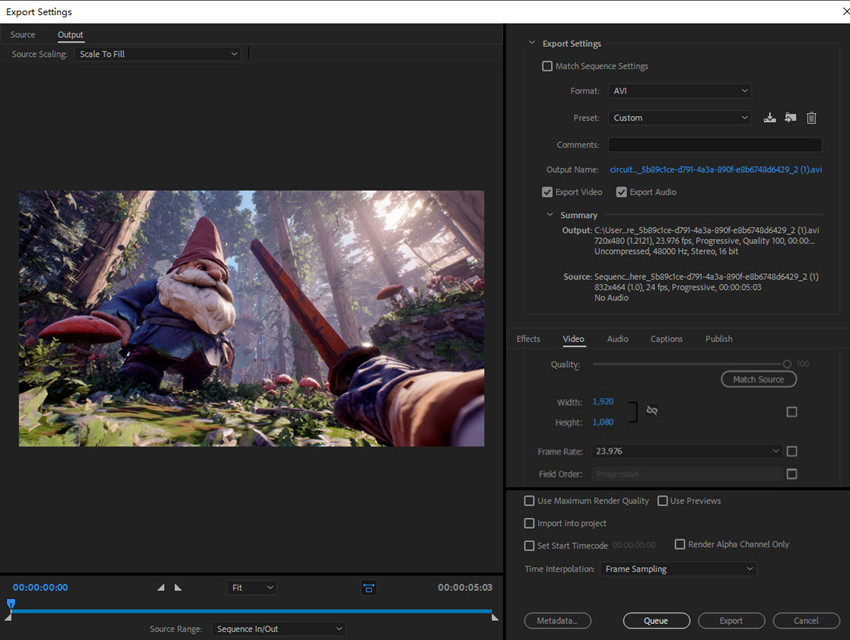
Check detailed guide on how to resize video in Premiere Pro
Resize MP4 Videos Free Online
If you don’t need advanced editing features, then various free MP4 video resizers online are available. These web-based tools are perfect for quick and simple MP4 video resizing tasks without the need to download and install any software. They allow you to easily change a video's dimensions, aspect ratio, and resolution, which can also help reduce its file size. Popular options include Adobe Express, Veed, Clideo, Canva, and Kapwing, among others.
Below, we'll walk you through how to resize MP4 videos for free online using Adobe Express's free MP4 video resizer.
Step 1. Open the Adobe Express free MP4 video resizer page and click "Upload your video" to get started. You can upload and resize an MP4 video less than 1GB.
Step 2. Once your video is uploaded, the tool provides options to change the size of MP4 videos. You can choose a new aspect ratio, for example, changing a 16:9 MP4 video to a 9:16 vertical format suitable for mobile viewing. You can also select from various presets optimized for popular social media platforms like TikTok, Instagram, or YouTube.
Step 3. The MP4 resizer also allows you to trim the video length, which is another effective way to reduce the MP4 file size. After making your adjustments, simply click "Download" to save the resized video to your computer.
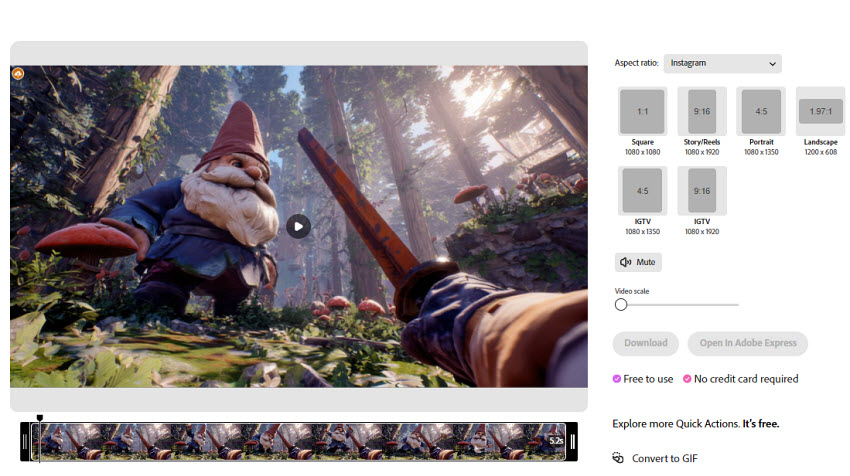
Why Do You Need to Resize MP4 Videos?
Resizing an MP4 video isn't just about making it smaller in file size or changing the MP4 dimensions; it's about optimizing it for its final destination. Common reasons include:
- Social Media: Platforms like YouTube, Instagram, TikTok, and Facebook have specific aspect ratio and resolution requirements. For example, a YouTube video is typically 16:9, while an Instagram Reel is 9:16. Resizing ensures your video fits the screen perfectly without awkward black bars or cropping.
- File Size: A large 4K video file can be massive. Resizing or compressing it makes it easier to send via email, upload faster, and save disk space.
- Performance: An MP4 video with a lower resolution and bitrate is easier to play on older devices or with a slower internet connection. Users can also view the MP4 video correctly without black bars or distortion.
Final Word
Resizing an MP4 video doesn’t have to be complicated. Whether you’re looking to change aspect ratio for TikTok, reduce MP4 file size for faster sharing, or increase resolution with AI upscaling, there’s a tool that fits your workflow. Free solutions like FFmpeg and HandBrake give you powerful control, while Premiere Pro is perfect for professionals who want editing and resizing in one place. For anyone who values speed and quality without technical steps, Aiarty Video Enhancer provides an AI-powered way to resize, trim, and compress MP4 videos in just a few clicks.
No matter which method you choose, the key is matching the right tool to your needs. With these options, you can confidently resize MP4 videos without quality loss, ensuring your content looks great on any platform.
 FAQs
FAQs
You can shrink MP4 files by re-encoding with efficient codecs like H.265 (HEVC) or AV1, which compress videos more effectively than H.264. Tools like FFmpeg or HandBrake are popular, but for a simpler workflow with AI optimization, Aiarty Video Enhancer can automatically compress videos while preserving sharpness and detail.
The most effective way to reduce an MP4 file size without a noticeable loss in quality is to re-encode the video with a lower bitrate. By lowering this value, you can significantly reduce MP4 video file size. You can do this using a video converter or a tool like FFmpeg. Another method is to choose a more efficient video codec, such as H.265 (HEVC). This codec offers better compression than the older H.264 standard, allowing for smaller file sizes at the same quality level. Follow steps below to resize an MP4 videos in VLC:
- Open VLC and click on Media > Convert / Save.
- Add your MP4 file and click Convert / Save.
- In the new window, select a profile (e.g., "Video - H.264 + MP3 (MP4)").
- Click the wrench icon next to the profile to edit its settings.
- Navigate to the Video Codec tab.
- Click the Resolution tab and adjust the width and height. You can also change the scaling factor.
- Click Save and choose a destination file to start the conversion.
You can change the video size of MP4 using various software, from command-line tools like FFmpeg to user-friendly video editors and online converters. The most common way is to change the resolution (e.g., from 1920x1080 to 1280x720). This reduces the number of pixels, directly affecting the MP4 file size.
For a powerful solution, Aiarty Video Enhancer can not only resize your MP4 videos but also enhance them. This software uses AI to intelligently upscale or downscale videos, ensuring the best possible quality while giving you control over the final size.
Increasing a video's resolution is also known as upscaling. Simple upscaling often results in a blurry or pixilated image because you are stretching a limited number of pixels to a larger size. To truly increase the quality of an MP4, you need a tool that can intelligently add detail. Aiarty Video Enhancer uses AI algorithms to analyze and upscale video footage, adding genuine detail and sharpness. Instead of just stretching pixels, it generates new ones based on a deep learning model, which helps make a low-resolution video look like a high-resolution one.