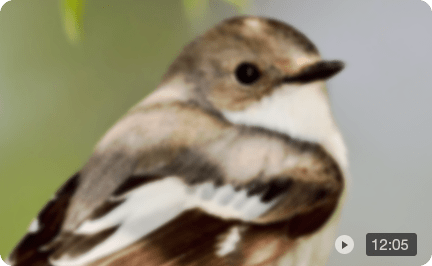5 Best Free/Cheaper Alternatives to Topaz Video AI in 2025
Topaz Video AI has earned a solid reputation as one of the most powerful AI video enhancers around. It can upscale footage, reduce noise, and even smooth out motion in a way that looks impressive on paper. But many editors and hobbyists point out the trade-offs: the software is expensive, it demands strong GPU power, and performance can feel sluggish on longer projects. Others mention that results aren’t always consistent, especially when dealing with older or heavily compressed clips.
If you scroll through communities like Reddit, you’ll see the same concerns repeated. Some users praise the tool’s capabilities, while others look for something cheaper, faster, or less resource-hungry. Threads like this one or this Final Cut Pro discussion make it clear: there’s demand for practical substitutes.
That’s why a list of Topaz Video AI alternatives makes sense. In this guide we’ll look at options that are free, open source, online, or simply more affordable—covering tools for Windows, Mac, and even mobile.
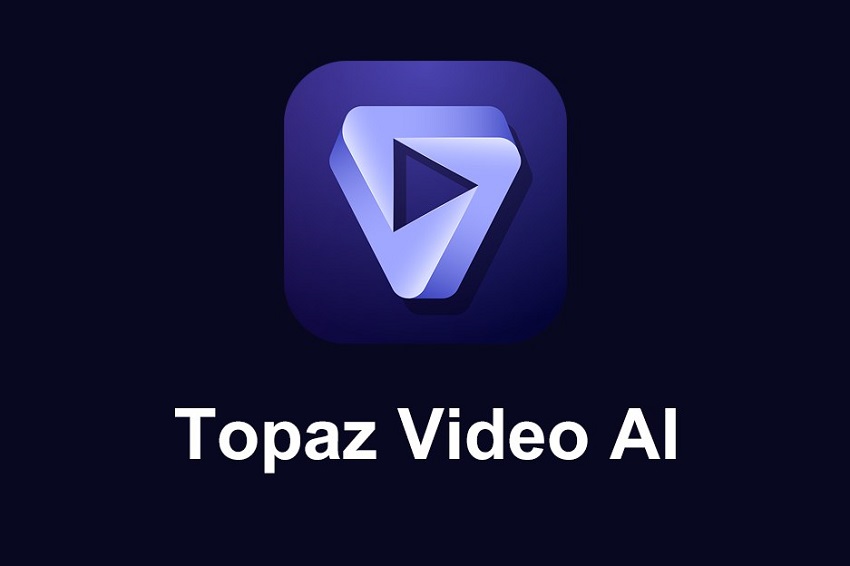
Best Alternatives to Topaz Video AI
1. Aiarty Video Enhancer – cheaper but still powerful alternative to Topaz Video AI
- Platform: Windows, macOS
- Price: $165 Lifetime License (3 PCs, lifetime free updates) or $79/year.
- Core features: AI upscaling up to 4K, noise reduction, deblurring, frame interpolation (boost up to 120fps), audio denoising, color adjustment, SDR to HDR conversion (experimental), and basic editing
If you’re looking for something that matches Topaz in output quality but doesn’t weigh heavily on your budget or system, Aiarty Video Enhancer is a strong choice. It strikes the perfect balance between quality, speed, and affordability.
Before you make a purchase, you can download a free trial of Aiarty Video Enhancer to test the software with your videos.
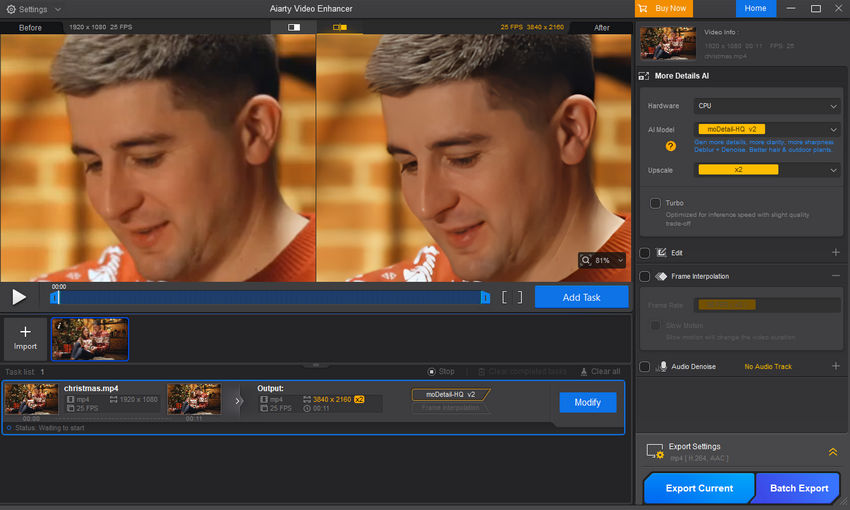
The True Cost of Ownership: Subscription vs. Lifetime
Topaz Video AI now adopts a subscription model, costing $33/month for the Personal plan or $67/month for the Pro plan. If billed annually, that’s $299/year and $699/year, respectively — meaning you’ll need to keep paying to continue using the software and receive updates.
In contrast, Aiarty offers a far more cost-effective choice. Its lifetime license costs just $165, supports three PCs, and includes free lifetime updates. For those who prefer a subscription, there’s also an annual plan at only $79.
This huge pricing gap makes Aiarty one of the most affordable and feature-complete alternatives to Topaz Video AI, especially for users who prefer a one-time payment over ongoing fees.
Visualizing Your Savings Over 3 Years
Try Aiarty Video Enhancer for Free - No Credit Card Required
Feature Face-Off: Capability Without Compromise
Now that the financial comparison is clear, the next question is: does Aiarty match Topaz's core capabilities?
The answer is yes. Aiarty Video Enhancer is built to cover the vast majority of professional and enthusiast video restoration needs. It delivers all the essential AI tools—upscaling, denoising, and deblurring—that Topaz is known for, but packages them into a more hardware-efficient and user-friendly solution.
| Feature | Topaz Video AI | Aiarty Video Enhancer |
| AI Upscaling | Yes (Up to 8K) | Yes (Up to 4K) |
| AI Denoising | Yes | Yes |
| AI Deblurring | Yes | Yes |
| Frame Interpolation | Yes (Up to 120 FPS) | Yes (Up to 120 FPS) |
| Slow Motion | Yes | Yes |
| SDR to HDR | Yes | Yes |
| Deinterlace | Yes | Yes |
| Color Correction | No | Yes |
| Stabilization | Yes | No |
| Built-in Audio Denoising | No | Yes |
Side-by-Side Visual Proof
In side-by-side tests, Aiarty often matches or even outperforms Topaz. On noisy night footage, both tools clean up grain effectively, but Aiarty preserves fine textures with extra clarity. With old blurry clips at 360×540P, Aiarty restores more detail and delivers sharper visuals. And when upscaling low-quality 720P videos, Aiarty enhances facial details and reduces background noise more thoroughly, resulting in a cleaner, more natural output.
Test 1
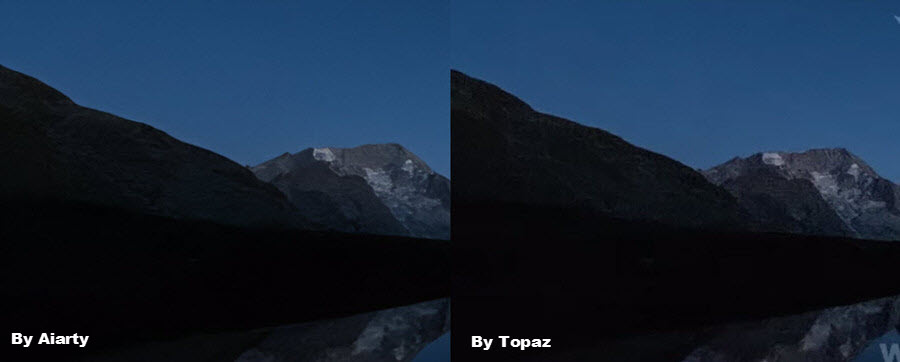
Test 2
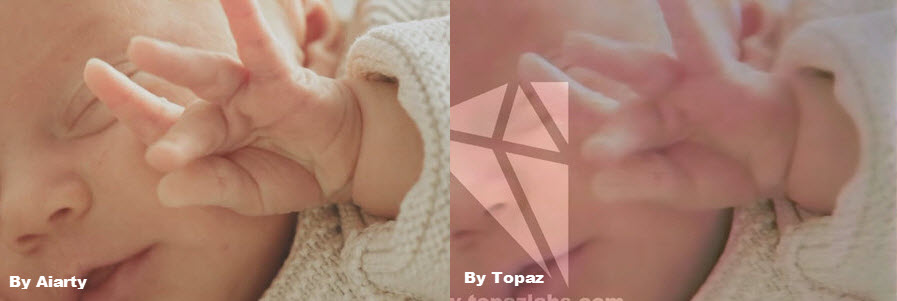
Test 3

Try Aiarty Video Enhancer on your own footage
Want to watch more hands-on tests? Check out the full video review below.
Simple Workflow: Get Results in 3 Clicks
Using Aiarty is refreshingly straightforward. You simply import your video, pick the AI model and upscale option, adjust settings if needed, and hit export. There’s no steep learning curve, which makes it appealing for both casual creators and editors who just want reliable results without diving through layers of menus.
- True Ownership: $165 one-time fee for a lifetime license and free updates.
- Hardware Efficiency: Works smoothly and fast on mid-range hardware.
- Fine-Grained Control: Includes Strength slider to precisely adjust the intensity of upscaling and noise reduction, giving you the perfect balance of detail and smoothness.
- Natural Output: Delivers sharp, natural-looking results, superior in detail preservation for most common footage types.
- Beginner-Friendly: Extremely easy workflow with pre-optimized models.
- Wide feature set: Includes upscaling, denoising, deblurring, audio cleanup, frame interpolation, color adjustment, and basic editing.
- CPU Performance: GPU is fast, but CPU-only processing can be noticeably slower.
- HDR Display Needed: SDR-to-HDR 10-bit conversions require an HDR-compatible screen to see the effect.
- No Cloud Support: Fully offline; cloud processing isn't available yet.
2. Video2X – free and open-source alternative to Topaz Video AI
- Platform: Windows, Linux
- Price: Free and open-source
- Core features: AI upscaling for videos and GIFs, frame interpolation (via third-party scripts)
Video2X offers a completely free solution for editors and hobbyists who want to enhance videos without paying a dime. Its open-source nature also makes it highly customizable for advanced users willing to tweak settings or add new models.
In practical tests, Video2X performs remarkably well, particularly on anime and 2D animation content. It can upscale older low-resolution clips to HD or even 4K with preserved sharpness and minimal artifacting. For real-life footage, results vary depending on the chosen AI model—some models preserve fine detail better than others, but with proper configuration, Video2X can produce outputs comparable to paid alternatives.
However, because it’s free and open-source, there is no official customer support, and beginners may need to follow guides to get the best results.
- Completely free and open-source video enhancer
- Flexible with multiple AI backends and models
- No native support for macOS
- User interface is not as polished as commercial software
- Some setup and configuration required for optimal results
- Advanced AI features like frame interpolation are limited or require third-party scripts
- Processing speed depends heavily on model choice and hardware
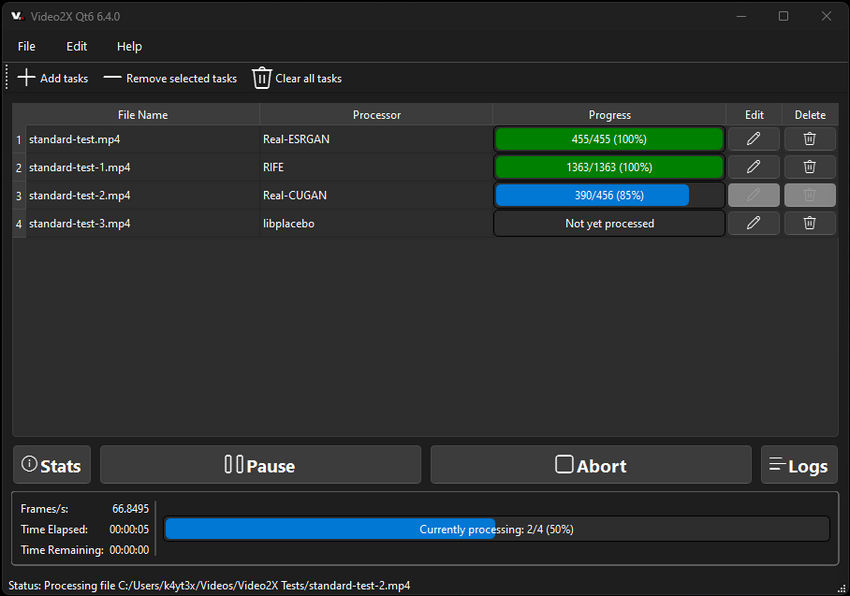
3. TensorPix – Online alternative to Topaz Video AI
- Platform: Web-based
- Price: TensorPix offers a free tier with limited features. Paid plans start at $5.50 per month, with higher tiers providing additional features and capabilities.
- Core Features: Upscale videos, enhance video quality, stabilize shaky footage, and boost frame rates
TensorPix is a browser-based video enhancer, making it a good choice for those who don’t want to install heavy desktop software or rely on a strong GPU. Instead of processing locally, videos are uploaded to the cloud where AI models upscale and enhance them.
One of its strengths is accessibility—you can run it on almost any device, even on a MacBook without a dedicated GPU. This makes it appealing for casual users or editors who just want quick results without the hassle of configuring hardware.
In terms of quality, Tensorpix performs reliably well on both real-life and animated content, delivering clearer, smoother videos after enhancement. However, compared to desktop software like Aiarty or Topaz, processing time depends heavily on your internet speed and the cloud server queue. It also may not provide as many fine-tuning controls.
To upscale AI-generated videos, you can also use Topaz Video AI alternative - Topaz Astra
- No installation required; accessible from any device with an internet connection
- User-friendly interface suitable for both beginners and professionals
- Offers a free tier for casual users
- Cloud-based processing ensures fast turnaround times
- Free tier has limitations on features and processing speed
- Requires a stable internet connection for optimal performance
- Some advanced features are only available in paid plans
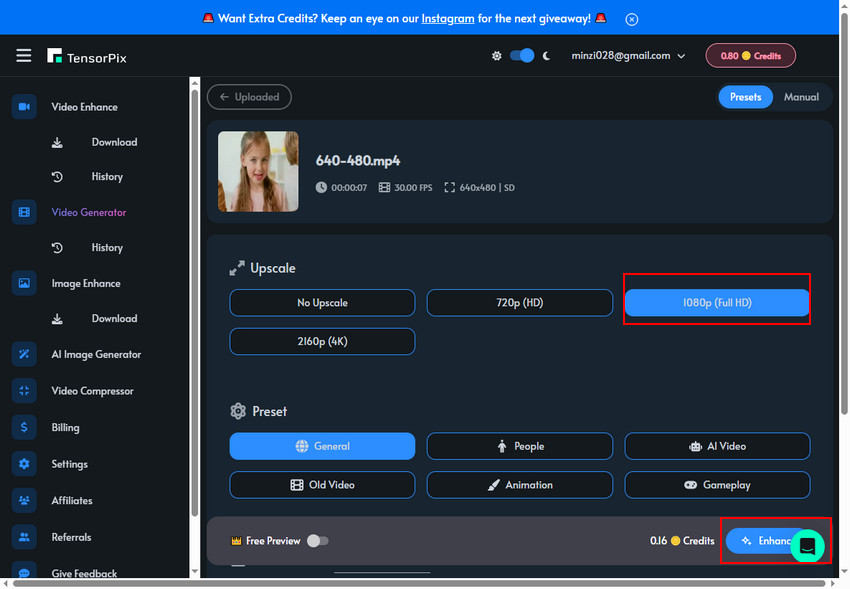
4. CapCut – Mobile alternative to Topaz Video AI
- Platform: iOS, Android, Windows, macOS, Web
- Price: Free with core features. CapCut Pro unlocks 4K export, AI tools, and premium effects, starting around $9.99/month (though prices may be higher in some regions).
- Core Features: Video upscaling up to 4K, noise reduction, sharpening, color and brightness correction, stabilization
CapCut is a cross-platform video editor with built-in AI enhancement, making it one of the most accessible alternatives to Topaz Video AI for mobile users. Its video enhancer can upscale footage to 4K, sharpen edges, smooth shaky clips, and improve colors—all within the same editing interface.
Because it runs on iOS, Android, desktop, and even browsers, CapCut is highly flexible and suitable for users who need quick results without switching between multiple apps. The free version works well for casual editing, but full AI enhancement and watermark-free 4K export require a Pro subscription.
In terms of quality, CapCut delivers decent improvements for both real-world and animated videos, though outputs can sometimes appear overly smooth or artificial compared to professional desktop tools like Topaz or Aiarty. Processing also happens in the cloud, so speed and privacy depend on your internet connection and server performance.
- Works on mobile (iOS & Android), desktop, and web
- All-in-one video editor with AI upscaling built in
- Beginner-friendly and great for social media workflows
- Free version available for basic editing and previews
- Full AI enhancer and 4K export locked behind Pro paywall
- Upscaled results may look artificial or over-processed
- Cloud-based processing raises privacy and speed concerns
- Terms of service grant CapCut broad rights over user content
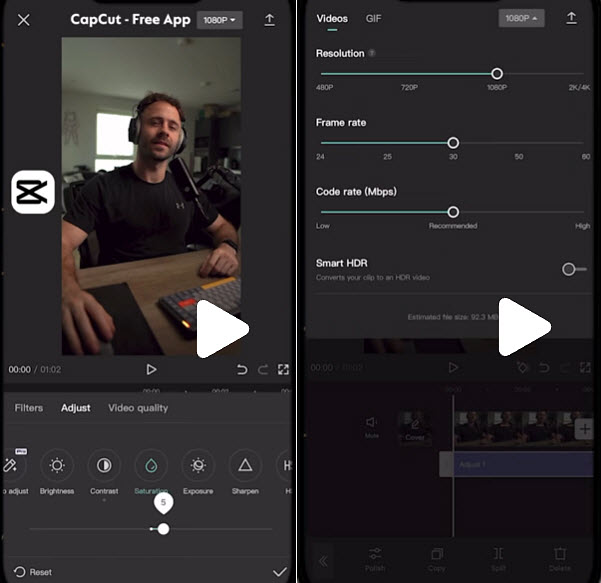
5. DaVinci Resolve – Professional editing alternative to Topaz Video AI
- Platform: Windows, macOS, Linux
- Price: Free version with robust tools. DaVinci Resolve Studio (the paid edition) costs a one-time $295 license with lifetime updates.
- Core Features: Advanced color grading, noise reduction, motion blur, upscaling with Super Scale, stabilization, professional editing and compositing
DaVinci Resolve is widely regarded as one of the most powerful free video editors available, and it doubles as a capable alternative to Topaz Video AI for those who want more control over their footage. Its "Super Scale" feature lets you upscale videos up to 4K or 8K, while its temporal and spatial noise reduction tools help clean up grainy or low-quality clips. Combined with professional color grading and motion tools, Resolve can enhance videos in ways that rival or even surpass AI-driven solutions, provided you’re willing to learn its workflow.
Unlike Topaz, which automates most of the process, DaVinci Resolve offers fine-grained manual control. This makes it better suited for professionals or advanced hobbyists who want to tweak every detail. However, the learning curve can be steep, and while the free version is generous, Studio unlocks the most advanced features like better noise reduction, 10-bit HDR support, and Super Scale at higher resolutions.
- Industry-standard video editor with advanced enhancement tools
- Free version includes many professional features
- Super Scale upscaling supports 4K and 8K output
- One-time purchase for Studio edition (no subscription)
- Excellent for users who want full creative control
- Steep learning curve compared to AI-driven tools
- Requires strong hardware for smooth performance
- Enhancement features are less automated than Topaz or Aiarty
- Some advanced functions only available in the paid Studio version
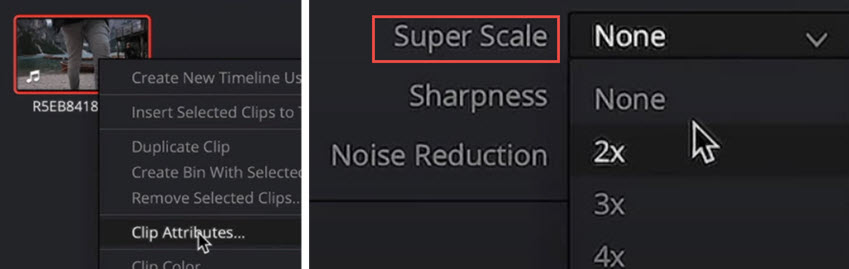
Comparison Table & Conclusion
With so many alternatives available, it can be difficult to decide which tool fits your workflow best. To make the choice easier, the table below compares Topaz Video AI with Aiarty and other popular options across platforms, pricing, strengths, and limitations.
Choosing the right alternative to Topaz Video AI depends on your needs and workflow. If you want a balanced option that’s powerful yet affordable, Aiarty Video Enhancer stands out with its lifetime updates, multi-PC license, and consistently sharp results across real-life, anime, and portrait footage. Click the button below to download this tool and see for yourself.
Open-source enthusiasts might prefer Video2X, while those who want quick cloud-based fixes can try TensorPix.
For mobile-first creators, CapCut offers convenience, and professionals seeking maximum control may gravitate toward DaVinci Resolve.