Topaz Video AI (former Topaz Video Enhance AI), now Topaz Video, has become a go-to tool for many to enhance low-quality videos and upscale videos from SD to HD, HD to 4K, or even 4K to 8K. It delivers higher enhanced and upscaled video quality than most others. However, to use Topaz Video AI for video enhancement and upscaling, you need to understand both the basic workflow and the best Topaz Video AI models and settings.
If you've ever scrolled through Reddit or Topaz forums, you've likely seen people asking things like:
- "The Best way to upscale a 1080p to 4K (1:1) in Topaz Video"
- "Recommended Settings for Topaz Video AI on Mac M4 Max…"
- "What’s the Best Starting Settings for Enhancing 1980s–90s Home Video using Topaz?"
This guide answers those real-world questions with how to use Topaz Video AI to enhance and upscale videos, with the best Topaz Video AI settings and model recommendations for specific types of videos.
Topaz Video $396/Year Too Expensive? Get the Best-Value Alternative
Topaz Video AI's extensive settings can be overwhelming for many users, requiring a significant time investment to achieve the desired look. Furthermore, the new subscription-only model requires a non-cancellable annual commitment of $396, making it a costly solution for casual creators or those with a large video collection to process.
The Aiarty Solution: Cheaper and Equal Powerful High-Quality Upscaling
For users seeking powerful, no-fuss upscaling without the Topaz price, Aiarty Video Enhancer is the ideal alternative. It offers a streamlined, one-click workflow that uses dedicated AI models to deliver crisp, high-quality results. It upscales videos to HD/4K with Topaz-level quality, without the complexity and high cost.
💥 This Christmas, Aiarty is up to 49% OFF lifetime + extra $5 savings! 💥
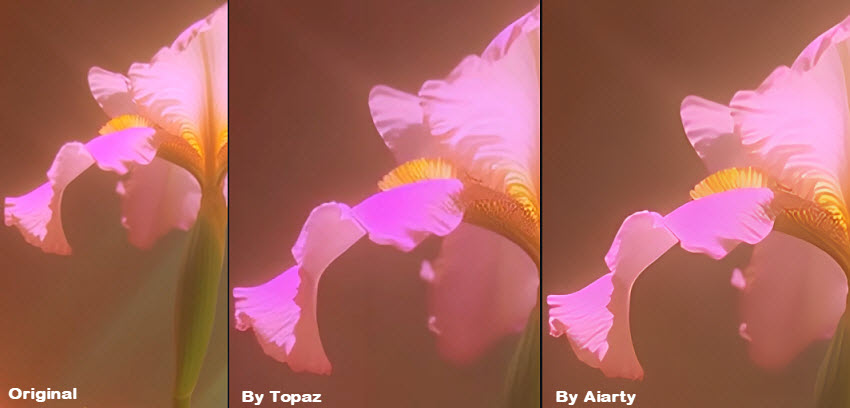
What is Topaz Video AI?
Topaz Video AI(Topaz Video) is a powerful and specialized video enhancement software that uses AI to improve video quality. It is a standalone desktop application for both Windows and macOS, trusted by creative professionals and hobbyists for its ability to rescue and revitalize old, low-resolution, or flawed footage. It's able to:
- Upscale videos: Topaz Video AI can increase video resolution from SD or HD to 4K, 8K, and even up to 16K.
- Denoising and sharpening: The software is highly effective at removing unwanted noise, grain, and visual artifacts from footage, and also sharpen blurry footage and restore lost details.
- Frame interpolation: Topaz Video AI can generate new frames to create smooth, slow-motion effects from standard-speed footage.
- Video stabilization: The stabilization feature uses AI to correct shaky or jittery footage, removing unwanted camera movements and rolling shutter effects.
- Deinterlacing: Convert the footage in interlaced format to a progressive format.
Below let's learn how to use Topaz Video AI to upscale, enhance, and improve video quality.
Step-by-Step Guide: How to Use Topaz Video AI
Before you learn how to use Topaz Video AI, you need to get a license. Topaz Video has moved away from its perpetual license model and is now available exclusively through an annual subscription, priced at $33 per month. It's important to note that once you subscribe to Topaz Video, you can't cancel the subscription in the annual commitment, meaning that you have to pay $396 in total for the year.
If Topaz Video is too expensive for you, check here:
>> Topaz Video AI cracks free download
>>Topaz Video AI latest discounts & giveaways
Step 1. Load in the source video
Tips: before you start to install Topaz Video AI, make sure you have a decent GPU (NVIDIA RTX series or Apple Silicon preferred). A higher GPU will make Topaz Video Enhance AI faster.
Download Topaz Video AI from its website and install it. Then open it. Click Browse Video to load the source video or videos. You can also do it by simply dragging and dropping.
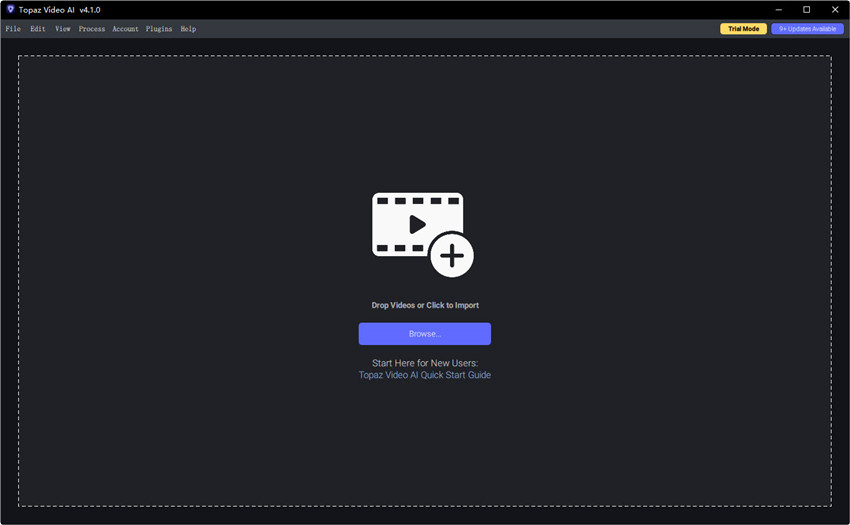
Step 2. Choose a Topaz Video AI model
With the videos loaded into Topaz Video AI, you need to go to the right section to adjust the settings for upscaling and enhancement.

First, in the Preset section, Topaz Video AI offers an option to simplify the video enhancement settings. Here are different presets and after you choose one, it will automatically enable the corresponding enhancement filters, AI model, resolution, etc. for you. So you don’t need to deal with the best Topaz settings anymore. After you select a preset, you can then preview the video quality.
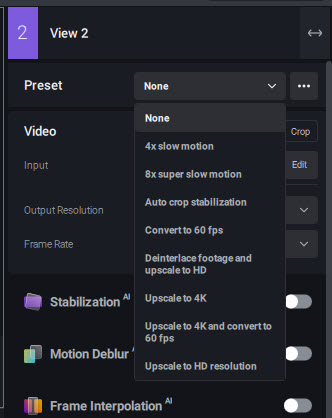
Or, if you want more flexible control, enable the Stablization, Motion Deblur, Frame Interpolation, etc. as you need. The most important, enable Enhancement and you need to select an AI model. There are different Topaz Video AI models, below is a quick breakdown:
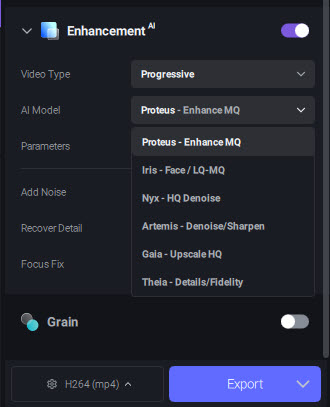
There may be specific settings under Topaz Video AI models. Based on the AI model you choose, you may need to move the sliders (e.g., under Proteus) to fine-tune the amount of sharpening, deblur, denoise, and other artifacts removal.
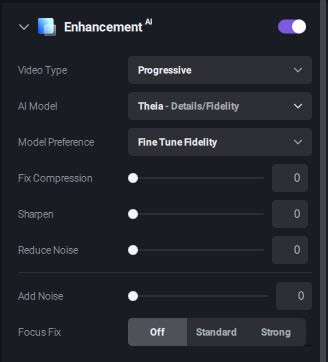
Step 3. Choose output resolution
To use Topaz Video AI to upscale videos, go to the Output Resolution section and choose a desired resolution from the preset list(e.g., from 480p to 1080p, or 1080p to 4K). You can also enter a custom resolution based on your needs.
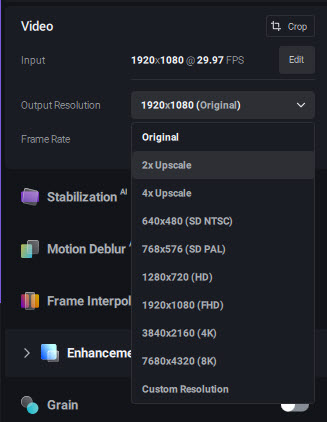
Step 4. Preview the enhanced video
Once you've applied your chosen settings in Topaz Video Enhance, use the built-in preview pane to check your results. You can move the preview window around to see different parts of the video and use the side-by-side or split-screen view to compare the original and enhanced versions. You can try different Topaz Video AI models and settings to see which enhance and upscale with the best quality.
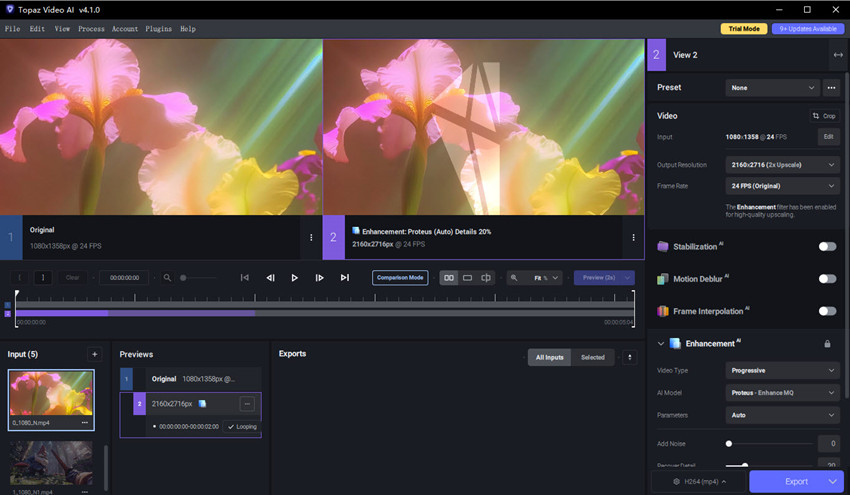
Step 5. Adjust output settings
Finally, select your output format and begin the export process. For most users, exporting in MP4 H.264 or H.265 strikes a good balance between quality and file size. However, if you need the highest possible fidelity for color grading or post-production, choose ProRes 422 HQ.
After the above steps, click "Save" to begin rendering your enhanced video. Be prepared for this to take a significant amount of time, especially for longer videos or higher resolutions. If you're wondering how to make Topaz Video Enhance AI faster, make sure your system has a strong NVIDIA GPU, enough RAM, and an SSD for smoother performance—otherwise, the export could take hours for longer or 4K+ videos.
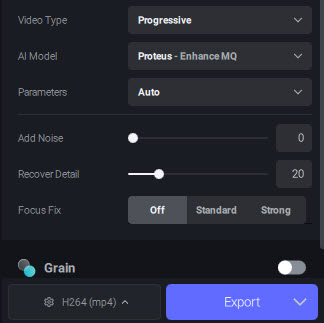
These are pretty much the full guide of how to use Topaz Video AI. As you can see, it’s not difficult to use Topaz Video Enhance to upscale videos. What’s important is choosing the right model and settings is the key to getting great results. You can keep testing different Topaz Video upscale settings until you find what works best, or check the recommended settings below.
Best Topaz Video AI Settings for Upscaling and Enhancement
The core of getting the best results from Topaz Video AI lies in making intelligent choices. To save you time and help you achieve superior quality more efficiently, we've compiled a list of user-recommended best practices. These are based on real-world testing for common video types, offering you a shortcut to the ideal settings.
What is the best model for upscaling Topaz video AI? Here are some recommended Topaz Video AI best settings for common video scenarios.
1. Best Topaz Settings for Old, Low-Quality Footage (e.g., VHS, DVDs, 480p Cameras)
What is the best setting for low quality video in Topaz video AI? Many users try to restore the quality of old videos in Topaz Video AI. They want to remove noise, blur, reduce compression artifacts, restore lost details and enhance the old videos to 1080P or even 4K for modern displays, without creating a "waxy" or artificial look.
How to use Topaz Video AI to make a low quality video look better? Try the recommended best settings for Topaz video enhancement are as follows:
Recommended Model:
Artemis is the community favorite for this type of footage. It is specifically trained to handle low-to-medium quality videos with noise and compression issues.
- Artemis High Quality (HQ): This is often the best starting point. It strikes a good balance between denoising and detail preservation.
- Artemis Medium Quality (MQ): Use this for videos that are a bit better than the worst-case scenario. It's slightly less aggressive than HQ and can maintain more of the original texture.
Starlight Sharp: This model can help videos needing sharpness enhancement and fine detail recovery.
Settings Recommendations:
- Upscale Factor: Start with a 2x upscale (e.g., 480p to 960p, or 720p to 1440p). Many users find a single 4x jump can introduce too many artifacts.
- Noise & Grain: Let Artemis handle this automatically. If you find the result is still too noisy, you can try Theia, but be cautious of over-smoothing.
User Workflow Tip:
Many users recommend a multi-pass approach for very bad quality sources: Start with Artemis Medium. It's a great default for old videos. If you still see too much noise or artifacts, consider running it through a second pass with a slightly higher quality setting or even a different model, but usually one pass is enough.
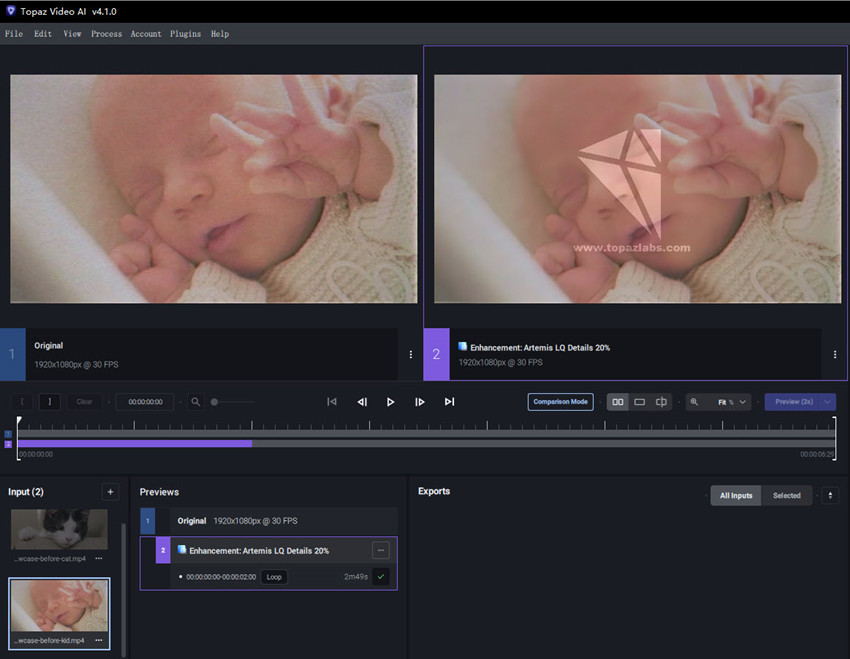
2. Best Topaz Settings for High-quality Videos (e.g., 1080P to 4K)
In addition, many users turn to Topaz Video AI to upscale videos from 1080p to 4K. They want to increase the resolution of the HD videos while keeping fidelity and enhancing fine details for a sharp, natural-looking image—something that traditional upscaling methods often struggle with.
How to use Topaz video AI to upscale high-quality videos with best results, below are the best models and settings:
Recommended Model:
Proteus is the top choice here due to its manual control over settings. Its customizable nature allows you to get a perfect balance of sharpness and detail.
Settings Recommendations:
- Upscale Factor: 2x (1080p to 4K).
- Settings Mode: Set the sliders to Manual to have fine control.
- Sharpen: Keep this slider low (e.g., 5-20) to avoid over-sharpening artifacts. The AI's upscaling process will naturally add a bit of sharpness, so you don't need to be aggressive here.
- Recover Details: This is the most critical slider for this type of video. Start with a value around 10-30 and adjust upwards, carefully checking the preview to ensure you're not introducing artifacts from the original source.
- Reduce noise: Keep this at 0 unless you see visible noise in the source.
User Workflow Tip:
"For good quality 1080p, I use Proteus with sharpening at 20, detail at 10, and noise at 0. It’s the cleanest upscale without that artificial look," one user commented on a forum, highlighting the importance of a delicate touch.
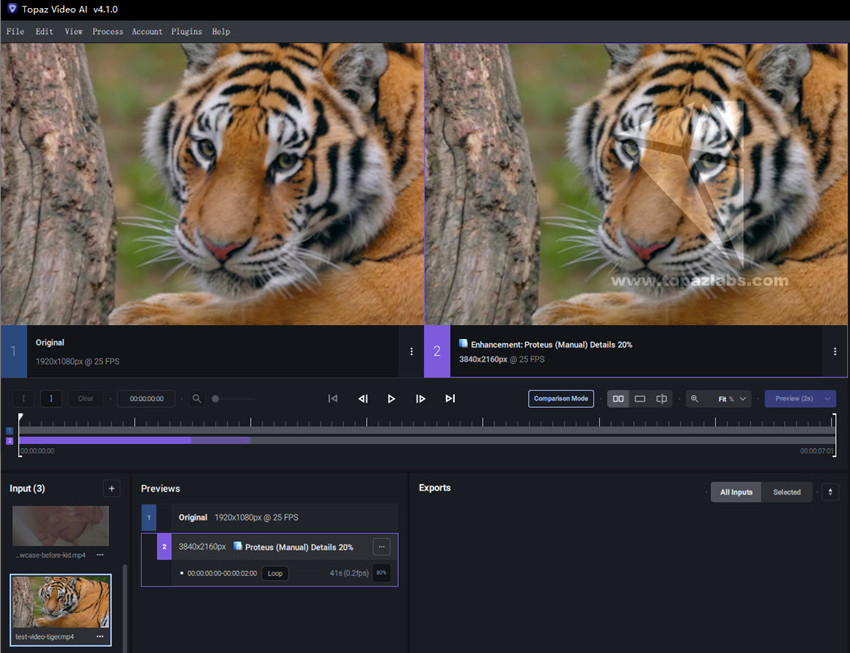
3. Best Topaz Settings for Animated Content (e.g., Anime, Cartoons, CGI)
Animated content requires a very different approach. The goal is to preserve clean, crisp lines and solid colors without adding artificial texture or noise. Preserve clean lines and colors while upscaling to a higher resolution.
Recommended Model:
Gaia is the dedicated model for this purpose. It is designed to understand and preserve the characteristics of animated and computer-generated visuals. Gaia is specifically designed for this purpose. It avoids adding new detail and focuses on keeping lines crisp and colors solid.
Settings Recommendations:
- Gaia CG: Use this model for classic hand-drawn animation or CGI content.
- Gaia HQ: Can also be used, but Gaia CG is often the preferred choice.
- Denoise & Sharpen: Keep these settings at their default unless your source video has specific issues you need to address. Gaia's primary function is to preserve and upscale, not to heavily alter the image.
User Workflow Tip:
"Gaia is the way to go for anime. The other models can make the animation look weird or waxy. Gaia keeps the original style intact while making the lines super sharp."
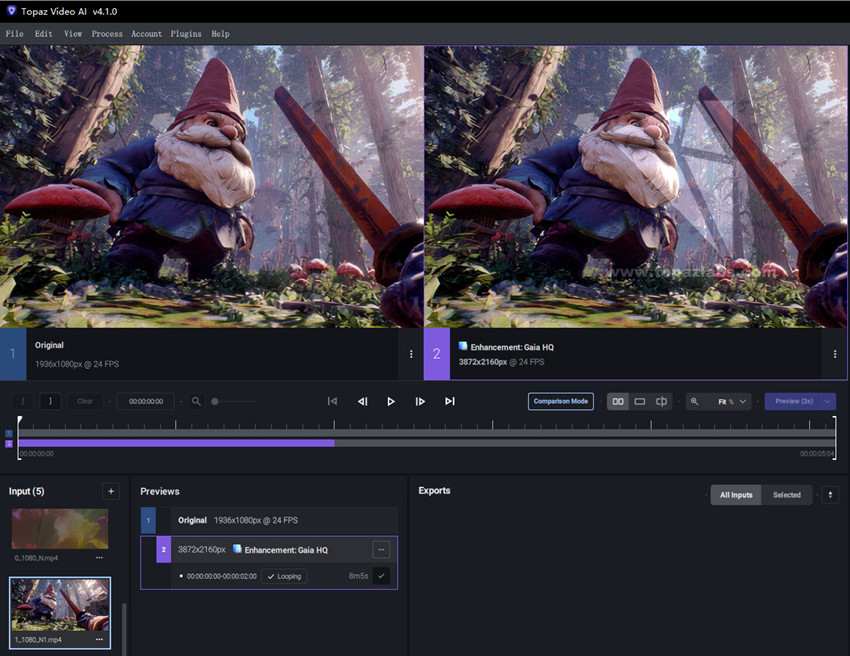
4. Best Topaz Settings for Videos with Camera Shake or Jitter
For footage with camera shake, you'll need to combine enhancement with stabilization.
Recommended Model:
Use the Stabilization feature as a first or second pass. It uses AI to intelligently analyze and correct motion.
Settings Recommendations:
- Model: Use the "Relative to Auto" setting for the stabilization filter.
- Mode: The "Standard" mode works for most cases, but you can try "Smoothest" if the camera shake is severe.
User Workflow Tip:
"I generally do a pass to stabilize first, then use another model like Artemis or Proteus to upscale. It gives the best of both worlds," a user mentioned, emphasizing the benefit of separating these two processes.
Should You Use Topaz Video AI to Enhance Videos?
Now after you learn how to enhance video quality in Topaz AI, you may wonder if you should use Topaz Video AI to enhance videos. This largely depends on your specific needs, expectations, and hardware. Here’s a comprehensive breakdown to help you decide.
1. The Quality of the Output
Topaz Video AI excels at upscaling low-resolution video to HD or 4K, removing noise and grain, and restoring lost details. The results, especially on old or compressed footage, can be genuinely impressive.
Various Topaz Video AI models are a major strength. They allow users to select an algorithm specifically tailored to their content.
2. The Price
Topaz Video AI has a significant one-time purchase price (around $299), plus $179/year renewal fee. This can be a barrier for casual users.
3. Performance and Hardware Requirements
Topaz Video AI is extremely demanding on system resources. To get good processing speeds, you need a powerful computer with a modern, dedicated GPU (like an NVIDIA RTX 3080 or better) and a substantial amount of RAM (16GB minimum, 32GB+ recommended).
Even on powerful machines, rendering a single video can take hours.This is a trade-off for the high-quality, AI-driven results.
4. Features Beyond Upscaling
Topaz Video AI offers more than just upscaling. Other valuable features include: frame interpolation, stabilization, and deinterlacing.
5. User Experience
The interface can be too technical and clunky for regular users. In addition, getting the absolute best results requires an understanding of the best Topaz Video AI models and settings, which can have a steep learning curve.
So, is Topaz Video AI the best video enhancer for you?
- Yes, if you are a professional (filmmaker, video editor, archivist) who needs the best possible quality for upscaling, denoising, or restoring old video on a regular basis, and you have a powerful computer to run it on.
- Maybe, if you are a serious hobbyist who wants to restore a large collection of personal videos and are willing to invest in a premium tool for a one-time fee. The free trial is an excellent way to test its capabilities on your own footage before committing
- Probably not, if you are a casual user who only needs to fix a few clips. The high cost and hardware demands make it overkill for simple, infrequent tasks.
A Cost-Effective Alternative: Try Aiarty Video Enhancer for Comparable Results
If you’re looking for Topaz-level video enhancement but without the steep price tag or learning curve, Aiarty Video Enhancer is worth considering. It delivers surprisingly high-quality upscaling and denoising, with results that many users find to be as good as, and in some cases, even better than, Topaz Video AI.
Aiarty Video Enhancer offers one-click enhancement presets, minimal hardware demands, and a much more affordable license, making it ideal for YouTubers, content creators, or anyone who wants to restore or upscale videos without getting too technical.
Whether you're restoring old VHS footage, cleaning up grainy phone clips, or simply upscaling 1080p to 4K, Aiarty, trained on over 2.38 million frames of anime and real-world video, gives you a solid balance between speed, quality, and simplicity — often rivaling Topaz's output at a fraction of the effort and cost.
To help you compare the real output, we’ve included two upscaled video snapshots — one processed with Topaz Video AI and the other with Aiarty Video Enhancer. As you can see, both deliver impressive clarity and sharp detail. In fact, Aiarty often holds up just as well, especially in natural texture rendering and noise control.
While Topaz is known for its pro-level results, Aiarty Video Enhancer achieves nearly identical quality at a much more affordable price — making it perfect for everyday users, content creators, or anyone restoring home videos. You can download it now and test it yourself, no steep learning curve required.

Check more Topaz Video AI alternatives (free options included) >>
Conclusion
Topaz Video AI is the most popular tool for upscaling and enhancing video content. It's easy to master the steps on how to use Topaz Video AI to enhance or upscale. That said, the settings are key to get best results. So after you invest money, you will also need to invest time exploring the best Topaz Video AI settings for your video.
For casual users who want an easier and more budget-friendly option without sacrificing output quality, they can try Aiarty Video Enhancer. It delivers impressive results with fewer technical steps—ideal for everyday upscaling and restoration tasks.
 FAQs
FAQs
No, Topaz Video AI is not free. Instead, it's quite expensive. However, it offers a free trial with full features, though there is a big watermark on the output video. Plus, there are ways to get Topaz Video AI discounts to save money.
As shown in the Topaz guide above, to upscale videos in Topaz Video AI, just import your video, select an AI model (e.g., Gaia HQ or Artemis), choose your desired output resolution (e.g., 4K), preview the results, then export the enhanced video.
Enhancement is automatic once you choose a preset. You can also manually enable Enhancement in Topaz video AI on the right lower part of the interface.
Use the Gaia HQ or Artemis Low Quality model. Set the output to HD or 4K depending on your needs, and enable features like noise reduction and deinterlacing for better clarity.