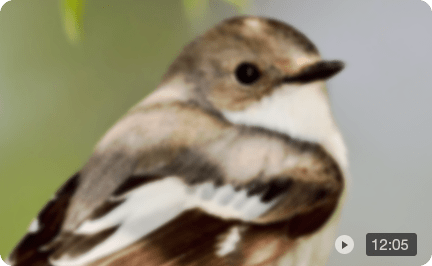How to Upscale Video in DaVinci Resolve with Super Scale
During video editing in DaVinci Resolve, we sometimes encounter 480p, 720p low resolution source footage, or we are working on mixed resolutions on the timeline, which need to be conformed to the sequence setting, such as setting them all to 1080p or to 4K.
Since directly "stretching" the footage to a higher resolution can result in detail loss, in this guide you will learn how to upscale video in DaVinci Resolve with Super Scale feature.
1. What is DaVinci Resolve Super Scale
Super Scale isn't just a simple zoom. It’s an advanced feature in DaVinci Resolve Studio (the paid version) that uses the DaVinci Neural Engine to intelligently enlarge your footage. Instead of just stretching pixels and making them blurry, it analyzes the image and generates new, context-aware pixels to add genuine detail and sharpness.
You can update DaVinci Resolve to the latest version to enjoy optimized performance, with OpenVINO support on Windows Intel GPUs. Still, upscaling will be computing intensive for large resources.
DaVinci Resolve Free vs. Studio for Upscaling
- DaVinci Resolve Studio gives you full access to the Super Scale feature, supporting 2x, 3x and 4x upscaling, though it doesn’t have various AI models for different video type (such as for anime vs for reality videos).
- DaVinci Resolve (Free Version): You can place lower-resolution clips on a higher-resolution timeline for basic scaling operation, which won't add the intelligent detail. You can test Super Scale, but it will add a watermark to your export.
Quick Summary:
You can upscale videos in DaVinci Resolve with Super Scale: Right click on Clip > Clip Attributes. But here are some pitfalls:
- Not for poor quality videos: It is good for videos already in decent resolution such as 1080p or higher. The updated software has some improvements, depending on specific video types.
- The output file is large without efficient compression, comparing to the degree of "quality difference".
- Watermark: the free version of DaVinci Resolve will put a watermark if you use the Super Scale feature.
Aiarty Video Enhancer is the best video upscaler for DaVinci Resolve:
It supports batch upscaling videos with AI models, restore details for skin, hair, surface textures, and fix low quality videos to 1080p/2K/4K clarity. You won't see those unnaturally painterly look as in other upscalers.
Download this lightweight yet powerful AI video enhancer to upscale videos with details restored.
2. How to Upscale Video in DaVinci Resolve
Before getting started, here’s some scenarios when you need DaVinci Resolve:
- -The source footage is in decent SD or 1080p resolution with good lighting.
- -Your video clip is short, or you have a powerful PC for longer videos.
- -You don't need to batch upscale videos.
- -You have purchased the Studio version, otherwise there will be watermarks.
Quick tip: If you are working with low quality videos that are grainy, pixelated, or lack details after scaling, you can use a more efficient method to batch upscale and enhance video quality.
Upscaling Video to 4K with Super Scale in DaVinci Resolve:
Step 1. Set up timeline resolution in DaVinci Resolve.
Inside DaVinci Resolve, you can set the target resolution in Timeline Settings. In the Media Pool, right click on Timeline > Time Settings. Go to the Format tab, and set a target resolution.
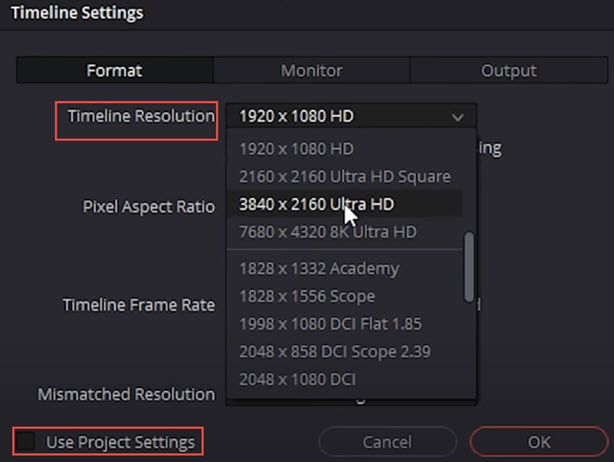
If your initial project setting is different that the desired higher resolution, you can uncheck the box of "Use Project Settings".
Step 2. Add video clip to DaVinci Resolve.
Drag your lower-resolution clips onto the timeline.
Step 3. Set the upscaling factors in Super Scale.
Right click on the clip, hit Clip attributes > Super Scale. You can choose 2x, 3x, and 4x options for video uspcaling. Let's say you prefer to upscale 1080p to 4K, select 2x in Super Scale.
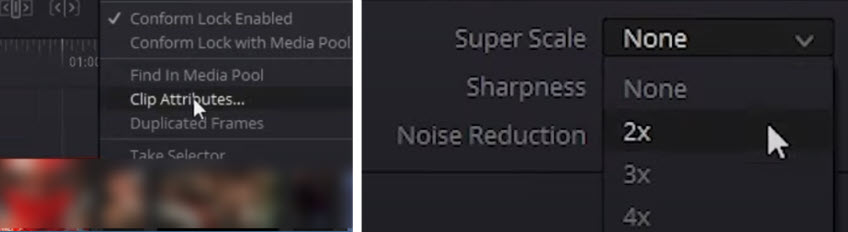
You can toggle the Super Scale checkbox to see the before-and-after effects.
Optional:
You can also tweak sharpness and noise reduction setting. You have Low, Medium, and High settings. "Medium" is often the sweet spot, providing a great boost without looking overly digital. Experiment to see what best suits your clip.
Tips:
1. Use proxies. If you are working with 3x or 4x upscaling, you can use proxies or optimized media for faster preview, then export the full resolution.
2. How to apply the effect to a portion of the clip? You can create a subclip following the steps in this Reddit post.
3. Besides relying solemnly on the Super Scale feature, it’s important to understand some of its limitations.
- Super Scale is a Studio-only feature: If you are using the free version, there will be a watermark.
- It's a resource hog: When processing multiple clips, Super Scale can slow down your computer and lead to long render times.
- It’s an upscaler, not a full quality enhancer for videos: If your source footage is grainy and riddled with compression artifacts, Super Scale can sometimes amplify these issues as faux details.
If you are struggling with these limitations, you can take into consideration dedicated AI Video Upscaling and Enhancement software.
3. Upscale DaVinci Resolve Videos with Aiarty Video Enhancer
Aiarty Video Enhancer is the best companion for DaVinci Resolve to enhance the efficiency and quality during video editing, in terms of improving video quality and uspcaling to the desired resolution. It’s a standalone desktop app to batch upscale, denoise, and restore videos using AI with a focus on both quality and speed.
You can watch the video tutorial below, with video quality comparison demonstrated.
How to Upscale DaVinci Resolve Videos with Aiarty in 3 Simple Steps
This AI video qualiy enhancer is designed for speed and simplicity. You can get a fantastic result using the default settings in just a few clicks. With the preview and comparison feature, you can switch the AI models and find the most desired enhanced results.
Optionally, you can use the strength slider to control how strong the AI models are applied. For colors, you can easily adjust exposure, saturation, contrast, etc.
Step 1. Download Aiarty Video Enhancer and import your videos.
Install and open Aiarty Video Enhancer, then simply drag your video file—or an entire folder of clips—directly into the main window. The software will immediately load and analyze your footage.
It runs offline and can fully utilize your Nividia/AMD/Apple hardware, achieving 95% GPU usage to save your hours of waiting, no matter its for 4K video upcaling, or quality fix such as denoising and restoring details.
Step 2. Select a clip and review the settings.
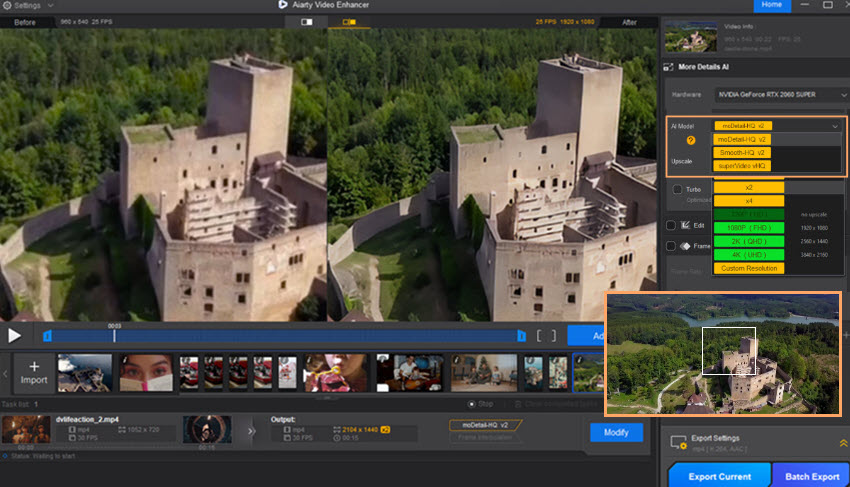
Click on any video in the queuing panel to preview it. On the right, you'll see the enhancement settings. By default, Aiarty is set to a 2x Upscale using one of its high-quality AI models, which is perfect for turning 1080p into 4K.
You can click the upscale menu, and select 2x, 4x upscalilng, or a specified resolution, 2K, 4K, etc.
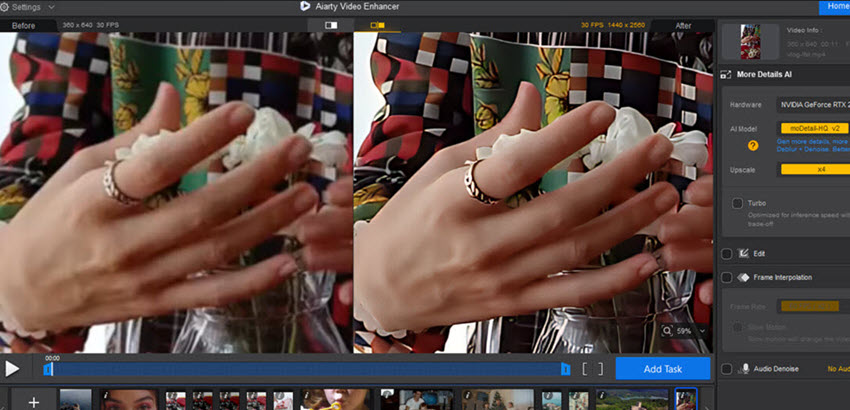
- moDetail-HQ model helps you to restore with more details while deblurring, denoising and upscaling videos. It works nicely for skin details, fabric textures, and architecture clarity.
- Smooth-HQ model enhances the footage with better fidelity, color realism and naturalness. If you prefer a clear and smooth visual, use this model.
- superVideo vHQ model deals with low-light scenes and grainy footage, prioritizing quality enhancement over processing speed.
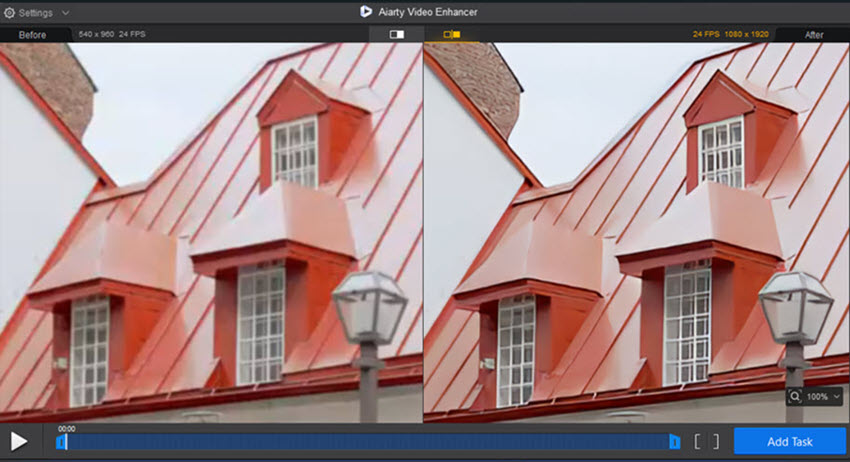
In the previewing window, you can zoom in to inspect the upscaled video, focusing on critical area. For instance, for the house clip above, I need architectural details to be restored upon upscaling, and after testing different AI models, the moDetail-HQ model delivers the visual crispiness that I prefer.
Strength control: Once AI finishes inference, you can slightly dial the strength slider to compare the before vs after results.
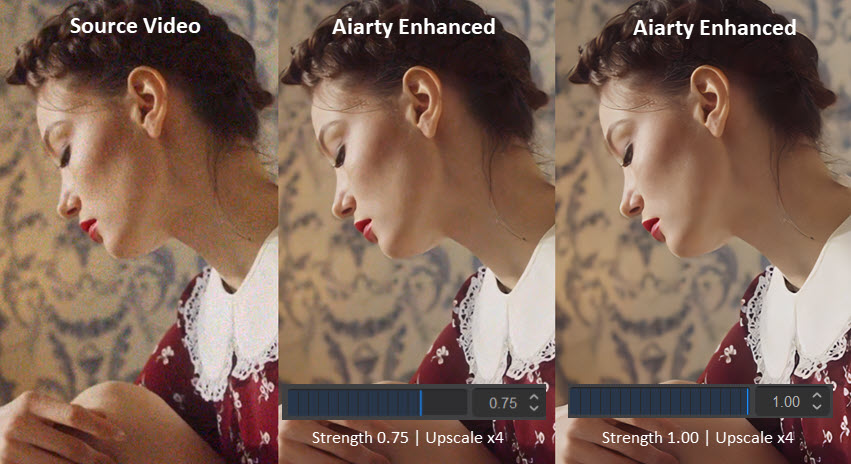
Above are comparisons of the source grainy footage versus Aiarty enhanced clips, with different strength value. For upscaling, you can choose x2, x4, 2K, 4K, or custom resolutions. x1 keeps original dimension while enhancing video quality.
If you prefer to keep some of the good grains to retain the original vibe of the short film, you can use 0.75 as the initial strength, then slightly dialing the value, hit for preview, and find the results you love the most.
Step 3. Batch export upscaled videos, and get ready for DaVinci Resolve.
Aiarty Video Enhancer supports exporting by batch, output a single footage, or trim and export the desire sections. It also supports queuing and process in the background.
Tips: If you are working with mixed resolutions of many clips, you can manage the uspcaling settings for each one. Pick suitable AI models for different footage, set the upscaling factor and simply export them in batch.
Once it's done, you can import the upscaled video clips directly into your DaVinci Resolve media pool, ready for editing.
Wrap Up
In modern post-production, a smart workflow is a fast workflow. For quick fix of a single clip, DaVinci Resolve's Super Scale is convenient to use.
And if you need batch video upscaling, use tailored models for anime, reality video, AIGC videos, and more, a dedicated tool like Aiarty Video Enhancer becomes an indispensable companion for Davinci Resolve.
 FAQs
FAQs
Honestly, it depends. Native 4K will always have more genuine information. However, a high-quality AI upscale of a clean 1080p source can get remarkably close—often indistinguishable to the average viewer, especially after color grading and export.
DaVinci Resolve is notoriously demanding. While you can use features like "Optimized Media" and "Proxy Mode" to improve performance, adding effects like Super Scale on a low-end PC will likely result in a very slow and frustrating experience.