Slow-motion videos always catch the eye. They turn ordinary moments into something way cooler — like that splash in the pool or a skateboard trick mid-air. Here’s the deal: I’ll walk you through how to record slow-motion videos on iPhone and Android, how to slow down videos after recording on PC, Mac, or mobile, and how to get that smooth slow-mo look on apps like Instagram and TikTok. By the end, you’ll know exactly how to make your slow-motion videos look professional and flow just right.
How to Record Slow Motion Video on iPhone and Android
iPhone: Using the Built-in Camera App
If you’re wondering how to make a video slow motion on iPhone, you don’t need to download anything fancy — the Camera app already has it covered.
- Open the Camera app and swipe to "Slo-Mo" mode.
- Check the frame rate in the top-right corner. Most newer iPhones give you options like 120fps or 240fps — the higher the number, the smoother the slow-mo will look.
- Hit record button and capture your moment.
- After recording, you can even fine-tune which part of the clip plays in slow motion by opening it in Photos, tapping "Edit", and dragging the slow-mo sliders.
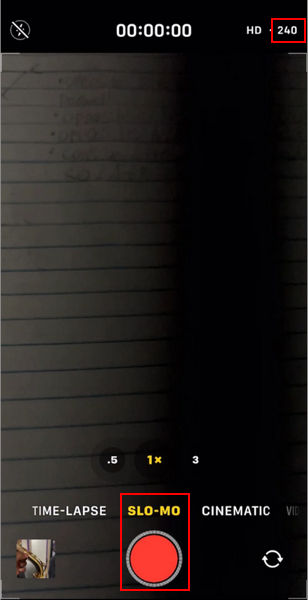
Tip: If you’re shooting in low light, stick to 120fps. 240fps needs more light, and your video can get grainy fast.
Android: Different Brands, Different Paths
How to make a video slow motion on Android depends a bit on the phone you have. Most flagship models — like Samsung Galaxy, Xiaomi, or OnePlus — come with slow-mo or super slow-mo right in the camera app.
Samsung Galaxy example:
- Open the Camera and swipe to "More" → "Super Slow-mo" or "Slow motion".
- Choose your frame rate and resolution.
- Record like normal.
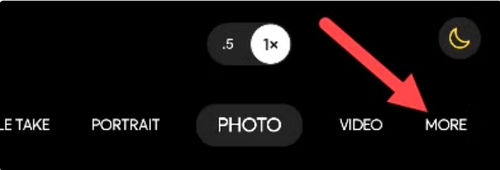
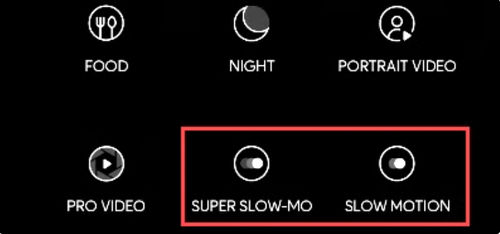
Xiaomi example:
- Open Camera.
- Navigate to "More" and select "Slow Motion".
- Pick 120fps, 240fps, or even 960fps on some models.
- Start recording.
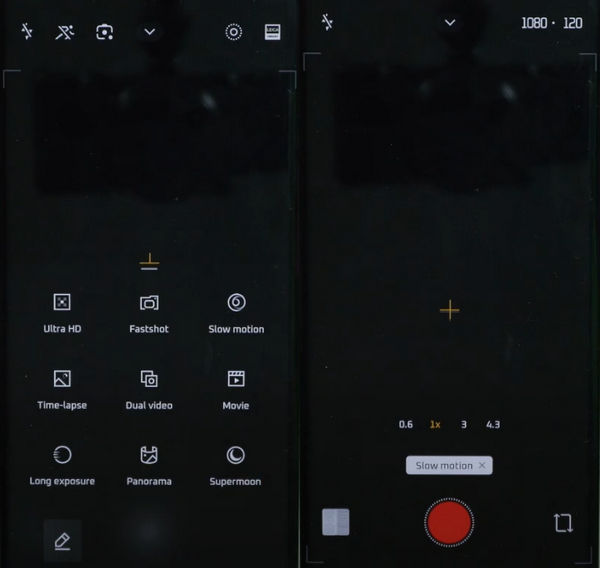
If your phone doesn’t have a built-in option, you can make a video slow motion after recording.
How to Make a Video Slow Motion After Recording
Sometimes you shoot something in normal speed and later realize, “Wow, this would’ve looked amazing in slow motion.” No worries — a good slow motion video editor can fix that. Here’s how to slow a video down using some of the most popular tools, from pro software to quick online editors.
Aiarty Video Enhancer – Smooth Slow Motion Without the Jitters
If you’ve ever slowed down a regular video and ended up with choppy motion, that’s usually because the footage didn’t have enough frames in the first place. Aiarty Video Enhancer fixes that by adding extra frames between existing ones, making the action silky smooth from start to finish.
How to do it:
- Download and install Aiarty Video Enhancer on your computer.
- Open the program and drop your video file into the main window.
- Tick the box for Frame Interpolation.
- Tick the box for Slow Motion.
- Click the Speed drop-down menu and choose:
- 1/2 SM – plays at half speed (twice as long as the original).
- 1/4 SM – plays at quarter speed (four times as long as the original).
- Click Export Current or Batch Export to save your slow-motion video. The AI will process your clip, adding new frames so the motion stays smooth instead of stuttering.
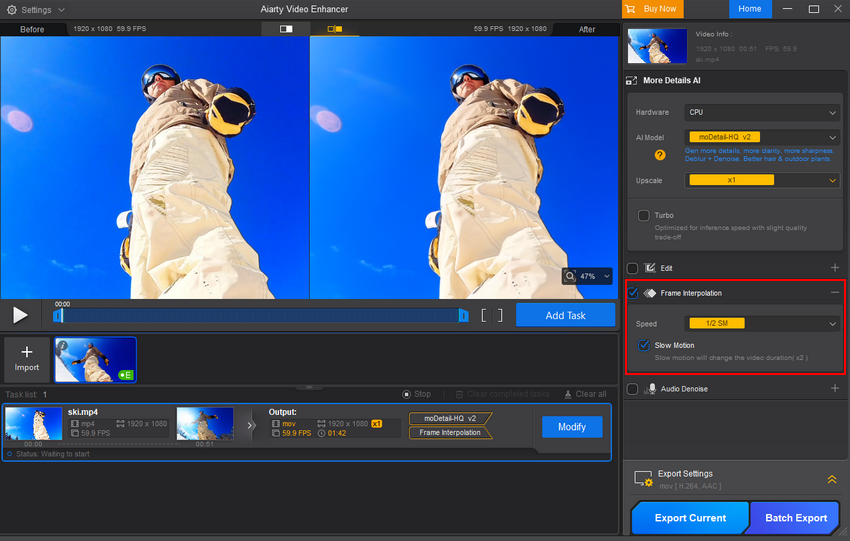
If you want slow-mo without weird ghosting, jagged edges, or blocky artifacts, this tool is hard to beat.
Beyond slow motion and frame interpolation, Aiarty Video Enhancer can also upscale video, deblur footage, remove noise, and fix heavy compression artifacts — making it a versatile choice for video improvement.
CapCut – Free and Friendly
CapCut is a free slow mo video editor that’s perfect for quick edits, especially if you’re working on your phone. It doesn’t add extra frames like Aiarty Video Enhancer (CapCut’s smart frame interpolation feature is part of the paid plan), but it’s still great for simple speed changes.
How to do it:
- Import your video into CapCut.
- Select the clip and tap Speed.
- Pick a mode:
- Normal – fixed speed change.
- Curve – gradual speed change over time.
- Beat – sync speed changes with music beats.
- Adjust until you’re happy with the timing, then export your video.
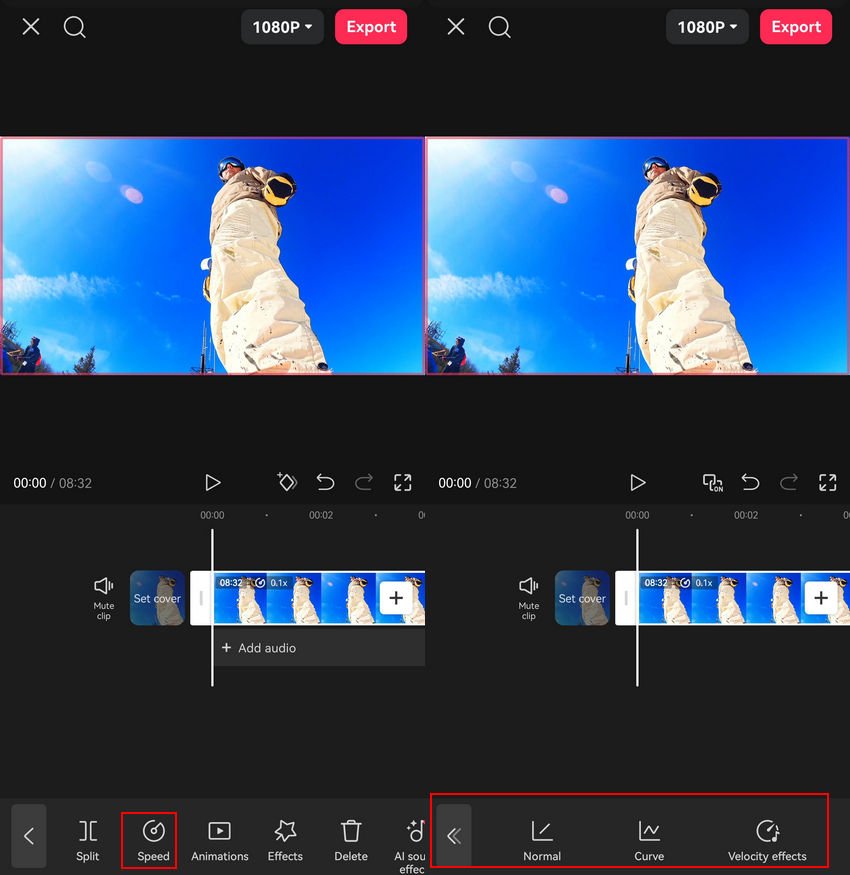
Adobe Premiere Pro – The Professional’s Pick
If you’re already editing in Premiere Pro, you don’t need to switch tools. Its "Time Interpolation" feature can make footage smoother, though it’s not as AI-enhanced as Aiarty Video Enhancer.
Check details about Premiere Pro Time Interpolation here >>
How to do it:
- Import your clip into Premiere.
- Right-click the clip → Speed/Duration.
- Set a slower speed (e.g., 50% for half speed).
- Under Time Interpolation, choose Optical Flow for smoother motion.
- Render and export your video.
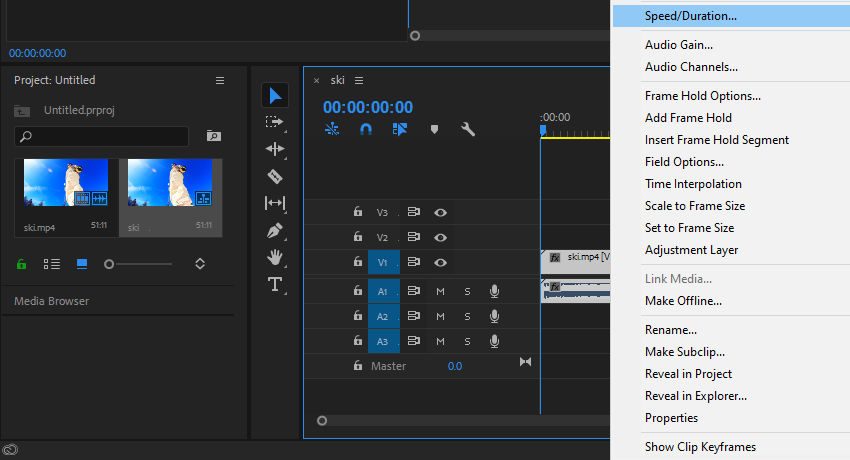
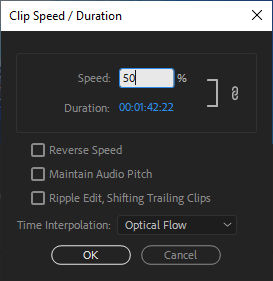
You can also slow down videos using Premiere Pro Rate Stretch Tool
Canva – Quick Online Option
Known mostly for design, Canva’s online video editor is also handy for light slow-mo work — perfect if you don’t want to install extra software.
How to do it:
- Go to the Canva slow-motion video tool and upload your video. Wait for it to open in the editor.
- Click the Speed setting and either drag the slider or type in a custom speed value (e.g., 0.5 for half speed).
- Click Download to save your video.
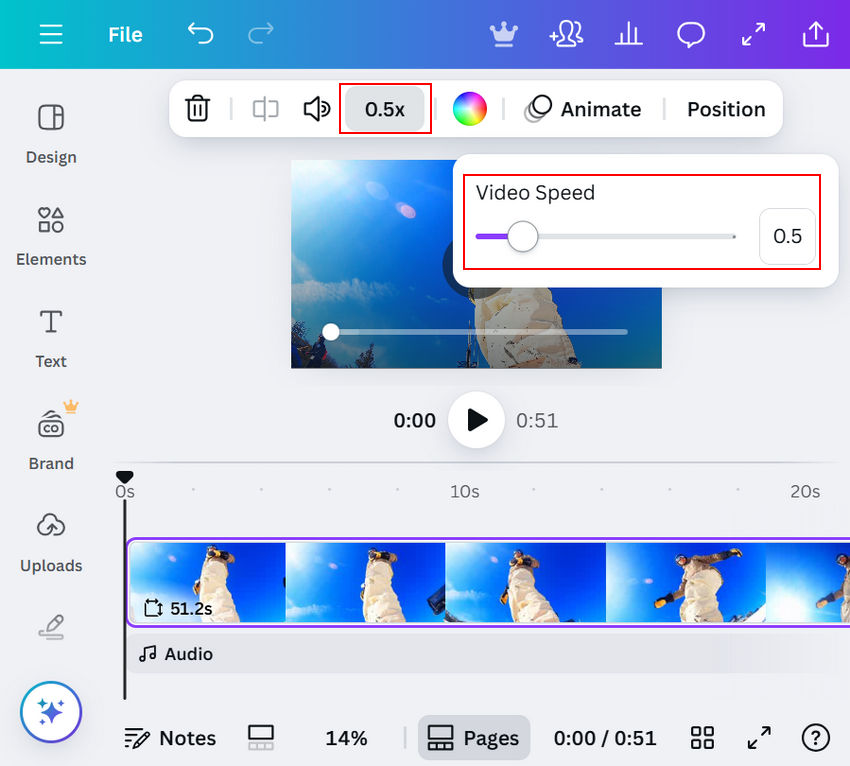
It’s simple, but the smoothness will depend on the original footage — there’s no extra frame generation like in Aiarty.
Adobe Express – Fast and Browser-Based
Adobe Express offers a free browser-based slow-motion tool that’s easy for beginners to use.
How to do it:
- Open the Adobe Express slow-motion tool in your browser.
- Upload your video.
- Drag the Speed slider (for example, down to 50% for half speed).
- Download your finished video.
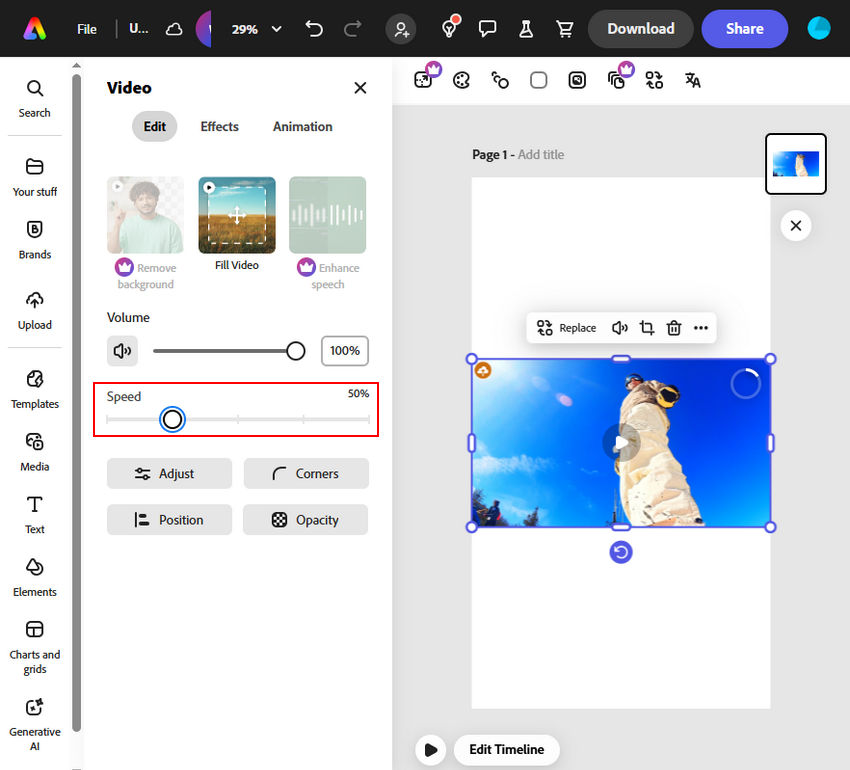
Like Canva, it’s quick and convenient, but it won’t give you the buttery-smooth motion that Aiarty’s frame interpolation can achieve.
How to Make Slow Motion Video on Social Media Platforms
Sometimes you just want to slow things down right inside the app you’re posting to — no exporting, no third-party editor. Instagram, TikTok, and SnapChat all have built-in ways to do it, though the options work a bit differently.
Related reading: best video frame rate converters to make slow-motion videos
How to Make Slow Motion Video on Instagram Reels or Stories
If you’re wondering how to put a video in slow motion on Instagram, the trick is to either record in slow-mo first (using your phone’s camera) or use Instagram’s speed controls in Reels.
How to do it:
- Open Instagram and swipe right to create a Reel.
- On the left-hand toolbar, tap the 1x speed icon.
- Pick a slower option like 0.5x or 0.3x before you start recording.
- Record your clip — Instagram will apply the slow speed in real time.
- Add your music, text, or filters, then post.
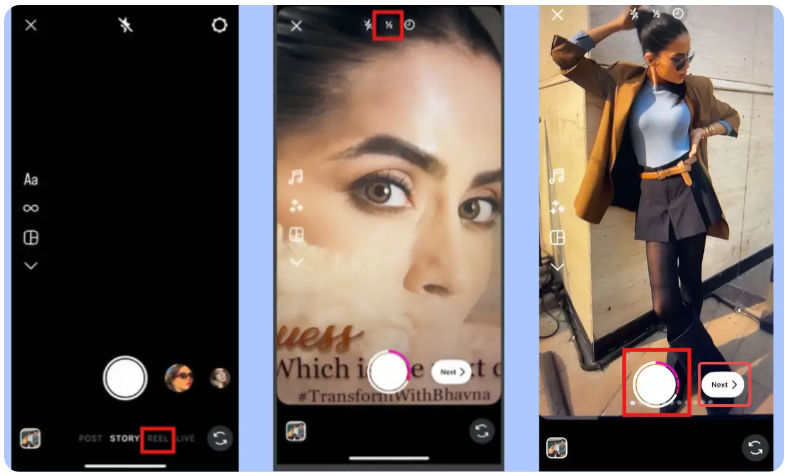
If you already have a normal-speed clip, Instagram itself can’t slow it down after the fact — you’ll need to edit it first in an app like CapCut or Aiarty Video Enhancer, then upload.
How to Make Slow Motion Video on TikTok
TikTok makes it super easy to change speed on the fly. You can slow things down before or after recording, and it works with both new and uploaded clips.
How to do it:
- Open TikTok and tap the + to create a new video.
- On the right-hand toolbar, tap Speed.
- Select 0.5x or 0.3x for slower motion.
- Record your clip — TikTok applies the slow speed instantly.
- If you want to slow down a clip you’ve already filmed, upload it, then go into the editing screen and use the Effects → Time → Slow-mo option to select which part to slow down.
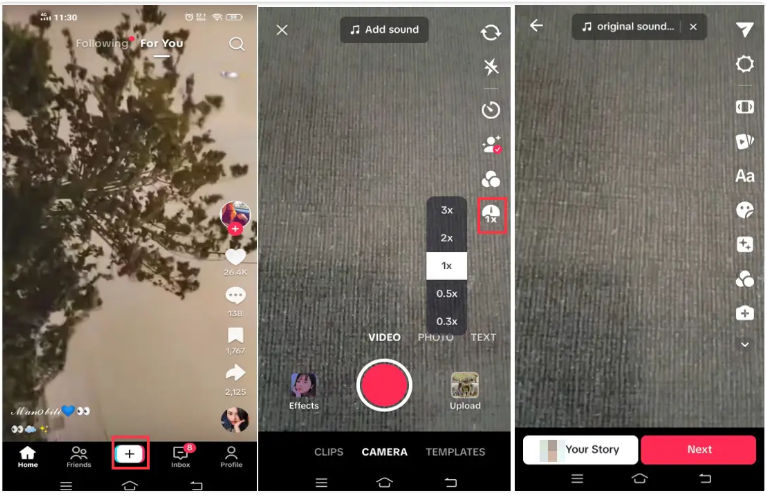
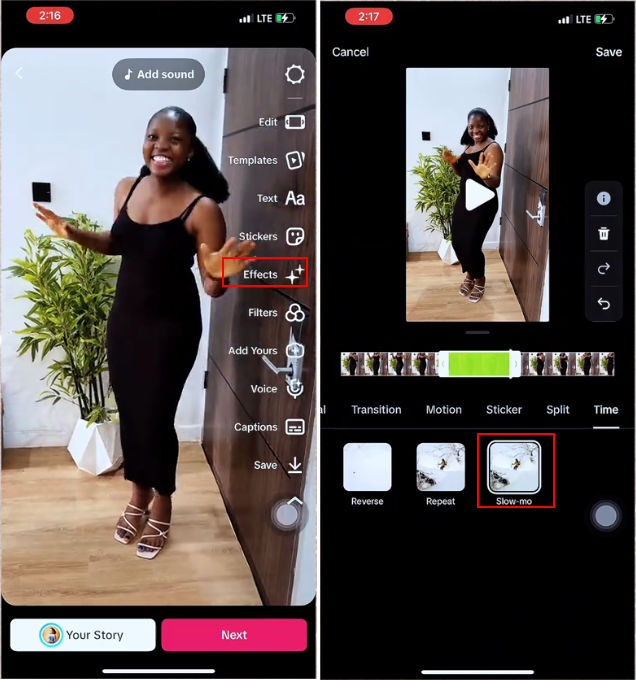
How to Make Slow Motion Video on Snapchat
If you want to slow down a video on Snapchat, it’s pretty straightforward. After you record a clip, you can apply Snapchat’s slow motion effect right inside the app.
How to do it:
- Open Snapchat and record your video by holding down the record button.
- Once done, swipe left on the preview screen until you see the snail icon — that’s the slow motion filter.
- Tap the snail icon to apply the slow-mo effect instantly.
- If you’re happy with it, send or save your snap.
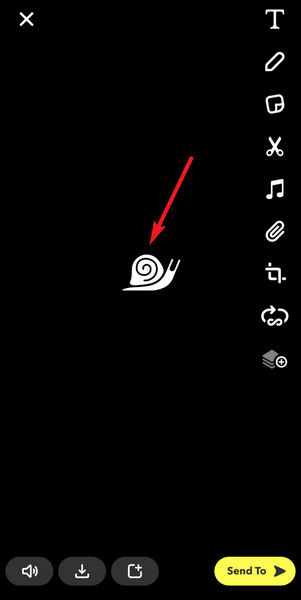
if you’re filming something fast like a jump or a quick pet reaction, hold down the record button until the action is finished. Snapchat doesn’t let you slow down just part of a clip in-app, so it’s better to capture the whole moment.
Pro tip: These apps just stretch out the existing frames, so the motion might look a little jumpy if you slow it down too much. If you want that buttery-smooth effect you see in pro videos, process the clip with Aiarty Video Enhancer first — the frame interpolation will make your moves look like they were filmed at high speed in the first place.
Slow Motion Tips & Tricks
Getting smooth slow motion isn’t just about hitting “slow down” in your editor. Lighting matters a lot more than most people think — high frame rates eat light like crazy. I’ve ruined clips by shooting indoors without enough lamps, and the result was grain city. Stability is another big one. A cheap tripod or even resting your elbows on a table will save you from that shaky amateur look.
Speed choice is where people often mess up. Half speed (1/2) feels natural for most sports and dancing. Quarter speed (1/4) can look epic for quick splashes or jumps, but if your original video wasn’t shot at high FPS, you’ll see stutters unless you use frame interpolation. That’s why I like Aiarty Video Enhancer — it sneaks in extra frames so the motion feels like it was filmed in slow motion from the start.
Common Mistakes to Avoid
One of the easiest ways to wreck a slow-mo clip is by dragging the speed slider way too far. If you take a 30fps video and slow it to 0.1x without adding frames, you’re basically watching a slideshow. Another trap is forgetting what social media does to your footage — Instagram and TikTok compress like crazy, so even if you’ve got a gorgeous 4K slow motion, it can end up looking muddy. I usually upscale and sharpen before uploading just to fight back against that.
Planning the shot helps too. Not everything works in slow motion — someone talking just ends up looking weird. Movement with texture or impact (waves crashing, fabric billowing, a dunk in basketball) always plays better. And if you already have a clip that’s noisy or blurry, don’t skip the clean-up. Aiarty Video Enhancer can deblur, denoise, and remove compression artifacts while you’re at it, so the final video looks as good as it feels.