You know that weird, almost shaky feeling you get watching fast action, like a sports game recorded on an older 24fps camera? The whole thing just doesn't flow right, and the motion feels jerky. Yep, nine times out of ten, that's a frame rate issue. As someone who edits a ton of short-form content for YouTube and TikTok, I’ve run into this issue more times than I can count.
Want to make your gaming footage buttery smooth? Or maybe rescue those home movies from looking like a slideshow? That's exactly where a good frame rate converter swoops in to save the day. Seriously, these tools are game-changers when you use them right. Whether you're a creative trying to polish up vintage camcorder clips, a gamer chasing that ultra-fluid playback, or just someone trying to get a video to play nicely on a specific platform, just increase and convert frame rate to a higher one.
Aiarty Video Enhancer uses AI interpolation to create new realistic frames in between to boost frame rates to 60fps, 90fps, 120fps. The advanced AI algorithm ensures natural fluidity with minimal artifacts.
SVP uses AI algorithm to generate new frames and boost FPS during video playback in a video player. This allows for on-the-fly smoothing without permanently re-encoding the video file.
What Makes a Frame Rate Converter Necessary? Real-World Situations
Users often increase and change frame rate for smooth playback on a variety of platforms and devices:
- Smooth playback: Low frame rates can appear choppy, particularly in fast-paced sequences. Changing to higher frame rates, such as convert 30fps to 60fps, can greatly smooth out motion.
- Match display refresh rates: If the video frame rate is lower than the refresh rate of the display, (e.g., a 24 fps movie on a 60Hz TV), it will result in stutter and judder.
- Create slow motion: You need a high frame rate (e.g., 60 fps, 120 fps) to create slow motion videos.
- Working with footage from various sources: You may need to convert different frame rates to edit videos from different sources in a video editing project.
- For specific standards: Convert frame rates for different platforms like YouTube 60fps and different broadcast standards (such as NTSC and PAL).
How do We Choose a Frame Rate Converter?
We have tested the major frame rate increasers on the market and choose the best performers based on the following factors:
- Conversion Quality: Does it preserve detail and avoid introducing artifacts like motion blur, ghosting, or stuttering?
- Conversion Speed: How quickly does it process videos? This is especially important for large files or multiple conversions.
- Advanced Features: Does it offer features like frame interpolation (creating new frames to increase frame rate), batch processing, and customizable settings?
- AI-Powered Options: Some newer converters utilize AI for intelligent frame interpolation, often promising superior results.
1. Aiarty Video Enhancer
Aiarty Video Enhancer features an AI frame interpolation tool that goes beyond simple duplication or blending. By meticulously analyzing and detecting the dynamics of nearby scenes, it generates entirely new, intermediate frames.
You can increase the frame rate of a video from 24fps, 30fps to 60fps, 90fps, and up to 120fps. For any action movies, animation and cartoons, nature documentaries, TV shows, music videos, and more, this AI frame rate converter can render natural fluidity without artifacts.
How to Convert Frame Rate to 60fps and Higher in Clicks?
Step 1. Download Aiarty fps converter and open it. On the main interface, drag and drop the source video into it. You can add multiple videos to convert in a batch.

Step 2. Next, go to the right panel. If you simply need to increase and convert the frame rate without affecting the file size, choose x1 in the Upscale section. Then enable the Frame Interpolation box.
From the dropdown frame rate menu, choose if you need to convert the video frame rate to 60fps, 90fps, or 120fps, or create slow-motion videos.
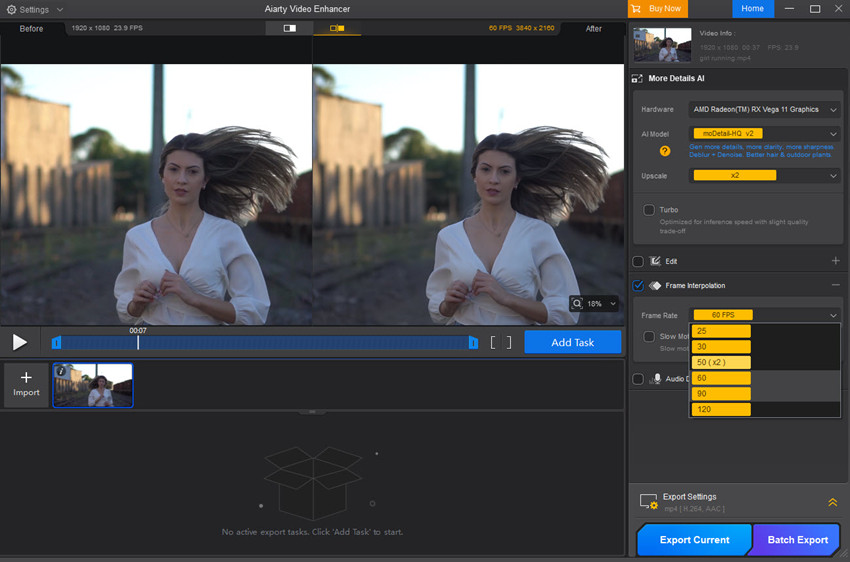
Step 3. After the settings, choose an output folder in the Export Settings. Then click Export Current or Batch Export based on the number of the videos you need to convert. The frame rate converter will apply AI to change the fps.
Aiarty AI Interpolation vs Traditional FPS Converters
In fact, there are two major ways to change frame rates on the market: changing it directly (traditional methods) and interpolation. Why Aiarty’s AI video processing is better:
- Change fps directly: Traditional frame rate converters work by employing various algorithms to either add or remove frames from a video sequence to achieve a target frame rate, such as simply duplicating existing frames, blending adjacent frames together, and the more advanced motion estimation and motion compensation (MEMC). The accuracy and quality of these methods often fall short.
- AI interpolation: It leverages AI algorithms to understand motion in a more sophisticated way and generate more realistic and artifact-free interpolated frames. The result is more natural and less jerky.
- It will create new realistic frames to increase frame rate.
- It uses advanced AI algorithm to convert fps without artifacts.
- It supports for GPU acceleration to ensure fast speed.
- There is no online option so you can't change frame rate that easy.
2. SVP
SVP (SmoothVideo Project) is keeping mentioned up in forums like Reddit, VideoHelp, and enthusiast communities when it comes to real-time frame conversion for ultra-smooth video playback. It can greatly improve video quality through frame rate adjustment in real time. Unlike traditional converters that permanently re-encode video, SVP works in real-time to make any video play at a higher frame rate, such as 60fps, 120fps, 240fps, etc. to match your display's refresh rate (60Hz, 120Hz, 144Hz, or higher).
The frame rate increaser uses MEMC and AI RIFE algorithms to analyze existing frames and generate new ones in between. The whole frame rate conversion process happens as you play a video in a compatible player, such as the popular video players like MPC-HC, VLC, and its own mobile app (SVPlayer). There is a wide array of settings and profiles, allowing users to fine-tune the interpolation process.
Note: SVP increases frame rate in realtime when you play the video in a player. SVP's core operation doesn't involve permanently altering the video file on your hard drive to have a new, higher frame rate. To convert the frame rate of a video to a specific fps for later use or share, you need to use the SVPcode plugin.
How to Convert Frame Rate in Real-time using SVP?
Step 1. Download SVP from the official site. You need a compatible video player like VLC to use SVP frame rate converter.
Step 2. Open the low frame rate video in the video player. SVP will automatically detect the video and change the frame rate. You can open the SVP to customize the frame rate increase.
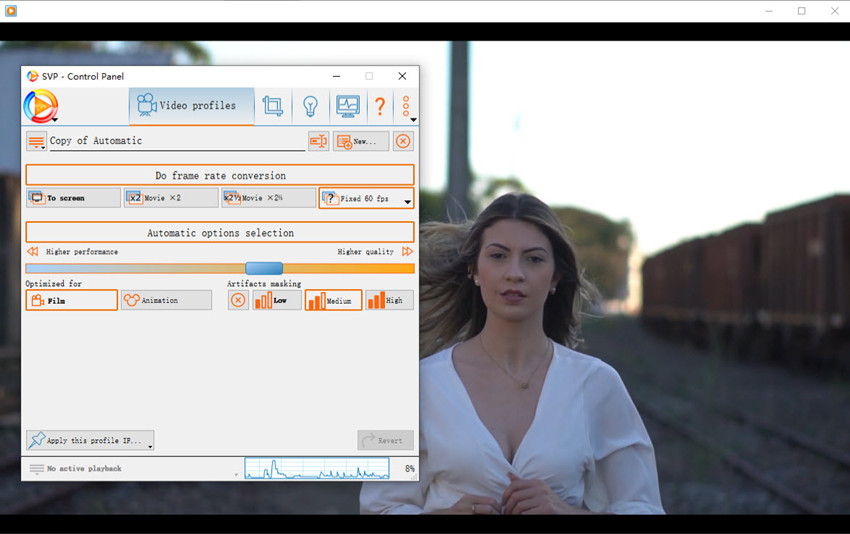
Step 3. In the SVP Control Panel, select the "Video profiles" section. Click on the button with a question mark on it and you can choose to change the FPS by x2, x4, x5, x6, or convert the video to 60FPS, 120FPS, a specific frame rate as you like.
Step 4. Next, go to the button labeled "Do frame rate conversion" and make sure it is enabled.
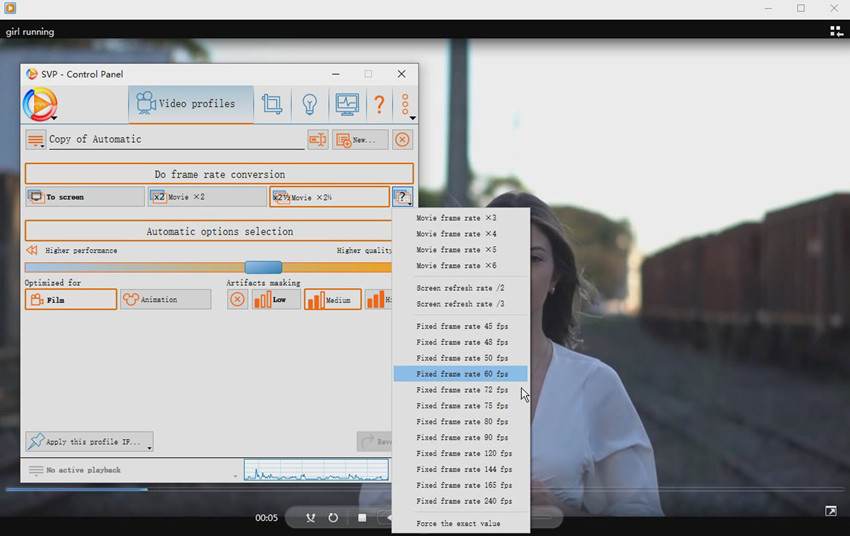
Back in the video player, the video will be played in the frame rate you just set. The SVP will change the frame rate of the video in realtime in the playback. If you want to change the frame rate of the video permanently, you will need to use a component called SVPcode.
- It significantly increase the smoothness in video playback, especially in fast-action scenes.
- There are extensive settings to customize the frame rate increase.
- You can convert video to 60fps, 120fps, and various frame rates.
- It users AI interpolation to deliver natural motion.
- Its interface and settings are overwhelming for new users.
- The real-time frame rate conversion requires powerful hardware.
- You will need to use a compatible video player.
3. Handbrake
Handbrake, the famous open-source free video transcoder, also allows you to convert video frame rates to 30fps, 60fps, 120fps, and several more. While it doesn’t interpolate new frames like SVP or AI frame rate converters, it can resample or drop frames to fit a target constant or peak frame rate. If you choose a higher frame rate than the source, HandBrake will duplicate frames. If you choose a lower frame rate, it will drop frames. It is handy for content creators who need a simple, lightweight way to standardize frame rates across footage.
Note: While Handbrake supports increasing frame rates, for example, you can convert 30fps to 60fps, it will duplicate existing frames. This won't create any new frame and can often make fast-paced scenes look jerky or unnatural.
Therefore, it's recommended to use Handbrake to change frame rates to lower ones as it will drop frames, which will lose some temporal information but it's often a more visually acceptable.
How to Change Frame Rate in Handbrake?
Step 1. Download Handbrake and open it. Then import the choppy video into it. You will then see the window below.
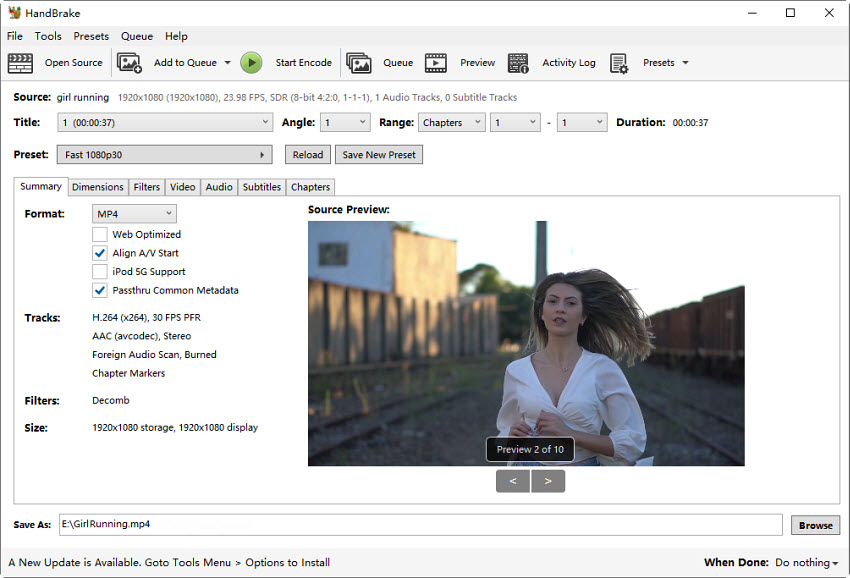
Step 2. To change the video frame rate, click the Video tab. Find Framerate and open the dropdown menu. From the list, choose to convert video to 60fps, 90fps, 120fps, or a desirable frame rate that you want.
Step 3. Below the Framerate dropdown menu, chck the Constant Framerate option so that HandBrake will re-encode the entire video to have that fixed frame rate you set.
Once finished, choose an output format if necessary. Then click Start Encode.
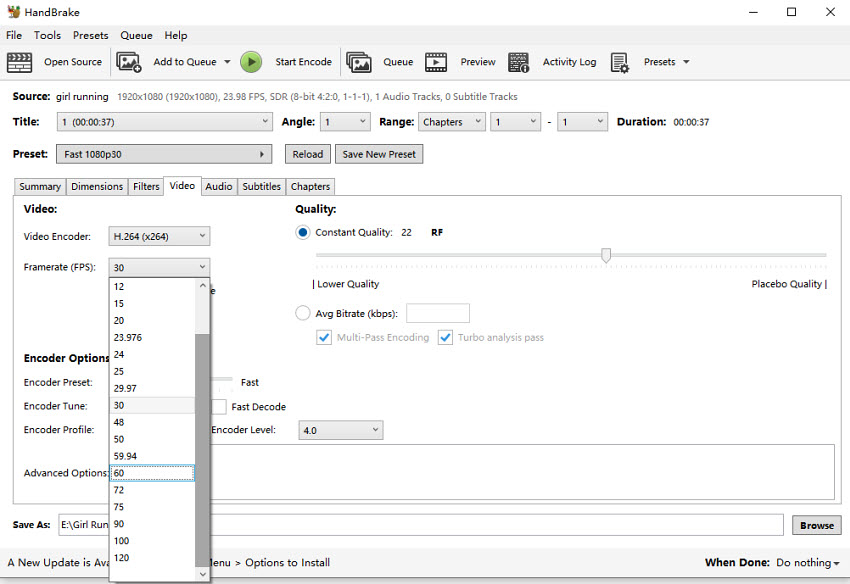
- You can convert frame rate to 24, 30, 60 fps or enter custom values.
- It offers good quality if you convert video to lower frame rates.
- It's totally free and open-source.
- It simply duplicate or drop frames, and can't generate in-between frames for natural motion.
- The output video may look jerky if you increase frame rate.
- It's focused on video transcoding rather than frame rate conversion.
4. Veed
Veed Video Frame Rate Converter is a handy 60fps converter online. It allows you to easily convert the frame rate of videos to 16 FPS, 24 FPS, 30 FPS, or 60 FPS, or to a specific frame rate as you need. Like Handbrake, there is no AI-powered frame interpolation to create new frames. Instead, it changes frame rates by repeating or removing frames to match the target frame rate. That means, the output quality may fall out compared to AI tools. You should also note that you can only increase frame rate to 60fps.
In fact, Veed is a suite of other video editing tools than a dedicated video FPS changer. It's a good choice for users who need a fast, no-installation FPS conversion solution.
How to Convert Frame Rate Online with Veed?
Step 1. Go to the site of Veed and upload the source jerky video to it. There are two options to let you change the frame rate:
Once the video is loaded, click the Settings button below the video. Scroll the list on the left and find Frame Per Second. From the dropdown menu, you can choose to convert frame rate to 24fps, 30fps, 60fps, etc.
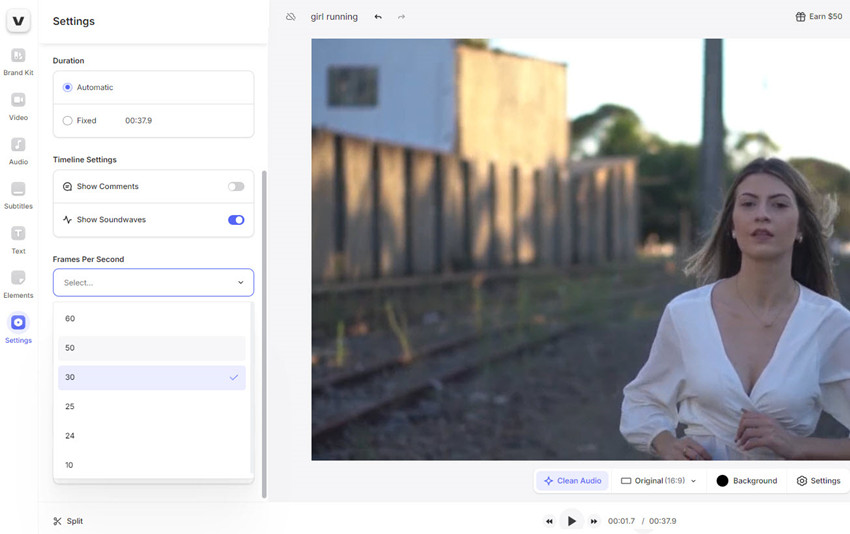
If you want a specific frame rate, click the Done button on the upper right corner. In the Export Video panel, click on the settings button. Then you can drag the frame rate slider to set a frame rate that you need.
Step 2. After all the editing, just click Export Video to save it to your local computer.
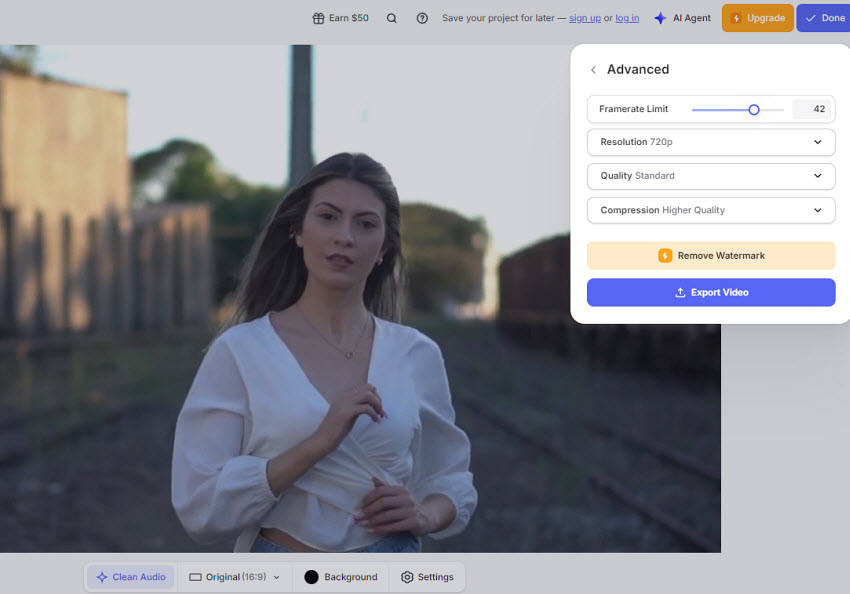
- It's easy and handy to use.
- It lets you convert frame rate to any value up to 60fps.
- There are tons of editing features available.
- It can only increase frame rate to 60fps.
- Very limited FPS changing settings compared to desktop tools.
- It changes frame rates by duplicating or removing frames.
5. VideoProc
The AI video frame rate increaser can increase fps by 2x, 3x, 4x, and 5x to up to 480fps. It utilizes advanced deep learning technology to intelligently generate new frames between existing ones. This allows it to convert low-FPS video (e.g., 24 or 30 FPS) into super-smooth high-FPS footage (up to 480 FPS or higher), creating incredibly fluid motion and stunning slow-motion effects.
In addition to the AI frame interpolation, you can also change and set the video frame rate as you need in the video settings. Beyond that, the fps frame converter provides the features to adjust, edit, transcode, compress, and download videos.
How to Convert Frame Rate to 60fps and Higher in Clicks?
Step 1. Download VideoProc fps converter on your computer and run it. On the main interface, click on Frame Interpolation.
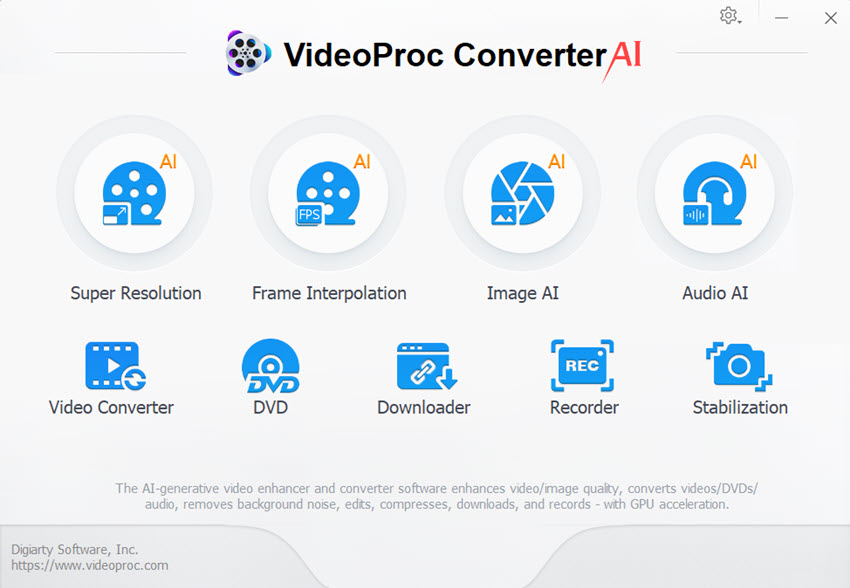
Step 2. Click on Add Video to import the video that looks choppy, or simply do it by drag and drop. Once it's in, you'll see options to boost the frame rate. Choose a frame rate multiplier like 2x, 4x.
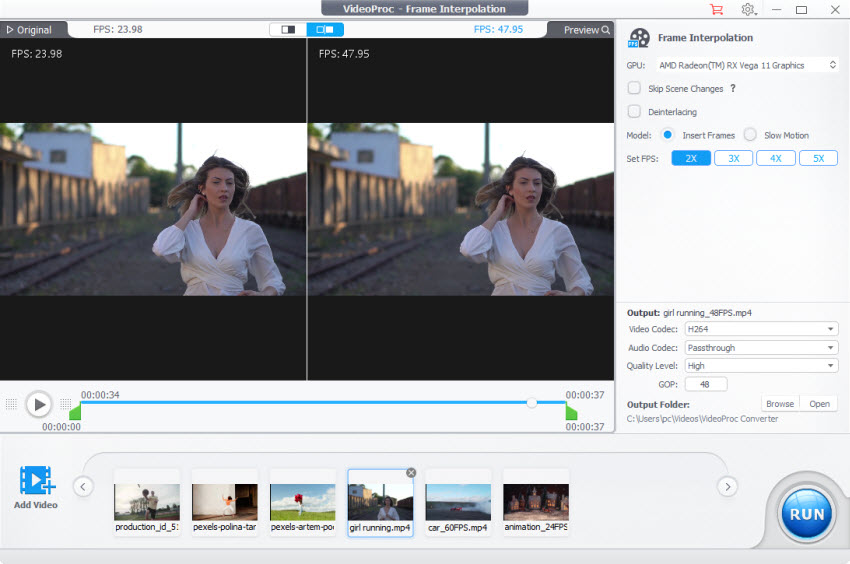
Step 3. Choose your preferred output format and then pick a folder on your computer where you want it to end up. Finally, when you're all set, just hit that Run button and let VideoProc work its magic.
- You can change frame rates to different options.
- It change frame rates using AI.
- It offers features to interpolate, enhance, convert, edit, download, and more.
- It can't work on Linux or online.
6. Media.io
Media.io provide AI interpolation online and in the desktop software to increase frame rates. You can use it to convert frame rates to 2x or 4x higher values. It features an AI frame interpolation to intelligently generate additional frames between the existing ones, resulting in motion that appears significantly more fluid and natural.
With the AI Frame Interpolation tool, you can effortlessly boost the frame rate of your videos for smoother playback with minimal manual effort. As a part of a feature-rich toolkit, the desktop AI video frame booster can be a good choice for content creators and video enthusiasts who want to smooth the videos after editing.
How to Increase Frame Rate Online with Media.io?
Step 1. For better performance, we download the desktop tool UniConverter on PC. Then open it.
Step 2. From the Home interface, find and choose AI Video Enhancer. Then drag and drop the source video into it.
Step 3. On the right panel, click on Frame Interpolation. This is where we use to increase frame rate. In the Smoothness Settings, you're allowed to increase the frame rate by 2x or 4x. Choose an option as you need.
You can preview the output video. But it may take some time to analyze. If you're satisified, click Export.
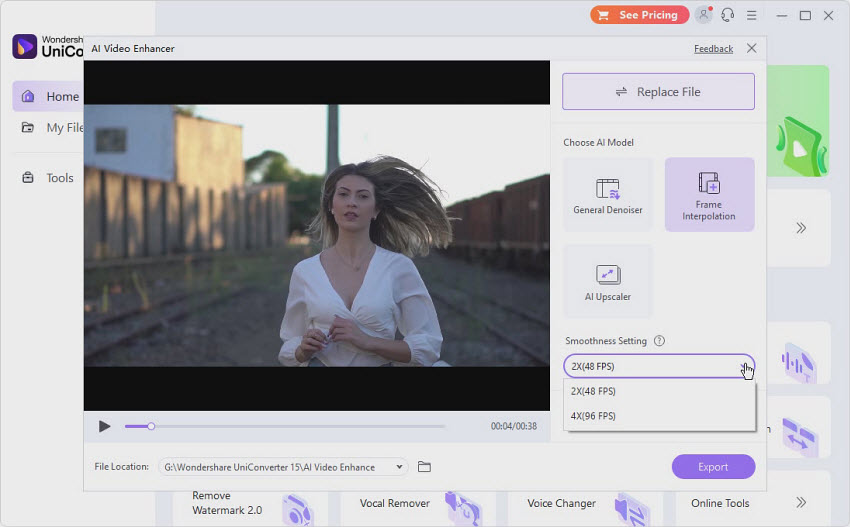
- It uses AI algorithm to create new frames to increase video fps.
- It lets you convert frame rate by 2x and 4x.
- In addition to frame rate conversion, it offers a suite of other useful tools.
- The frame rate setting options are limited.
- Built-in an comprehensive toolkit, the software can feel resource-intensive.
7. VLC
VLC Media Player is widely known as a free, open-source video player, but it also offers some surprisingly effective tools for video editing, including frame rate conversion. Whether you want to adjust a video from 24fps to 30fps, 60fps, or vice versa, VLC provides a straightforward way to change FPS in VLC without installing additional software.
How to Convert Frame Rate Free with VLC?
Step 1. Open VLC and go to Media > Convert / Save.
Step 2. Add the video you want to convert and click Convert / Save.
Step 3. In the Profile Settings, click the wrench icon to edit the video settings.
Step 4. Under the Video Codec tab, locate the Frame Rate (FPS) option and set your desired value. For example, if you want to convert video to 60fps, simply input 60fps.
Step 5. Click Save and then choose the output format and destination, then click Start to convert the video frame rate.
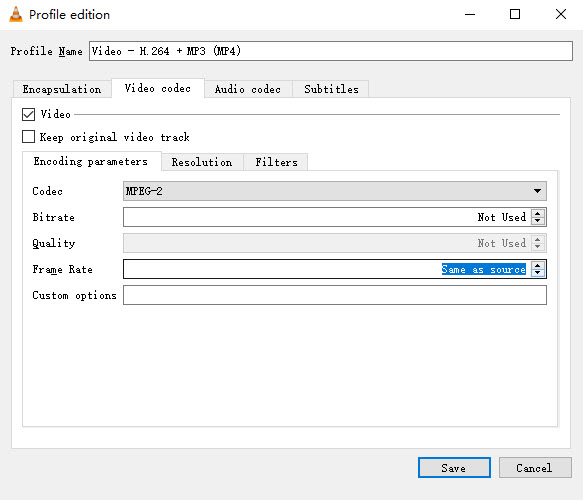
- It a free video frame rate converter for Windows, Mac, Linux.
- It's lightweight and doesn’t require powerful hardware.
- Supports a wide range of video formats for input and output.
- You can convert frame rate to 60fps, 90fps, 120fps, etc. easily.
- Not ideal for professional-grade video editing; lacks advanced interpolation or motion smoothing.
- Can only process one video at a time efficiently; batch conversion is limited.
- Quality may slightly degrade for large frame rate jumps due to simple frame duplication or dropping.
Conclusion: Which FPS Converter for You?
Now we have talked about the top FPS changers, each with its own advantages. Now you may be thinking, "Okay, cool, but which one should I choose? "
Honestly, it comes down to what you need. For instant buttery-smooth playback on your PC, especially with a good setup, SVP is your real-time hero – and a fun playground for tweaking settings. If you're aiming to permanently fix low frame rates with a natural, AI-powered boost, VideoProc Converter AI is the smart bet, even if it takes a bit longer.
Then there's HandBrake, the trusty free tool for basic frame rate tweaks, especially for downsizing or standardizing. Just don't expect it to magically smooth things out when going from low to high FPS. And for quick online fixes without installing anything, Veed and Media.io are your go-to helpers.
Personally, I often grab VideoProc for those important projects where I want to permanently enhance smoothness. But for just watching stuff on my computer, SVP does the trick.
Ultimately, the best FPS converter for you fits your workflow, your tech skills, and what you need your videos to do. So, give a few a try – your eyes will thank you for the smoother viewing!
 FAQs
FAQs
You can use any of the above video frame rate converters to convert a video from 24fps to 60fps. For the best result, especially when watching action-packed movies, cinematic slow-motion shots, or even trying to make older 24fps content feel more modern on high refresh rate displays, you can choose a frame rate increaser that supports interpolation, particularly AI-powered interpolation. This will generate more natural frames for smoother playback experience compared to simple frame duplication.
You can increase frame rate during playback using software like SVP for smoother viewing on high refresh rate displays. To permanently change a video's frame rate, you can use video editing or conversion software. Basic tools like HandBrake often duplicate frames to increase FPS, which doesn't truly smooth motion. For the best results in creating smoother video files, especially for significant increases, AI-powered frame interpolation software like VideoProc Converter AI or Topaz Video AI analyzes motion and generates new frames.
There is no one "best" frame rate for videos; it varies greatly depending on the application. 24 frames per second is the norm for a cinematic appearance in films and narrative content. A little smoother feel is provided with 30 frames per second, which is typical for television, live broadcasts like sports, and internet entertainment. 60 frames per second or more are perfect for capturing fast-paced action or producing fluid slow-motion. In the end, the ideal frame rate strikes a balance between the intended playback platform, the amount of motion in the scene, and the desired aesthetic.


