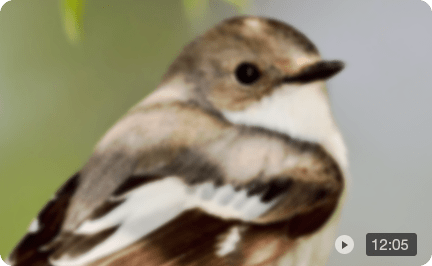SmoothVideo Project (SVP) Review and Best Alternatives: Ending the Stutter
We have all been there. You just bought a shiny new 144Hz monitor or a high-end 4K TV, excited to watch your favorite blockbuster movie. But the moment the camera pans across a landscape, you see it—that annoying, jerky stutter. It’s not your hardware failing you; it’s the content. Most movies are still shot at 24 frames per second, a standard that feels increasingly outdated on modern, high-refresh-rate screens.
This visual disconnect, often called judder, is exactly what software like the SmoothVideo Project (SVP) aims to fix. For years, SVP has been the go-to tool for PC enthusiasts wanting to force their videos into the silky-smooth territory of 60fps or higher. But in an era where AI is taking over video processing, does SVP still hold the crown?
In this review, I’m going to walk you through what SVP actually does, its quirks, and why you might want to consider newer AI-powered alternatives like Aiarty Video Enhancer depending on your needs.
Understanding the SmoothVideo Project (SVP)
What Is SmoothVideo Project (SVP)
At its core, SVP is a frame rate converter that works in real-time. It doesn’t just repeat frames to fill the gap; it uses a technique called Motion Interpolation. Imagine a ball moving from the left side of the screen to the right. A standard player shows the ball at point A, then suddenly at point B. SVP calculates exactly where that ball should be in the middle of that movement and generates a new, artificial frame to insert between them.

The technology behind this is based on AviSynth scripts and the MVTools library, which calculate motion vectors to predict object movement. While this sounds incredibly technical, the result is simple: your 24fps movie looks like it was shot at 60fps, matching the refresh rate of your monitor.

SVP’s appeal lies in its reliable performance where it matters most:
- Extreme Fluidity: The immediate change to the viewing experience is stark, offering undeniable smoothness that eliminates motion judder.
- Sharper Motion: For fast-paced scenes like sports or action, the reduction in motion blur makes objects look crisper and easier to track.
- Excellent for Animation: Its algorithms perform exceptionally well on content with clean lines and predictable motion, such as anime, often yielding breathtaking results with fewer errors.
- High Customization: Users can deeply tweak parameters, including target frame rate, smoothing intensity, and how the software handles glitches, making it highly adaptable.
- Player Compatibility: It integrates surprisingly well with popular media players (like MPC-HC and VLC), allowing users to keep their preferred playback environment.
However, using SVP comes with certain inherent challenges, both visual and technical:
- The "Soap Opera Effect": The most common visual cost is that 60fps hyper-realism can make cinematic 24fps content look like a cheap home video, stripping away the film’s intended aesthetic.
- Visual Artifacts (Ghosting): Because the software must guess frame content in real-time, fast or complex movements (like leaves or fences) often result in errors such as ghosting, halo effects, or warping.
- High Computational Cost: SVP is very demanding on system resources. Real-time interpolation, especially for 4K or 120fps targets, requires significant CPU and GPU power.
- Hardware Dependency: If your hardware is insufficient, the required processing power can actually cause additional stuttering and lag, defeating the software's purpose.
How to Use SVP With VLC: A Complete Guide
SmoothVideo Project works across macOS, Windows, Linux, and even mobile platforms. Below is our walkthrough of getting SVP running smoothly inside VLC Media Player. For this tutorial, we focus specifically on using SVP with VLC on Windows. Follow the steps to upgrade standard playback into ultra-smooth motion with just a few clicks.
#1. Install SVP on Windows
Step 1. Visit the SVP website, open the Utilities section, and choose Additional programs and features to install the VLC support package.
Step 2. In Utilities, select SVP in VLC from the main menu.

Step 3. When prompted by User Account Control (UAC), click Allow. If UAC doesn’t appear, make sure the VLC\plugins\video_filter folder is set to writable. You can now open VLC directly using Run VLC with SVP… from the SVP menu.
If you’d rather launch VLC independently, set up the environment variables manually:
- In SVP, go to Utilities > Set environment variables, or configure them yourself.
- Add
SVP 4\mpv64to your PATH. - Create a new PYTHONPATH variable pointing to the same
SVP 4\mpv64 directory.
To configure manually inside VLC:
- Open VLC.
- Go to Tools > Preferences.
- Navigate to Interface > Control interfaces and enable the SVP control interface.
#2. Boost FPS Using SVP in VLC
Step 1. Open SVP, go to Utilities, and select SVP in VLC to install the required VLC plugins.
Step 2. In VLC, open Tools > Preferences, switch Show settings to All.
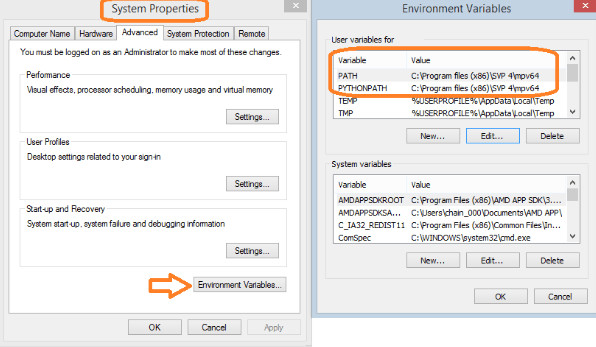
Step 3. Under Interface, open Control Interface and enable SVP’s control interface.
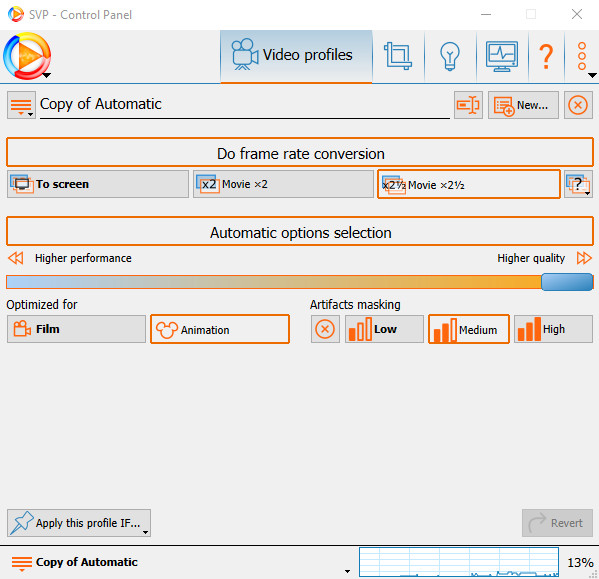
The Limitations of SmoothVideo Project Real-Time Interpolation
The main bottleneck for SVP is that it has to work now. It has milliseconds to analyze a frame, calculate vectors, generate a new frame, and display it. It prioritizes speed over absolute precision. This is why traditional frame interpolation struggles with complex scenes; it simply doesn't have the time to "think" about the best way to reconstruct the image.
Furthermore, SVP focuses strictly on motion. It doesn't inherently fix a blurry, low-resolution source file. If you are watching an old DVD rip, SVP will make it a smooth DVD rip, but it will still look pixelated and noisy.
This is where the industry is shifting. We are seeing a move from simple mathematical interpolation to Deep Learning and AI, which brings us to the alternatives.
Best SVP Alternatives - Aiarty Video Enhancer
If you look beyond SVP, options range from lightweight players like PotPlayer that offer only mild smoothing, to pro editors like DaVinci Resolve or Premiere that deliver flawless Optical Flow motion but require long, non-real-time renders. This gap highlights the need for a solution that combines high-quality processing with everyday ease, leading naturally to modern AI-powered tools such as Aiarty Video Enhancer.
Aiarty Video Enhancer is a next-generation alternative to SVP, using AI to improve video files through non-real-time processing. Instead of relying on real-time computation, it analyzes footage with neural networks trained on massive datasets to predict and generate clean, accurate frames. This allows it to perform frame interpolation, denoising, and super-resolution at the same time, turning rough or stuttery clips into smooth, high-definition video. For restoring old or archival footage, it offers far better results than basic real-time filters.
Key Features of Aiarty Video Enhancer as SVP Alternative:
- Dual Quality & Frame Rate Enhancement: Performs simultaneous frame interpolation for smooth motion and quality improvements, including super-resolution and noise reduction, in a single pass.
- Minimized Artifact Generation: Relying on contextual understanding rather than purely mathematical prediction, the AI produces significantly fewer "ghosting" and warping artifacts in fast motion or complex scenes. Legacy
- Film Restoration & Upscaling: Capable of increasing low-resolution footage (e.g., 720p) to 4K or higher, while simultaneously removing grain/noise and boosting fluidity.
- Generates Permanent, High-Quality Files: The output is a fully remastered, high-quality video file suitable for archival and playback on any device without requiring specialized player software.
How to Interpolate Frame for Smoother Motion with Aiarty Video Enhancer
Step 1. Download and install Aiarty Video Enhancer, then open the software on your computer.
Step 2. Drag your video files or entire folders into the workspace to import them. Aiarty supports a wide range of formats, so most SD and HD videos load without issue.
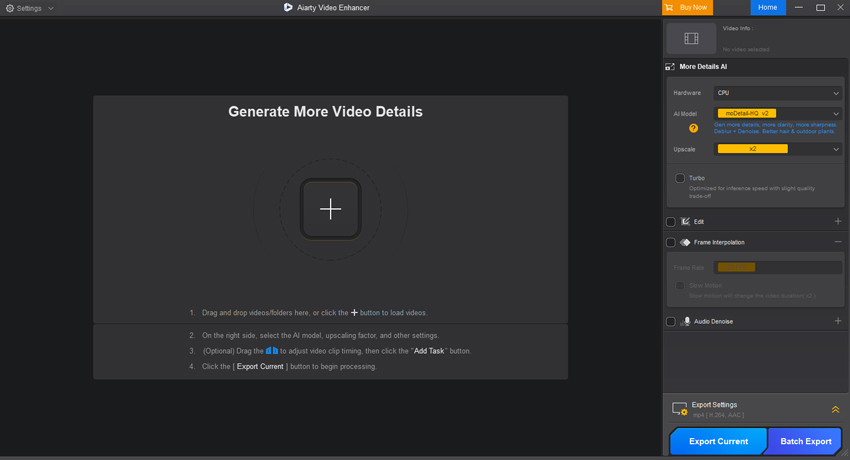
Step 3. Choose the clip you want to enhance and open the settings panel on the right. Turn on the Frame Interpolation option and select your target frame rate—60fps, 90fps, 120fps, etc. Then hit the Preview button next to the preview window. Aiarty will generate a real-time preview using its default AI interpolation and upscaling models.
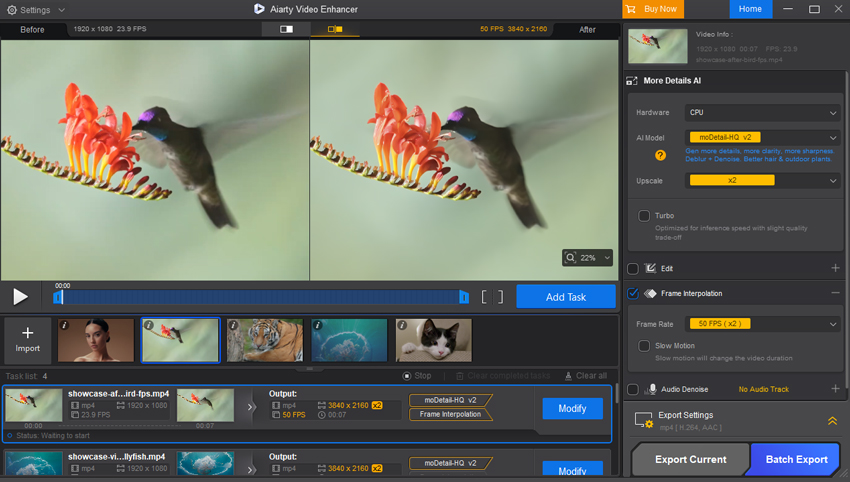
Step 4. When everything looks right, head to the Export Settings panel and click “Export Current” to process the file and save your newly interpolated video.
Final Thought
Choosing between SmoothVideo Project and Aiarty Video Enhancer really comes down to how you consume media.
If you are a PC gamer or power user who wants everything you watch, from YouTube clips to downloaded movies, to instantly run at your monitor's high refresh rate, SVP is still the king of real-time playback. Ideally, you have a powerful rig to handle the processing, and you don't mind tinkering with settings to find that sweet spot between smoothness and artifacts.
On the other hand, if you are looking to restore old footage, improve the quality of your personal video library, or if you simply cannot stand the visual glitches that come with real-time processing, Aiarty Video Enhancer is the better investment. It moves beyond simple frame rate conversion into full-blown video restoration. It takes longer, but the output is a permanent, high-quality file that looks great on any device, without needing special software to play it back.
 FAQs
FAQs
SVP is not fully free. It provides a 30-day trial on Windows, macOS, and Linux with full functionality. After that, a lifetime license is required. The mobile version, SVPlayer for Android and iOS, also becomes paid after a short trial period.
Yes. SVP includes features like SVPtube that extract direct video streams from platforms such as YouTube and pass them to players like VLC or MPC-HC. This enables SVP’s real-time frame interpolation to work on online videos.
No. SVP is designed for video playback, not interactive gaming. Adding real-time interpolation to games would cause heavy input lag, making gameplay impractical. In gaming contexts, “SVP” may also refer to “Second Valuable Player,” which is unrelated.
SVP is resource-intensive because it generates new frames in real time. Lag or stutter often occurs when your CPU or GPU cannot handle the load, especially with 4K footage or high target frame rates like 120fps. Lowering SVP quality settings, reducing output resolution, or checking for codec/software conflicts usually resolves the issue.