Turning 480p to 1080p is a frequent request in video forums such as Reddit and Quora. Some rely on AI upscalers for detail recovery, while others prefer lightweight converters or online tools for quick resizing. These conversations reflect two main needs: improving visual quality when possible, and getting a straightforward way to convert videos to the 1080p standard.
This guide brings together four solutions that match those needs: Aiarty Video Enhancer for AI-powered upscaling, Video2X as an open-source choice, HandBrake for simple resolution conversion, and TensorPix as a browser-based option.
Method 1. Upscale 480p to 1080p with Aiarty Video Enhancer
Aiarty Video Enhancer goes beyond simple resizing. Instead of stretching frames from 480p to 1080p, it applies advanced AI models to improve the overall video quality. The software is capable of sharpening blurry footage, reducing noise, depixelating compressed videos, and removing artifacts that often appear in older recordings. These enhancements make it especially effective for restoring DVDs, VHS captures, or low-resolution digital clips.
- AI reconstruction adds missing details and makes videos visibly sharper
- Batch processing supported for handling multiple clips at once
- Simple interface suitable for beginners
- Also supports adjusting color, cropping, denoising audio, and AI frame interpolation.
- Processing time is longer than basic converters
- Requires decent hardware, though faster and less demanding than many AI competitors
How to Use
Step 1: Install the software
Click the download button below to download and install Aiarty Video Enhancer. Once installed, open the program on your computer.
Step 2: Add your video
Drag your 480p file into the workspace. Multiple videos can be loaded if you want to run batch processing.

Step 3: Select an AI model
From the AI Model drop-down menu, pick the option that best fits your footage.
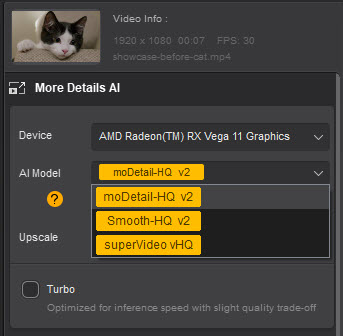
Step 4: Set target resolution
In the Upscale menu, choose 1080p (Full HD) as the output resolution.
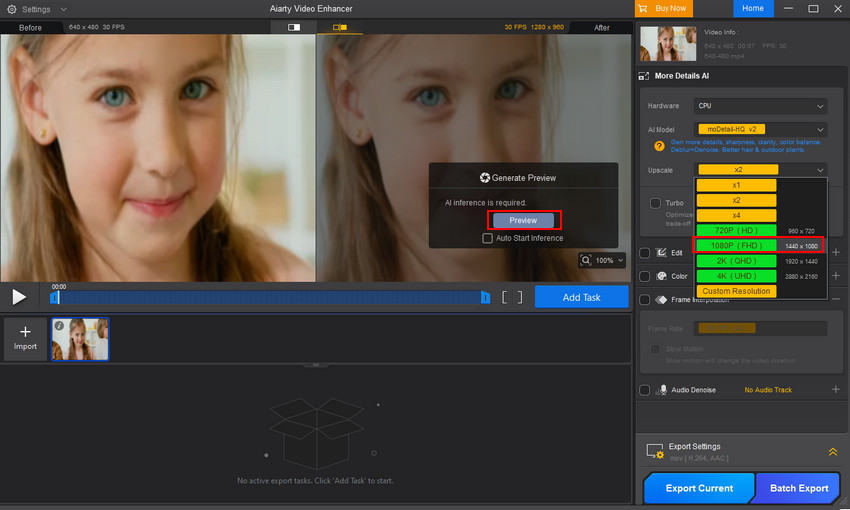
Step 5: Preview before exporting
Click the Preview button to generate a sample of the upscaled video. This helps you confirm the effect without processing the entire file.
If you’re not satisfied with the result, try another AI model and preview again.
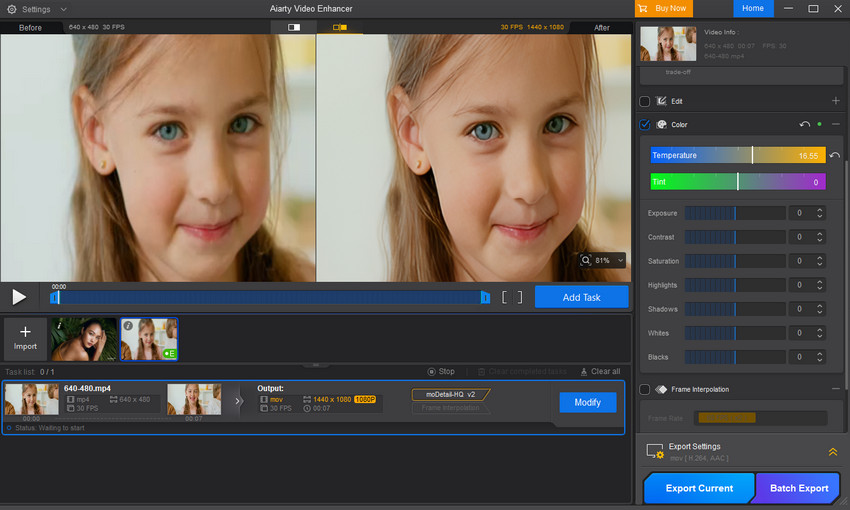
Step 6: Export your video
Once satisfied, add the task to the export list. You can choose Export Current for one clip or Batch Export for multiple files. The result will be a crisp 1080p version of your original 480p video.
Method 2. Upscale 480p to 1080p with Video2X
If you want to free upscale 480p video to 1080p, you can consider Video2X. It is a free and open-source AI video upscaling tool that leverages advanced machine learning algorithms to enhance video resolution. Unlike traditional upscaling methods that merely stretch pixels, Video2X intelligently reconstructs details, resulting in sharper and more detailed videos. It supports multiple AI models, including waifu2x, Anime4K, Real-ESRGAN, and RIFE, making it particularly effective for improving anime, classic films, and low-resolution recordings.
- Free and open source, allowing modification and redistribution
- Supports multiple AI engines for different video types
- Works on Windows and Linux, with GUI and command-line options
- Requires decent hardware for smooth processing
- Setup and configuration can be complex for beginners
- Doesn’t run natively on macOS
How to Use
Step 1: Download and Install Video2X
- Windows Users: Download the latest version from the official GitHub repository or SourceForge. Follow the provided installation instructions to set up the software.
- Linux Users: Installation instructions for Linux are available in the GitHub repository. Users may need to compile the software from source or use package managers depending on their distribution.
Step 2: Launch Video2X
Open the Video2X application after installation. The main interface will allow you to add videos, select AI models, and configure output settings.
Step 3: Add Your 480p Video
Click on the "Add tasks" button and select the 480p video file you wish to upscale. You can add multiple files if you wish to process them in batch.
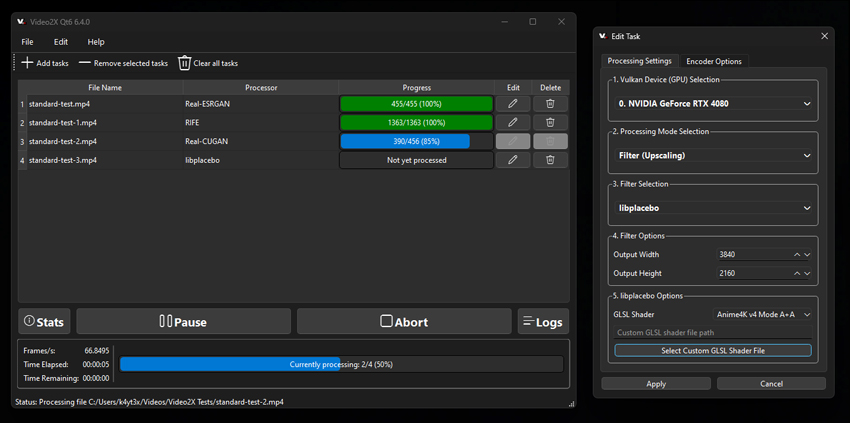
Step 4: Edit task
Click the pen button and then you can edit the task. In the Processing Settings, you can:
- Choose the processing mode, such as Filter (Upscaling)
- Select filter (Real-ESRGAN, RIFE, Real-CUGAN, libplacebo…)
- Set filter options, including output width and height. To upscale your video to 1080p, set the output width to 1920 and the height to 1080.
Step 5: Start the Upscaling Process
Click on the "Start" button to begin the upscaling process. The time required will depend on the video's length, selected AI model, and your hardware specifications.
Step 6: Export the Upscaled Video
After the process is complete, the upscaled video will be saved to the specified output directory. You can now enjoy your enhanced 1080p video.
Method 3. Upscale 480p to 1080p Online with TensorPix
For those who want to avoid software downloads and rely on a convenient, browser-based solution, TensorPix is a strong contender. This online AI video enhancer uses cloud-based processing to transform low-resolution footage into high-quality videos. It's designed to be simple and requires no technical expertise, making it a great option for quick conversions.
- No software installation required—works directly in your browser.
- User-friendly interface is ideal for beginners.
- Cloud-based processing doesn't rely on your computer's hardware.
- The free version doesn’t allow preview before processing.
- Processing time depends on server load and your internet speed.
- Users on the free plan face a long wait in the processing queue.
How to Use
Step 1: Go to the TensorPix Website
Navigate to the official TensorPix website in your web browser. You'll need to create an account to get started. The service offers a limited free trial, which includes some credits to test the platform.
Step 2: Upload Your Video
Click the "Upload" button or simply drag and drop your 480p video file into the designated area on the webpage. Since it's a cloud service, the upload speed will depend on your internet connection.
Step 3: Select the AI Upscale Option
Once your video is uploaded, you'll be able to select from a range of AI filters. Choose the upscaling option and specify "1080p (Full HD)" as the target output resolution.
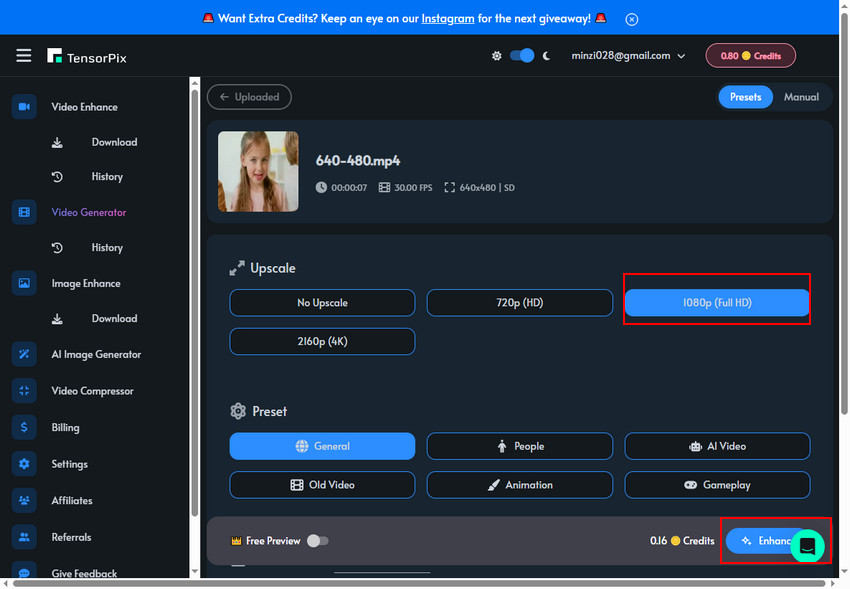
Step 4: Enhance the Video
After you've finished all the settings, click the "Enhance" button at the bottom. Your task will then be placed in a processing queue. Please be aware that users on the free plan may have a waiting time of 5-60 minutes, depending on the current server load.
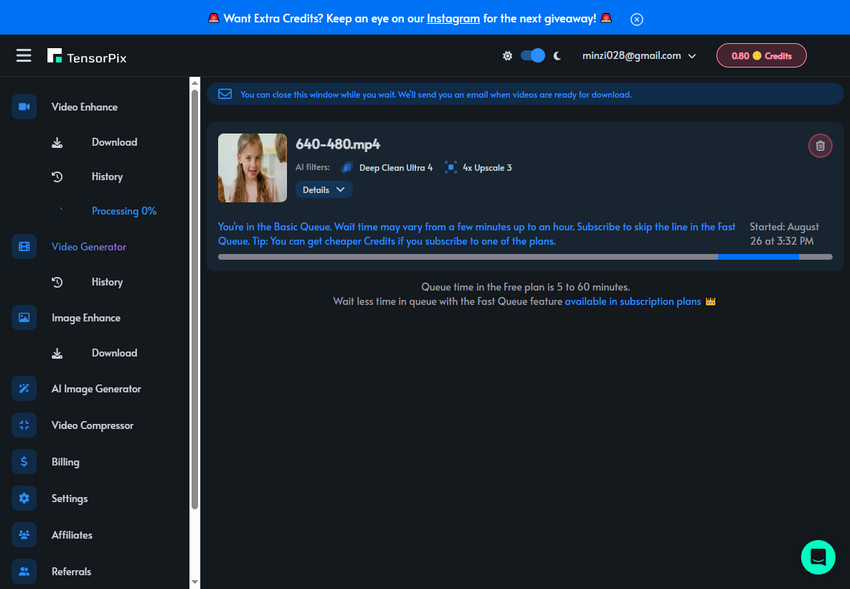
Step 5: Download Your 1080p Video
After the process is complete, you can click the download button to download the final 1080p video.
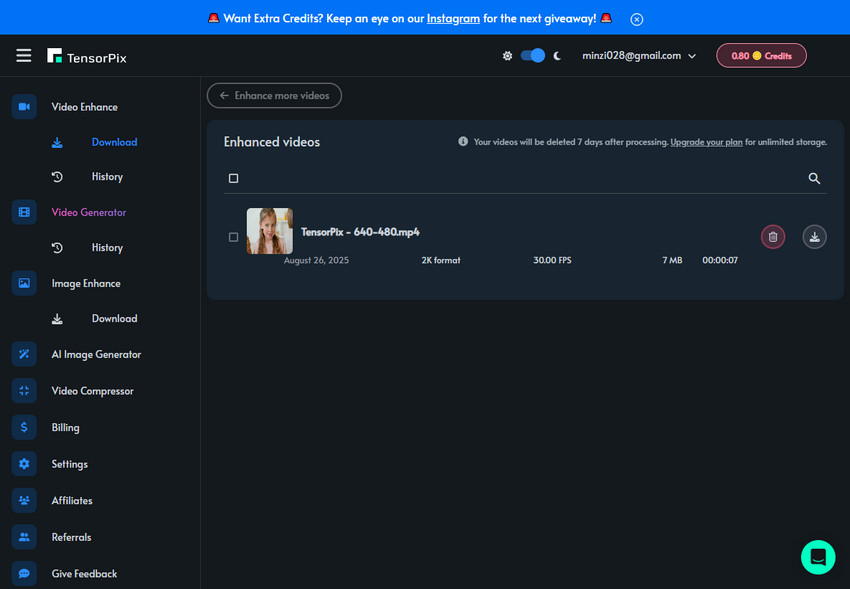
Method 4. Upscale 480p to 1080p with HandBrake
HandBrake is a popular, free, and open-source video transcoder that is widely used for converting video formats and compressing files. While it's not a dedicated AI upscaler like the first two methods, it offers a simple way to increase a video's resolution.
It's important to understand that HandBrake uses traditional scaling methods, meaning it stretches the existing pixels rather than intelligently reconstructing new details.
This method is best for users who simply need to change the resolution for compatibility with a specific device or platform (e.g., uploading to YouTube) and are not concerned with significant quality improvement.
- Completely free and open-source.
- Available on Windows, macOS, and Linux.
- Straightforward interface for basic conversions.
- Gives you control over a wide range of encoding settings.
- Does not add new detail or improve the visual quality of the source video.
- The upscaled video may appear soft or blurry because it's just stretching the original pixels.
- Can't fix issues like noise or artifacts from the source footage.
How to Use
Step 1: Download and Install HandBrake
Go to the official HandBrake website, download the appropriate version for your operating system, and install it on your computer.
Step 2: Load Your Video Source
Open HandBrake and click the "Open Source" button in the top-left corner. Select your 480p video file to import it.
Step 3: Select a 1080p Preset
Click the Preset drop-down menu and select a 1080p preset.
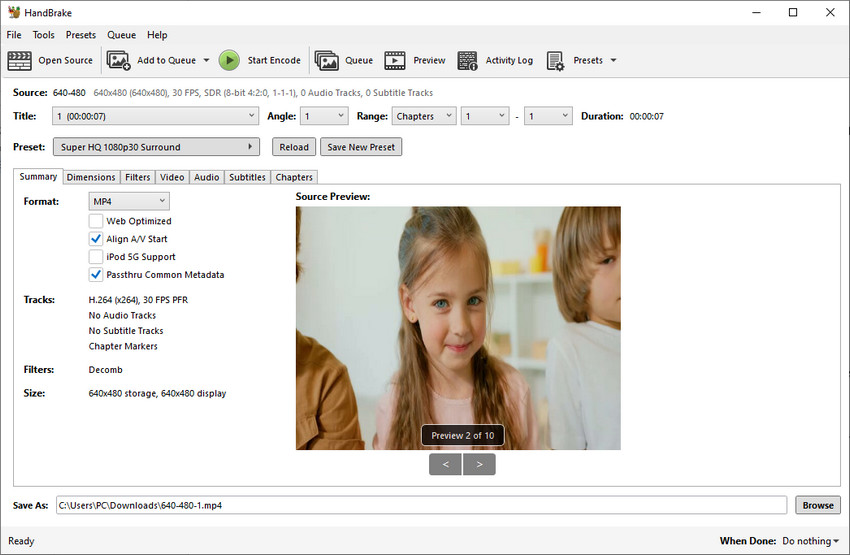
Step 4: Specify a Path for the 1080p Output
Click the "Browse" button at the bottom to choose a destination and file name for your new video.
Step 5: Start the Conversion
Click the "Start Encode" button to begin the upscaling process. The time it takes will depend on your computer's speed and the length of the video.
Once finished, you will have a new 1080p video. While it won't have the added details of an AI-enhanced video, it will be in the desired resolution for your specific needs.
 FAQs
FAQs
Yes. 480p refers to video with about 480 lines in height, often found in formats like 640×480 (VGA, 4:3), 720×480 (NTSC DVD), or 854×480 (16:9). By comparison, 1080p is fixed at 1920×1080 pixels in a 16:9 aspect ratio. This gives Full HD more than five times the pixel count of standard 480p, resulting in sharper images and clearer details—especially noticeable on larger screens.
There are several free options:
- Video2X: An open-source AI tool that uses models like Real-ESRGAN or Anime4K to add details during upscaling.
- HandBrake: A free video converter that resizes videos to 1080p without AI enhancement.
- TensorPix (free plan): An online AI service that lets you upscale short videos in your browser.
While free tools can get the job done, AI-based upscalers generally deliver the best visual improvements compared to basic resizing.
Upscaling increases the resolution, but the degree of quality improvement depends on the method. Traditional converters like HandBrake simply resize pixels, so the video may look larger but not sharper. AI tools such as Aiarty or Video2X attempt to reconstruct details, reduce blur, and remove artifacts, making the video visibly clearer.