How to Upscale Video in Sony Vegas Pro — Step-by-Step Guide
Every editor faces the same challenge: you have great footage, but the resolution is terrible. Maybe it's a cherished family clip from an old camera, or essential B-roll shot years ago at 720p. When you drop these low-resolution videos into a modern 4K project, the difference is jarring—the small clips look fuzzy and pixelated on a big screen.
Fortunately, there’re many tools that can help us upscale videos. In this guide, we’ll show you how to upscale video in VEGAS Pro (formerly Sony Vegas).
How to Upscale a Video in Sony VEGAS Pro
Getting that low-res clip to look respectable in your high-res timeline involves a few simple setup steps in Sony VEGAS Pro. The key is using the AI Upscale tool correctly, which is slightly different from applying standard video effects.
Here is the straightforward guide to using VEGAS Pro's AI Upscale.
Step 1: Set Up Your Project for High Resolution
Before you even touch your low-resolution clip, you need to tell VEGAS what the final output resolution should be.
- Go to the main menu and click File > Properties.
- In the Project Properties window, find the Video tab.
- Choose a preset that matches your goal. For instance, if you’re upscaling HD footage, pick an Ultra HD 3840x2160 (4K) template. Your clip will be stretched to fit this new dimension.
- For best quality during the final export, set the Full-resolution rendering quality dropdown to Best.
- If you are dealing with old interlaced footage (like some old camcorder recordings), ensure you set the Deinterlace method to Smart adaptive (GPU only) to clean up those artifacts before the upscaling begins.
- Hit OK to save your new project settings.
Step 2: Ensure AI Models Are Installed
The Upscale effect relies on machine learning, which requires dedicated files called Deep Learning Models. If you've never used the AI features before, you might need to install them.
If you encounter an error message saying the upscaling model is not present, you need to locate and install the VEGAS Deep Learning Models bundle. These models typically come as a separate installer file included with your VEGAS Pro purchase or subscription, often found on the official MAGIX download page. Installing this package ensures the AI has the necessary data to perform its calculations.
Step 3: Apply the Upscale Effect as a Media FX
For manual control over the upscaling amount, you must apply the effect to the source file in your media bin, not the clip on the timeline.
- Open the Project Media window.
- Right-click on the low-resolution video file you want to enhance and select Media FX.
- In the Plug-In Chooser, find and select Upscale, then click Add and OK. This opens the Media FX dialog.
- Adjust the Scaling Slider: Use the Scaling slider to set the magnification factor (up to 4x). A 4x scaling factor is often enough to turn older standard definition clips into high-resolution footage.
- Select a Preset and Model: Under Model, you can choose how the AI reconstructs the image:

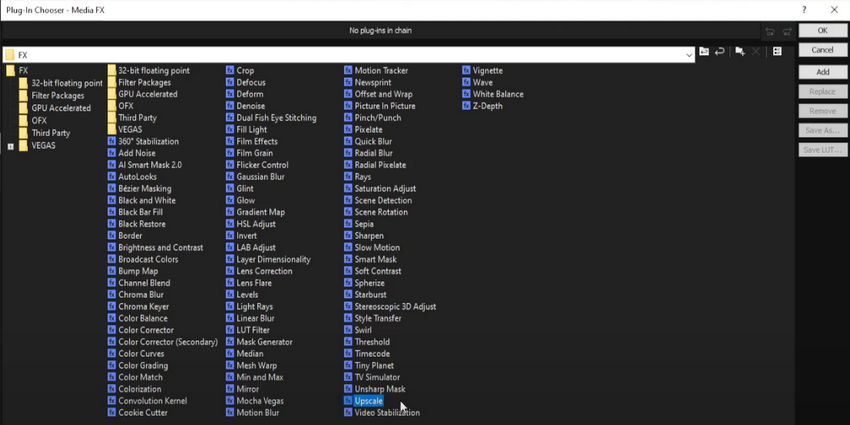
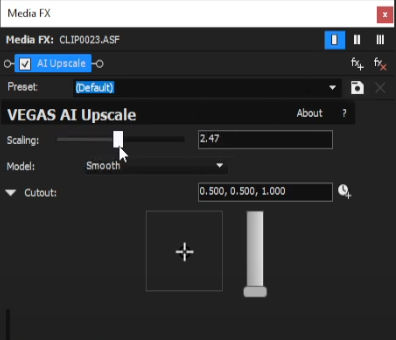
- Sharp: Best for retaining crisp lines and details (often the preferred choice).
- Smooth: Focuses on minimizing noise and providing natural color transitions.
- Denoise: A model aimed specifically at removing digital noise and grain.
Why Can’t I Move the Scaling Bar?
If you add the Upscale effect directly to a clip on the timeline (Event FX), the scaling bar becomes inactive. This is because VEGAS assumes you want to automatically scale the video to match the project resolution. To manually control the factor (like 4x), you must use Media FX.
Step 4: Final Considerations and Rendering
AI upscaling is computationally intense. Even with the effect applied, you won't see the full quality until the final render.
- Performance: Upscaling demands significant processing power. A compatible NVIDIA, AMD, or Intel GPU is strongly recommended to handle the workload efficiently.
- Effect Order is Critical: If you plan on doing any panning or zooming on the timeline using the Pan/Crop tool, ensure the Upscale effect is always placed before Pan/Crop in the effects chain. If you crop first, you’re just forcing the AI to work with fewer pixels.
- Render Your Video: Once satisfied with the settings, go to File > Render As. Select a template that matches your project’s new, higher resolution (e.g., your 4K setting) and click Render. Be ready for a long wait—good AI takes time.
Getting Blurriness After Upscale or Zero Improvement?
VEGAS Pro’s AI Upscale tool is a convenient, integrated solution for basic needs. However, some users have shared their frustration online after trying Vegas Pro’s AI upscaling feature.
kevinh5212: "Any idea why mine is getting blurrier as I increase the upscaling?"
Grid21: "My only issue with this plugin is that it's such a MINIMAL 'quality' increase, that it doesn't look all that different."
VintageDayDreamMusic: "Agree. I used it today and didn't notice any difference."
If you’ve gone through Vegas and felt the results weren’t any better — or worse, slowed down your whole workflow — it might be time to try something dedicated.
A Better Solution for Video Upscaling
As we mentioned at the start, there are many video upscalers out there, and one of the best available is Aiarty Video Enhancer.
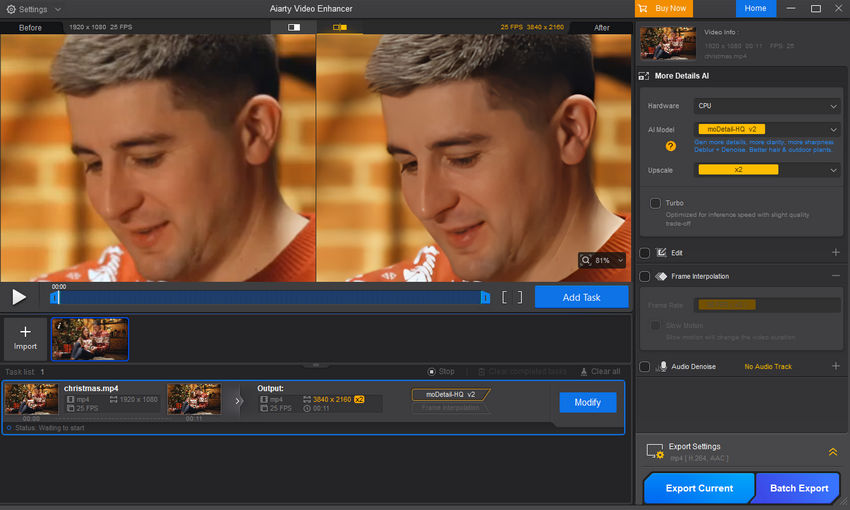
It’s a simple, AI-powered video upscaler. You just select your video, pick an AI model, choose a resolution or upscale factor, preview, and export. You can go by multiples or target a specific resolution, up to 4K. While upscaling, it automatically sharpens, reduces noise, removes compression artifacts, and restores lost details.
The process is fast, too. Its AI models are optimized for both quality and speed, making good use of your GPU.
Beyond upscaling and enhancement, Aiarty also offers color adjustment, frame interpolation, audio noise reduction, and some basic editing tools — all in one place.
You can click the download button below to try Aiarty Video Enhancer for free.
If you want to see it in action, check out this video for some sample results.


