Topaz Labs’ Mosaic is their new web-first photo restoration tool aimed squarely at people who want to rescue, enhance, and even colorize old family photos, scanned prints, and retro camera snaps. Many users are rightly wondering how it performs and what the restored photo quality is like, especially since Topaz Mosaic is tied to Topaz's expensive subscription bundles and frustratingly doesn’t offer a free trial option.
In this Topaz Mosaic review, we will explore its main features, analyze its output quality, and determine whether its high price tag is justified for your restoration needs.
Quick Takeaways
- Mosaic's Focus: Topaz Mosaic is a web-based restoration tool dedicated in automatically restoring, enhancing, and colorizing old photos.
- High Barrier to Entry: You cannot buy Topaz Mosaic separately. Access requires purchasing the Cloud Collection ($348/yr) or the Studio Bundle ($444/yr) bundle.
- Quality Caution: While outputs are generally high quality, the aggressive AI can sometimes lead to over-smoothing or the removal of subtle, necessary details.
- Budget Alternative Recommended: If you're looking for a cheaper photo restoration tool that offers comparable high-quality upscaling, restoration, and repair for your old photos, try Aiarty Image Enhancer. It offers high-quality results at a significantly lower one-time price.
💥 This Christmas: Get Aiarty lifetime license up to 49% with extra $5 savings! 💥
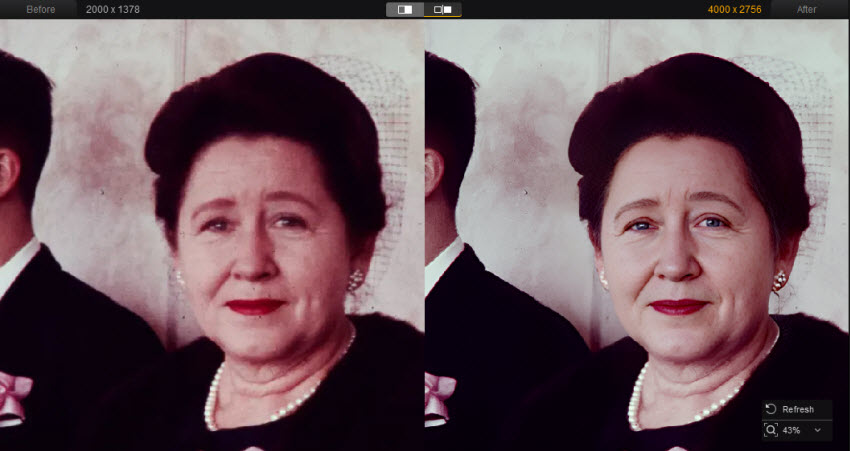
What Is Topaz Mosaic?
Topaz Mosaic is a web-based image restoration service from Topaz Labs that removes dust/noise/scratches, restores faces, and colorizes black-and-white photos. It’s built for one-click ease: upload a photo, pick a preset, tweak a few sliders, and download the result. Unlike most of Topaz’s legacy desktop apps, Topaz Mosaic runs entirely in your browser and is accessed via the Topaz cloud ecosystem.
Topaz Mosaic Pricing & Access
Mosaic is not a standalone desktop product. Instead, it’s tied to Topaz’s cloud/subscription bundles. There’s no separate perpetual desktop license for Topaz Mosaic alone. In other words, the access to Mosaic requires one of Topaz’s subscription bundles, namely:
- Cloud Collection / Pro: Costs a minimum of $29/month, effectively requiring an annual commitment of $348/year that is typically non-cancellable for the first year.
- Topaz Studio Bundle / Pro: Costs a minimum of $37/month, effectively requiring an annual commitment of $444/year that is typically non-cancellable for the first year.
Important practical points:
- Web access only: Topaz Mosaic runs in browser; no offline/local app currently. Topaz has stated there are no plans for an offline/local Mosaic version at this time.
- Cloud rendering: with an active subscription, image cloud processing is available and Topaz indicates you don’t need special credits to render Mosaic outputs (cloud rendering for images is included).
How to Use Topaz Mosaic to Restore Photos(Presets & Tools)
Topaz Mosaic mixes automatic AI models with a small, approachable set of manual controls. The short workflow:
Step 1. Open Topaz Mosaic in your browser and sign in. Then upload a JPG/PNG/TIFF image to the Mosaic web UI. Mosaic will automatically apply an automatic restoration and shows three preset paths:
- Natural: conservative enhancement that preserves texture and looks closest to the original.
- Restored: deeper cleaning that removes dust/scratches and boosts contrast/depth.
- Recolored: AI colorization for B&W photos (note: color results are interpretive).
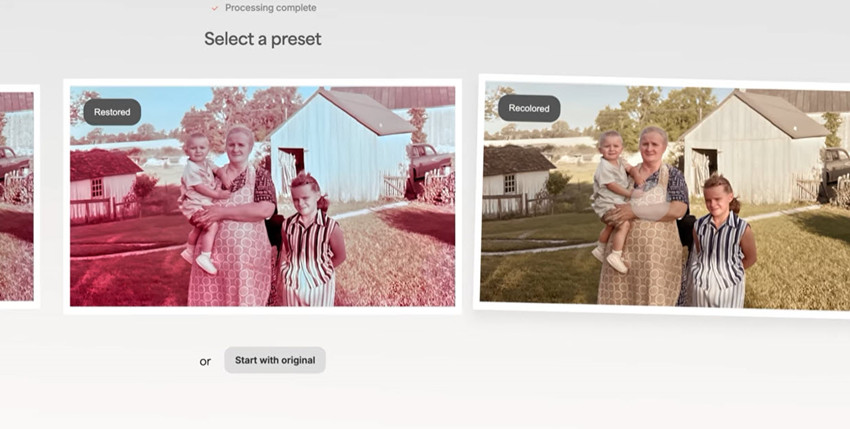
Step 2. Choose a preset from the above 3 options. Then you can find several fine-tune tools in Topaz Mosaic. Use them to refine the photo as you may need:
- Restore faces strength (prioritizes facial detail recovery).
- Adjustments: Brilliance (highlights/exposure balance), Temperature (cool/warm), Saturation (vibrance).
- Grain: strength and size to reintroduce or mimic film grain.
- Healing brush for blemishes/scratches and a Crop tool for framing. (Handy when the automatic cleanups need a quick manual touch.)
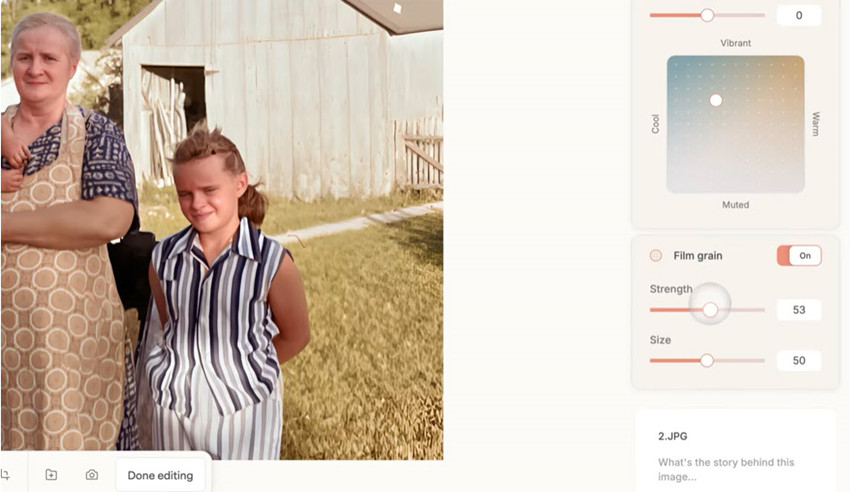
Step 3. After you finish the photo restoration, Topaz Mosaic lets you download the image to your local computer, name the files clearly and include metadata (date, notes, details), or share the restored photo with your friend.
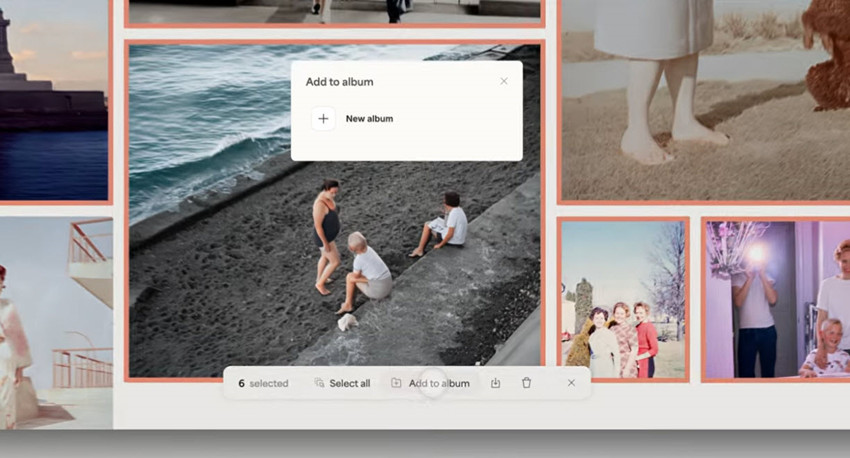
What about Topaz Mosaic Restored Photo Quality
Nothing communicates the tool’s true capability better than visual examples. In this section, we showcase a few before-and-after restorations, from faded black-and-white portraits to scratched color prints, to illustrate how Mosaic handles detail recovery, colorization, and dust or scratch removal.
Restore Details:
Mosaic’s models are tuned to reveal texture and edge detail without obvious over-sharpening. For badly damaged images (heavy scratches, extensive fading), Mosaic often uncovers usable detail but you’ll sometimes see model-inferred content where the original is missing, expect plausible reconstructions rather than literal “truth.” The recolored model makes the old photo natural and vivid.
The face-restore control does a good job of reconstructing facial features and eyes from low-res or blurred originals, but like all generative fixes, it can smooth or alter identity cues.

Colorize:
The Recolored preset does an attractive job turning B&W into plausible color images, but color choices are interpretive AI guesses; some historic garments, skin tones, or background colors may be off. If historical accuracy matters, use colorization as a starting point and correct colors manually afterward.

Pros and Cons
After examining Topaz Mosaic’s output, it’s important to weigh its benefits against its limitations. Here, we break down the key advantages and potential drawbacks of using Mosaic for restoring old photos.
✅ Pros
- One-click presets (Natural / Restored / Recolored) make fast restorations possible for non-experts.
- Topaz Mosaic delivers high restore photo quality with clear details and natural color.
- The healing brush, grain controls and simple tonal sliders let you refine outputs without leaving the browser.
- Cloud processing and no powerful local hardware required; Topaz handles the heavy lifting.
❌ Cons
- Subscription-locked. Topaz Mosaic is only available in the Topaz Cloud or Studio bundle (annualized cost).
- It’s web-only and offers no offline/local option, which presents privacy concerns for sensitive or archival material.
- Occasional over-smoothing as the aggressive AI can remove subtle texture or “character” from photos if settings are too strong.
- The Recolored preset guesses historical colors, making results artistically plausible but not always historically accurate.
Powerful and Cheaper Alternative to Topaz Mosaic for High-quality Photo Restoration
While Topaz Mosaic offers impressive restoration results, its subscription model and cloud-only limitation may not suit every user. For those looking for a cheaper, equally powerful alternative, Aiarty Image Enhancer is a solid option.
Unlike Mosaic, Aiarty Image Enhancer runs fully offline on Windows and macOS, making it ideal for users who prefer privacy and local processing. It supports AI-powered photo restoration, upscaling, denoising, deblurring, and color correction, all in a single, lightweight desktop app. For restoring old or damaged photos, Aiarty can automatically remove scratches, noise, blur, compression pixelation, sharpen facial details, and recover faded tones, all while maintaining the natural film texture.
Aiarty also supports ultra-high-resolution enhancement up to 32K, precise color restoration for faded prints, and efficient batch processing for multiple historical or family photos. Unlike Topaz Mosaic’s $348–$444 annual subscription, Aiarty offers a one-time license covering both personal and commercial use. There is no recurring fees or cloud restrictions.
![]() Free download Aiarty Image Enhancer for Windows
Free download Aiarty Image Enhancer for Windows
![]() Free download Aiarty Image Enhancer for macOS
Free download Aiarty Image Enhancer for macOS
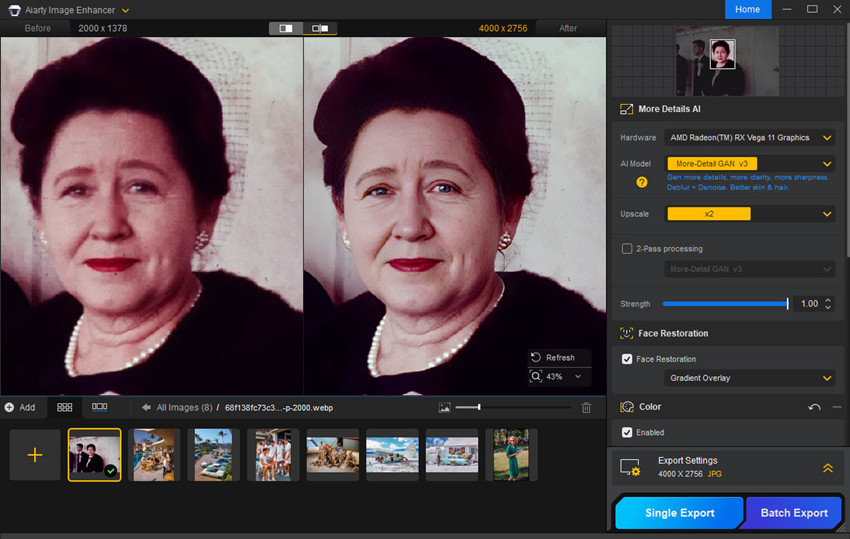
Topaz Mosaic vs Aiarty Image Enhancer Test
Source image: it's an old photo at 2000x1378 from Topaz official site

Below is a comparison between the Topaz Mosaic Recolored version and the Aiarty Image Enhancer restored photo.
As you can see, Topaz Mosaic produces a more artistic and naturally balanced color tone, while Aiarty Image Enhancer delivers colors that are truer to the original photo. Aiarty also retains more fine details — such as skin texture, freckles, and subtle tonal variations — resulting in a sharper and more lifelike restoration. However, with Aiarty, you may need to manually fine-tune the color tones to achieve your desired look.

Topaz Mosaic vs Aiarty Image Enhancer Features
Is Topaz Mosaic Worth It?
Topaz Mosaic is an impressive, approachable restoration tool that does for old photos what many Topaz desktop models achieved for contemporary images: deliver strong results with minimal effort. Its three-preset approach keeps things friendly for non-experts, and the cloud model is convenient.
In fact, most of Mosaic's features are included in Topaz Photo, except the Colorize function. In addition, the web-only design and subscription gating change the value proposition: for casual users the instant results are delightful but the price is too high; for professionals and privacy-sensitive users, the workflow and licensing details require a careful read before adopting Mosaic as a primary restoration tool. In such cases, you may also look at other similar products, just like Aiarty Image Enhancer. It restores photos as good as Topaz Mosaic, but with much lower cost.
 FAQ
FAQ
Topaz Mosaic isn’t sold as a standalone product. To access it, you’ll need to subscribe to one of Topaz Labs’ premium plans — either the Cloud Collection (starting around $29/month or $348/year) or the Studio Bundle (around $37/month or $444/year). Both plans include access to Mosaic and other Topaz AI tools, but require an active subscription to use.
Not directly. Mosaic doesn’t have a downloadable desktop version like Topaz Photo AI or Gigapixel AI. It’s a web-based tool that runs completely in your browser, so all image processing happens online through Topaz’s cloud platform.
Yes. Once your image has been processed, you can easily download the restored version. Simply right-click on the image and choose Download, or use the Select option to pick multiple photos and save them all at once. Your enhanced images will be saved directly to your computer.
It's recommended to run Topaz Mosaic on Google Chrome, Mozilla Firefox, and Microsoft Edge. While it may still load in Safari or other browsers, you might encounter reduced performance or limited compatibility compared to the recommended ones.