Topaz Sharpen AI Review: Is It Your Go-to Solution for Sharpening Images
Updated on
In the world of photography, the need for sharp, detailed images is paramount. Whether capturing fleeting moments or creating stunning landscapes, photographers often encounter the challenge of blurriness that can detract from their work. This is why photo sharpening software is essential. One of the most popular options in this category is Topaz Sharpen AI. In this article, we'll review Topaz Sharpen AI to help you make an informed decision before you invest.
What You Need to Know: Topaz Sharpen AI Is No Longer a Standalone App
A crucial update for users is that Topaz Sharpen AI has transitioned from a standalone application to a component of Topaz Photo AI. This change means that the specialized sharpening features that many photographers have come to rely on are now integrated into a broader suite of tools designed to enhance overall image quality. While this merger offers a more comprehensive approach to photo editing, it also signifies a shift for those accustomed to using Topaz Sharpen AI independently.
Since there is no longer a standalone Topaz Sharpen AI app, we'll review the sharpening features of Topaz Photo AI to determine whether they effectively meet users' needs for clarity and detail.
Topaz Sharpen AI Feature Review: Minimum Requirements
Before diving into the features of Topaz Photo AI, it's crucial to ensure your system can handle its demands. Here are the minimum requirements:
Windows
- Windows Operating System: 10 or 11 (most updated version recommended)
- CPU: Intel OR AMD, with AVX instructions, released after 2013
- System Memory (RAM): 16GB
- Graphics Card (NVIDIA): NVIDIA GTX 980 Ti or higher, 6GB VRAM
- Graphics Card (AMD): AMD Radeon 570 or higher, 6GB VRAM
- Graphics Card (Intel): Intel UHD 600 Graphics or higher, 16GB system RAM
MacOS Intel
- Mac Operating System: Big Sur 11 and higher
- CPU: Intel with AVX instructions
- System Memory (RAM): 16 GB
- Graphics Card: Any
- Video RAM: 6GB
macOS Silicon
- Mac Operating System: Big Sur 11 and higher
- CPU & Graphics Card: Apple Silicon processors
- System Memory (RAM): 8GB
While these specifications are necessary for optimal performance, they may pose challenges for casual users with older or entry-level systems. However, those with mid-range to high-end machines, particularly for gaming or creative tasks, are more likely to meet or exceed these requirements, ensuring a smooth editing experience with Topaz Photo AI.
Topaz Sharpen AI Review: Pricing
Topaz Photo AI used to be sold under a straightforward one-time license: $199 for a perpetual license, which included one year of upgrades. After that, users could extend their upgrade license for another year at $99 with auto-renewal or $119 with manual renewal. For many, this felt like a solid investment—clear, predictable, and relatively easy to plan around.
However, the pricing model has now shifted entirely to subscriptions:
- Monthly billing: Personal plan at $39/month (or $21/month if you choose Save with Annual Commitment, which locks you into a full year at $252 plus applicable taxes, non-cancellable during the term). Pro plan is $58/month.
- Annual billing: Personal plan at $17/month, billed annually at $199; Pro plan at $50/month, billed annually at $599.
For users, this new structure can feel a bit more complicated. The annual commitment option lowers the monthly rate, but it also removes the flexibility to cancel partway through. Another important point to note is that all orders are final—there are no refunds on subscriptions or cloud credits. Topaz does encourage customers to reach out to support if they run into issues, but refund requests will not be honored.
While the new subscription model may provide ongoing access to updates and features, some photographers may quietly miss the simplicity of the old one-time purchase with optional renewals.
For comparison, Aiarty Image Enhancer offers a pricing model of $75 for one year (covering up to three PCs or Macs) or a one-time payment of $99 for lifetime access on the same number of devices.
Is Topaz Photo AI worth the price? Let's continue by reviewing its other features and performance aspects.
Topaz Sharpen AI Feature Review: Interface and User Experience
Topaz Photo AI delivers a clean and intuitive interface, making it easy for users to navigate. Upon launching the software, you're greeted with an activation window, where you can opt for a free demo if you don't have a license. From there, you can start editing by dragging and dropping images or browsing through your files to select photos for sharpening.
Once an image is selected, Topaz Photo AI automatically begins analyzing and initializing the photo. A preview is generated, allowing users to zoom in and adjust the image scale to inspect finer details. The "Add enhancements" option leads you to the sharpening feature, where you can choose between AI models like Standard, Strong, Lens Blur, and Motion Blur, while also adjusting strength and noise reduction settings.
Understanding the Sharpen Filter's AI Models:
- Standard Model: The Standard model is your go-to option for general sharpening. It is best used on images with light lens blur or subtle motion softness. It focuses on restoring natural detail without pushing edges too far, ensuring a balanced look.
- Strong Model: The Strong model tackles severe blur or out-of-focus shots. While powerful, it can introduce unwanted artifacts if pushed too far, so Topaz recommends starting with Standard and switching to Strong only when necessary.
- Lens Blur Model: This model is specifically tuned to fix blur caused by improper lens focus or optical imperfections. It is effective for restoring images where the subject looks slightly "soft" due to focusing errors.
- Motion Blur Model: Designed for correcting streaks or smears caused by camera shake or subject movement during the exposure. This model is particularly useful for action photography or handheld shots with longer shutter speeds.
The Strength slider is the core control for sharpening intensity. Increasing Strength enhances the clarity of edges and fine details, but overuse may create halos or a harsh look. Subtle adjustments often yield the most natural results.
The Minor Denoise slider is designed to counteract the side effect of sharpening, which can exaggerate noise in an image. It gently smooths out unwanted grain while retaining important details. Note that the Strong model does not include Minor Denoise—if your image has noise, it's better to run a dedicated Denoise enhancement first before applying heavy sharpening.
Topaz Photo AI also offers a Selection feature to sharpen only the areas that need enhancement. Users can let the AI auto-detect key regions—such as the main subject, background, or sky—or manually paint masks with customizable brush tools. This selective approach prevents unnecessary sharpening of smooth backgrounds or areas that don’t benefit from extra detail.
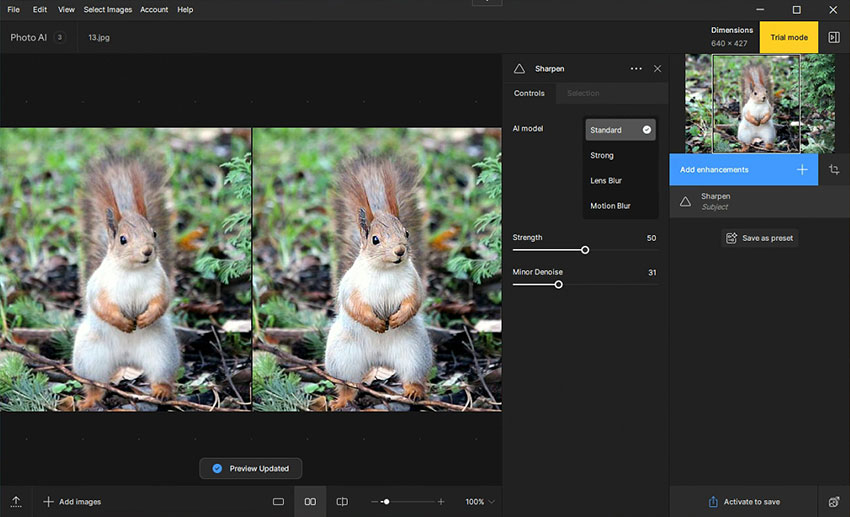
Once you're satisfied with the adjustments, the "Quick Export" option at the bottom right allows for fast saving of your enhanced image.
Overall, this streamlined workflow highlights the user-friendly design of Topaz Photo AI, offering both automatic and customizable controls that cater to a wide range of users—from beginners to professionals. The interface facilitates quick adjustments, making the overall experience efficient and intuitive.
Examples of Before and After Images
In order to assess the effectiveness of Topaz Photo AI's sharpening feature, I conducted a few tests on various types of images. Here are the results:
Example 1: Sharpening an Animal Picture
Result: The image of the squirrel became noticeably clearer, with improved sharpness around the fur and facial details.
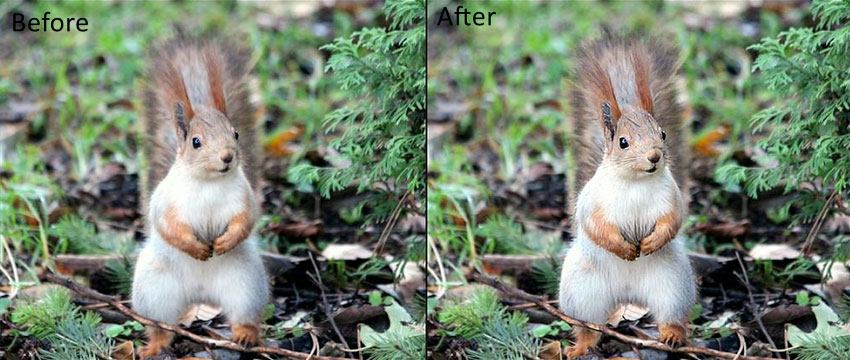
Example 2: Sharpening a Portrait Photo
Result: Some artifacts were introduced, particularly around the eyes. The sharpening made the girl's eyes look slightly unnatural, highlighting the need for careful adjustments in portraits.

Example 3: Sharpening Another Portrait
Result: The subject's face became clearer, with enhanced detail on facial features without significant artifacts, offering an overall improvement in sharpness.
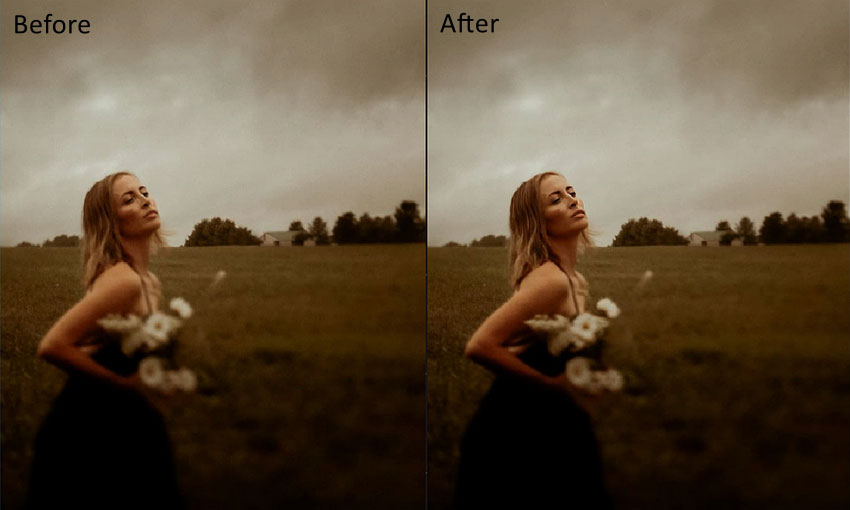
Example 4: Sharpening a Landscape Photo
Result: There was no significant improvement in sharpness. The details in the landscape remained relatively unchanged.
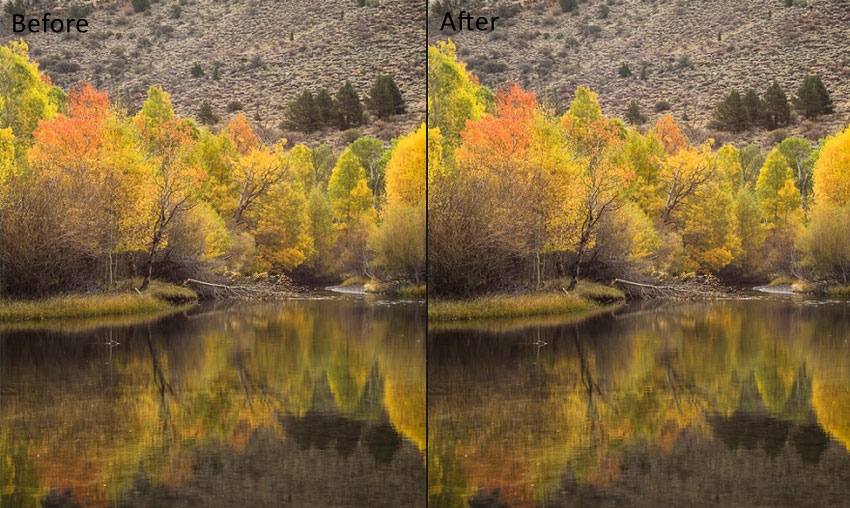
Example 5: Sharpening a Car Picture
Result: The background became sharper, though the sharpening effect seemed to focus more on the surroundings than the car itself.

These examples demonstrate that Topaz Photo AI can effectively enhance sharpness, but results may vary depending on the type of image, the level of detail required, and the settings you made.
Related reading: Topaz Bloom review and tests
Pros and Cons of Topaz Sharpen AI
- Effective Sharpening Capabilities: Topaz Sharpen AI (now integrated into Topaz Photo AI) excels in improving clarity and sharpness, particularly for images with subtle blur or soft focus. It can significantly enhance details in wildlife, portrait, and close-up shots.
- AI-Powered Automation: The tool intelligently detects areas that need sharpening, reducing the need for manual selection and speeding up the editing process for users who prefer quick results.
- Multiple Sharpening Modes: With options like Standard, Strong, Lens Blur, and Motion Blur, users have flexibility in choosing the best model to correct various types of blur in photos.
- User-Friendly Interface: The intuitive layout makes it easy for photographers of all levels to access key features and apply adjustments without needing extensive editing knowledge.
- Customizable Controls: For advanced users, the ability to manually tweak sharpening strength, noise reduction, and area selection allows for precise control over the final result.
- Cross-Platform Support: Available for both Windows and macOS, with Apple Silicon optimization, the software accommodates a wide range of systems.
- High System Requirements: The minimum system requirements, such as 16 GB of RAM and a specific GPU, may be restrictive for users with older or entry-level computers, leading to performance issues or lag.
- Artifacts in Some Images: Over-sharpening, particularly in portraits, can introduce unwanted artifacts, such as unnatural-looking eyes or harsh edges, requiring careful adjustments to avoid this.
- Pricing: Topaz Photo AI is relatively expensive compared to some alternatives. It is now only available via subscription, and all sales are final with no refunds.
Is It Worth Buying Topaz Photo AI for Sharpening?
Deciding whether Topaz Photo AI is worth the investment depends on your specific needs as a photographer. If sharpness is a top priority for you and you regularly deal with soft or blurry images, the sharpening capabilities of Topaz Photo AI are undeniably strong. The AI-driven models cater to different types of blur, and the software’s automation can save time, especially for users who want quick, high-quality results.
However, it’s important to consider the trade-offs. The system requirements are relatively high, meaning users with older or less powerful computers may struggle to get optimal performance.
Additionally, under annual billing, Topaz Photo AI costs $199/year for the Personal plan or $599/year for the Pro plan, positioning it as a premium tool. If you're a professional or enthusiast photographer looking for precision in sharpening, the price might justify the quality. But for casual users, less expensive alternatives like Aiarty Image Enhancer could be more appealing.
In conclusion, for photographers who need advanced sharpening tools and don’t mind the cost, Topaz Photo AI offers one of the best options on the market. However, it's important to note that the sharpening feature may not always deliver noticeable improvements in every case. In some instances, it might even introduce artifacts, particularly in complex images like portraits, where over-sharpening can make details appear unnatural. Therefore, trying out the free demo before purchasing is a smart move to ensure it meets your expectations. If you encounter these issues in Topaz Photo AI, you might need to explore other alternatives that better suit your specific needs.
Cost-Effective Alternative to Topaz Sharpen AI
For those looking for a more budget-friendly and straightforward solution, Aiarty Image Enhancer is a strong contender. This AI-powered tool specializes in sharpening, denoising, and upscaling images up to 32K, all while maintaining a lightweight interface.
| Software | Price |
| Topaz Photo AI | Monthly billing: Personal - $39/month; Pro - $58/month Annual billing: Personal - $17/month (billed $199 annually); Pro - $50/month (billed $599 annually) |
| Aiarty Image Enhancer | Standard License: $75/year (for 3 devices) Lifetime License: $99 one-time payment (lifetime upgrades, 3 devices) |
Key Features of Aiarty Image Enhancer
- AI Sharpening: Recovers fine details in blurry or soft images.
- Noise Reduction: Removes noise and artifacts while preserving natural textures.
- Upscaling: Enhances image resolution up to 32K without sacrificing quality.
- Batch Processing: Allows editing multiple images simultaneously for efficiency.
- Beginner-Friendly: Intuitive controls with minimal setup required.
How to Sharpen Images with Aiarty Image Enhancer
- Download and install Aiarty Image Enhancer.
- Drag and drop or browse to select your image.
- Select the AI model and upscale level. Aiarty Image Enhancer’s AI model will automatically apply optimal sharpening without the need for manual parameter adjustments.
- Check the side-by-side preview and export the final image.
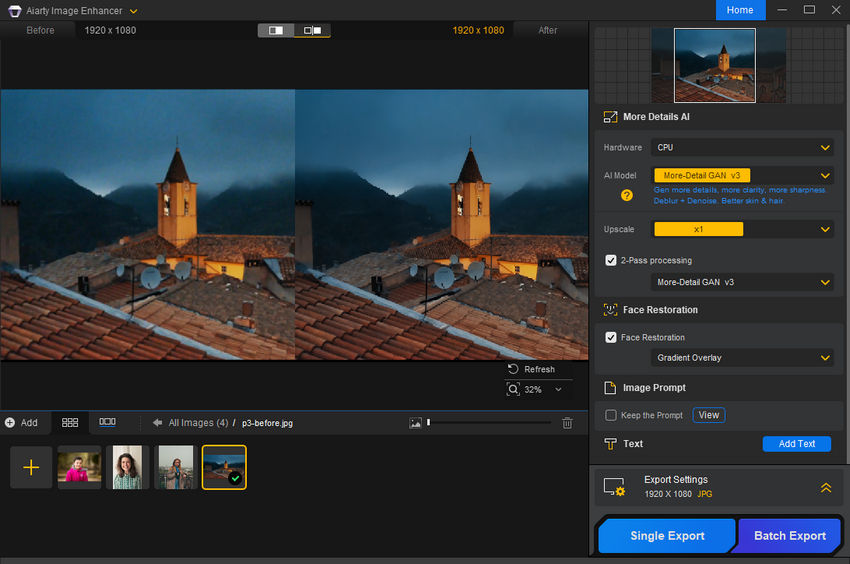
Aiarty vs. Topaz: Visual Comparison
Below, we compare the same image processed with Aiarty and Topaz. Aiarty Image Enhancer performed consistently well across all its models. For this test, we used the More-Detail GAN v3 model, which produced sharp, natural-looking details without introducing artifacts.
For Topaz Photo AI, all four sharpen models (Standard, Strong, Lens Blur, Motion Blur) were tested with multiple parameter adjustments, but the results were less impressive. In the example shown here, we used the Standard model with Strength set to 64 and Minor Noise set to 6. Even with these settings, the output was not as clear or refined as Aiarty's result.
This comparison highlights Aiarty's ability to achieve superior sharpness with less trial and error.
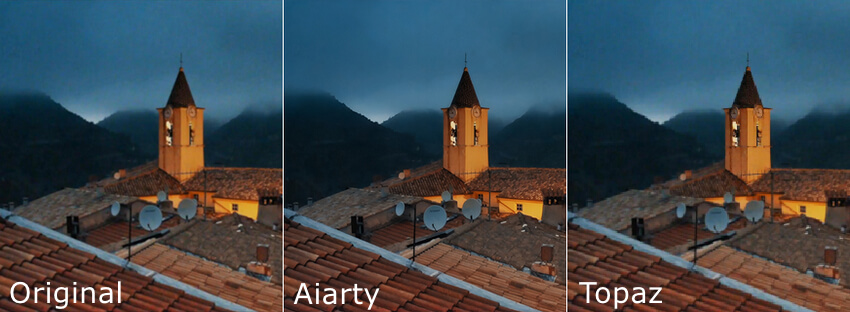
Check out more side-by-side tests of Aiarty Image Enhancer and Topaz Photo AI >>
 FAQs about Topaz Sharpen AI
FAQs about Topaz Sharpen AI
Yes, Topaz Sharpen AI has been discontinued as a standalone product. Its core sharpening features have been fully integrated into Topaz Photo AI. This means new updates and improvements will only be released under Topaz Photo AI.
In most cases, Topaz Sharpen AI provides more advanced sharpening capabilities compared to Lightroom's built-in tools. It uses AI models designed to correct motion blur, lens blur, and out-of-focus areas, which Lightroom cannot match in terms of detail recovery. However, Lightroom is better for overall photo editing and workflow management.
Topaz Sharpen AI often outperforms Photoshop's standard sharpening filters because it uses AI-based algorithms to analyze and restore image details. Photoshop, on the other hand, is a comprehensive editing suite, and while its sharpening tools are versatile, they require more manual adjustments to achieve similar results.
Topaz Photo AI combines the functionality of multiple standalone tools (Sharpen AI, DeNoise AI, and Gigapixel AI) into a single software. Sharpen AI used to focus solely on image sharpening, while Topaz Photo AI provides a broader range of enhancements, including noise reduction and upscaling. If you were using Sharpen AI before, you will now find all its features—and more—within Topaz Photo AI.