Is Topaz Denoise worth it for low light photography? I’m debating if I should make the jump and invest on Topaz or not. -- from Reddit
Topaz DeNoise AI has long been a go-to solution for photographers, editors, and creators to fix grainy videos recorded in low light or with high ISO settings. But with its price point, many creators are asking: Is Topaz DeNoise AI truly worth the investment? In this post, we will have a deep review on Topaz Denoise AI, including how to use it and Topaz noise reduction capabilities through real-world tests on various noisy videos. See the results for yourself below.
Try Aiarty Image Enhancer for a fraction of the cost with comparable quality.
A one-stop tool to removes noise, blur, pixelation, and compression artifacts while restoring lost details. Accurately distinguishes fine textures from grain. Fast and easy to use.
🔥 This New Year: Aiarty if offered up to 49% OFF lifetime + extra $5 savings! 🔥
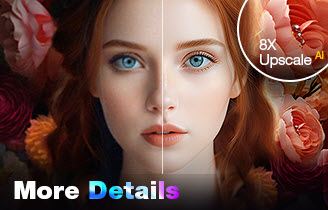
What is Topaz Denoise AI?
Is Topaz denoise discontinued? Yes, Topaz DeNoise AI (along with Sharpen AI and Gigapixel AI) has indeed been discontinued as a standalone product. However, it’s integrated into the all-in-one tool Topaz Photo AI, which is priced at $21/month. In fact, it will cost you $252 for the annual commitment, and you won’t be able to cancel the subscription during that period.
Topaz Denoise AI used to be a standalone AI tool specifically designed to intelligently remove noise and grain from photos shot under low light or with high ISO settings. Topaz Denoise AI utilizes deep learning technology to distinguish between image details and unwanted noise. Having been trained on thousands of images to offer accurate results, it effectively remove grains from wildlife photos, night shoots, macrop photography, and more. Therefore, Topaz Denoise AI was very popular among photographers to clean up photos taken in challenging shooting conditions.
How to Use Topaz Denoise AI to Remove Grain and Noise?
Step 1. Now Topaz Denoise AI is available in Topaz Photo AI. So to go the official site and download Topaz Photo AI. Then launch it. Drag and drop the noisy photos into it. It may take some time to re-download models.
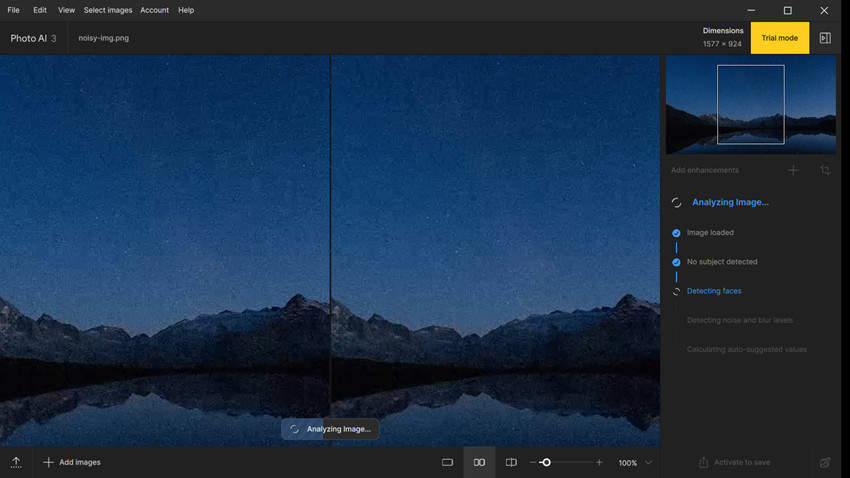
Step 2. Once the photos are loaded, Topaz Photo AI’s Autopilot feature will immediately begin analyzing the photo’s noise, blur, resolution issues, etc.
Step 3. Based on the analyzed results, Autopilot will automatically apply initial suggested settings for various enhancements, including Topaz noise reduction. Click Deoise, it offers different settings:
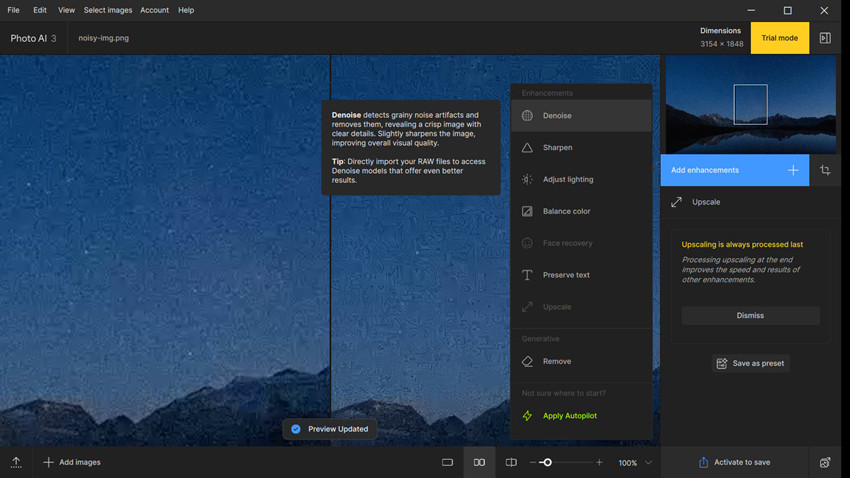
First, choose a Topaz AI denoising model based on the level of the noise:
- Normal: Remove low to medium noise.
- Strong: Remove higher levels of noise.
- Extreme: For very high noise images, often with better detail retention than just cranking up "Strong."
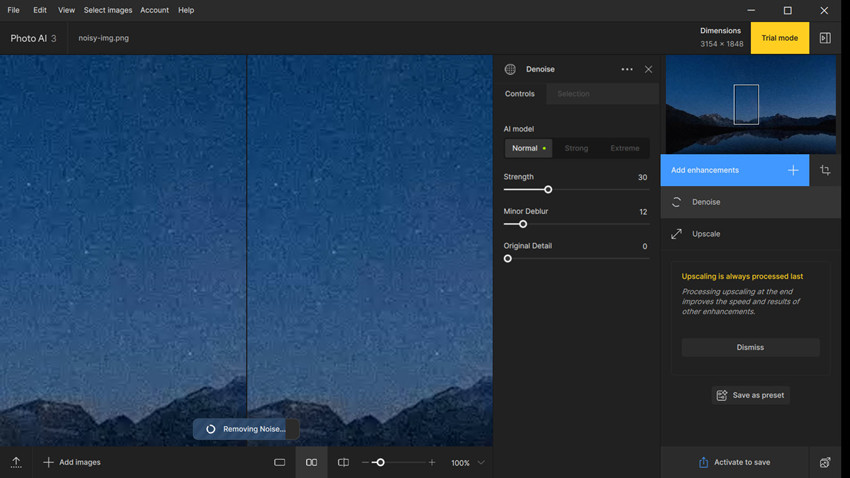
Next, manually adjust the sliders for the following:
- Strength: This controls how much noise Topaz will remove. Drag it to the right to remove more noise, to the left to retain more. Be careful not to go too far, as it can start to make your image look "plastic" or overly smooth.
- Minor Deblur: This helps counteract over-smoothing from denoising. Not enabled by default in Topaz Photo AI v4+.
- Original Detail: This helps recover and enhance minor details after Topaz noise reduction. Be careful not to introduce extra noise or artifacts.
Step 4. View the denoised photos. You can also compare different AI models or settings simultaneously (e.g., Original, Normal, Strong, Extreme) to check the best Topaz noise reduction results.
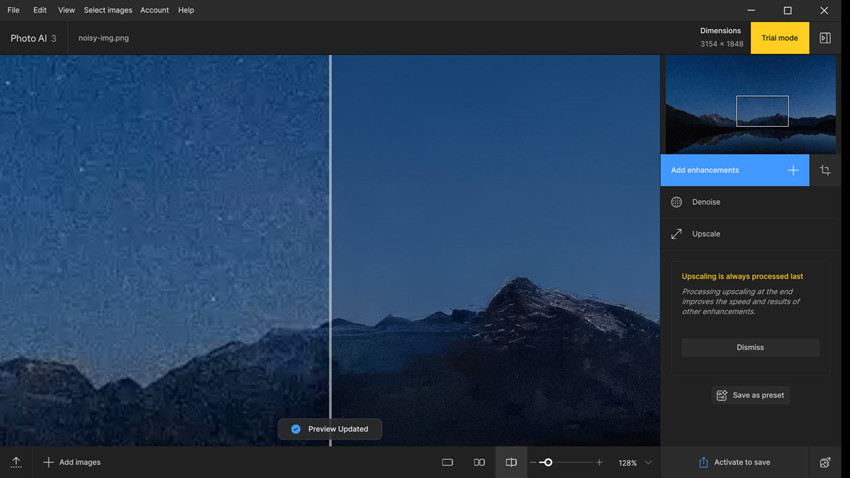
Step 5. (Optional) If you want to apply denoising selectively, click the mask icon in the Noise Removal module. Brush over the areas you want to apply denoising—like skies or backgrounds—while preserving faces or details elsewhere.
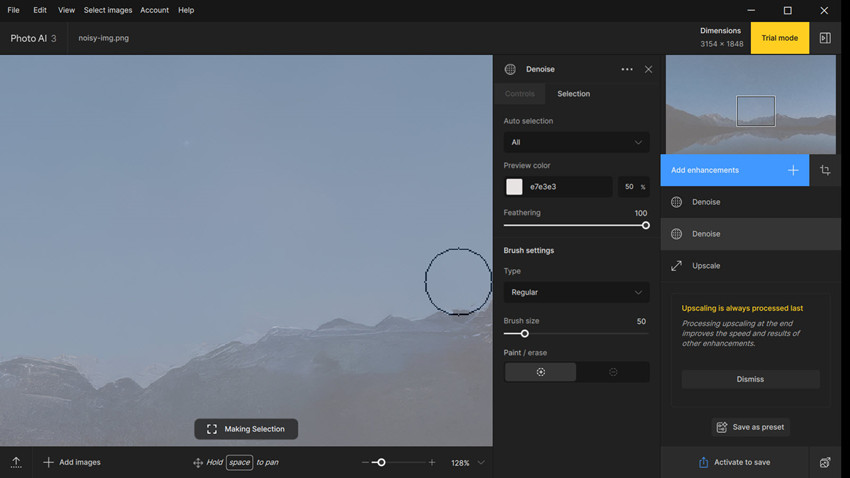
Step 6. Beyond Topaz denoise AI, you can apply other enhancement like Sharpen and Upscale. If not, click Export Image. You will need to choose a desired format, the output location, and then Save.
Topaz DeNoise AI Review: Does It Live Up to the Hype?
Is Topaz Denoise AI really that good? Now that you’ve seen how to use Topaz DeNoise AI, the next question is—how well does it actually perform? Below, we’ve put it to the test with a few real-world before-and-after comparisons to show you what kind of results you can expect.
Photos Denoised by Topaz Denoise AI
Topaz DeNoise AI Performance on Medium ISO Photography
In a recent indoor portrait session with the Canon EOS 90D, I shot at ISO 1600 under soft ambient light. It’s a fairly typical setting, but I still noticed some fine luminance noise in the background and slight softness on skin texture—subtle, but enough to need cleanup if you're printing or zooming in.

After applying Topaz denoise AI, the improvement was immediately noticeable. The background luminance noise was effectively cleaned up, resulting in a smoother and more polished look without flattening the overall image. Topaz Photo AI also applies face recovery to the photo, and thus the facial details are restored with natural clarity — skin texture appeared more refined and fine lines subtly defined.
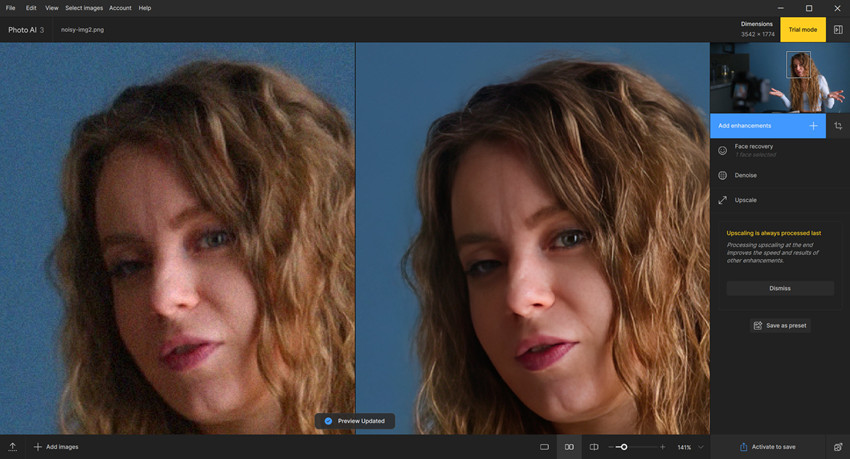
Topaz DeNoise AI Performance on High ISO Photography
I also tested a night sky shot on the Sony α7 III at ISO 12800. That one was far more challenging—the stars themselves were faint and scattered, easily lost in the grainy texture. Some blotches and chromatic noise also appeared around the edges of brighter stars, making the overall image feel muddy and unclear.
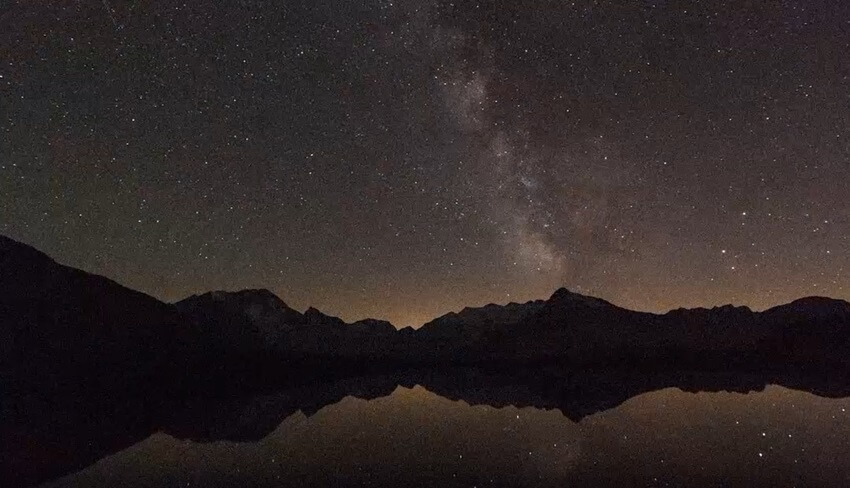
The chromatic and luminance noise was significantly reduced without smearing the stars. Topaz denoise AI preserved the sharpness of brighter stars and restored tonal transitions across the sky, giving the image a more natural, expansive look. The only thing is that the area where the mountains meet the sky shows slight processing artifacts, affecting the natural flow of the transition.
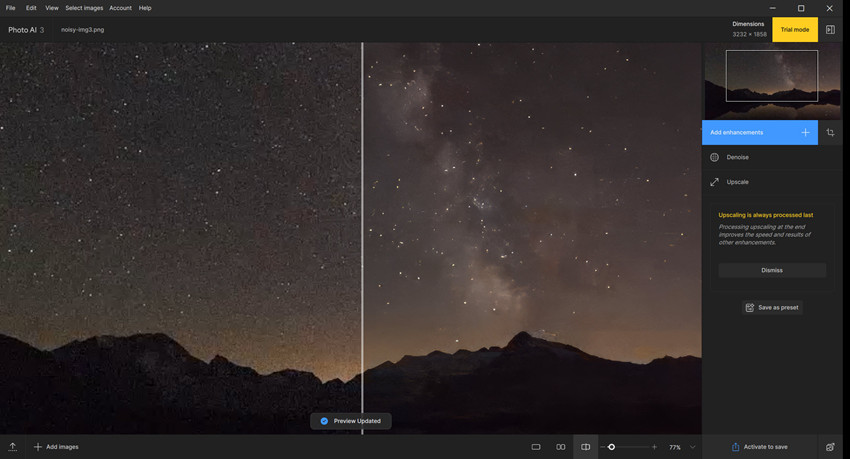
Topaz Denoise vs Lightroom Denoise vs Aiarty Image Enhancer
Is Topaz denoise better than Lightroom DeNoise? To give you a clearer picture, we’ve compared Topaz noise reduction capabilities side-by-side with Lightroom’s built-in Denoise and Aiarty Image Enhancer.
- Lightroom Denoise: Adobe’s AI-powered denoise tool is seamlessly integrated into Lightroom, offering solid performance for RAW files with minimal user input.
- Aiarty Image Enhancer: Designed for both pros and beginners, Aiarty uses advanced diffusion-based AI to clean up heavy noise while preserving fine details — ideal for high ISO, low-light, and legacy camera shots.
Here’s a side-by-side comparison to show how Topaz Denoise AI performs against the other 2 tools on noisy photos under the same conditions.

Note: Since Topaz DeNoise and Lightroom Denoise AI offer many adjustable settings, the following results reflect the best output I was able to achieve based on my current workflow. They are not meant to represent a definitive comparison. You may be able to achieve different — or even better — results by tweaking the settings to suit your own images.
Based on the comparison results, Topaz DeNoise and Lightroom Denoise AI delivered fairly similar performance overall. However, Lightroom tended to leave behind more noticeable grain, while Topaz retained only a minimal and less distracting amount.
What’s surprising, though, is how impressive Aiarty Image Enhancer performed — producing a remarkably clean image with crisp, well-preserved details. Of course, this could be influenced by the different workflows: Aiarty requires no manual tweaking, offering one-click processing, while both Topaz denoise and Lightroom demand hands-on adjustments to achieve optimal results.
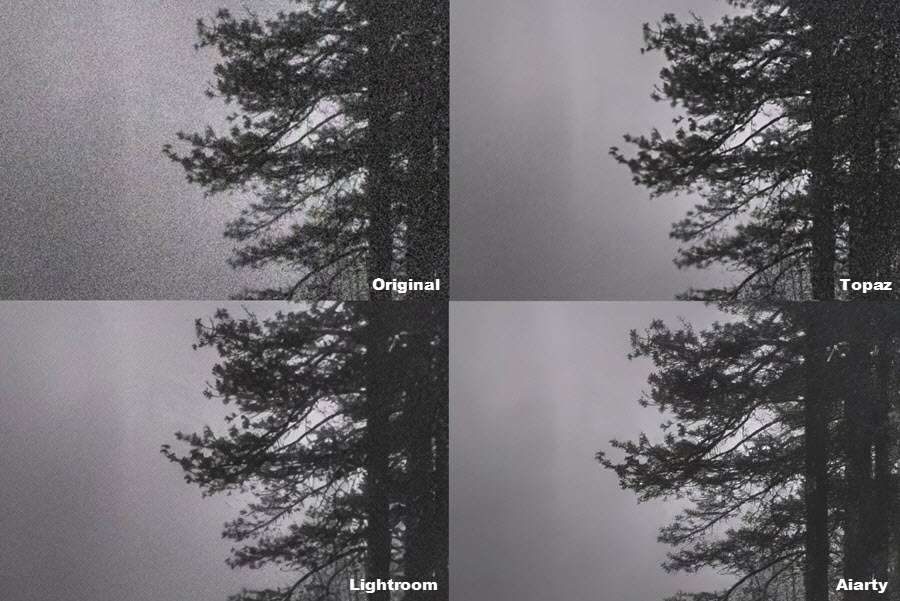
A Best-Value Alternative to Topaz DeNoise Without Compromising Quality
Through testing, it’s clear that Topaz DeNoise is a powerful tool. But when you factor in the price, it’s also evident that there are other capable options available — and Aiarty Image Enhancer is one of the best. It delivers comparable, and in some cases even cleaner, results, especially in low-light and high-ISO conditions.
Aiarty Image Enhancer a powerful AI tool designed to remove noise, blur, pixelation, and compression artifacts from photos, restoring clarity and upscaling images up to 32K resolution. Its advanced algorithms can accurately distinguish fine details from grain and noise, intelligently reconstructing lost textures and features. It stands out as a more afforable alternative to Topaz denoise AI for photographers who want comparable denoising quality at a fraction of the cost.
![]() Free download Aiarty Image Enhancer for Windows
Free download Aiarty Image Enhancer for Windows
![]() Free download Aiarty Image Enhancer for macOS
Free download Aiarty Image Enhancer for macOS
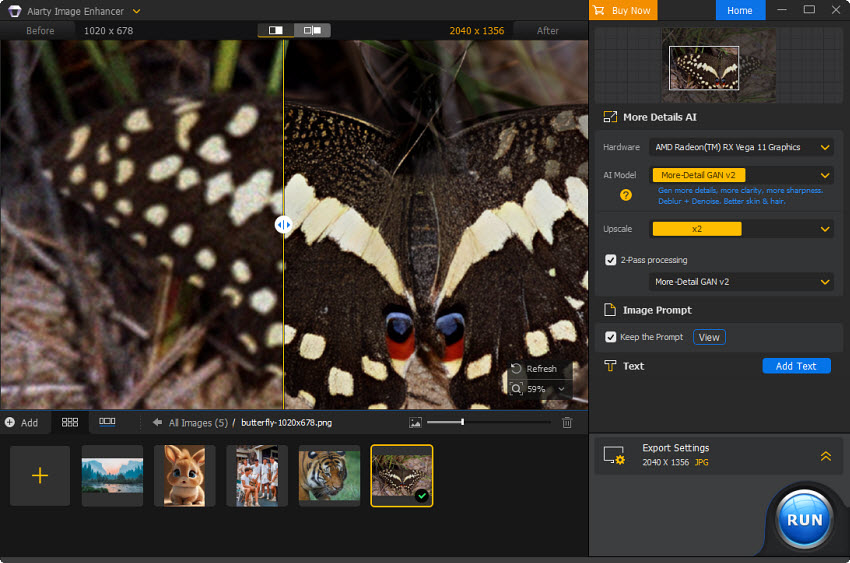
In the side-by-side comparison, Aiarty Image Enhancer noticeably outperformed expectations. While both tools reduced noise to some extent, Aiarty delivered a visibly cleaner result than Topaz noise reduction — removing the fine grain completely while preserving and even enhancing subtle image details.
For more comparison results, check here >>
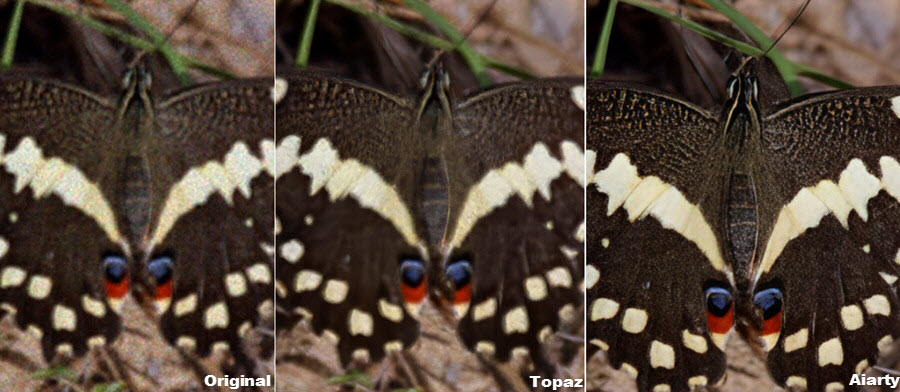
Who is Topaz DeNoise AI software for?
Topaz DeNoise AI (now integrated into Topaz Photo AI) is primarily for:
- Low-Light & High-ISO Photographers: Essential for cleaning up noisy images taken in dim conditions or at high ISO settings.
- Wildlife & Action Photographers: Helps preserve fine details in subjects while removing noise from fast-paced, often high-ISO shots.
- Users of Older Cameras/Smartphones: Significantly improves image quality by reducing noise and artifacts common in less advanced sensors.
- Professionals & Enthusiasts: Anyone seeking to achieve pristine, detailed results for prints, online portfolios, or client work.
- Those Restoring Images: Excellent for cleaning up grain and compression artifacts in old photos or heavily compressed files.
Is Topaz Denoise AI Worth It?
Yes, in most cases, Topaz DeNoise AI delivers excellent results. It handles grain and luminance noise with impressive precision, often restoring natural-looking details even in high-ISO or low-light images. Photographers working with demanding scenes like night skies or indoor portraits will appreciate how well it balances noise reduction with detail retention, avoiding the overly smooth, "plastic" look some other tools produce.
That said, the $199 price tag (or $99/year for upgrades) can be a barrier — especially for casual users or those on a budget. If you're looking for a more affordable solution, there are viable alternatives that offer comparable results. Tools like Aiarty Image Enhancer, for example, provide one-click denoising with impressive clarity and fine texture recovery — and without the recurring cost. So while Topaz noise reduction is certainly capable and worth it for serious photographers, it’s not the only option worth considering.
 FAQ
FAQ
No, Topaz Denoise AI was not free. It was priced at $79.99 as a standalone app. Now it's integrated into Photo AI and requires $252/year.
Topaz denoise AI is discountied as a single program. The noise reduction feature is available in Topaz Photo AI, which costs $252/year, with $99 annually for upgrades.
Many photographers on forums like Reddit and DPReview agree that Topaz DeNoise AI generally offers better noise reduction than Lightroom Denoise, especially for high ISO, low-light, and detail-heavy images like wildlife or astro shots. Topaz tends to preserve more detail with less smudging, while Lightroom can leave behind more grain or smooth out textures too much. However, Lightroom is faster and more convenient for those already in the Adobe ecosystem. Overall, Topaz is preferred for quality, but Lightroom wins on convenience.
The best noise reduction software depends on your needs, but Topaz Photo AI, DxO PureRAW 4, and ON1 NoNoise AI are top choices for professionals due to their detail preservation and powerful AI models. For a more affordable alternative with strong results, Aiarty Image Enhancer is also gaining praise for its one-click simplicity and high-quality denoising.