Ever uploaded a video to YouTube only to find it looks blurry, stretched, or cropped in weird ways? This is because your YouTube video is not sized correctly. When you create and share videos on YouTube, getting the proper YouTube video size is crucial if you want your content to look and perform its best. From the best YouTube video dimensions, resolutions to YouTube shorts file size limits, knowing the right specs saves you from poor playback quality or weird black bars around your footage. Here we have everything about YouTube video specs that you need to know.
Before you upload a video to YouTube, make sure it complies the following requirements:
- Best YouTube video resolution: For regular videos on YouTube, use 1920x1080 (1080p) or 3840x2160 (4K). For YouTube Shorts, use 1080x1920 (vertical). YouTube supports up to 8K, but 1080p and 4K are ideal for most creators.
- YouTube video size ratio: Standard YouTube videos use a 16:9 aspect ratio. Vertical videos (for Shorts) use 9:16.
- YouTube file size limits: You can upload up to 256 GB or 12 hours to YouTube.
- YouTube video formats: Use MP4 (H.264 + AAC) for best balance between quality and compression.
Tips: YouTube will compress your video when uploading, so always upload your video in the highest resolution available. If your video contains any artifacts, enhance the quality with tools like Aiarty Video Enhancer before uploading. A quick enhancement can make a big difference in how your video appears to your audience.
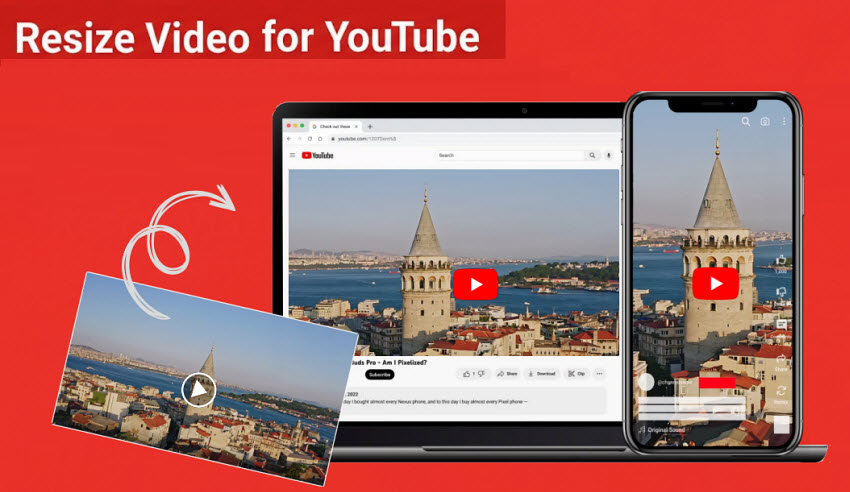
Why do You Need to Know YouTube Video Size and Dimensions?
Creating videos in the correct YouTube video size, dimensions, quality, etc. is not only to comply the requirements, it also directly affects your content's performance and audience satisfaction.
- Viewer Experience: Using recommended YouTube video dimensions and aspect ratios ensures a clean, full-screen playback without black bars. Higher resolutions (like 4K) look crisper on larger displays.
- Upload Speed: Larger YouTube video sizes take longer to upload and process. A 4K video can take up to 4x longer than a 1080p one. YouTube first processes lower resolutions to speed up availability.
- Quality Tips: To avoid blurry uploads, use high-quality source files. Uploading in 4K—even if your video is 1080p—can improve final playback quality due to YouTube’s encoding.
- Algorithm Impact: Better viewer experiences (sharper visuals, longer watch times) can lead to more favorable algorithm signals and greater discoverability.
Best Recommended YouTube Video Size Specs 2025 Updated
What are the specs for a YouTube video? Below are the latest requirements from YouTube on its video resolution, size, dimension, formats, etc. Check if your video adhere to these updated YouTube video specifications.
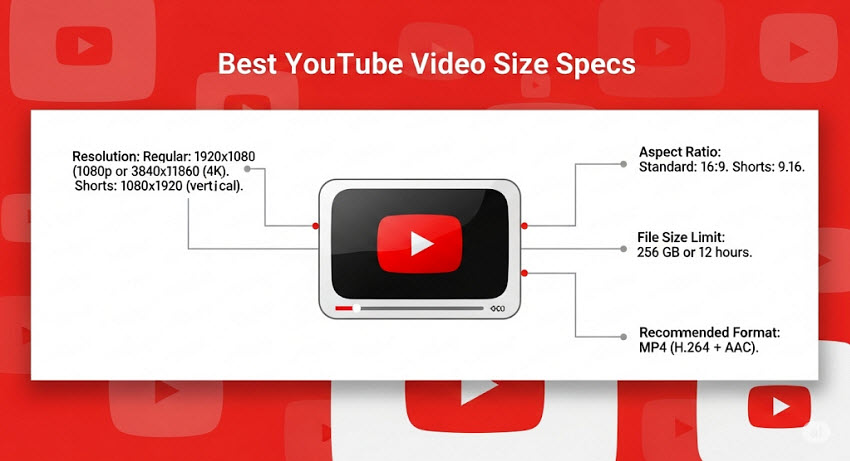
YouTube Video Dimensions & Resolutions
Are YouTube videos 1280x720? What video resolution is best for YouTube? Video resolution refers to the number of pixels in each frame—higher resolution means more detail and better image quality. YouTube supports everything from 240p to 8K, but for most creators, 1080p (Full HD) or 4K (Ultra HD) strikes the best balance between quality and file size.
- 1080p (1920x1080) is ideal for desktop and mobile viewers, delivering sharp visuals across most screens.
- 720p (1280x720) is the minimum recommended for desktop, while 480p may be acceptable for mobile-only content.
- Higher resolutions like 4K (3840x2160) and 8K (7680x4320) offer stunning clarity on large screens but require higher upload speeds and storage.
What are YouTube video dimension pixels? Dimensions refers to exact YouTube video width and height in pixels. For example, a 1080p video has dimensions of 1920 pixels wide by 1080 pixels high. As YouTube recommends 16:9 as the best size ratio, the YouTube video dimension pixels at 16:9 are listed as below:
- 240p: 426 x 240 pixels
- 360p: 640 x 360 pixels
- 480p (SD): 854 x 480 pixels
- 720p (HD): 1280 x 720 pixels
- 1080p (Full HD): 1920 x 1080 pixels
- 1440p (2K HD): 2560 x 1440 pixels
- 2160p (4K UHD): 3840 x 2160 pixels
- 4320p (8K UHD): 7680 x 4320 pixels
What are the recommended YouTube video dimensions? Should I upload YouTube videos in 4K or 1080p? Based on the best YouTube video resolutions, if you’re uploading a regular video, create your video in 1080p (1920x1080). These YouTube video dimension pixels has good quality and reasonable file size.
However, if your video contains a lot of details, like gaming footage, then try upscaling your video to 4K. YouTube provides better bitrate to 4K uploads, even if the original footage was 1080p, though this will increase YouTube video file size.
Best YouTube Video Aspect Ratio
Are YouTube videos 16:9 or 4:3? Which is the best aspect ratio for YouTube Videos? The standard YouTube video aspect ratio is 16:9, as it’s the most common ration for computer and modern displays. In fact, there are different YouTube video aspect ratios. Check which YouTube video size ratio is suitable for your content.
- 16:9 (Widescreen): The most commonly-used YouTube aspect ratio for horizontal videos.
- 9:16 (Vertical): The recommended aspect ratio for YouTube Shorts videos. These videos are designed for mobile-first viewing in portrait orientation and will fill the screen on smartphones.
- 4:3 (Standard): Common for older content or a nostalgic look. Will appear with black bars on modern widescreen displays.
- 1:1 (Square): Often used for social media cross-posting. Will also show black bars on YouTube's player.
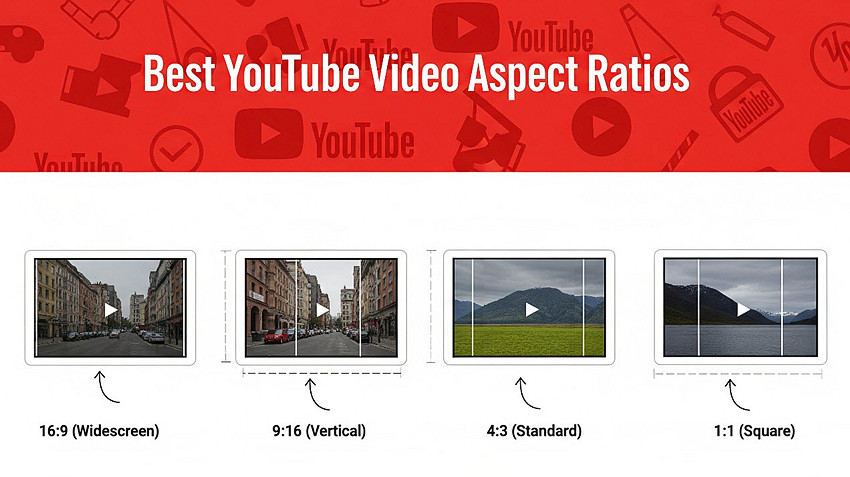
Should I add black bars to my YouTube videos? No. Using wrong YouTube video aspect ratios will result in black bars in the video. So many users are trying to add pillarboxing or letterboxing to fit the YouTube video aspect ratio. However, this is not recommended. This is because YouTube player will automatically adjust the video aspect ratio so adding black bars yourself may lead to weird playback.
Best YouTube Video Formats
What is the best video format for YouTube? MP4 is recommended as the best YouTube video formats, as it offers the best balance of video quality, file size, and broad compatibility across devices and platforms. In addition, YouTube's encoding process is optimized for MP4. To be specific, YouTube supports:
- Best format: MP4 (H.264 video codec + AAC audio)
- Frame rate: Same as original (24, 30, 60 fps, etc.)
- Bitrate: 1080p: 8 Mbps (standard), 12 Mbps (high); 4K: 35–68 Mbps depending on frame rate
- Other supported YouTube video formats: .MOV, .MPEG4, .AVI, .WMV, .FLV, 3GPP, WebM, DNxHR, ProRes, CineForm, and HEVC (h265).
Best YouTube Video File Size and Length
What is the file size of a YouTube video? Does YouTube have a file size limit? Yes, but don't worry, YouTube offers generous limits, especially for verified accounts. However, even if you can upload YouTube videos in large file sizes, it doesn't mean you should. Larger YouTube video file size means longer processing time and slower loading speed.
- Maximum YouTube video file size: 256 GB
- Maximum YouTube video length: Up to 12 hours (for verified accounts; unverified accounts typically have a 15-minute limit).
You can use the free script timer tool to estimate YouTube video duration.
Best Practices for YouTube Video Settings
What are the best settings for a YouTube video? To ensure your videos are optimized for YouTube, here we recommond the best YouTube video settings for you:
- Resolution: 1080p (1920x1080) as a minimum for standard videos. If possible and your content benefits, upload in 4K (3840x2160) for superior quality and better YouTube encoding.
- Aspect Ratio: Stick to 16:9 for horizontal videos.
- File Format: MP4 in H.264 and AAC-LC. For higher quality and efficiency, especially with 4K, HEVC (H.265) is also a strong choice.
- Frame Rate: Use the original frame rate of your recording (e.g., 24, 25, 30, 48, 50, 60 frames per second). Avoid resampling frame rates.
- Bitrate: While YouTube adjusts bitrate, providing a higher bitrate in your upload helps.
- Standard (SDR) uploads: 1080p @ 30fps: 8 Mbps, 1080p @ 60fps: 12 Mbps, 4K @ 30fps: 35-45 Mbps, 4K @ 60fps: 53-68 Mbps
- HDR uploads require higher bitrates. For example, 4K HDR @ 60fps can be 66-85 Mbps.
- Maximum File Size and Length: 256GB and 12 hours..
My YouTube video upload is stuck or very slow, what can I do? Check your internet's upload speed (often much lower than download speed). Consider compressing your video before uploading (using tools like HandBrake) or uploading during off-peak hours. A wired Ethernet connection is always more stable than Wi-Fi for large uploads.
Best Recommended YouTube Video Size for Other Videos
In addition to regular videos, there are other types of videos on YouTube, namely, YouTube Shorts and video ads. What about the video size for YouTube shorts videos and ads?
YouTube Shorts Video Size Requirements
YouTube Shorts are designed for short, vertical, mobile-first consumption, and they have specific requirements to ensure optimal display in the Shorts feed. What is the size for YouTube Shorts? Are YouTube Shorts 720 or 1080? Check the best YouTube shorts sizes below:
- Aspect Ratio: 9:16 (vertical) is the ideal aspect ratio, maximizing screen space on smartphones held in portrait orientation.
- Recommended Resolution: 1080 x 1920 pixels (Full HD). While other vertical resolutions are supported (e.g., 720x1280, 1440x2560, 2160x3840), 1080x1920 offers a great balance of quality and file size for mobile uploads.
- Maximum Length: Up to 60 seconds.
- Maximum File Size: Up to 60 MB.
- File Type: MP4 or MOV.
- Key Consideration: Shorts thrive on quick hooks and engaging content within the first few seconds. Leverage trending audio and visual elements to capture attention in the fast-paced Shorts feed.
YouTube Video Ad Size Requirements
Running video ads on YouTube involves specific technical requirements depending on the ad format and where it appears. Adhering to these ensures your campaigns are effective and visually appealing.
General Ad Video Settings (applies across most ad types):
- File Type: MP4, MOV, or WEBM are generally recommended.
- Video Codec: H.264 or H.265 (HEVC).
- Audio Codec: AAC-LC or MP3.
- Frame Rate: Original frame rate of the video (e.g., 24, 25, 30, 48, 50, 60 fps).
- Maximum File Size: Up to 256 GB (though much smaller files are ideal for performance).
- Captions: Highly recommended, as many users watch ads with sound off.
Beyond the Video: Thumbnails and Banners
While not directly about the video itself, optimizing your channel's visual elements also involves understanding YouTube dimensions.
YouTube Thumbnail Size:
- Recommended dimensions: 1280 x 720 pixels
- Aspect Ratio: 16:9
- Max file size: 2 MB
- Format: JPG, GIF, BMP, or PNG
YouTube Banner Size (Channel Art):
- Recommended dimensions: 2560 x 1440 pixels
- Aspect Ratio: 16:9
- Minimum safe area for text and logos: 1546 x 423 pixels (ensures visibility across devices).
- Max file size: 6 MB
Resize YouTube Video Size without Quality Loss
How do I adjust my YouTube video size? How to resize video to fit YouTube Shorts? Aiarty Video Enhancer makes it effortless with its built-in AI Upscaling and Smart Cropping features. It easily resize low-quality videos to YouTube video resolutions like 1080P, 4K in horizontal or vertical with no visible quality drop.
Aiarty’s advanced AI upscaling models are trained on diverse footage types—drone landscapes, mobile walk-and-talks, mirrorless camera footage, and even compressed webcam video. It can easily upscales original file from SD, 720p or 1080p to 1440p or 4K to avoid quality loss after YouTube compression. It sharpens textures, reduces compression noise, and improves clarity—perfect for videos watched on large screens.
Need to turn a horizontal video into a vertical YouTube video size ratio for Short? It lets you switch from 16:9 to 9:16 (or 1:1, 4:5, etc.) without stretching or distorting the visuals. Just select the desired aspect ratio, and Aiarty will intelligently keep the focus on your subject.
Step 1. Open the YouTube video resizer
Download Aiarty Video Enhancer and open it. Then drag and drop the videos that are not in standard YouTube dimensions (like 16:9) into the software.

Step 2. Adjust YouTube video dimensions
On the right-side panel, expand the Upscale dropdown menu. If your video resolution is below 1080p, simply choose 2x, 4x, or input a custom size like 1920x1080 or higher to meet YouTube video resolution requirements.
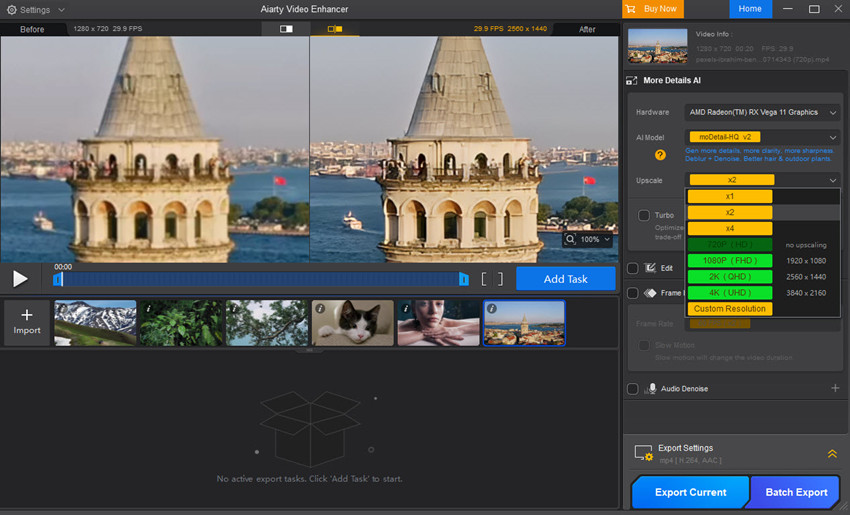
Step 3. Change the YouTube video aspect ratio
Next, go to the Edit section and enable editing. Click Adjust Crop, then select from common YouTube video aspect ratios such as 16:9, 9:16, 4:3, or 1:1 as you need. You can also freely drag the crop box to get your content perfectly framed.
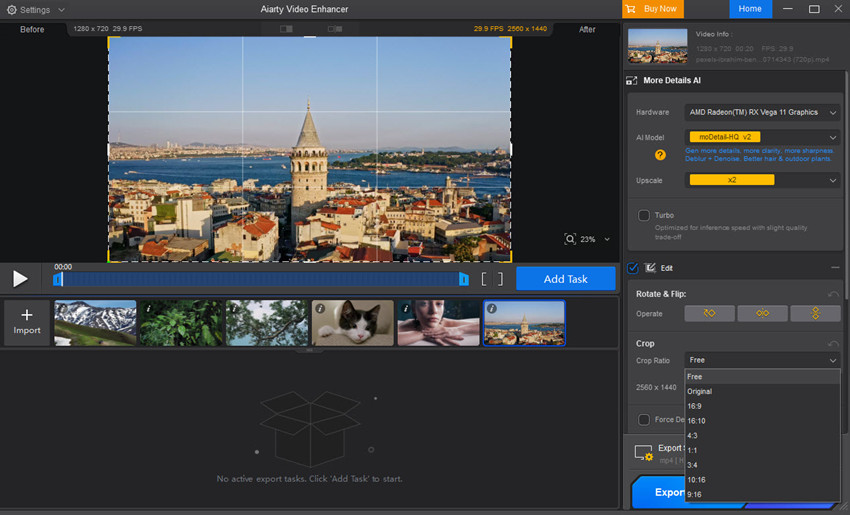
Step 4. Cut the video length
Use the timeline below the preview to trim your video. This is helpful if you’re uploading YouTube Shorts (which require under 60 seconds), or want to keep only the most impactful parts.

Step 5. Export for YouTube upload
Finally, click on Export Settings and choose MP4 or MOV, both are YouTube video formats. Then click Export Current (for a single video) or Export Batch (for multiple). Aiarty will automatically upscale and optimize your video for a smooth YouTube upload—clear visuals, correct size, no black bars or distortions.
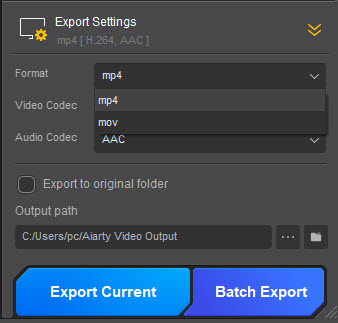
Learn More:Other ways to resize videos for YouTube without quality loss >>
Conclusion
Optimizing your YouTube video size and YouTube video dimensions is a fundamental step towards a successful YouTube channel. By adhering to recommended resolutions, aspect ratios, and encoding settings, you not only ensure a superior viewing experience for your audience but also streamline your upload process and potentially improve your content's visibility on the platform. Investing a little time in these technical details can pay significant dividends in the long run.
 FAQs
FAQs
Yes, 1920x1080 is Full HD resolution and one of the most common sizes for YouTube videos. It follows the standard 16:9 aspect ratio. In addition to 1920x1080, there are also other YouTube video dimensions like 2560 x 1440, 3840 x 2160, etc.
Yes, the default aspect ratio for most YouTube videos is 16:9. This is ideal for desktops, TVs, and most mobile viewing. Vertical (9:16) is used for YouTube Shorts.
You can use a video editor or AI tool to resize your video. Aiarty Video Enhancer allows you to crop your footage to 16:9, 1:1, or 9:16 and upscale videos to different YouTube video resolutions for sharper quality before uploading.
Yes, 1280x720 is HD and accepted by YouTube, but it's considered the minimum for high-quality viewing. For better results, especially on large screens, consider upscaling to 1080p or 4K using Aiarty Video Enhancer.
Your video quality on YouTube can appear bad due to several factors, even if it looks great on your device. Primarily, YouTube re-encodes every uploaded video for efficient streaming across various devices and internet speeds. This inherent compression can introduce artifacts or reduce sharpness, especially if your original video wasn't exported with YouTube's recommended settings or if it's not popular enough to receive the higher-quality VP9 codec.
Beyond YouTube's processing, the issue might stem from your original source quality (e.g., recorded in low resolution, poor lighting) or overly aggressive compression during your own video export. Additionally, viewers' individual internet speeds and playback settings (which often default to lower quality) can significantly impact how they perceive your video's resolution and clarity.