How to Upscale Video in After Effects: 3 Proven Methods
Let's be honest—upscaling video in After Effects sounds simple until you actually try it. You scale it up, export, and... it still looks soft, pixelated, or just plain disappointing. If you’ve ever tried to turn a 720p clip into something that holds up on a 4K screen, you probably know the struggle.
After Effects does give you a few tools to blow up your footage, and sure, they work—to a point. But if you're expecting magic, you'll need more than just sliders and checkboxes. That’s where a bit of strategy comes in. And for folks who want better visual quality without diving too deep into plugins or presets, there are smarter ways to get things done—more on that shortly.
How to Upscale Video in After Effects
Method 1: Basic Scale and Composition Settings
This is the simplest way to enlarge your video inside After Effects, and most people start here. The idea is straightforward: you increase the composition size to your desired resolution, then scale up your video layer to fill that space.
How to do it:
Step 1. Open your After Effects project and go to Composition > Composition Settings. Change the width and height to your target resolution — for example, from 1920×1080 (Full HD) to 3840×2160 (4K).
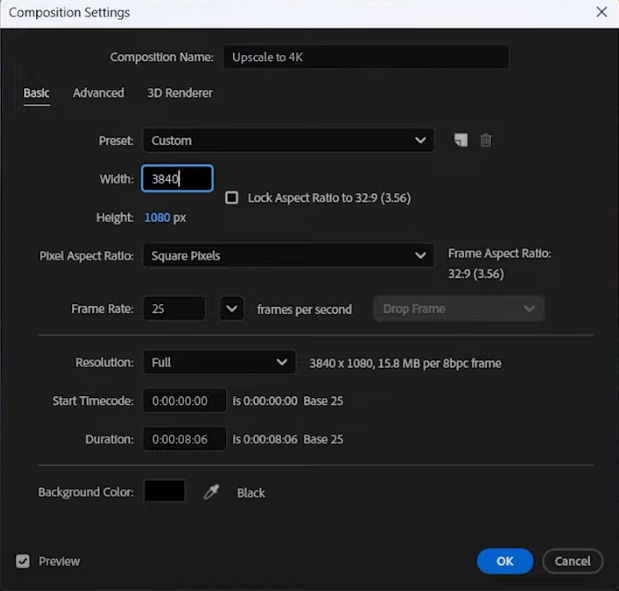
Step 2. Back in the timeline, select your video layer and press the S key to bring up the scale controls.
Step 3. Increase the scale percentage until your footage fills the new composition size. Usually, doubling the scale means setting it to 200%.
You might want to move or crop parts of the video if it doesn’t fit perfectly, but usually, scaling up is enough for a quick resize.
When to use it: This works okay if your footage is close to your target size or if you’re fine with some softness. It’s also handy if you just need a quick resize and don’t have fancy tools or plugins.
What to watch out for: Because this method just stretches pixels, the image often looks blurry or blocky once scaled too much. No magic detail is added — just bigger pixels. So if you blow up a small clip too much, it will lose clarity and look rough.
Method 2: Use the Detail-preserving Upscale Effect
If you want something a bit smarter without extra plugins, After Effects has a built-in effect called Detail-preserving Upscale. It tries to keep edges sharp and reduce blur when scaling.
How to do it:
Step 1. Find the Effects & Presets panel inside After Effects and type “Detail-preserving Upscale” in the search box.
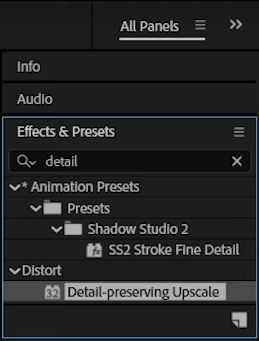
Step 2. Drag the effect onto your video layer in the timeline.
Step 3. In the effect controls panel, set the scale percentage to your target size, like 200%.
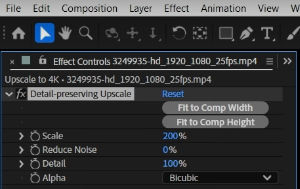
Step 4. Adjust the sliders for Reduce Noise and Detail to find a balance between sharpness and smoothness that works for your clip.
When to use it: It works best on footage that’s not too low-res to begin with and when you want to keep some crispness while scaling up.
What to watch out for: It’s not perfect—some blurriness or mild artifacts might remain, especially with really small or noisy videos.
Method 3: Use Third-party Plugins (Optional)
For people who want serious quality boosts, third-party plugins are the way to go. These tools often use advanced algorithms or AI to improve sharpness, reduce noise, and upscale intelligently.
Popular options include:
- Red Giant Instant 4K: A plugin designed specifically to upscale footage smoothly and maintain detail. It’s popular among editors who want quick, high-quality results without leaving AE.
- RE:Vision Effects’ Super Resolution: Another solid choice that reconstructs details frame by frame, often producing cleaner upscales.
Step 1. Choose a plugin like Red Giant Instant 4K or RE:Vision Effects’ Super Resolution that fits your needs and budget.
Step 2. Install the plugin according to the developer’s instructions and restart After Effects if necessary.
Step 3. Apply the plugin effect to your video layer and use its controls to upscale with better quality than AE’s native tools.
These plugins use advanced algorithms or AI to add detail and sharpen images while upscaling.
When to use it: Great for professionals or anyone needing high-quality results inside After Effects without switching apps. But for quick or occasional use, they might be overkill.
What to watch out for: They usually cost money, might slow down your workflow due to longer render times, and take some time to learn for best results.
When You Need Something Faster and Sharper
After Effects can do a decent job upscaling if you know your way around its settings, and plugins can push it even further. But sometimes you just want a quick way to turn soft, low-res footage into something that actually looks watchable — without spending hours fine-tuning sliders.
In moments like this, Aiarty Video Enhancer can save you a lot of trouble. It’s a desktop app that uses AI to upscale videos without quality loss, reduce noise and compression artifacts, and sharpen details automatically. You just drop in your clip, pick your target resolution (such as 4K), and let it process. You’ll quickly get a cleaner, sharper file that’s ready to go back into After Effects for any creative work you want to add.
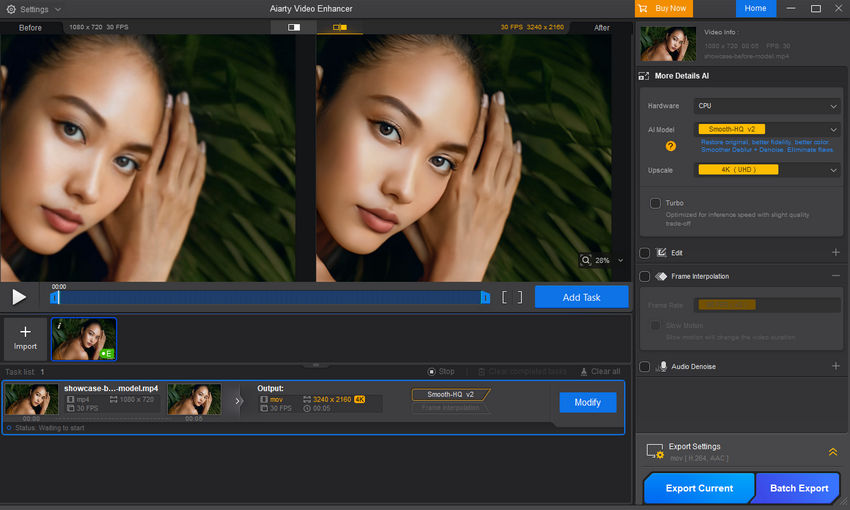
Some editors even run all their footage through Aiarty Video Enhancer first, then bring them into After Effects for compositing and effects work later. Starting with a better-looking source means you can scale less inside AE, avoid unnecessary pixelation, and even shorten render times.
If you’re curious, you can try Aiarty Video Enhancer for free and see how it compares to AE’s built-in upscaling. Worst case, you save yourself a lot of time; best case, you get footage that looks like it was shot in a much higher resolution.
Here’s a quick comparison video — the original was 720p, and I upscaled it to 4K using Aiarty Video Enhancer. See what you think of the result.
Wrapping Up
After Effects gives you a few solid ways to scale up footage — from just tweaking the comp and scale settings, to using the Detail-preserving Upscale effect, to pulling in plugins when you need more control. They work, but they also take time, and sometimes you still hit the limits of what AE can pull off.
That’s where Aiarty Video Enhancer can step in as the faster route. If the job is more about getting clean, sharp video quickly than experimenting with settings, it’s an easy win. You can always run your clips through this AI video upscaler first, then drop the improved files back into AE for the creative work.
Whichever way you go, the key is starting with the best possible source. Upscaling can’t invent perfect detail out of nothing, but with the right approach — and maybe a little AI help — you can get results that hold up even on a big 4K screen.


