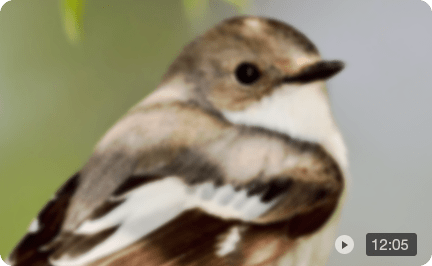How to Get Good Video Quality on CapCut [6 Ways Included]
To build a strong presence across social platforms, posting high-quality videos is essential. Blurry, pixelated clips can damage your credibility and reduce engagement. Fortunately, CapCut makes it easier than ever to produce creative, eye-catching edits. But if you're struggling with grainy exports or unclear footage, you're not alone.
While CapCut offers several tools to improve quality, figuring out the right settings can be overwhelming. In this guide, you’ll learn how to get good video quality in CapCut step-by-step—and get introduced to a much simpler solution using Aiarty Video Enhancer, an AI-powered tool to enhance video quality with just a few clicks.
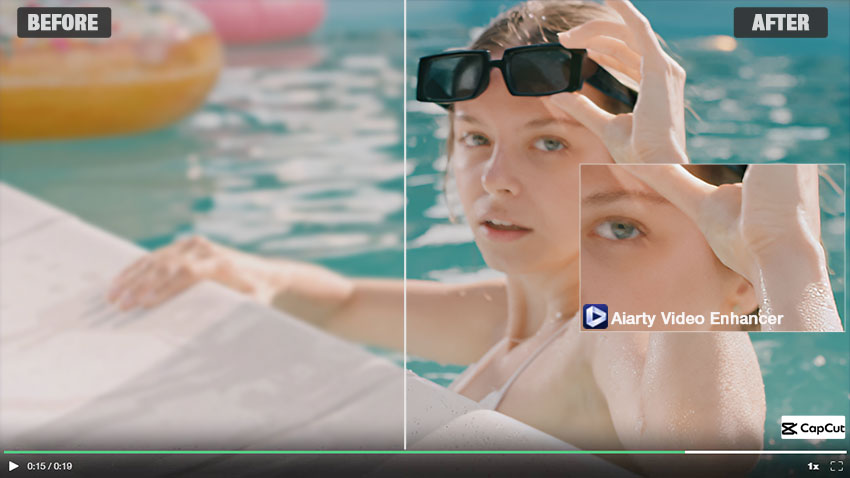
Have you ever wondered, “does CapCut reduce video quality?” or searched for ways to improve your clips using CapCut Video Enhancer, only to find countless others asking, “does CapCut ruin video quality?” You’re definitely not alone. Many users share the same frustrations:
- "Exporting video from Capcut ruins video quality." - By Funkki from r/CapCut
- "Capcut, why in the actual hell does my video get blurry/low qaulity after i crop & export it." - By therealpeppino from r/CapCut
- "Why does CapCut destroy the quality of my videos and make them look overexposed and grainy? "- By Substantial_Step_975 from r/CapCut
These complaints are common, and they often come down to a few critical reasons:
- Compression during export: CapCut compresses files, causing loss of detail and sharpness.
- Low-resolution source footage: If your original video was shot in 720p or lower, CapCut can’t magically upscale it without losing quality.
- Overused templates and filters: Excessive or poorly matched effects can distort clarity.
- Wrong export settings: Exporting at 720p, low bitrate, or mismatched frame rate will reduce output quality.
Though you can get good video quality in CapCut video enhancer with proper settings, Aiarty Video Enhancer goes further, using AI to denoise, deblur, and intelligently upscale videos, restoring sharpness and colors, and adding cinematic detail. All with a simple one-click workflow.
Try Aiarty Video Enhancer to instantly restore clarity, sharpen details, and give your footage a cinematic upgrade!
How to Enhance Video Quality in CapCut [6 Ways]
If your videos look crisp while editing but blurry or grainy after exporting, you're likely missing a few key settings inside CapCut. While it’s not a professional-grade editor, you can still unblur videos in CapCut—if you know where to adjust the right settings.
Here’s a complete walkthrough to enhance video quality in CapCut, minimize compression issues, and achieve sharper, more vibrant exports.
1. Set the Project Resolution to 1080p
Before importing clips or applying edits, make sure your project resolution is set up correctly:
- Open CapCut and tap New Project.
- Once inside the editing timeline, tap the gear icon in the top-right corner.
- Under Resolution, select 1080p, depending on your target output
- Under Frame Rate, choose 30fps or 60fps to match your original video
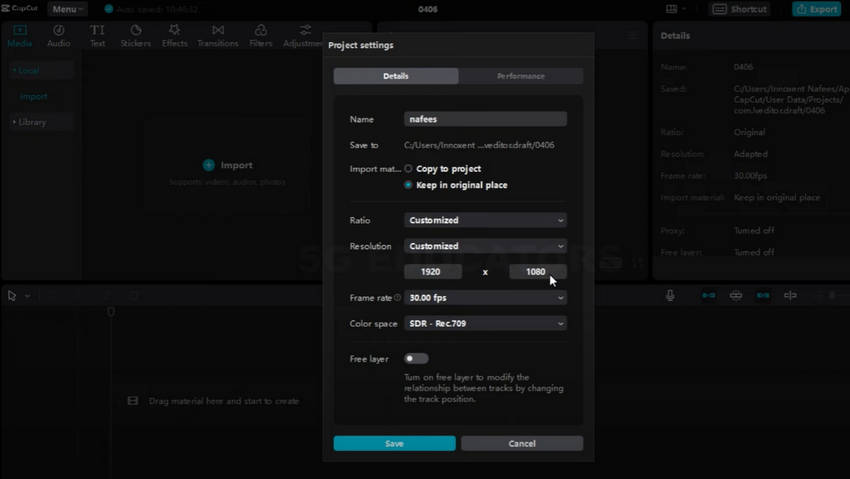
Pro Tip: If your footage was recorded in 720p, avoid setting your project to 4K. Upscaling low-res video this way can stretch pixels and reduce sharpness. Instead, match the native resolution—and use a dedicated AI video enhancer like Aiarty Video Enhancer afterward to upscale video to 4K could get better video quality.
2. Optimize Export Settings for Maximum Quality
Your export settings are just as important as your edit settings in CapCut. CapCut’s default options are often optimized for smaller file sizes—not clarity. Here's how to fix that:
- Tap Export when your editing is complete.
- Set Resolution to 1080p or 4K.
- Choose Frame Rate: 60fps for smoother playback (especially for action or motion content).
- Tap More Settings > Bitrate, and select High (aim for 30–50 Mbps) for best clarity and minimal compression.
Always remenber that exporting with low bitrate (under 10 Mbps) will always introduce blurriness, compression blocks, and color banding—even if everything else is perfect.
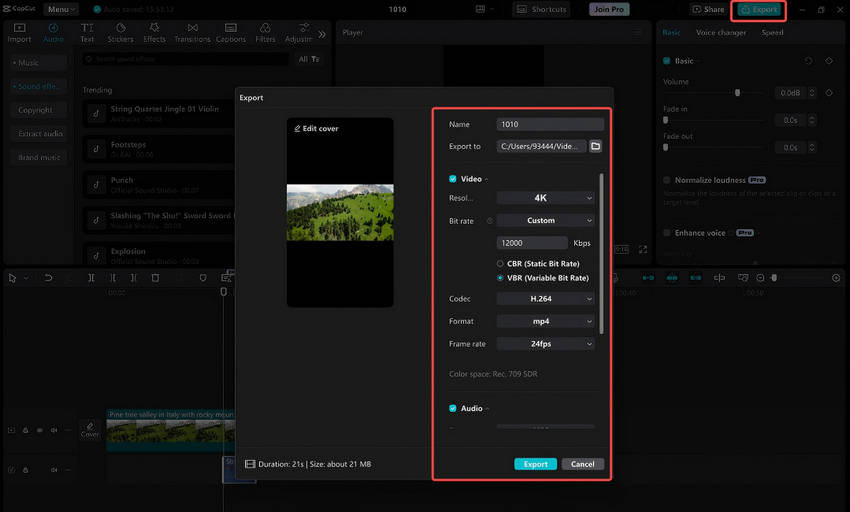
3. Use Sharpen and Color Filters Wisely
If your CapCut video looks flat, dull, or slightly blurry, tweaking sharpness and color settings can dramatically improve its visual appeal—but only when done carefully. These adjustments enhance the perception of detail and make your footage more vibrant without distorting the original look.
Here’s how to safely get good video quality in Capcut by Sharpen without introducing unwanted noise or artifacts:
- Open your project and select the video clip you want to edit.
- Tap Adjustment in the toolbar.
- Scroll to find Sharpen below Effects, adjust the intensity slider to improve edge definition and fix soft-looking footage. The Recommended range could be from +10 to +20. Anything above +30 may introduce artificial halos or grainy textures, especially in darker scenes.
- For a more polished look, pair the Sharpen effect with CapCut's color and brightness adjust tools, like Brightness, Contrast, Saturation, Vignette, Exposure and so on.
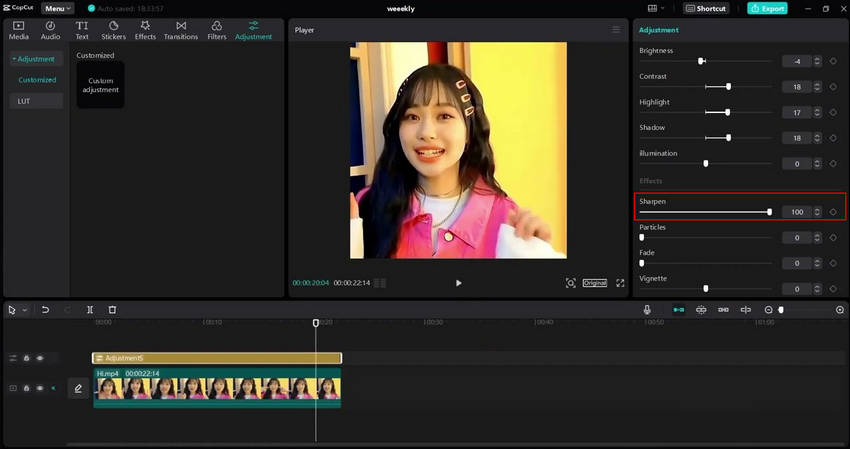
4. Apply Filters like Sketch, Comic, Neon etc.
CapCut isn’t just a basic editing app—it also includes a wide array of creative filters that can help your videos stand out. Filters like Sketch, Comic, Retro, Neon, and Glitch can not only add mood, personality, or an artistic twist to otherwise plain footage, but also make video clearer with creatively settings.
Here's how to increase video quality in Capcut using such filters:
- Drag your video to the timeline. Add the B&W Sketch effect (from "Effects" > "Video Effects" > "Comic") and the Blur effect (from "Effects" > "Video Effects" > "Lens") to match your video's duration.
- Export this version to your desktop. Then, delete the B&W Sketch effect from the timeline and replace it with the Neon effect (from "Comic" section), matching its duration. Export this second version.
- Remove all effects from your original video on the timeline. Import the first exported video (with the B&W Sketch) into your media. Drag it onto the timeline, select it, go to "Basic" > "Blend," and choose Color Burn. Adjust the opacity for a natural look.
- Drag and drop the second exported video (with the Neon effect) onto the timeline above the others. Select it, choose "Basic" > "Blend," and select Color Dodge. Adjust its opacity to refine the appearance.
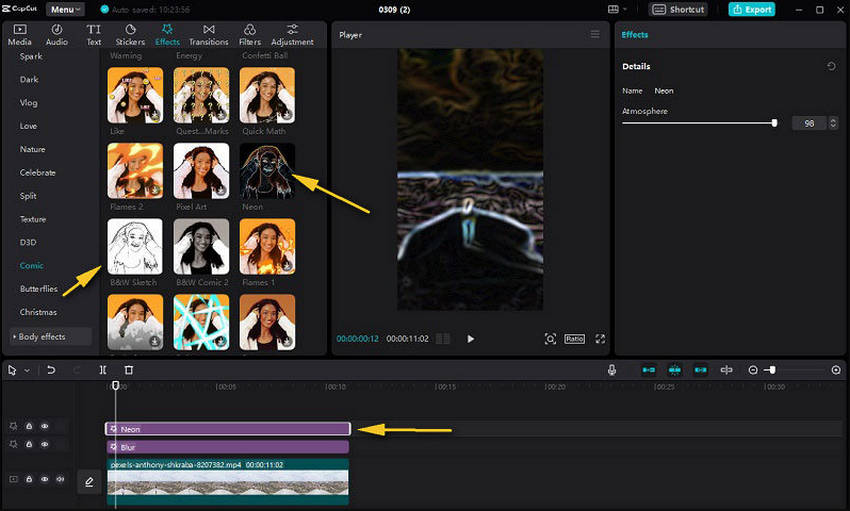
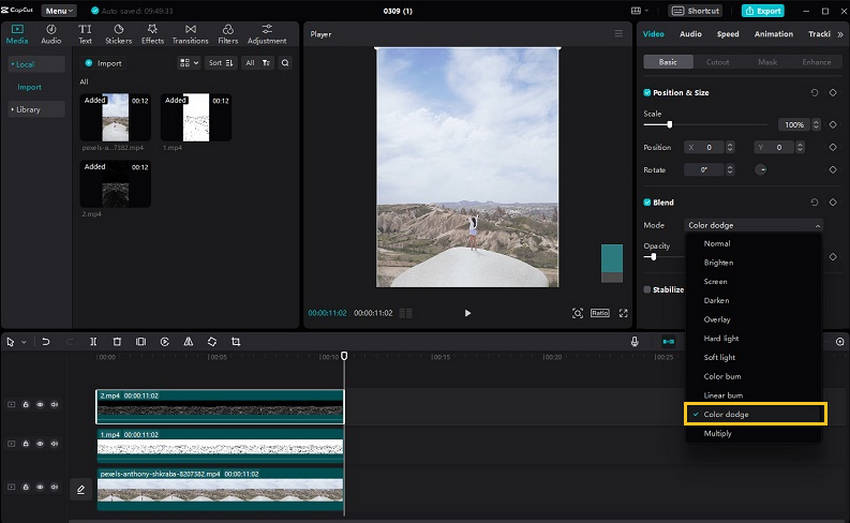
5. Stabilize Shaky Footage Without Losing Detail
No matter how carefully you film, handheld footage often comes with jitter and shake—especially during walking shots, fast movement, or vlog-style filming. These unstable clips not only distract viewers but also give your video an amateur feel. If you're aiming to improve video quality in CapCut, stabilization is a must.
Fortunately, CapCut provides an easy-to-use video stabilization tool that helps smooth out unsteady motion in just a few taps.
- Open your project and import the shaky video clip.
- Select your video on the timeline, go to Video > Basic in the right panel
- Check the Stabilize box. Then, choose a stabilization level from the dropdown: Recommended, Minimum cut, or Most stable.
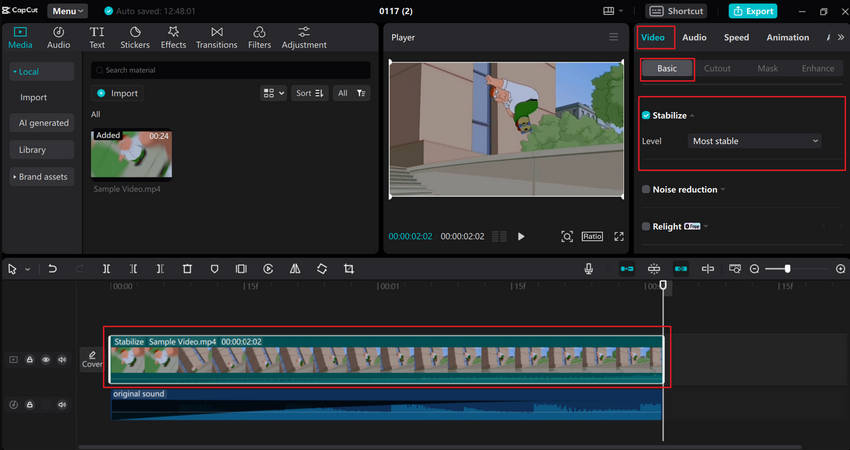
6. Use Image Enhancement to Upscale Video
If you're editing a video in HD or UHD but have some clips stuck in 720p resolution, CapCut Pro offers a solution. Its "Image Enhancement" tool, an AI-powered feature, can instantly boost the quality of these lower-resolution clips to match your project, eliminating the need for tedious manual adjustments. Keep in mind that this powerful feature is exclusive to CapCut Pro users.
Here are the steps to upscale videos with CapCut video upscaler:
- Import your standard definition (SD) or any other low-quality video clips into CapCut Pro on your desktop.
- Drag and drop the imported video onto your project's timeline.
- In the right-hand panel, navigate to the "Video" section, then "Basic." Here, simply toggle on "Image Enhancement" and select your desired output "Level" as HD or UHD.
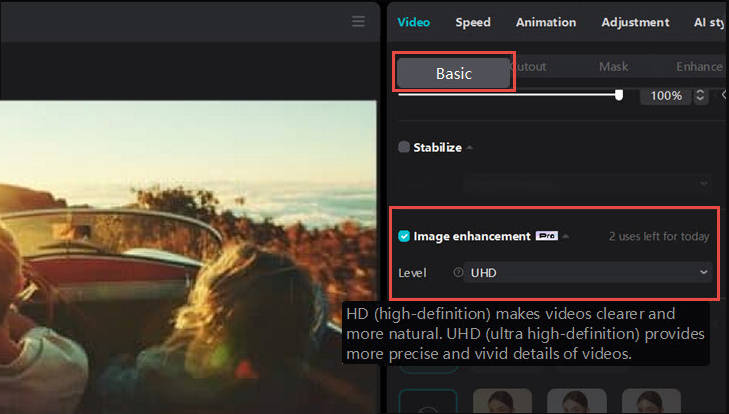
The Limitations of Increasing Video Quality with CapCut
While CapCut is an excellent and widely-used tool for mobile video editing, it's important to understand that it does have inherent limitations when it comes to genuinely increasing video quality, especially for more challenging footage. Its capabilities, while good for general edits, fall short in professional-grade enhancement:
- Can’t fully upscale low-res videos.
- Denoise and deblur functions are minimal.
- Post-export compression still happens.
- Image enhancement tool has low success rate on blurry scenes.
- Editing tools can’t recover lost detail
If you’re aiming for crystal-clear footage—especially for YouTube, TikTok, or Instagram reels—you’ll need something more powerful than CapCut alone.
A Much Easier and More Effective Way to Increase Video Quality with AI
For a major boost in video quality, Aiarty Video Enhancer goes beyond CapCut’s limits. It uses advanced AI to upscale to 4K, denoise grainy footage, deblur soft clips, restore detail, correct colors, and convert 8-bit SDR to 10-bit HDR— all instantly.
Perfect for videos degraded by CapCut exports, Aiarty offers a one-click workflow with Turbo Mode for faster processing, quality-oriented Step Mode with less vRAM usage, optimized AI models for different video types, and works offline on Mac/PC, eliminating lag or upload limits.
How to Improve Video Quality Using Aiarty Video Enhancer
Step 1. Download Aiarty Video Enhancer and Import Videos.
First, download and install Aiarty Video Enhancer. Once installed, launch the application and easily import your blurry video by dragging and dropping the file directly into the interface, or by using the designated import button to browse your computer.
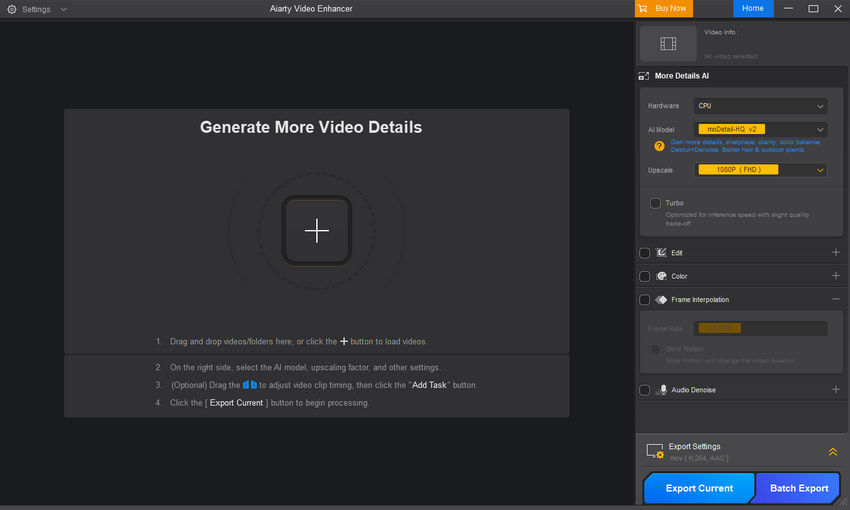
Step 2. Choose an AI Model
Click the AI Model dropdown to select the best fit for your footage.
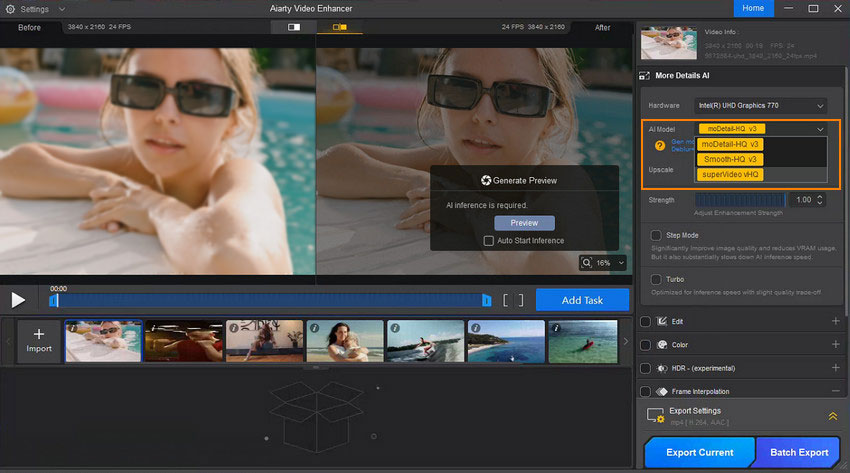
- moDetail-HQ v2: Best for intricate details like hair and textures, it uses Diffusion+GAN for superior deblurring, denoising, and sharpness.
- Smooth-HQ v2: Ideal for faithful and smooth general video restoration, focusing on natural deblurring, denoising, and color realism.
- superVideo vHQ: A hybrid Diffusion+GAN model, it's designed for super denoising and deblurring grainy, low-light, and blurry clips for superior quality.
Step 3. Decide Upscale Scales.
Click the Upscale dropdown to choose your desired factor (2×, 4×, 1080p, 2K, 4K). For faster processing, enable Turbo Mode if you have a compatible GPU.
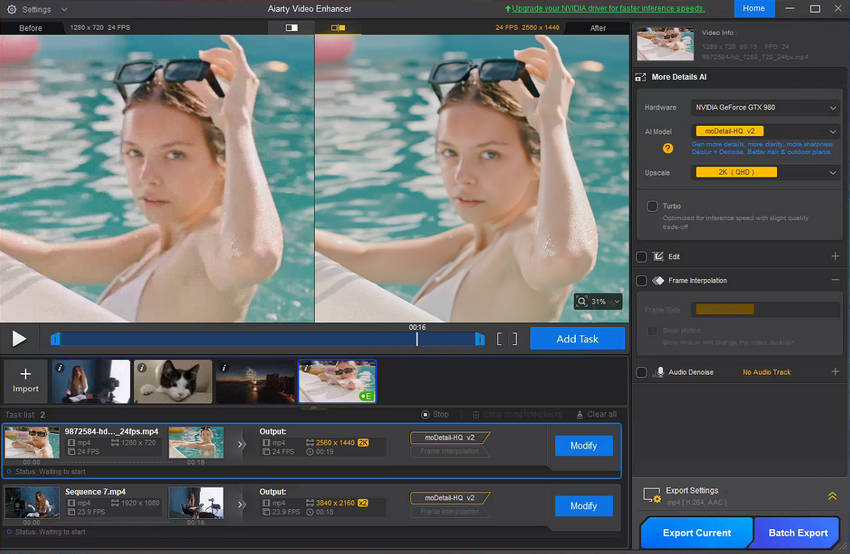
Step 4: Preview and Fine-tune Colors
Wait a while and you can see the preview side by side. If you're not satisfied with the color, you can also manually tweak the temperature, tint, white balance, conrast, saturation etc. until it meets your needs.
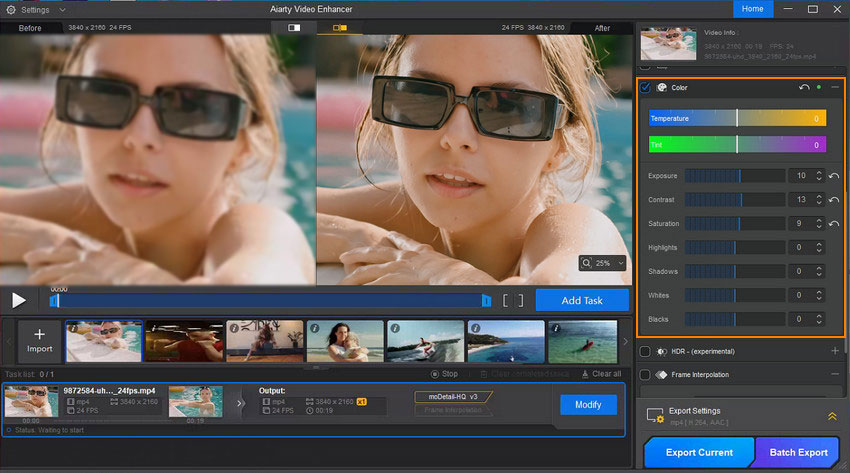
Step 5. Export
Once satisfied, select your output format and click Export Current or Batch Export to save your video with enhanced quality.
Conclusion
CapCut gives you a great starting point for video editing, but it can only do so much. By adjusting your resolution, frame rate, and export settings, you can already see improvement. However, if you want studio-quality results, especially when working with blurry, noisy, or compressed footage, Aiarty Video Enhancer is a must-have tool.
Unlock Viral-Ready Content: CapCut + Aiarty Video Enhancer in Minutes
Want your CapCut videos to truly stand out and grab attention? Combine the ease of CapCut's editing with the powerful enhancement of Aiarty Video Enhancer. This dynamic duo lets you create viral-ready content in minutes. You no longer have to worry about blurry exports or quality loss; Aiarty seamlessly picks up where CapCut leaves off.
Download Aiarty Video Enhancer today and transform your CapCut exports into sharp, vibrant videos!
 FAQs
FAQs
Set your project to 1080p or 4K, use high bitrate during export, and avoid overusing filters. For more advanced fixes, use Aiarty Video Enhancer.
CapCut compresses files during export, especially at lower bitrate or resolution settings. Templates and filters can also reduce clarity.
- Brightness: Start between -10 to -5, adjusting based on your video's original lighting.
- Contrast: Begin at +20 and increase it as needed to make details pop.
- Saturation: Aim for approximately +10 if your video features brighter colors, for a subtle boost.
- Vignette: Try setting this between +30 and +20 to gently darken the edges of your frame.
- Exposure: Adjust between +20 and -20 to control the overall lightness or darkness of your video.
- Sharpen: Set this to +10 to +20 for an initial crispness.
- Highlight: Start with approximately -15 to -20 to pull back overly bright areas.
CapCut has limited upscaling. Use Aiarty Video Enhancer for higher-quality upscaling with restored detail and sharpness.
Use 30–50 Mbps for 1080p or 4K videos. Lower bitrate will result in blur and color loss.