Ultimate Guide to Veo 3 & 3.1 Prompts for Stunning AI Videos
The world of video creation has completely shifted. With the power of Google’s Veo 3, anyone—even a total beginner—can now direct cinematic quality video simply by typing a prompt. This is a creative revolution.
However, many users hit a frustrating wall: their videos look stiff, inconsistent, or just plain bad. This is not a Veo 3 problem; it’s a Prompt Problem. You need to stop describing scenes and start directing them.
In this article, we’ll look at the key specs of Veo 3, explore effective prompt formulas, discuss prompt-building tools, and share examples from top creators.
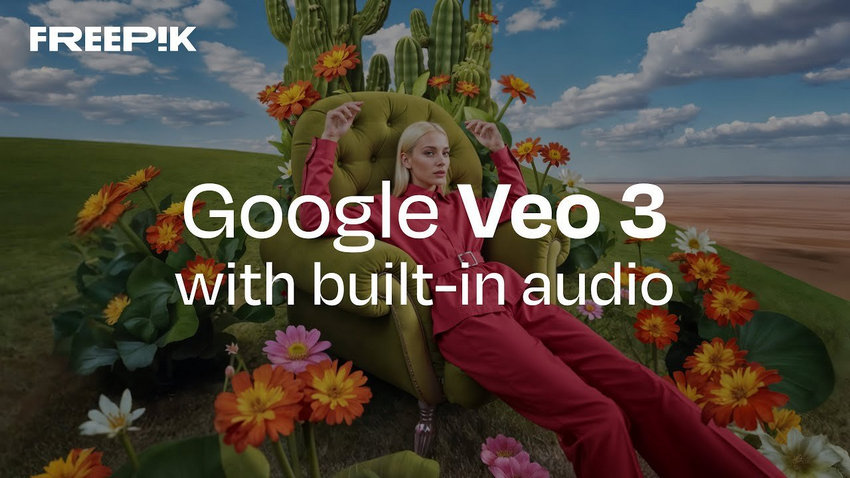
About Veo 3 (3.1): Technical Information
Veo 3(3.1) model can generate high-fidelity video at 720p or 1080p resolution, producing sharp, consistent frames that retain clarity across motion and lighting changes. If you need higher resolution, consider using a third-party video upscaler such as Aiarty Video Enhancer. Powered by advanced AI upscaling algorithms, Aiarty can boost videos up to 4K without quality loss. It automatically enhances footage by deblurring, denoising, and reconstructing natural details, giving Veo outputs a crisp, polished look.
You can also choose between 16:9 (landscape) and 9:16 (portrait) aspect ratios, making it versatile for different platforms—from YouTube to TikTok or Instagram Reels.
Each clip can be 4, 6, or 8 seconds long, giving creators flexible options for short storytelling or scene composition.
Veo 3.1 renders at a 24 fps cinematic frame rate, which helps preserve natural movement and film-like pacing in its outputs.
Veo 3 (3.1) Prompt Formula
Writing effective prompts is key to unlocking Veo 3’s full creative potential. While the model understands natural language quite well, the clarity and precision of your description directly affect how cinematic and coherent your output will be. Think of your prompt as a screenplay — the clearer your direction, the more the AI can act like your cinematographer.
The Prompt Framework
A strong Veo prompt generally follows this five-part formula:
[Cinematography] + [Subject] + [Action] + [Context] + [Style & Ambiance]
Each element works like a building block that defines what’s on screen, how it moves, and what emotional tone it carries.
- Cinematography: Describe the camera work and shot type — for example, "wide shot," "aerial drone view," or "slow zoom-in."
- Subject: Define the main focus — a person, object, or creature. Include details like appearance, clothing, mood, or texture.
- Action: State what happens — "walking through a neon-lit street," "looking up at the sky," or "pouring coffee in slow motion."
- Context: Specify the setting — "rainy city at night," "sunset beach," or "abandoned warehouse with flickering lights."
- Style & Ambiance: Add visual and emotional tone — "film noir," "soft lighting," "moody blue tones," or "vintage color grade."
For creators who want more granular control, you can extend this structure and add:
- Dialogue: Optional speech or tone cues (for Veo’s audio generation).
- Sound: Ambient audio hints like footsteps, rain, or soft background music.
- Technical / Negative Prompt: Specify what to avoid, e.g., "no text overlays," "no distortion," or "avoid watermarks."
💡 Example Prompt
"A medium shot of a young woman in a red jacket walking through a rainy Tokyo street at night, neon lights reflecting on wet pavement, captured in cinematic 24fps, soft focus with warm highlights, accompanied by ambient city sounds and distant traffic noise."
This example combines all major elements — subject, action, context, cinematography, and atmosphere — resulting in a vivid, cohesive scene.
Even if you don’t include every element, using this structured mindset will dramatically improve Veo’s consistency, realism, and emotional tone.
Veo 3 (3.1) Prompt Generator / Builder
Writing effective prompts can be challenging for many creators, especially if you know what you want to visualize but struggle to describe it in words. Fortunately, there are now several tools that can help generate, construct, or optimize prompts, making it easier to get started with Veo 3(3.1).
Recommended Tools
- Veo Prompt Generator (OCDevel): A free tool specifically designed for Veo 3. It helps users turn a basic idea (e.g., "Bigfoot vlog") into a fully structured prompt that fits Veo 3’s input requirements.
- GeneratePrompt.ai: Provides a video prompt generator that can expand your simple idea into a professional prompt, including camera movement, shot type, ambiance, and technical specifications.
- Superprompt Veo 3 Prompt Generator: A free, Veo 3 specific prompt builder that supports advanced JSON structures (2025 format), character consistency, shot composition, audio cues and more.
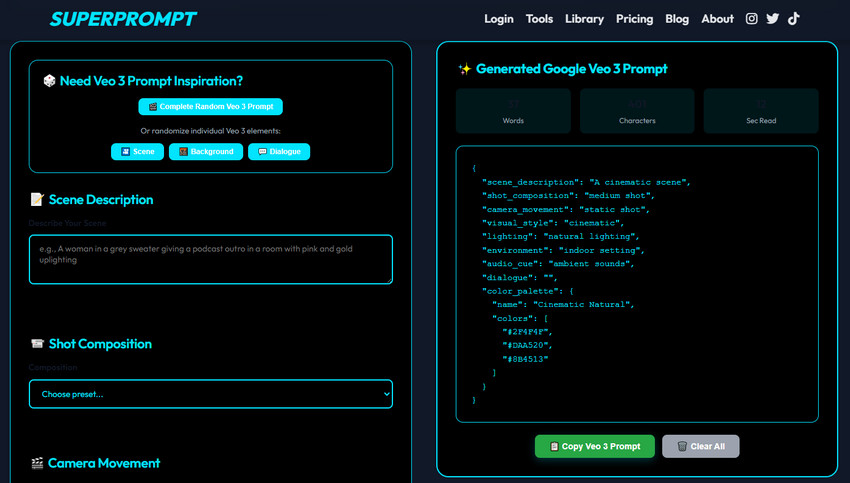
Suggested Workflow
- Enter your core idea: Start with a single sentence describing the video scene, for example, "a robot dancing on a neon rooftop at dusk."
- Generate / auto-expand: The tool will automatically fill in details such as shot type, environment, camera movement, lighting, and sound cues, producing a structured and detailed prompt.
- Copy into Veo 3.1 and fine-tune: Paste the generated prompt into Veo 3.1 (or a similar AI video tool) and adjust details based on the results—for example, changing camera distance, action specifics, or adding negative prompts to avoid unwanted elements.
- Learn prompt structure: By examining the prompts generated by the tool, you can gradually learn the "Subject + Action + Scene + Style" pattern, eventually enabling you to write your own prompts without relying on a generator.
Notes and Tips
- While these generators save time, do not copy prompts verbatim without adjustments. Each project has its own visual style, mood, and purpose, so fine-tuning is essential.
- Tools may lean toward generic or "popular" styles. If your concept is niche or highly customized, you will need to manually add unique details.
- Including negative prompts is important, e.g., "no text overlays, no subtitles," to prevent AI from adding unwanted elements. For instance, OCDevel examples include "(no subtitles, no on-screen text)."
Veo 3 (3.1) Prompt Examples
After learning how to structure prompts and exploring generators, seeing real examples can help you understand how professional creators translate ideas into Veo input. Below are curated prompts from communities, tutorials, and creator shares, organized by style. Each example includes a brief commentary to show why it works and how you can adapt it.
1. Product Showcase
Premium smartwatch rotates elegantly on a glass surface in a minimalist studio. 360‑degree camera movement revealing all angles. Clean, bright lighting with subtle reflections. Professional female voice over highlights key features. Audio: soft corporate music, clear narration. Color palette: pristine whites, metallic silver, accent blue. Modern tech aesthetic. (powtoon.com)
Commentary: This prompt clearly specifies the subject (smartwatch), action (rotation), scene (minimalist studio), camera/movement (360° rotation), audio (voice-over and music), and color palette. Ideal for e-commerce or product promotion.2. Narrative / Cinematic
A weathered sea captain with a thick grey beard and blue knitted hat stands at a ship’s railing, gesturing toward stormy ocean waves. Cinematic close-up with slow dolly-in on his weathered face. Golden hour lighting with dramatic shadows. He says: ‘The ocean teaches you respect, one wave at a time.’ Audio: ocean waves crashing, wind, no background music. Color palette: deep blues, warm amber, weathered browns. (no subtitles) (powtoon.com)
Commentary: Emphasis is on emotion and camera language. Detailed subject description, action/movement, lighting, and color create a compelling story suitable for cinematic or brand narrative clips.
3. Social / Funny
A golden retriever wearing sunglasses sits at a café table with a laptop, ‘typing’ with its paws. Handheld camera capturing the absurd scene naturally. Passersby react with amused glances. Upbeat, quirky background music. Audio: café ambience, keyboard clicking sounds, cheerful indie music. Color palette: warm café browns, golden fur tones, vibrant street colors. Fun, light-hearted mood. (powtoon.com)
Commentary: Perfect for social media or viral short clips. Includes humorous scene description, camera style (handheld), audio (ambient sounds and music), and color/mood.
4. Nature / Landscape
First-person view soaring low over a medieval battlefield at dawn, gliding past clashing knights in armor, fire-lit arrows whizzing overhead, splintered catapults burning near fallen soldiers, flying inches above torn flags and mud-soaked ground. Ambient sounds of swords striking, war cries, galloping hooves, and rushing wind. Raw, terrifying, epic. (fal.ai)
Commentary: A "grand scene" prompt with first-person low-flying perspective, rich action details, and immersive audio—great for epic landscape or battle sequences.
5. Background / Atmosphere
A colossal, ancient library with impossibly high shelves, where books fly and pages turn on their own. Audio: the rustle of thousands of pages turning, the soft whoosh of flying books, distant echoing whispers, a grand, magical orchestral piece with swirling harps and enchanted woodwinds. Aspect ratio: 16:9. (fal.ai)
Commentary: Designed for background clips or atmosphere footage. Scene description, audio cues, and aspect ratio provide clear guidance for AI generation.
How to Use Veo 3 (3.1)
If you are ready to move from planning your prompt to generating your video, this simple guide will walk you through the core steps on the Veo 3 platform.
Step 1: Access and Model Selection
You will typically access Veo 3 (3.1) through a Gemini API-integrated tool or a Google Cloud Vertex AI interface.
- Login: Log in to your chosen platform (e.g., Google AI Studio, Vertex AI, or a commercial app using the Gemini API).
- Select the Model: Look for the video generation tool and select the model.
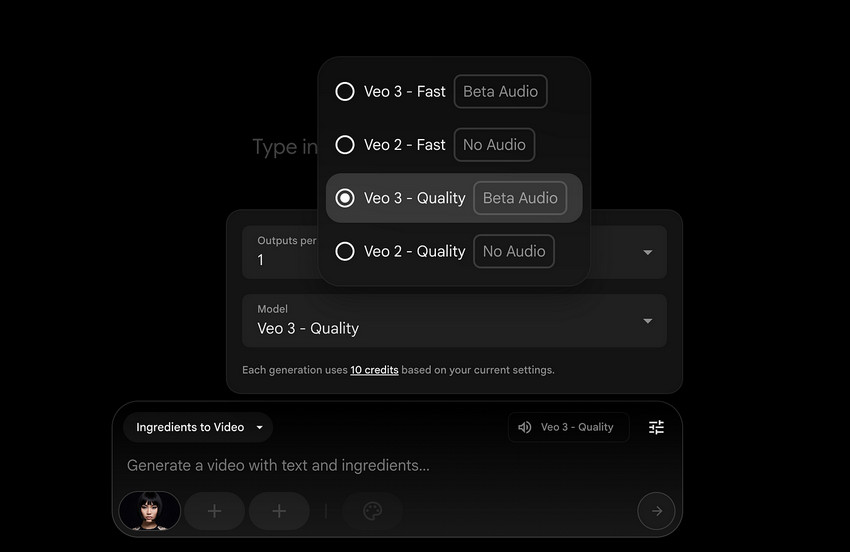
Step 2: Configuring Technical Specs
Before entering your prompt, set the essential technical parameters using the settings panel.
- Aspect Ratio: Choose the format that matches your final platform. 16:9 (Widescreen) is best for YouTube or standard web video while 9:16 (Portrait/Vertical) is best for Instagram Reels, TikTok, or YouTube Shorts.
- Clip Length: Select your desired base duration (usually 4, 6, or 8 seconds).
- Resolution: Select the highest available resolution, which is typically 1080p.
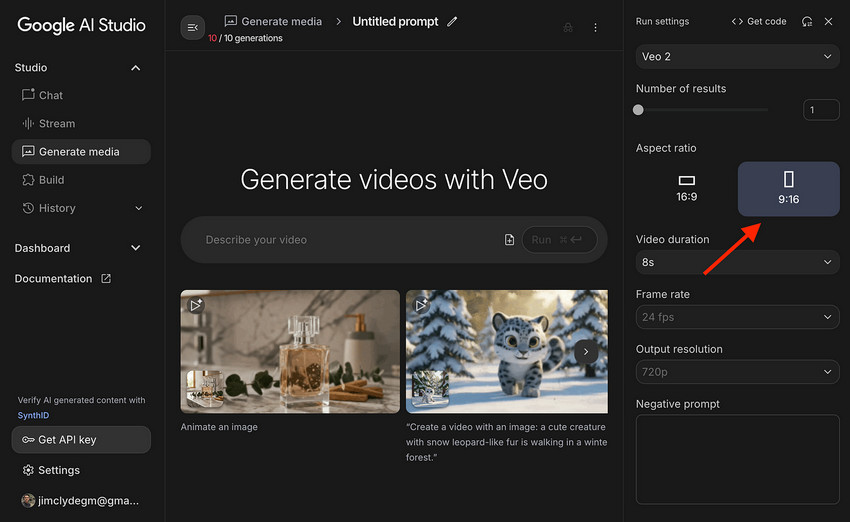
Step 3: Entering Your Cinematic Prompt
Now, paste or type your structured prompt into the main text box.
Note: If you are using a Negative Prompt, make sure to paste these keywords into the dedicated "Negative Prompt" field, which is usually separate from the main prompt box.
Step 4: Using Advanced Controls (Consistency)
If your video features specific characters or requires continuous action, use the new controls before generating:
- For Character Consistency: Use the Reference Images (or "Ingredients") feature. Click the upload button and add 1-3 images of the character or object you want to maintain consistency across the video.
- For Longer Videos: If you are extending a previous clip, use the Scene Extension feature and link to the final frame of your first generated video.
Step 5: Generate and Review
Press the Run, Generate, or Create Video button to start. The generation time will vary based on the model (Standard vs. Fast) and clip length. Once done, review the output and adjust your prompt if necessary.
Step 6: Upscale and Enhance Your Output
Even though Veo 3 can generate high-fidelity video at 720p or 1080p, you might want to further enhance clarity, sharpness, and resolution. This is where Aiarty Video Enhancer comes in:
- Upscale to 4K: Aiarty can increase your video resolution without quality loss.
- Deblurring & Denoising: Automatically removes motion blur and noise artifacts.
- Enhance Details: AI reconstructs finer textures, improving the visual richness.
- Quick Workflow: Import Veo output, select AI model and upscale level, and export the enhanced version.
You can watch the video below to see Aiarty Video Enhancer in action.
Conclusion
Veo 3 (3.1) makes it surprisingly easy to bring your ideas to life in short, high-quality videos. With a clear prompt, some planning, and a bit of experimentation, you can create anything from cinematic scenes to funny social clips or product showcases.
The key is to be descriptive and thoughtful with your prompts—think about the subject, action, environment, and mood. With practice, even complex ideas can translate into engaging, visually rich video content.


