Tips: Synthesia lets you create up to 3 minutes of AI video per month for free, but downloads aren’t available on the free plan. If you’re not ready to upgrade, you can use VideoProc Converter AI to download your Synthesia video. To enhance it further—such as upscaling to 4K, trimming, or cropping—Aiarty Video Enhancer can help.
Making videos used to mean cameras, actors, and hours of editing — but that’s changing fast. Synthesia AI video generator is one of those AI tools that takes a chunk of that work off your plate by turning plain text into videos with virtual hosts who actually speak your script. No fancy equipment needed. It’s pretty wild how far this technology has come.
Whether you want quick training clips, slick marketing videos, or just something to explain ideas clearly, Synthesia’s got a way to help. I’ve spent some time testing it out and here’s what you should know before jumping in.
What is Synthesia AI Video Generator?
At its core, Synthesia is an AI-powered platform that turns text into video—no cameras, no actors, no complicated setups. Imagine typing out what you want to say, and a digital presenter appears on screen, speaking your script naturally in multiple languages. It’s like having a virtual spokesperson ready to deliver your message anytime, anywhere.
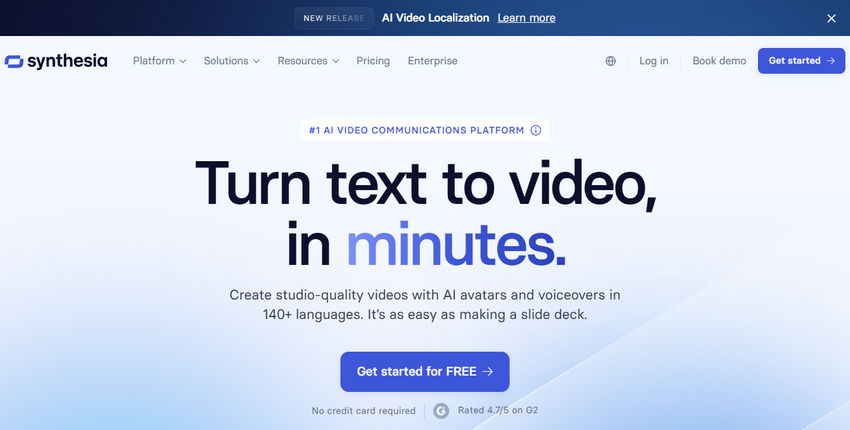
Originally designed to help businesses create training videos, Synthesia has quickly found a wider audience. Marketers, educators, and even small creators use it to produce professional-looking videos without the usual hassle or cost. The magic lies in its AI-generated avatars combined with realistic voice synthesis, making video production something anyone can do—even if you’ve never touched a camera.
Key Features of Synthesia Video Generator
What really sets Synthesia apart is how it simplifies video creation without sacrificing quality. Here are some of the standout features that users rave about:
Text-to-Video in Minutes
Just type your script, pick a virtual presenter, and Synthesia generates a polished video in no time. It’s perfect for those who want fast results without diving into complicated editing.

AI-Powered Virtual Presenters
The platform offers a variety of lifelike avatars that can speak naturally in multiple languages and accents. You can even customize some avatars to better fit your brand’s style.
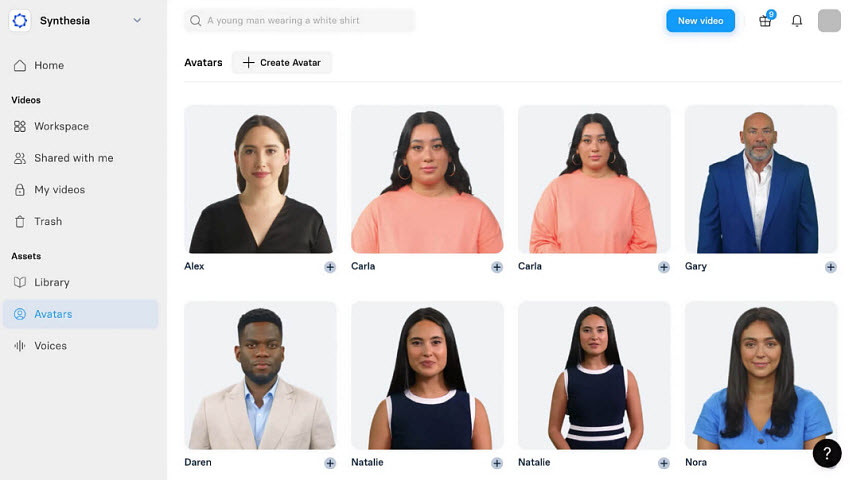
Multilingual Support
Need to reach a global audience? Synthesia supports dozens of languages, letting you create videos tailored for different regions without re-shooting anything.
Customizable Templates
Whether it’s a product demo, training module, or marketing promo, there are plenty of templates to choose from. You can tweak colors, backgrounds, and text to match your branding.
Subtitles and Captions
Accessibility matters. Synthesia automatically generates subtitles, helping your videos reach a wider audience and improving viewer engagement.
Collaboration Tools
For teams, Synthesia makes it easy to share projects, gather feedback, and manage content all in one place.
How to Use Synthesia AI Video Generator
Getting started with Synthesia is surprisingly straightforward, even if you’re new to video creation. Here’s a quick rundown of the basic steps.
Step 1: Sign Up and Log In
First, you create an account on Synthesia’s website. They usually offer a free trial, so you can explore without any upfront cost.
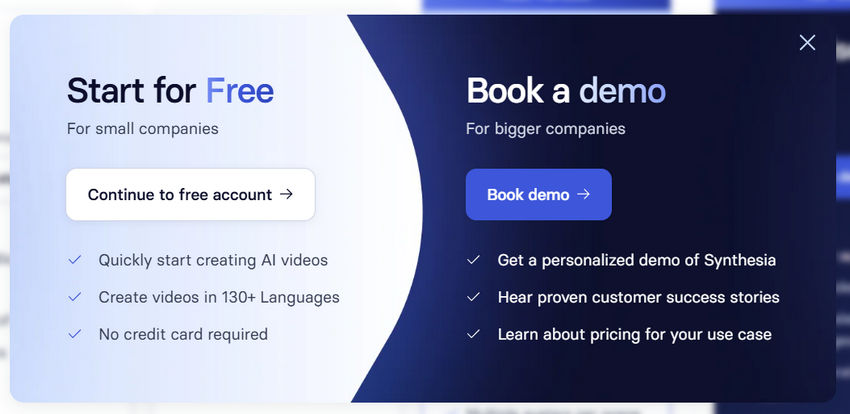
Step 2: Choose a Template or Start From Scratch
Once logged in, you can pick from various video templates tailored for different purposes—whether it’s a training video, marketing clip, or explainer. If you prefer, you can start with a blank canvas too.
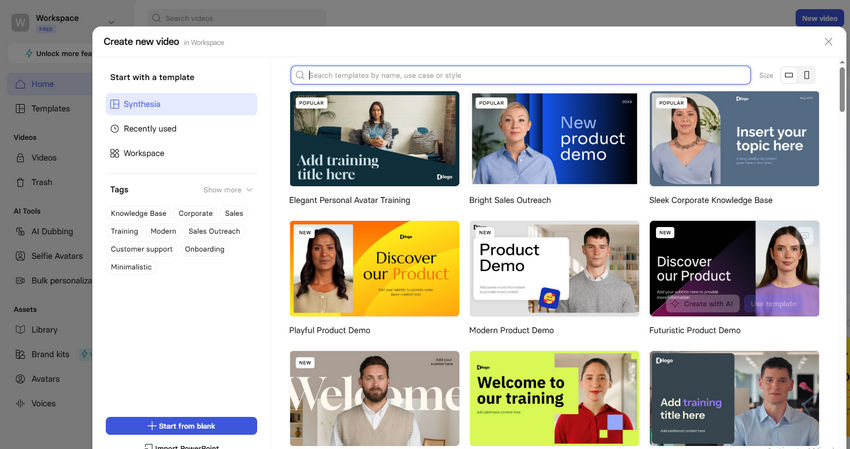
Step 3: Write or Paste Your Script
This is the heart of your video. Type in what you want your virtual presenter to say, or paste your prepared text. You can also break your script into scenes if you want different visuals or presenters.
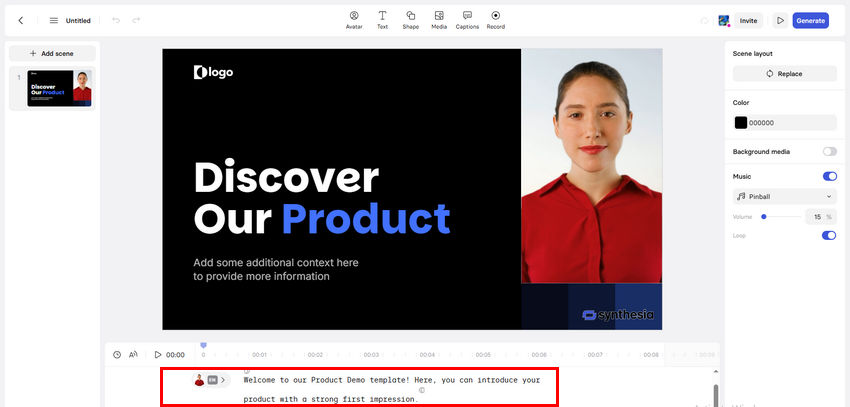
Step 4: Pick Your Virtual Presenter and Language
Synthesia offers a variety of AI avatars with different looks and voices. Select the one that fits your video’s tone, and choose from dozens of supported languages and accents.
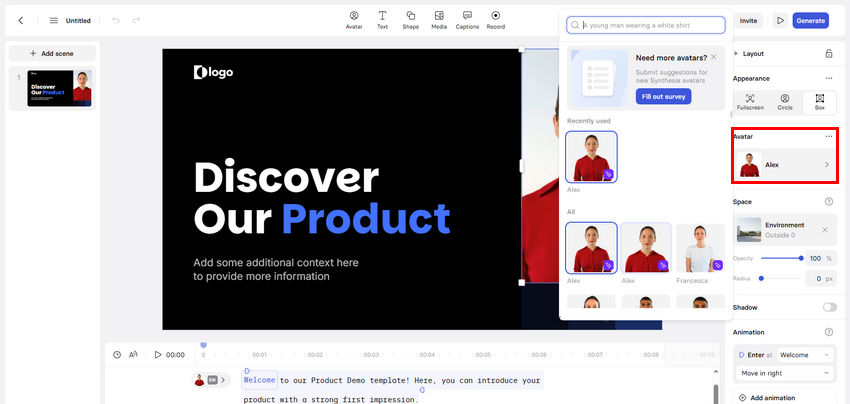
Step 5: Customize Visuals
Add background images, logos, or change text styles to make the video match your brand or message. You can also adjust timing or add subtitles if needed.
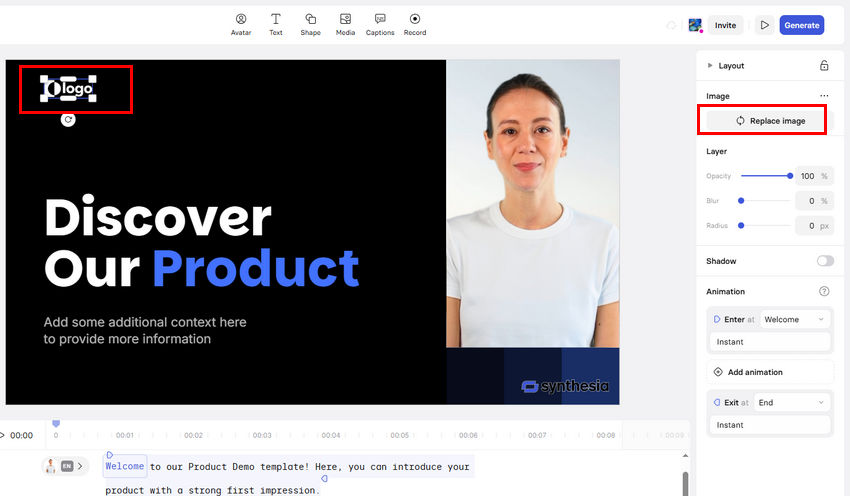
Step 6: Preview and Edit
Before finalizing, watch a preview to see how it all comes together. Make any tweaks to script, visuals, or pacing.
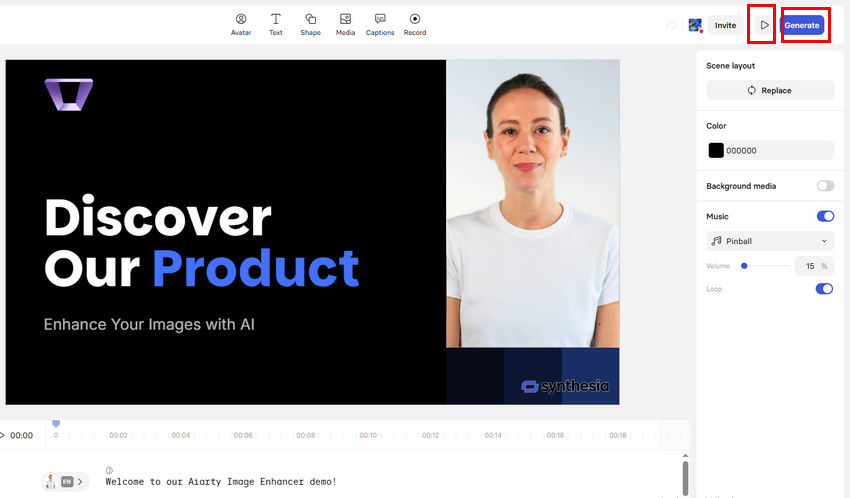
Step 7: Generate and Download
Once you're happy with your video, click the Generate button and let Synthesia handle the rendering. Keep in mind that it can take a bit of time—when I tested an 18-second video, the process took about 10 minutes.
After rendering, you can click Download to save the video in a format ready for sharing across platforms. However, downloading is a paid feature—if you haven't upgraded your plan, you won't be able to download directly.
Or, simply click the Publish button to copy the embed code or video link, which you can share or embed without downloading.
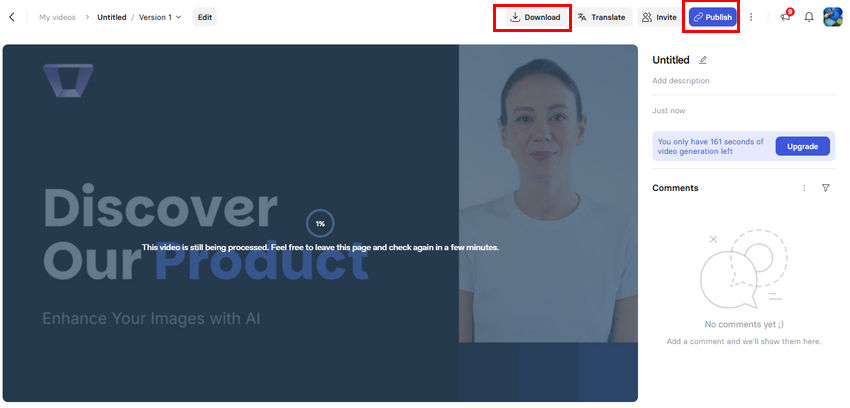
As an alternative, you can use a screen recorder or third-party video downloader to save the video locally. I've tried VideoProc Converter AI and downloaded my video successfully.
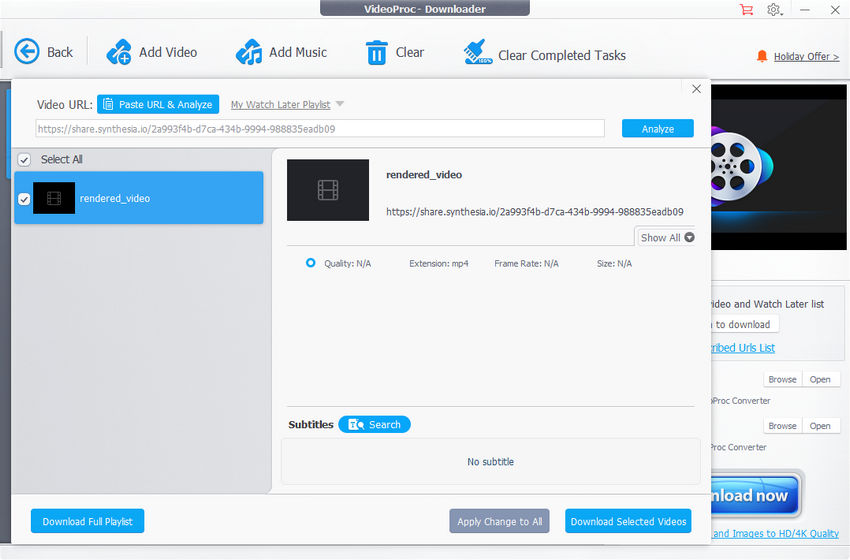
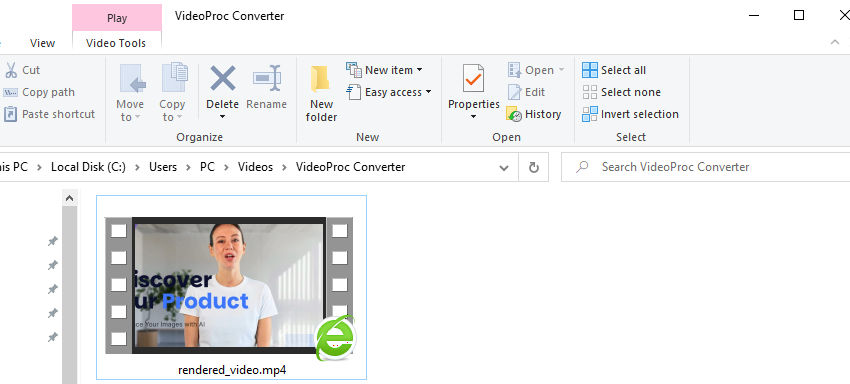
My Honest Thoughts After Trying Synthesia
After spending a fair amount of time experimenting with Synthesia, I can see why it’s become such a popular tool for AI video generation. It delivers exactly what it promises—quick, polished videos with minimal effort. But it’s not without limitations.
Great for Speed and Simplicity
What stood out to me first was how fast everything comes together. You don’t need a camera, microphone, or even editing skills. Just type in your script, pick a presenter, and you’ve got a video in minutes. This kind of speed is a game changer if you need to produce training content or internal communications regularly.
Surprisingly Professional for Corporate Content
The videos look clean and polished, especially for things like product demos or explainer videos. For professional environments, they totally work. You get a consistent look, no awkward lighting or audio issues, and everything feels put-together.
But You Can Definitely Feel the “AI”
That said, it’s still clear you’re watching an AI presenter. Facial expressions are a bit stiff, and tone variations are limited. It’s not distracting for straightforward content, but for anything that needs emotional nuance or energy, it falls short.
Creativity is Limited
Another thing I noticed is that while Synthesia makes the process easy, it also boxes you in. Templates are somewhat rigid, and if you're used to full creative control—custom transitions, animations, visual storytelling—you might feel restricted.
Paywall Hits Early
One small frustration: even short videos require a paid plan if you want to download them. This is understandable from a business perspective, but for casual users or early testing, it feels like you hit the paywall quickly.
Multilingual Support is Impressive, But Not Perfect
The language support is a big plus, and it’s great for generating localized videos. However, in non-English languages (like Chinese), I found the pronunciation and pacing a bit off at times—still usable, but not quite natural enough for public-facing content.
Here’s a short video I created with Synthesia to give you a feel for how it works and what the results look like.
 FAQs
FAQs
Yes. Free users can generate up to 3 minutes of video per month using a limited set of avatars and templates. It's a good way to test the basics. For more advanced features like downloads and full avatar access, an upgrade is required.
If you're creating explainer videos, tutorials, or presentations, Synthesia works well. For more dynamic or personality-driven content, it may feel too artificial.
You can upload images, videos, and background audio, but not your own voiceovers or custom presenter clips. Synthesia generates the voice and avatar based on your script.
In many cases, yes—it looks clean and professional. However, if you need very human-like expressions or emotion, the AI still has its limits.
Rendering time varies. For reference, an 18-second video took about 10 minutes in our test. Longer videos will take proportionally more time.
Yes. Use the Publish button to get an embed code or video link. This is especially useful for free users who can’t download videos.
Synthesia supports 140+ languages. English voices are the most polished, but other major languages like Spanish, French, and German are also quite natural. Less common languages may sound more robotic.
Yes. Synthesia allows you to choose between landscape, square, and vertical aspect ratios for different platforms like TikTok, Instagram, or YouTube.
Only available for business plan users. You’ll need to go through a custom setup and it involves an extra cost.
You’ll need to go back, edit your script or design, and regenerate the video. There's no quick-edit option—every update requires a full re-render.