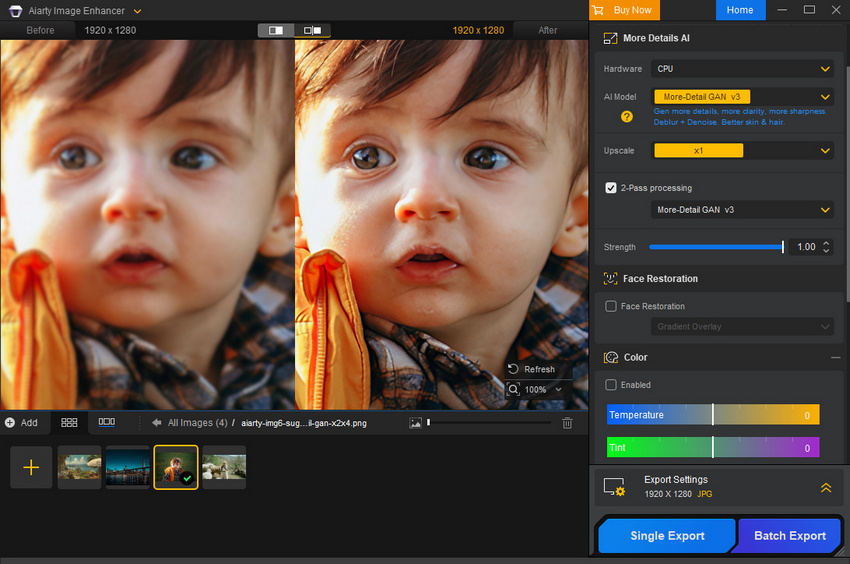Choosing between Luminar Neo and Topaz Photo AI is arguably the biggest dilemma facing photographers, designers, and AI artists looking to upgrade their post-processing toolkit today. Both claim to leverage powerful artificial intelligence, yet they serve fundamentally different masters.
On one side, you have Luminar Neo: a formidable, all-in-one Creative Editor. It is built for comprehensive image transformation, offering a user-friendly platform for artistic endeavors like sky replacement, creative relighting, and robust color grading—a true alternative to complex suites like Adobe Photoshop and Lightroom.
On the other stands Topaz Photo AI: the dedicated Restoration Utility. Its singular purpose is to fix technical flaws, consolidating Topaz’s renowned tools (Denoise, Sharpen, Gigapixel) into an automated solution for rescuing noisy, blurry, or low-resolution images.
The confusion arises when the goal is singular: Which one is truly better for pure image quality enhancement? When you need to upsize a low-res portrait or eliminate noise without sacrificing fine detail, should you choose the generalist editor or the specialist fixer?
In this in-depth review, we cut through the marketing jargon to compare Luminar Neo and Topaz Photo AI specifically on their image enhancement capabilities—from denoising efficiency to the critical issue of natural detail recovery.
Luminar Neo vs Topaz Photo AI: Upscaling (Image Enlargement)
Luminar Neo: Fixed Multipliers, Solid Output
Luminar Neo offers three fixed upscaling factors—2x, 4x, and 6x—making it straightforward for users who simply want a quick enlargement without technical tweaking. The tool accepts images as small as 257×257 px, and outputs up to 32,000 px on the longest side, which is more than enough for large prints or detailed crops.
However, the fixed-multiplier design means users cannot define precise target resolutions (e.g., “make this 1080p → 4K”), which can be limiting for production workflows. Neo also does not provide granular controls over noise reduction, sharpening intensity, or artifact cleanup during the upscaling process—the enhancement is essentially “baked in.”
Best for: users who want simple, no-adjustment enlargement with consistent quality.
Limitation: less flexibility, no tuning for different image types.

Topaz Photo AI: Flexible, More Technical, More Controllable
Topaz Photo AI also supports scaling up to 6×, but unlike Luminar Neo, it allows custom scaling values and custom output dimensions. If a user wants a specific target like 4096×4096, 8K, or a social-media-optimized 4:5 ratio, Topaz handles it precisely.
More importantly, Topaz integrates three enhancement sliders that directly affect the upscaling process:
- Remove Noise
- Sharpen / Deblur
- Fix Compression
These can be tuned individually per image, which is crucial when dealing with different degradation types—e.g., noisy phone photos, soft lenses, or highly compressed JPEGs. Like Neo, Topaz also supports 32,000 px on the longest side, allowing upscales up to 1 gigapixel.
Best for: users upscaling low-res, noisy, or blurry images who want full control.
Limitation: more sliders to manage; results vary depending on tuning.
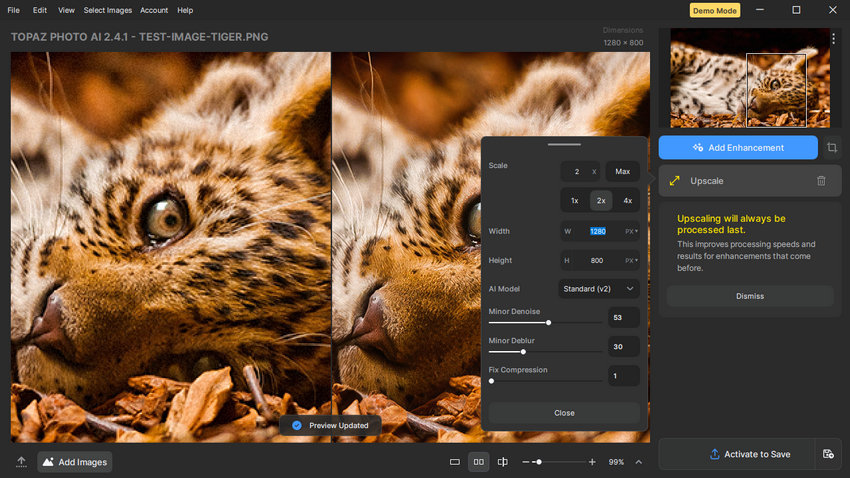
Image Quality Comparison (2× Upscale Test)
To put both tools to the test, I used a 640×400 low-resolution sample image, applied a 2× upscale, and kept all other settings at default to ensure a fair, out-of-the-box comparison.
The outcome is surprisingly close. Both Luminar Neo and Topaz Photo AI produced clean, visually pleasing 2× enlargements with no major artifacts.
Luminar Neo vs Topaz Photo AI: Denoising
Both applications are highly effective at noise removal, particularly when compared to traditional tools. The key difference lies not just in the power of the AI, but in how much control they grant the user over selective application and the final blending of the denoised result.
Luminar Neo’s Approach: Fine-Tuning and Masking
Luminar Neo’s approach to noise is deeply integrated into its editing environment, granting users exceptional control over where and how the noise reduction is applied.
The main Adjustments panel guides the user with initial Advice sliders (Low, Middle, or High) for a quick starting point. For advanced control, Neo allows users to manage Luminosity Denoise, Details, and Sharpness.
Crucially, Luminar Neo excels in selective application. Utilizing its comprehensive suite of masking tools—including Brush, Linear Gradient, Radial Gradient, Color Mask, Luminosity Mask, and the highly useful Mask AI (to automatically select objects)—users can apply heavy denoising only to areas like the sky or shadow regions while meticulously preserving the fine texture in the subject’s skin or clothing.
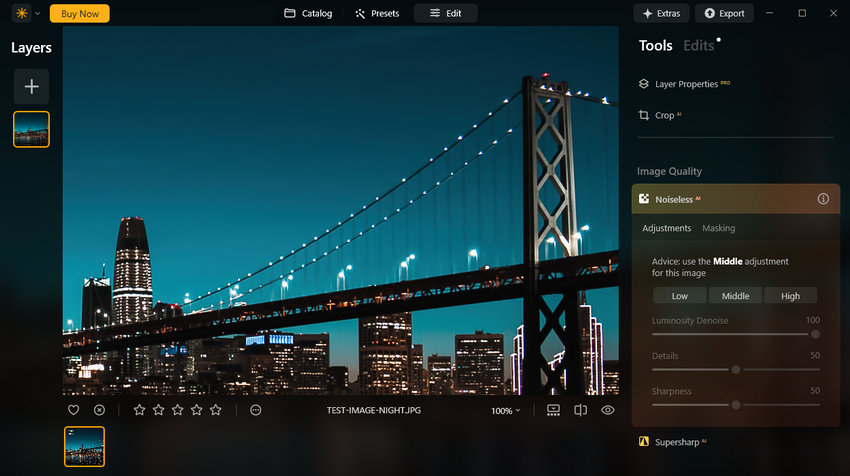
Topaz Photo AI’s Approach: Model Selection and Strength
Topaz adopts a streamlined, model-driven approach, prioritizing the power of its AI engine. The core decision rests on selecting the right AI Model to match the severity of the noise (Normal, Strong, Extreme).
The output is then fine-tuned using:
- Strength (Overall power of the selected model)
- Minor Deblur (Integrated sharpening to counteract softness)
- Original Detail Slider (To re-introduce some texture lost during aggressive processing)
Topaz also supports selection methods, allowing users to define areas for processing.
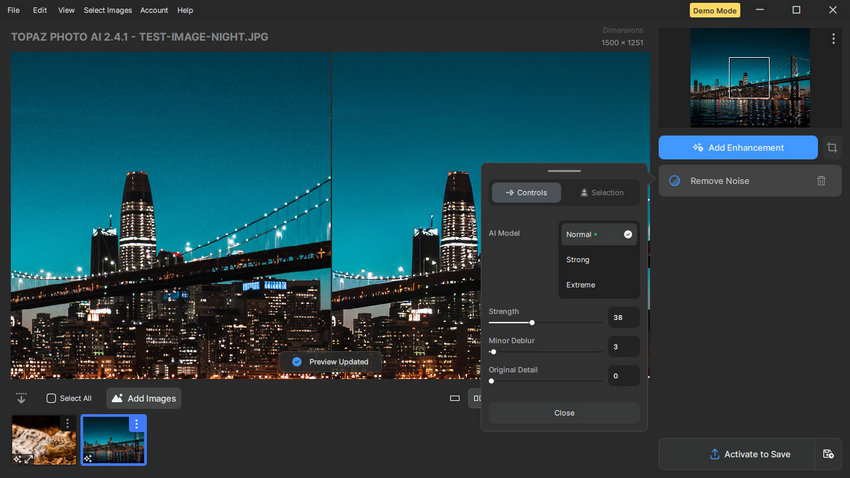
Denoising Test Results
In testing both programs on a severely noisy night scene photograph, the performance of both was impressive; background noise was removed very cleanly in both cases.
Luminar Neo vs Topaz Photo AI: Sharpening & Detail Recovery
Sharpening is often where AI enhancement tools show their real character. While both Luminar Neo and Topaz Photo AI include AI-powered sharpening engines, their approaches — and the resulting image quality — differ much more noticeably here than in upscaling or denoising.
Luminar Neo: Supersharp — Flexible, but Not Always Natural
Luminar Neo’s sharpening toolset is centered on Supersharp AI, located under the Adjustments panel. Users can choose between two modes:
- Universal (general-purpose sharpening)
- Motion Blur (for mild motion softness)
Each mode offers Low, Middle, and High intensity presets, along with optional Face Enhancer settings for portraits. As with other Luminar modules, the full suite of Masking tools—Brush, Gradients, Color Mask, Luminosity Mask, and Mask AI—remains available, allowing selective sharpening where needed.
Best for: users who need quick, localized sharpening within a broader creative workflow.
Limitation: sharpness can look over-processed; not ideal for natural detail recovery.

Topaz Photo AI: More Specialized, More Natural Output
Topaz Photo AI continues its restoration-focused philosophy here, offering four AI sharpening models:
- Standard
- Strong
- Lens Blur
- Motion Blur
These models are optimized for different types of softness — from slightly soft focus to moderate subject movement. The Strength slider provides granular control, and Topaz also supports area selection, letting users sharpen only the subject while keeping the background smooth.
Best for: users who want photographic realism rather than visible “AI sharpening.”
Limitation: results depend on model selection; slightly more learning curve.
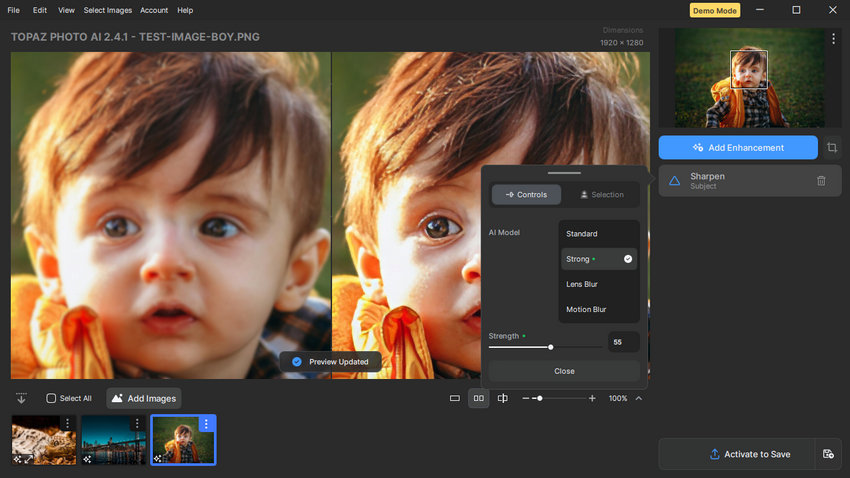
Sharpening Test Results
During testing, I evaluated both Universal and Motion Blur modes across all intensity levels. Although they did increase overall crispness, the effect often leaned toward over-sharpened or slightly artificial, especially in fine textures such as hair, fabric, or distant foliage. At higher intensities, halos and unnatural micro-contrast became more noticeable.
Topaz delivered consistently more natural and realistic sharpening. Edges became clearer without producing halos, textures regained detail without plasticity, and the restored clarity felt closer to what a high-quality lens would capture. Even at stronger settings, the results remained stable and convincing.
Luminar Neo vs Topaz Photo AI: Pricing & Long-Term Value
When evaluating enhancement tools, pricing isn’t just about the upfront cost — it’s about how much long-term value each option offers based on your workflow, update needs, and frequency of use. Luminar Neo and Topaz Photo AI follow two fundamentally different pricing models: subscription vs. perpetual licensing.
Topaz Photo AI: Subscription-Based, Higher Long-Term Cost
Topaz Photo AI now operates primarily under a subscription model, divided into two tiers:
- Personal Plan: $21/month or $199/year
- Pro Plan: $58/month or $599/year
The subscription includes continuous updates, new AI models, and access to premium features as they roll out. However, the cumulative cost adds up quickly — especially for photographers who keep the software for several years. Heavy users who rely on Topaz’s restoration accuracy may find the ongoing investment worthwhile, but casual users may consider it expensive compared to one-time-purchase alternatives.
Luminar Neo: One-Time Purchase, More Affordable
Luminar Neo uses a more traditional perpetual licensing model, offering three one-time purchase tiers:
- Perpetual Desktop License: $99
- Cross-Device Perpetual License: $139
- Perpetual Max License: $159
Even the highest-tier license remains far below Topaz’s yearly subscription cost. Neo’s model appeals to users who prefer predictable, fixed costs and don’t need frequent AI model updates. Although major upgrades sometimes require add-on purchases, the overall investment is still dramatically lower than maintaining an annual Topaz subscription.
Which Offers Better Value?
For users who prioritize cutting-edge restoration models and don’t mind a recurring subscription, Topaz Photo AI delivers strong value. For users who want solid AI enhancement without the ongoing cost, Luminar Neo is far more cost-effective.
Final Verdict: Luminar Neo vs Topaz Photo AI — Which One Is Better for Image Enhancement?
When focusing purely on image enhancement—upsizing, noise removal, and detail recovery—the choice between Luminar Neo and Topaz Photo AI becomes clearer:
If you need creative editing + occasional enhancement
Luminar Neo is the better match. Its one-time pricing, extensive masking tools, and integrated creative workflow make it ideal for photographers who need an all-in-one editor with respectable enhancement capabilities.
If you need restoration, clarity, and maximum detail fidelity
Topaz Photo AI takes the lead. It excels in sharpening and realistic detail recovery, and its flexible upscaling controls make it more suitable for technically demanding tasks—even though the subscription cost adds up.
But the comparison also reveals a common limitation: both tools trade off between ease of use, natural detail recovery, and cost.
Luminar Neo is affordable but sometimes over-processes details. Topaz Photo AI is powerful but expensive, and requires more tuning to get consistent results. This is exactly where a third option becomes meaningful.
A Practical Alternative: Aiarty Image Enhancer
For users who want sharper, cleaner, higher-resolution images without committing to a heavy subscription or navigating complex creative interfaces, Aiarty Image Enhancer fills an important gap. It focuses purely on AI-powered image enhancement, offering:
- AI Upscaling: adjustable 2× / 4× / 8× and custom resolution up to 32K
- AI Denoise, Deblur, Sharpen, Detail Recovery, Face Restoration
- Minimal sliders, with Strength control to balance detail and cleanliness
- Built-in color adjustment tools for quick tonal fixes
- Batch processing support
- Lower hardware requirements compared to heavier editors
- More affordable pricing with lifetime license for 3 devices - $99
In other words, Aiarty combines the clarity-first philosophy of Topaz with the simplicity and affordability of Luminar Neo—making it a strong choice for anyone whose primary goal is restoring or enhancing image quality.
If your workflow is all about getting the cleanest, sharpest, highest-res photo possible with minimal effort, Aiarty is definitely worth trying alongside Luminar Neo and Topaz Photo AI.
Test 1: 2X upscale
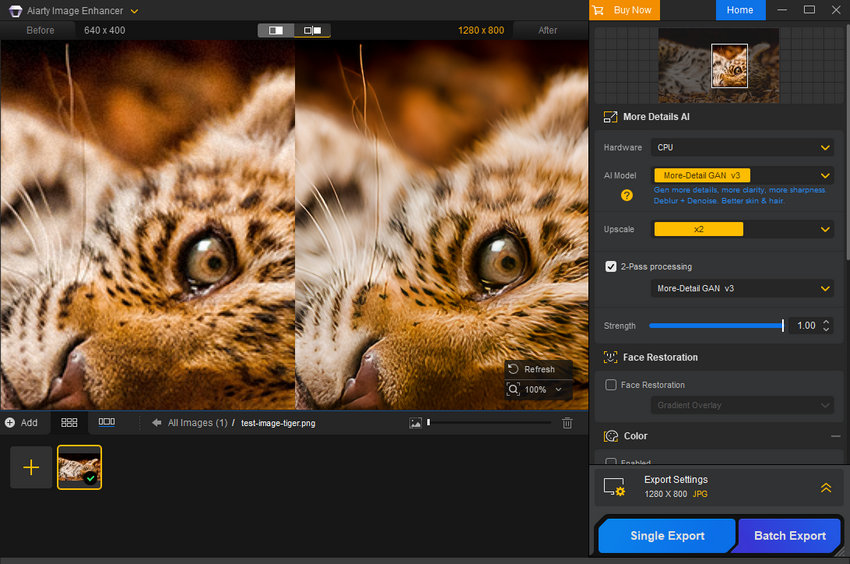
Test 2: denoise

Test 3: sharpen