Ever watched a video only to be pulled out of the experience by distracting, muddy audio? That annoying echo or reverb can instantly make a great video feel amateurish. Producing tutorials, interviews, or vlogs demands clear audio; removing unwanted reverb is essential for delivering a high-quality viewing experience.
In this guide, we’ll explore multiple ways to remove echo from video using tools like Aiarty Video Enhancer, CapCut, Premiere Pro, and online editors. We'll cover both AI-powered solutions and traditional editing methods, so you can choose the one that best fits your needs.
💡 Key Takeaways:
- Echo in videos lowers audio quality by causing unwanted reverberation that blurs speech.
- Aiarty Video Enhancer removes echo and enhances sound and video easily with just a few clicks.
- For advanced users, Premiere Pro offers precise echo removal but involves more complex steps.
- Free tools like CapCut and online editors work for light echo but struggle with heavy reverb.
- Preventing echo while recording with soundproofing, quality mics, and monitoring cuts down on editing work.
Need to remove echo from your videos quickly and effortlessly? Try Aiarty Video Enhancer! It removes echo and background noise automatically while enhancing video quality—no complicated audio editing required.
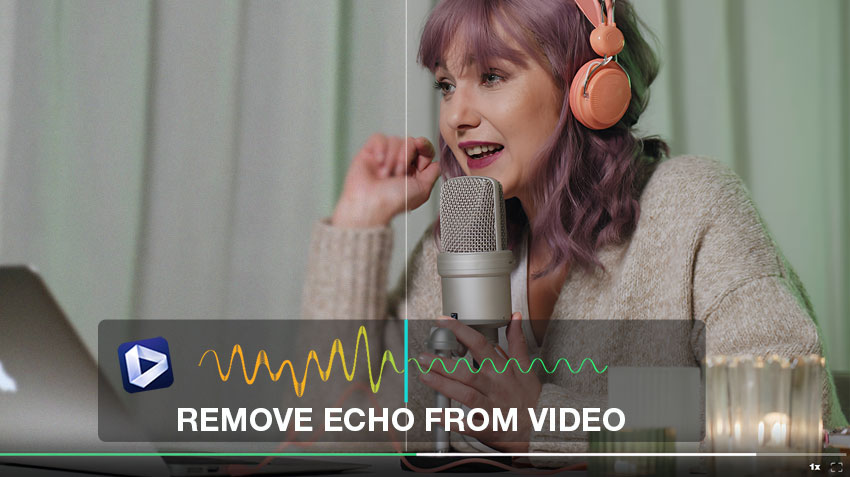
What Causes Echo in Video Recordings?
Echo is typically caused by sound bouncing off reflective surfaces, poor microphone placement, or incorrect audio settings. The most common causes include:
- Reflective rooms: Large, empty spaces with hard surfaces reflect sound, creating echo.
- Low-quality microphones: Built-in microphones often capture ambient noise, including reverb.
- Incorrect audio settings: Improper settings in your recording software can lead to echo.
Understanding the source of echo helps choose the right solution.
How to Remove Echo from Video: 4 Proven Methods
1. Use Aiarty Video Enhancer
Best For: Users who need an efficient, all-in-one solution to remove echo and enhance video quality.
Aiarty Video Enhancer is an AI echo remover that uses advanced algorithms to detect and remove echo and reverb, as well as other audio noises like hiss, keyboard typing, wind ghost, and dog barking automatically, improving audio clarity. Better yet, it not only removes echo/reverb but also enhances overall video quality, including upscaling video to 4K, restoring the lost details, removing noise and grain, and unblurring videos, making it ideal for those who want both audio and visual improvements in one step.
Key Features of the AI Echo & Reverb Remover:
- Echo Removal: Aiarty Video Enhancer uses AI algorithms to eliminate echo without compromising voice clarity.
- Audio Noise Reduction: It also filters out unwanted background noise, from hiss to hum, wind noise to traffic noise, providing cleaner audio.
- Video Enhancement: Beyond audio, it optimizes the video quality by upscaling video resolution up to 4K, denoising and deblurring video, and restoring lost details of your footage.
- Batch Processing & Fast Speed: Process multiple videos at once at 3x faster speed in turbo mode.
How to Use Aiarty Video Enhancer to Remove Echo:
Step 1: Import Your Echo-Affected Video
First, download and install Aiarty Video Enhancer. Once it's up and running, simply drag and drop your video file(s) that suffer from unwanted echo directly into the application.
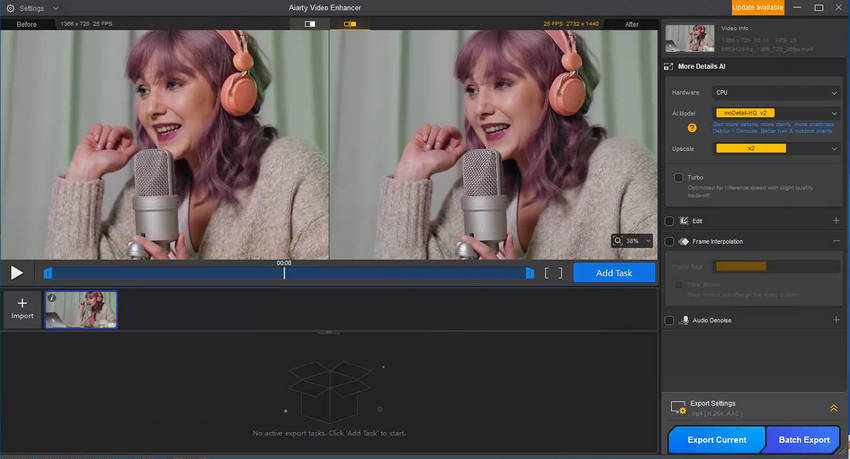
Step 2: Activate and Refine Audio Denoise
Tick the box next to Audio Denoise to enable this powerful feature. Now, let's fine-tune the settings for optimal echo removal:
- AI Model: For preserving speech clarity while effectively minimizing echo, VoiceFliter V3.0 is your recommended choice.
- Noise Attenuation Limit (dB):
- For significant echo, begin by setting this between 18-24 dB. This level helps substantially reduce pronounced reverberation.
- If the echo is more subtle, aim for a lower range of 6-12 dB to ensure your audio sounds natural, not over-processed.
- Post-Filter Threshold:
- With moderate echo or if a slight resonance persists after initial attenuation, a higher threshold (0.03-0.05) can be beneficial for a cleaner sound.
- For lighter echo or when you want to retain more of the natural room ambiance (without the echo), a lower threshold (0.01-0.02) should be sufficient.
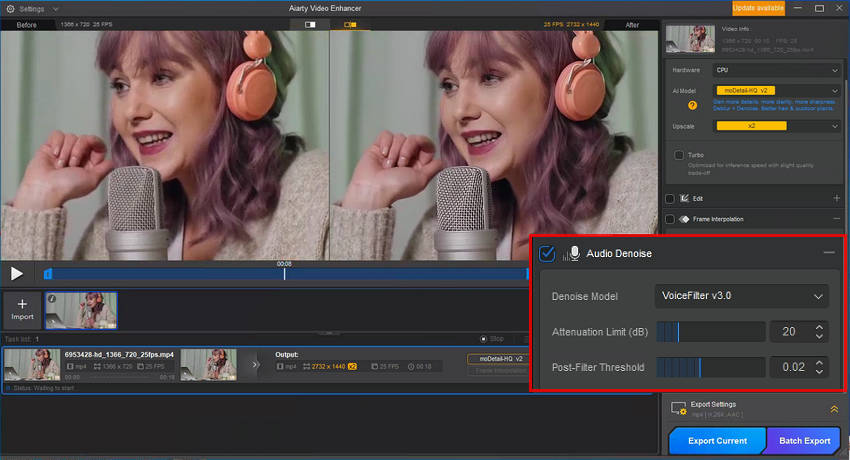
Step 3: Export Your Echo-Free Video
Once your settings are dialed in, simply click Export Current to save your single video, or choose Batch Export if you're processing multiple files. Your newly saved video will now feature clear, echo-free audio.
More Than Just Echo Removal: Aiarty Video Enhancer goes far beyond simply cleaning up audio. It's a comprehensive solution designed to elevate your entire video's quality. Every video you process with it will see a remarkable transformation: it will clear away visual noise and blur, meticulously restore missing details, and dramatically improve resolution.
Of course, any video is at your disposal. Just select the appropriate AI model (such as moreDetail HQ v2, Smooth HQ v2, or superVideo vHQ) and your desired upscale factor (like 1x, 2x, 4x, 1080p, 2K, or 4K) to restore your video clarity.
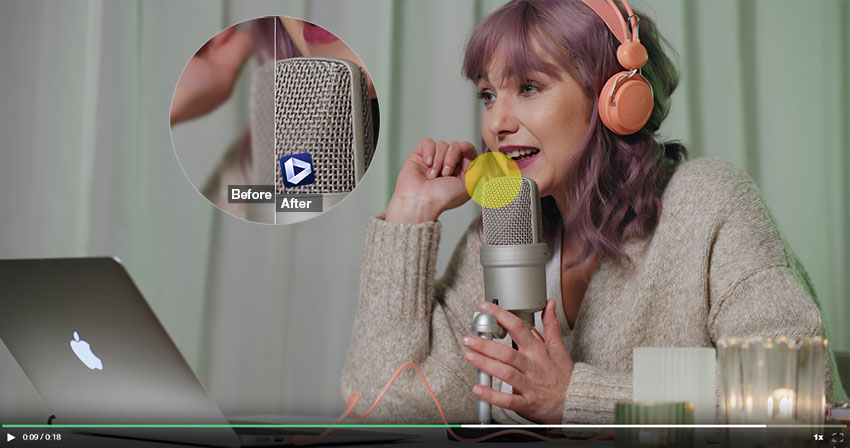
2. Remove Echo in CapCut
Best For: Casual users and those working on mobile or desktop with basic editing needs.
CapCut is a free video editing tool that includes a noise reduction feature. While it doesn't offer a dedicated echo removal setting, its general noise reduction capabilities can still be helpful for attenuating mild reverb and unwanted room ambiance. You can often achieve a cleaner sound by utilizing its straightforward audio editing tools to dial down overall background noise, which in turn can lessen the impact of faint echoes in your recording.
Key Features of CapCut Echo Remover:
- Noise Reduction Tool: This built-in feature helps reduce echo and other background noise.
- Basic Audio Editing: You can adjust the audio levels or apply filters to improve sound quality.
- Free Version Available: CapCut is free to use, available on both mobile and desktop.
How to Remove Echo from Video in CapCut
Step 1. Begin by opening the CapCut application on your device. From there, upload the video file that contains the unwanted echo into your project.
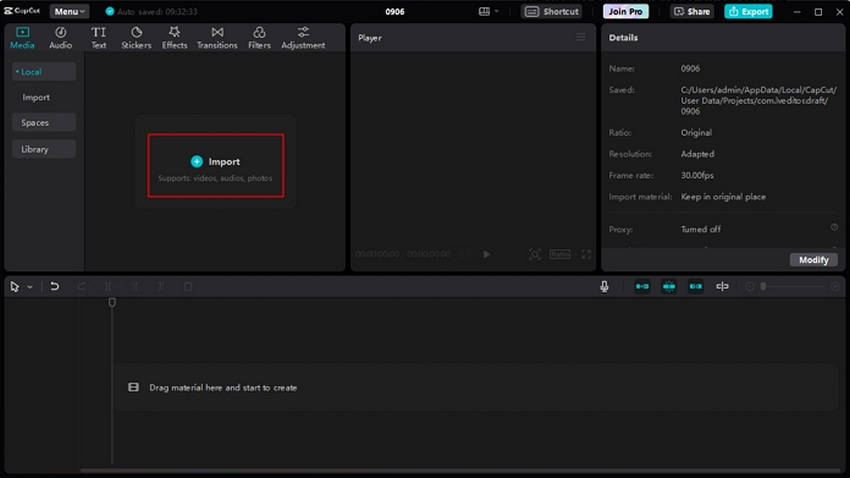
Step 2. Once your video is in the timeline, click directly on the video clip. Look for the option to "Extract audio" or "Separate audio." This action will create a distinct audio track beneath your video, allowing for independent editing.
Step 3. Now, select the newly extracted audio track. Navigate to the "Audio" section within CapCut's editing panel. Here, you'll find a "Noise Reduction". Activate this setting. While designed for general background noise, it can often help to dampen the subtle presence of echo or room reverb.
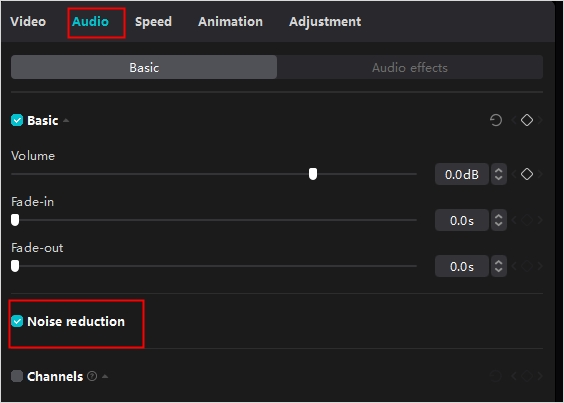
Step 4. Beyond the automated noise reduction, you have manual control. With the audio track still selected, you can adjust the overall volume slider. Experiment with slightly reducing the audio level to see if it further lessens the echo's prominence without making your dialogue too quiet. You might also look for options to adjust specific frequency bands if CapCut offers an equalizer, though this is a more advanced step.
Step 5. Once you've made your adjustments and are satisfied with the reduction in echo, proceed to export the video. CapCut will render your video with the refined audio, ready for sharing on your preferred platform.
3. Use Premiere Pro
Best For: Users who want detailed control over audio settings and are experienced with video editing.
Adobe Premiere Pro stands out as a robust video editing suite, offering powerful tools for removing background noise from video. For those seeking professional-level audio editing, it's an excellent choice for tackling echo. Premiere Pro provides dedicated features like the built-in “DeReverb” effect, specifically designed to minimize or eliminate unwanted room reverberation. Beyond that, its comprehensive array of other audio settings, including equalization and noise reduction, allows for precise control, ensuring you can fine-tune your sound to achieve crystal-clear, echo-free results.
Key Features of Premiere Pro Professional Echo Removal:
- DeReverb Effect: A tool designed to remove unwanted reverb and echo from audio tracks.
- Advanced Audio Editing: Premiere Pro lets you adjust frequencies, apply compression, and fine-tune audio for clarity.
- Third-Party Plugins: Additional plugins, such as CrumplePop EchoRemover or Accusonus ERA Reverb Remover, can further improve echo removal.
How to Remove Echo from Video in Premiere Pro
Step 1. Open Adobe Premiere Pro and import your video file that contains the echo. Drag this video clip onto your timeline. Once it's on the timeline, right-click the clip and choose "Unlink."
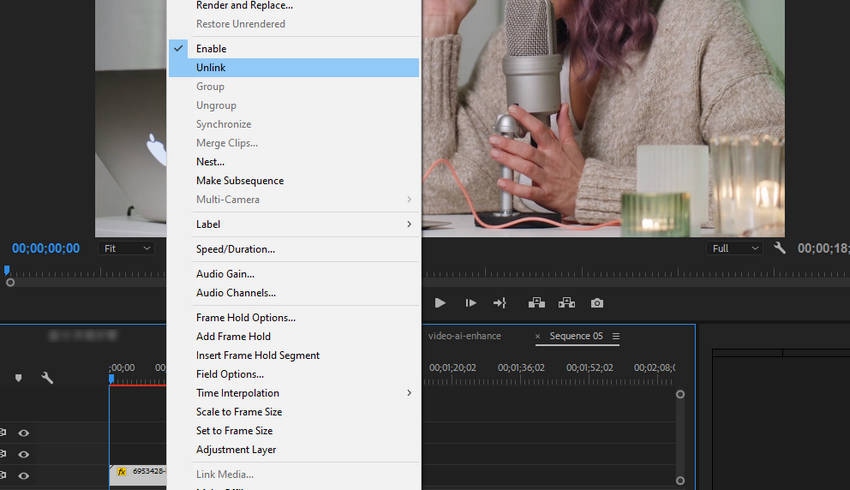
Step 2. With your audio track selected, navigate to the "Audio Effects" panel (usually found under Window > Effects). In the search bar, type "DeReverb" and then drag and drop this effect directly onto your audio track in the timeline. You'll then typically find its controls in the "Effect Controls" panel, where you can adjust the "Amount" to reduce the echo.
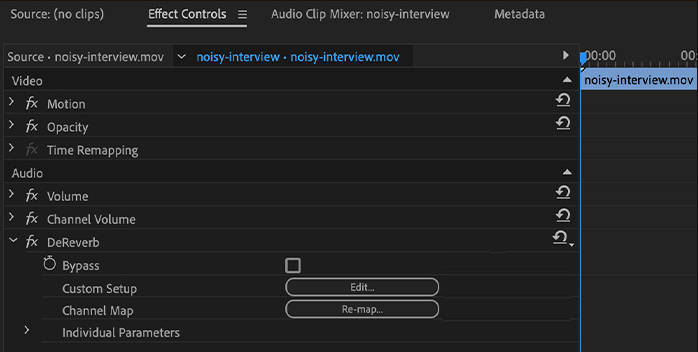
Step 3. Even after DeReverb, some lingering resonant frequencies might contribute to a sense of echo. To address this, search for "Parametric Equalizer" in the "Audio Effects" panel and apply it to your audio track. In the Effect Controls panel, click "Edit" for the EQ to open its interface. Here, you can adjust specific frequency bands, often focusing on reducing frequencies in the 200Hz-500Hz range where echo tends to reside, to further clean up the sound. Listen carefully as you make adjustments to avoid making the audio sound unnatural.
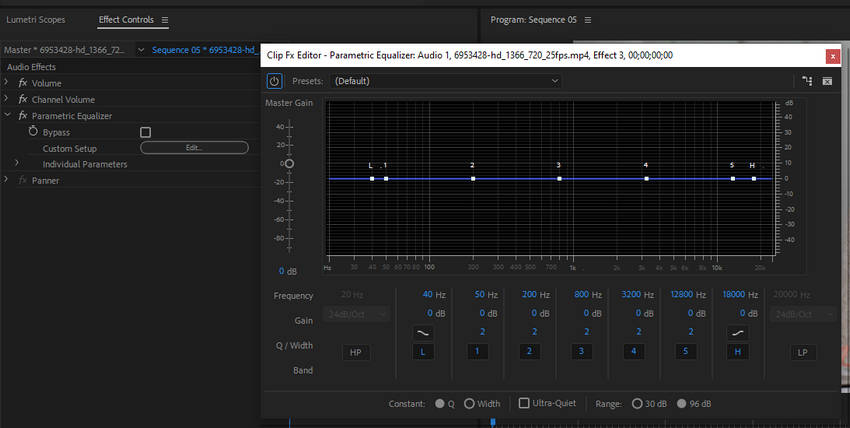
Step 4. For a final polish and to smooth out your audio, consider applying the "Multiband Compressor" effect (found in "Audio Effects" under "Amplitude and Compression"). This tool allows you to compress different frequency ranges independently, which can help to **even out volume inconsistencies** and subtly **reduce any remaining unwanted resonance**, giving your audio a more controlled and professional sound. Premiere Pro offers various presets you can start with, such as "Broadcast" or "Voice Over," which can be good starting points.
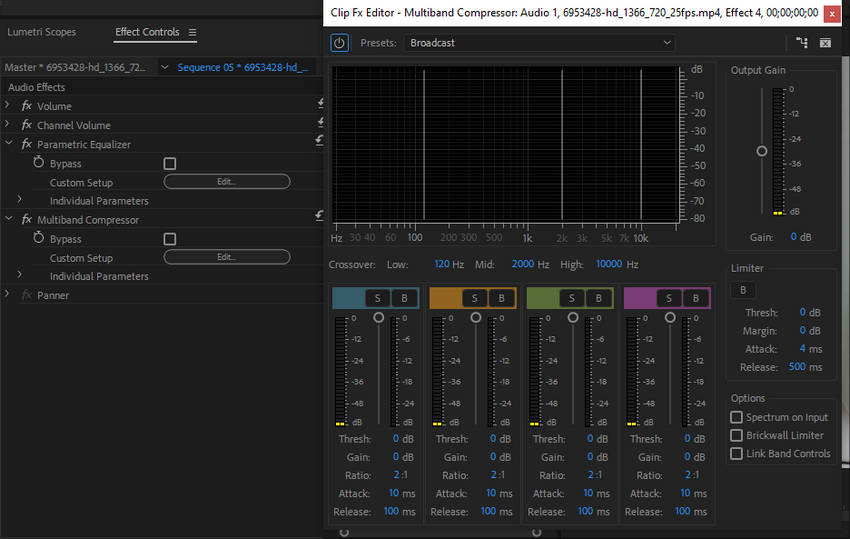
Step 5. After applying and refining these effects, it’s crucial to thoroughly preview your audio and video to ensure the echo has been effectively minimized without introducing new artifacts. Once you're satisfied with the results, proceed to export your finished project in your desired format.
4. Try Online Echo Remover Tools
Best For: Quick fixes without needing to install software.
If you need a fast, convenient solution without the need for software downloads, online echo removers like Veed.io, Descript, Vmake.AI or Kapwing are an excellent option. These web-based tools are designed for quick processing, utilizing simple yet effective algorithms, and often AI-powered processing, to clean up your audio and video files by specifically targeting and reducing echo and other unwanted noise. You simply upload your file, let the platform work its magic, and then download the refined version, making them ideal for quick fixes or when you're working on the go.
Take Vmake.AI as an example, let's check the detailed steps for online echo removal.
How to Remove Echo Noise from Video Online using Vmake.AI
Step 1. Access the Vmake platform and locate its online noise reducer feature. Click the "Upload" button to select the video file from your device that contains unwanted echo noise.
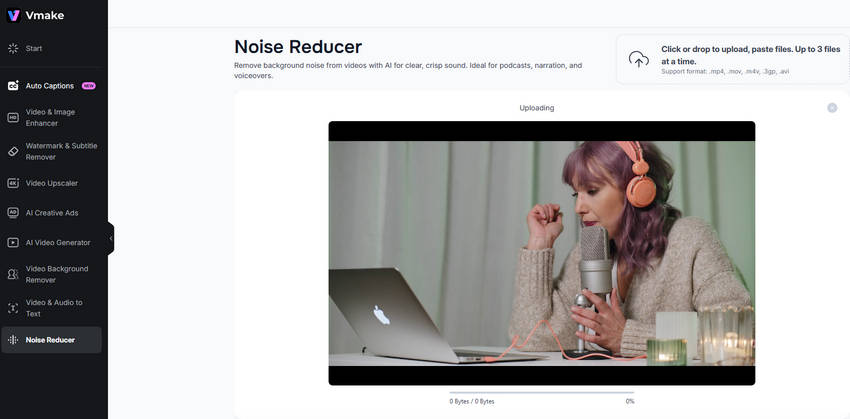
Step 2. Once your video is successfully uploaded, Vmake's artificial intelligence will take over. The AI automatically processes your video and applies noise reduction to common disturbances, including echo, drums, fan hum, tapping sounds, and traffic noise etc.
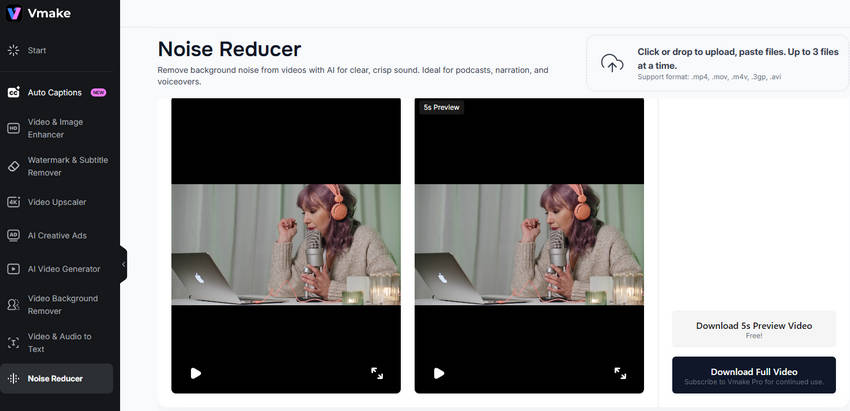
Step 3. After the AI has finished processing, you'll see a preview of your video with improved audio quality. Review the result, then simply choose your desired file format and video length before clicking to save and export your video with cleaned audio.
Comparison Table: Which Is the Best Echo Remover?
With several echo removers available, choosing the right echo remover depends on how much control you need, your experience level, and the platforms you use. Here's a quick summary to help compare your options:
- Aiarty Video Enhancer offers the best combination of ease of use and powerful echo removal. It’s suitable for all levels and supports both Windows and macOS with a free version available.
- CapCut is a good free option for basic edits and light echo issues. It's ideal for mobile and casual use, but less effective for deeper reverb correction.
- Premiere Pro delivers advanced audio control and strong echo removal, but it has a steeper learning curve and requires a paid subscription.
- Vmake.AI provides a quick, browser-based solution with moderate echo removal power. It’s convenient for simple fixes without installing software.
If you're looking for a fast, effective way to remove echo without complex audio editing, Aiarty Video Enhancer is the right choice. Download it to fix echo issues in just a few clicks
How to Prevent Echo in Future Recordings
Removing echo in post-production is helpful, but preventing it during recording is even better. By optimizing your recording environment and equipment, you can reduce the chance of echo and achieve cleaner, more professional audio from the start.
Here are a few practical tips to help prevent echo before it becomes a problem:
- Use Sound Absorption Materials: Add carpets, heavy curtains, acoustic foam, or furniture to the recording space. These materials help absorb sound waves and reduce unwanted reflections.
- Use a Quality Microphone: A directional or cardioid microphone focuses on capturing sound from a specific direction, minimizing ambient room noise and echo.
- Monitor Audio in Real-Time: Wearing headphones while recording allows you to detect echo, reverb, or distortion immediately, so you can make adjustments on the spot.
- Avoid Large, Empty Rooms: Open and bare rooms amplify echo. Choose smaller, enclosed spaces with softer surfaces for cleaner recordings.
By setting up your space properly and choosing the right gear, you can avoid common echo problems and save time during editing.
 FAQs
FAQs
Yes, echo can be removed from video using audio editing tools or dedicated echo remover software. Tools like Aiarty Video Enhancer, Premiere Pro (DeReverb effect), or CapCut can detect and reduce reverb without affecting voice clarity. Online editors also offer basic echo reduction features.
To fix echoing, isolate the audio track in your video editor and apply effects like DeReverb, noise reduction, or equalization. For a faster solution, use an AI-powered tool like Aiarty Video Enhancer, which removes echo automatically with one click.
You can reduce or eliminate echo from audio recordings by using audio repair software or plugins. AI tools like Aiarty Video Enhancer, Audacity (with plugins), or Adobe Audition offer noise filtering and reverb reduction features. It’s best to record in a treated room to avoid echo in the first place.
Proper echo removal preserves voice clarity while reducing unwanted reverb. Using specialized tools like Aiarty Video Enhancer or Premiere Pro’s DeReverb effect ensures minimal impact on audio quality.
Severe echo is difficult to remove completely, but it can often be significantly reduced to improve clarity. Combining echo removal with noise reduction and equalization can yield better results.