Wind noise can instantly ruin outdoor videos, such as muffled voices, distorted sounds, and low-quality playback. Whether you’re filming vlogs, travel clips, or interviews, learning how to remove wind noise from video is essential for professional results. In this guide, you’ll explore both free and AI-powered wind noise reduction methods, from simple editors like Audacity to advanced tools like Aiarty Video Enhancer, which automatically removes wind noise while enhancing overall video clarity.
💡 Key Takeaways:
- Wind noise messes with audio clarity and is tough to remove since it overlaps with voices.
- Luckily, AI tools like Aiarty Video Enhancer can remove wind noise with one click, preserving your voice.
- For pros, manual editors such as Audacity, Premiere Pro, and DaVinci Resolve offer deeper control for wind noise removal, but they come with more complex operations.
- But remember, prevention is key: use deadcats, good mic placement, and sheltered spots for cleaner sound upfront.
Struggling with wind noise in your videos? Try Aiarty Video Enhancer! It offers an intuitive, one-click AI noise remover to eliminate wind and other background noise from your videos, all while enhancing video quality automatically. No complex settings or audio editing skills needed.
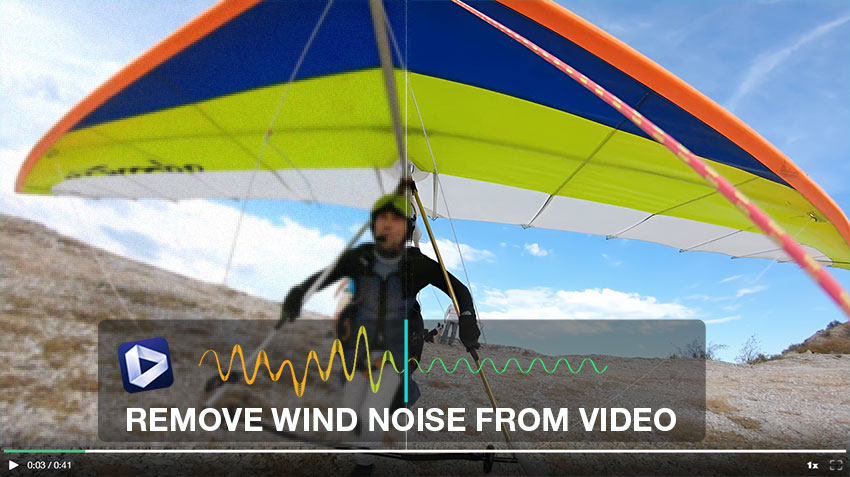
Understanding Wind Noise
Wind noise is the distortion created when moving air strikes the microphone. It causes low-frequency rumbling, muffled audio, or total voice masking. It's a common problem in outdoor video shoots—especially when using smartphones or cameras without wind protection.
What Causes Wind Noise in Videos?
Understanding the sources of wind noise is key to mitigating this often annoying disruption in audio recordings. This unwanted sound primarily arises from the interaction of moving air with your microphone. Here are the main culprits:
- Air hitting the mic diaphragm: Wind striking the microphone's diaphragm creates pressure fluctuations the mic interprets as sound, leading to a low-frequency rumbling or popping.
- High gain levels without filters: Too much gain without high-pass filters amplifies even subtle air movement, making wind noise more prominent.
- Lack of wind protection gear (e.g., foam covers or deadcats): Without accessories like foam windscreens or "deadcats," microphones are vulnerable to wind, which can significantly increase noise.

Types of Wind Noise
Wind noise can manifest in several distinct ways, each with its own characteristics. Recognizing these different types can help in diagnosing and solving the problem:
- Constant wind: A steady low-frequency rumble caused by continuous airflow hitting the mic.
- Gusts: Sudden loud bursts that overwhelm the mic, creating harsh pops or thumps.
- Mic bumping: Wind physically moves or vibrates the mic, causing thuds or scraping noises.
Why You Should Remove Wind Noise from Video
Wind noise overlaps with human voice frequencies and lacks a distinct audio “fingerprint,” making it difficult to remove without damaging speech clarity. Beyond being an editing challenge, it also hurts viewer engagement and professionalism—muffled dialogue drives audiences away and lowers retention. That’s why AI wind noise removal has become essential: it intelligently separates voice from wind, restoring clean, natural audio that keeps your videos clear, engaging, and easy to follow across all devices.
How to Remove Wind Noise from Video: 5 Proven Methods
1. Aiarty Video Enhancer – Best AI Wind Noise Removal (All-in-One)
Best For: Creators who need quick, high-quality results without technical hassle.
Aiarty Video Enhancer is an AI-powered video enhancement software that fixes both video and audio issues with a single click. It automatically recognizes and removes all kinds of audio distractions with AI, from wind and hums to hisses, ensuring you achieve pristine audio. Beyond sound, Aiarty also enhances your videos by upscaling to stunning 4K, removing grain, and reducing blur. You'll also benefit from rapid batch processing via GPU acceleration.
Why Aiarty Video Enhancer?
- AI-Powered Wind Remover: Automatic AI wind removal cleans up your audio instantly, leaving the speech crystal clear and untouched.
- No audio separation required: Processes both video and audio in one go.
- Also enhances video quality: Upscales blurry footage up to 4K, reduces noise, and generate more realistic details.
- User-friendly: Ideal for beginners and pros alike.
How to Remove Wind Noise with AI [Step-by-Step]
Step 1. Download and install Aiarty Video Enhancer. Then open it, drag and drop to import your video(s) with wind ghost.
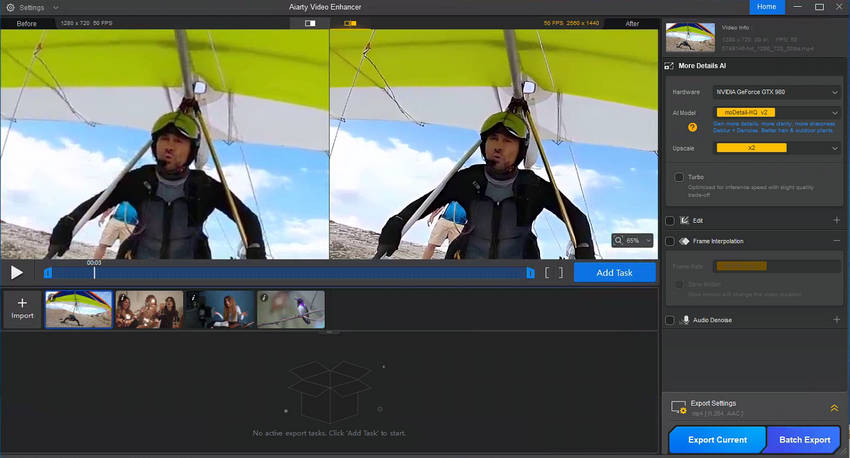
Step 2. Enable Audio Denoise by ticking on the box beside it. Then fine-tune your audio by adjusting the following settings:
- AI model: VoiceFliter V3.0 is recommended to preserve voice clarity while removing the wind.
- Noise Attenuation Limit (dB): For moderate to strong wind noise, start with 18-24 dB. This level helps to significantly cut down the intense rumbling and whooshing. If the wind noise is very subtle, you might try 6-12 dB to avoid making the audio sound unnatural.
- Post-Filter Threshold: For moderate wind noise or when you still hear a lingering hum after the main attenuation, a higher threshold (0.03-0.05) can be beneficial. If the wind noise is lighter or you want to maintain more natural ambience, a lower threshold (0.01-0.02) might be sufficient.
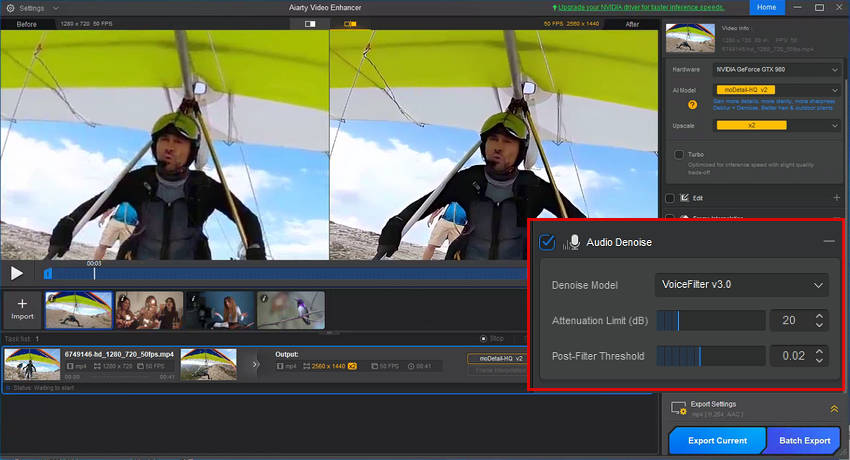
Step 3. Click Export Current or Batch Export to save the new video with wind noise removal.
Beyond Audio Noise Removal: Aiarty Video Enhancer isn't just an AI noise removal tool; it's your all-in-one video quality enhancer. This means every video you export gets a significant upgrade: it will eliminate noise and blur, bring back lost details, and even boost your resolution.
Naturally, you're in control—simply choose the AI model (moreDetail HQ v2, Smooth HQ v2, superVideo vHQ) and upscale factor(1x, 2x, 4x, 1080p, 2K, 4K) that best fit your vision for a truly stunning output.
2. Descript – Online Audio Editor with AI Voice Cleanup
Best For: Short video editors, podcasters, and social media creators.
Descript offers cloud-based editing that makes creating and refining your content a breeze. Its powerful AI-powered Studio Sound automatically eliminates distracting wind and other background noise, making your audio sound crisp and professional. What's more, Descript's unique text-based editing allows you to edit your audio and video simply by editing the transcribed text, just like a document. It also comes packed with dedicated podcasting tools to streamline your workflow and offers easy export options optimized for various social media platforms, ensuring your content looks and sounds great wherever you share it.
How to Clean Up Audio Noise Using Descript
Step 1. First, sign up for Descript and kick off a new project. Just drag and drop your video file right into the project window. Descript will automatically start transcribing your video, getting everything ready for easy wind noise removal and other edits.
Step 2. Head over to "Underlord" and find the "Studio Sound" tools. This is where the magic happens! Enable the "Studio Sound" to effortlessly eliminate all that pesky wind noise (and any other distractions) from your video. In just a few clicks, your audio will sound clear and professional.
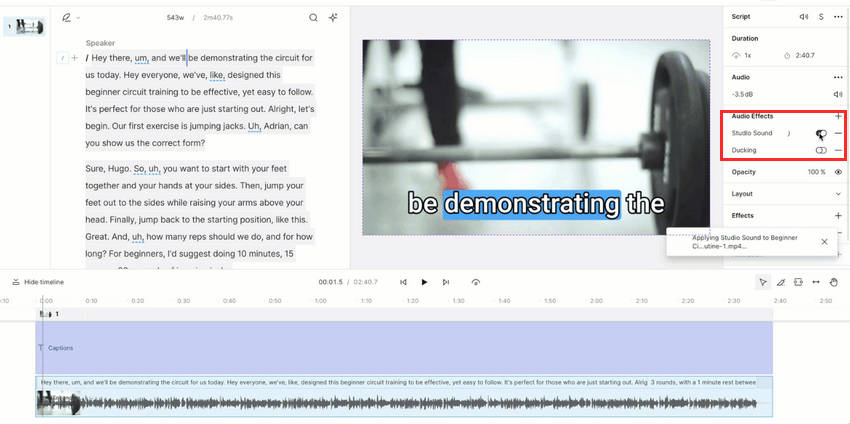
Step 3. Once your video looks and sounds perfect, make any last tweaks. Then, hit "Publish" and jump to the "Export" tab. Pick your preferred file type, adjust any settings, and click "Export" to save your polished video, ready to share or use elsewhere!
3. Audacity – Free Wind Noise Removal Tool for DIY Editors
Best For: DIY audio editors and budget-conscious users.
Audacity is a fantastic choice if you're looking for a free, open-source audio editor that packs a punch. It offers powerful noise reduction features, including tools specifically for tackling wind noise, alongside robust equalization capabilities. It's a great fit for users who are comfortable diving into audio editing and need a budget-friendly solution without sacrificing control.
How to Eliminate Wind Noise from Video Using Audacity
Before you can work on the audio in Audacity, you’ll need to separate audio from your video. Most video editing software (like Adobe Premiere Pro, DaVinci Resolve, or even free tools like VLC Media Player) allows you to export or "extract" just the audio track. Save this audio file in a common format like WAV or MP3.
Step 1. Launch Audacity. Go to File > Open and navigate to the audio file you just extracted from your video. Your audio waveform will then appear in the Audacity timeline, ready for editing.
Step 2. Select a section with only wind noise on your track. Go to Effect > Noise Reduction > Get Noise Profile. This teaches Audacity to recognize the wind sound it needs to remove.
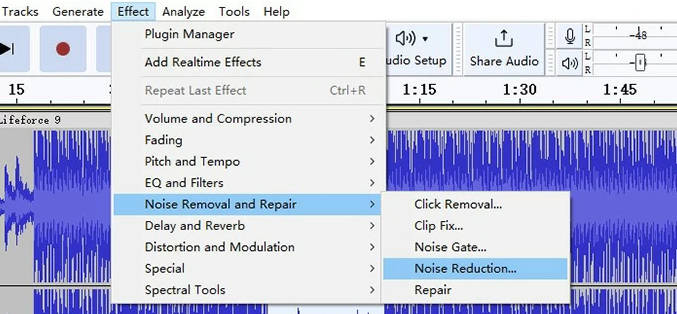
Step 3. Select your entire audio track. Go back to Effect > Noise Reduction. Adjust the sliders (start with defaults or apply in small increments like 6-12 dB to avoid an unnatural sound) then click OK to apply.
Step 4. Once satisfied, export your cleaned audio (e.g., as WAV) from Audacity. Then, import this new track into your video editor and align it with your video, muting or deleting the original noisy audio.
4. Premiere Pro – For Professionals Needing Multi-Layer Audio Fixes
Best For: Filmmakers and professional editors using Adobe Creative Cloud.
Premiere Pro offers robust capabilities for cleaning up your audio, making it a strong contender for tackling wind noise. It provides advanced audio tools, most notably through its intuitive Essential Sound panel, which simplifies common audio tasks. For direct noise removal, you can utilize the DeNoiser Effect or Adaptive Noise Reduction, allowing you to precisely target and eliminate unwanted wind sounds.
For even more intricate work, Premiere Pro seamlessly integrates with Adobe Audition, a dedicated audio workstation. Within Premiere Pro, you can precisely target and remove wind noise by applying various effects like high-pass filters (to cut out low-frequency rumble), equalizers (EQs) to sculpt specific frequencies, and other specialized audio effects, giving you detailed control over your sound.
How to Eliminate Wind Noise from Video in Premiere Pro Using Adaptive Noise Reduction
Step 1. Open Premiere Pro and import your video with wind noise, then drag it to timeline. Right-click to choose "Unlink" to seperate the audio and video.
Step 2. In the Effects panel, search for "Adaptive Noise Reduction" (under Audio Effects) and drag it onto your audio clip.
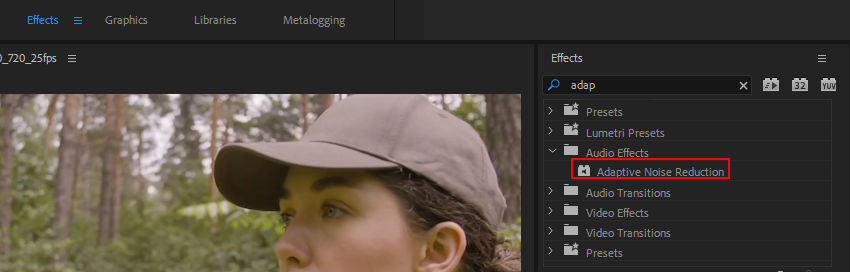
Step 3. Go to Effect Controls, then click "Edit" next to "Custom Setup" to access individual parameters.
Step 4. Carefully adjust the specific parameters to target the wind noise.
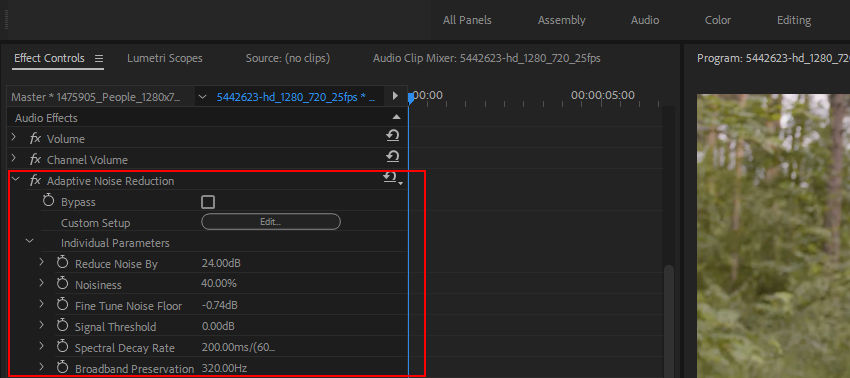
Step 5. Play your clip, focusing on noise reduction and audio clarity. Tweak "Reduce Noise by" or "Signal Threshold" if the voice sounds unnatural.
Step 6. Once satisfied, finalize your edits and export the video with the cleaned audio.
Learn More: How to Remove Background Noise in Premiere Pro (2025 Guide)
5. DaVinci Resolve – Free Pro-Grade Audio Tools
Best For: Professional editors on a budget or those focused on color + audio editing.
For those seeking a professional-grade solution, DaVinci Resolve is an excellent choice for wind noise removal. It features a dedicated audio editing environment called the Fairlight workspace, which provides incredibly powerful tools. Here, you'll find comprehensive noise reduction plug-ins specifically designed to tackle issues like wind noise, alongside advanced equalization capabilities for precise audio shaping. What's even better is that DaVinci Resolve offers a free version that is robust and powerful enough to handle a wide range of professional use cases, making high-end audio and video editing accessible.
How to Remove Wind Noise from Video in Davinci Resolve
Step 1. Open your video project, then click the Fairlight tab (musical note icon) at the bottom to enter the audio workspace.
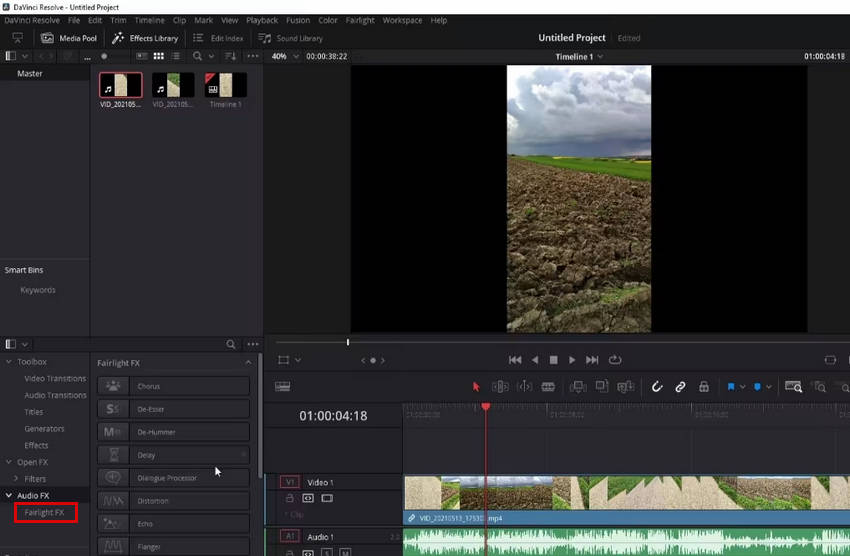
Step 2. Locate the specific audio track in your timeline that contains the wind noise.
Step 3. In the Mixer panel, find the Effects section for your track. Click "+" and add a Noise Reduction plug-in to it.
Step 4. On the same track in the Mixer, click the EQ icon to open the Equalizer interface.
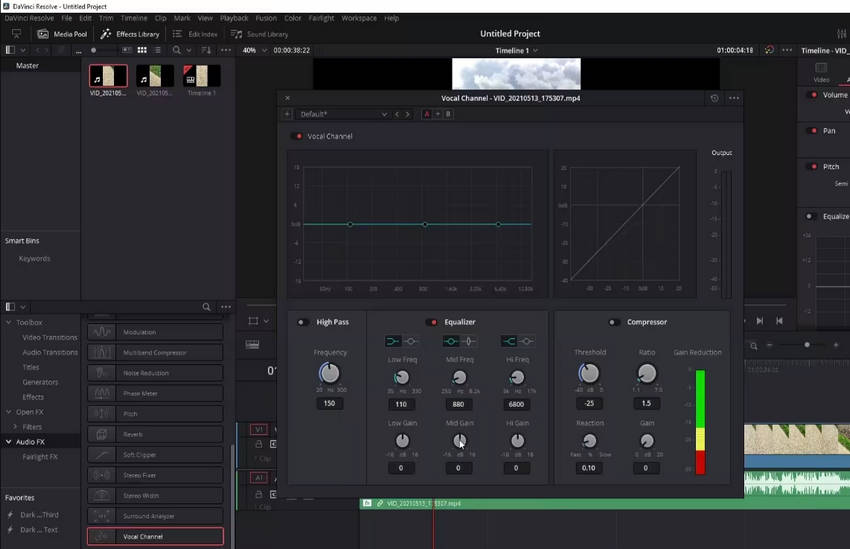
Step 5. Reduce the gain in the lower frequency ranges (around 20 Hz to 250 Hz) where wind noise is most prominent. Experiment to find the sweet spot. Play back your audio and listen carefully as you adjust both the noise reduction and EQ settings. Aim for clear audio without making voices sound unnatural.
Step 6. Once satisfied, switch to the Deliver tab (rocket ship icon), choose your export settings, and click Render to save your polished project.
Free vs AI Wind Noise Removers: Which Is Better?
After comparing these popular tools side by side, it’s clear that each offers unique strengths depending on your workflow and skill level. But when it comes to choosing between traditional manual editing and modern AI-powered solutions, the real question is—which approach delivers the best results with the least effort? Let’s break it down below.
- Aiarty Video Enhancer – The fastest and most effortless solution with one-click AI wind noise removal and video enhancement. Perfect for creators who want professional results without technical steps.
- Audacity – A free manual editing tool with full control over noise reduction and EQ. Ideal for users on a budget who are comfortable extracting and re-syncing audio.
- Descript – A beginner-friendly, browser-based editor with AI voice cleanup. Great for short-form content, podcasts, and social media edits.
- Premiere Pro & DaVinci Resolve – Pro-level software with detailed audio and video controls, best for experienced editors needing precision and flexibility.
In summary, whether you want AI convenience, free tools, online access, or studio-grade control, there’s a wind noise remover that fits your workflow. And if speed and quality are your top priorities, Aiarty Video Enhancer is the easiest way to clean your video and audio in just one step.
Download Aiarty Video Enhancer to Clean Up Wind Noise in Your Video Instantly!
How to Avoid Wind Noise During Recording
While post-production tools like Aiarty Video Enhancer, Descript, Audacity, DaVinci Resolve, or Premiere Pro can help remove background noise from video, it’s always best to capture clean sound from the start. Preventing wind noise during recording will save you significant time and effort in editing. Follow these tips to minimize wind noise and get clearer audio right out of the gate:
- Film in sheltered locations whenever possible, such as near buildings, walls, or natural barriers that can block direct wind.
- Use foam windshields for indoor or light-breeze conditions, and switch to furry deadcat covers for outdoor shooting in moderate to strong wind.
- Lower your microphone’s input gain to reduce sensitivity to wind pressure and avoid over-amplifying background noise.
- Use lavalier (lapel) microphones placed under clothing or behind a windscreen to shield the mic from direct wind exposure.
- Monitor audio in real time with a pair of headphones to detect wind interference early and make on-the-spot adjustments.
 FAQs
FAQs
The easiest way is to use Aiarty Video Enhancer, which lets you directly upload your smartphone video and automatically remove wind noise with AI—no need to separate audio and video. For manual cleanup, you can extract the audio using tools like VLC, clean it with Audacity, and then re-sync the edited audio using mobile editors like CapCut or InShot.
Audacity is the most reliable free tool for removing wind noise from audio. It allows you to select a wind segment, create a noise profile, and subtract it from the entire clip. For those who prefer browser-based editing, Descript offers a free tier and AI-powered Studio Sound that makes quick improvements, especially for dialogue-heavy clips.
Aiarty Video Enhancer uses advanced AI models trained to differentiate between human speech and wind frequencies. Unlike older methods that can make voices sound robotic, Aiarty preserves voice clarity while intelligently removing wind rumble and distortion for a more natural result.
Foam windshields are lightweight and ideal for reducing mild indoor air movement or light breeze. However, in outdoor environments with strong wind, Deadcat covers (furry windshields) are far superior. They diffuse wind energy more effectively, reducing low-frequency rumble significantly during on-location shoots.
Not if you use a high-quality AI tool like Aiarty Video Enhancer. Unlike traditional noise reduction filters that remove entire frequency bands—including parts of the human voice—Aiarty’s AI selectively targets wind noise while maintaining natural speech tones. The result is clean, crisp audio with minimal impact on vocal integrity.