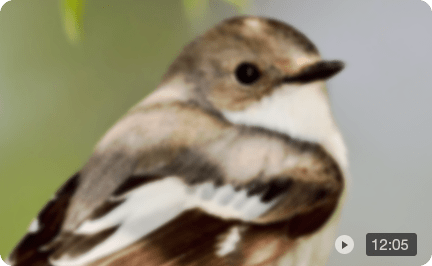Clideo Video Enhancer Review (2025) & Limit-Free Alternatives for High-Quality Video
Selected Clideo Video Enhancer hoping for AI-powered video enhancement? You're not alone, but many users quickly discover that it doesn’t offer real AI features like online AI upscaling, denoising, or deblurring. Instead, Clideo focuses on basic manual adjustments, such as brightness, contrast, saturation, more akin to color tuning than true enhancement. It enhances video quality to a degree, but the improvement is minimal.
In this review, we’ll break down what Clideo actually offers, its strengths and limitations, and how it compares to a more powerful alternative, namely Aiarty Video Enhancer, to help you choose the right tool for improving video quality.
Is Clideo Video Enhancer Really Good? (Real Test)
We tested Clideo Video Enhancer on multiple clips, and the results showed only mild improvements. The output looked slightly cleaner, but key issues like blur, noise, and low resolution remained untouched. Instead of true enhancement, Clideo mainly applied basic color and brightness adjustments with no real detail recovery.
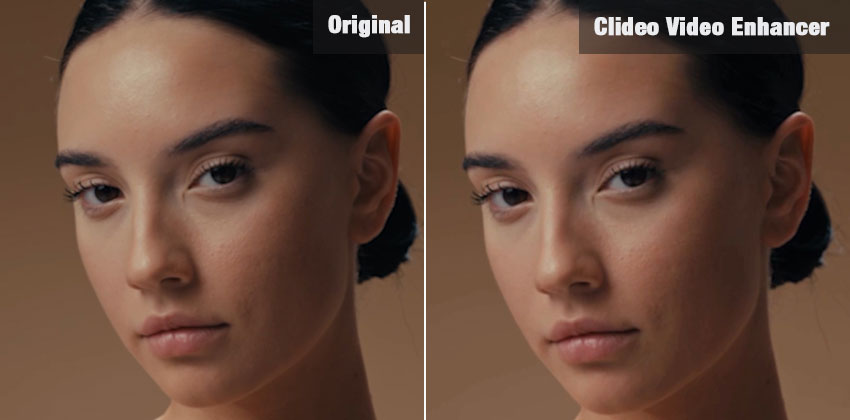
💡 Insight: What Clideo Video Clearer Actually Changes
- Before: The video showed soft, blurry edges with visible noise, flat colors, and almost no fine detail.
- After: Clideo produced slightly brighter colors and minor haze reduction, but noise, sharpness, and resolution remained essentially unchanged.
Hitting the Limits with Clideo? Try Aiarty Video Enhancer for True AI Video Enhancements
While Clideo is convenient for quick online edits and only handles basic color tweaks with no options to upscale, denoise, or stabilize videos. Still, it has clear limitations: slow processing, dependency on an internet connection, compression artifacts, and no real AI-based enhancement.
Aiarty Video Enhancer, in contrast, runs offline on your desktop, providing AI-powered upscaling, denoising, deblurring, and color grading for high-quality, detailed, and clean video output, making it perfect for creators who want fast results without compromise.
Ready to go beyond Clideo? Try Aiarty Video Enhancer for true AI-powered video enhancement.
Clideo Video Enhancer Deep Dive: Features, Pros & Cons
Clideo Video Enhancer is an online editing tool designed for simple, browser-based video tweaks. There’s no need to download or install anything: just upload your clip, adjust a few visual settings, and export. It’s marketed as an easy way to improve video quality, but contrary to what some users might expect, Clideo does not include AI-driven features like upscaling, denoising, or stabilization.
Instead, it offers basic visual corrections such as: brightness and contrast adjustments, saturation and hue tweaks, fade and vignette effects. While these tools can slightly improve the look of a video, they won’t fix severe blur, shake, or noise the way true AI video enhancers can.
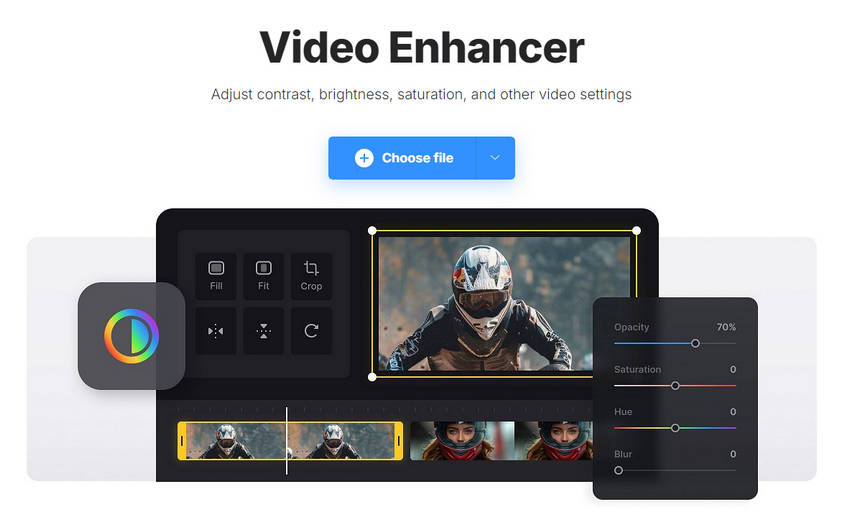
Key Features of Clideo Video Enhancer
Clideo Video Enhancer focuses on simplicity and accessibility, offering browser-based video improvement tools that anyone can use—no downloads or editing experience required. While it’s often associated with enhancement, Clideo does not include AI-powered upscaling, denoising, or stabilization. Instead, it provides a set of manual video adjustment tools designed to improve the look and feel of your footage with a few quick tweaks.
Here’s what you can do with Clideo:
1. Adjust Brightness & Contrast: Fine-tune lighting levels to bring out hidden details or balance overexposed and underexposed areas. These basic tools can make videos clearer and more visually appealing.
2. Modify Saturation & Hue: Enhance or tone down your video’s color intensity. Whether you want more vivid visuals or a muted, cinematic look, Clideo offers simple sliders to get the effect you want.
3. Apply Fade & Vignette Effects:Add a professional touch with creative effects. Fade softens transitions between colors, while vignette darkens the edges to subtly draw focus to the center of the frame.
4. Basic Color Correction: Manually tweak the color tone and overall mood of your video. While not as advanced as AI color grading, these options help improve washed-out or flat footage.
5. File Format Compatibility: Clideo supports popular formats like MP4, MOV, AVI, WMV, and more. You can upload videos directly from your device or cloud storage and start editing right in your browser.
Pros and Cons of Clideo Video Enhancer
- Fully browser-based—no software download required.
- Clean, intuitive design makes it accessible even for beginners.
- Offers simple sliders for brightness, contrast, saturation, hue, fade, and vignette—ideal for light touch-ups.
- Compatible with popular video formats including MP4, MOV, AVI, and more.
- Allows users to test the tool without committing to a paid plan.
- Works across desktops, laptops, tablets, and even mobile browsers.
- Lacks advanced features like upscaling, denoising, or deblurring that many users expect from an AI video enhancer.
- All free plan outputs include a visible watermark, which limits usability for professional content.
- No fine-tuning or advanced settings for users who want more control over enhancement intensity.
- Performance can lag when working with longer or high-resolution videos.
- Free tier imposes strict restrictions on upload size and video length.
How to Enhance Videos Using Clideo Video Enhancer
Clideo’s promise of one-click video enhancement is certainly appealing, but how well does it hold up in practice? To find out, we took the tool for a full test run—from uploading raw footage to downloading the final output. Here’s a closer look at how it works, what we discovered during testing, and a balanced breakdown of its pros and cons.
Step 1. Upload your video.
Navigate to Clideo Video Enhancer official page. Click Choose file to upload your video file. Free users can upload files up to 500MB, while premium plans allow larger uploads. Keep in mind that file size and duration limits may affect which clips you can enhance without upgrading.
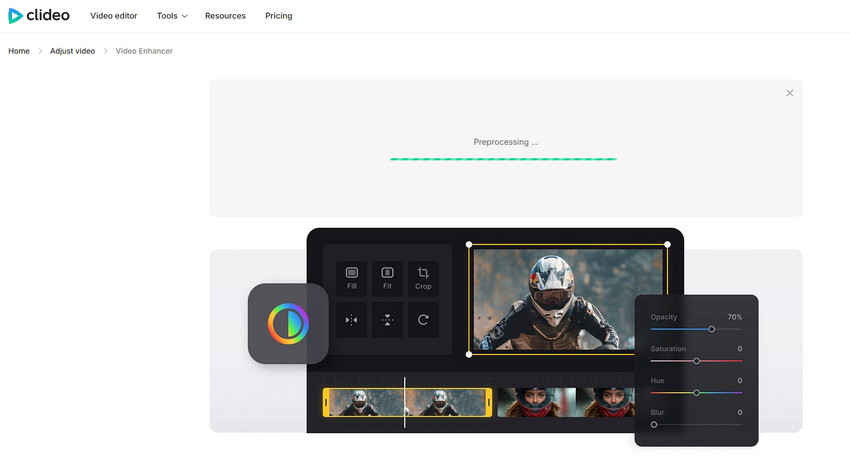
Step 2. Adjust your video enhancements.
After uploading, you’ll be taken to the editing interface, where you can fine-tune various aspects of your video. Adjust visual elements like brightness, contrast, saturation, hue, fade, and vignette using simple sliders. If the changes don’t meet your expectations, you can easily click “Reset all” to revert everything and try again.

Step 3. Download the enhanced Clideo video.
Select an output format for your video; MP4 is highly recommended. Once that's set, click "Export" button, then you can easily preview and download your newly enhanced footage.
Aiarty Video Enhancer: The Smarter, Sharper Alternative for Real Results
If you’re looking for real, noticeable improvements, not just basic sliders, Aiarty Video Enhancer is the upgrade Clideo can’t offer. This offline desktop tool is purpose-built to tackle the gaps left by browser-based editors, offering advanced AI-driven features tailored for professionals and quality-focused users alike.
With Aiarty, you can upscale low-resolution footage to HD or 4K with sharper edges and restored details. It automatically removes noise and blur to enhance clarity—no manual tweaking required. Thanks to frame rate boosting, batch processing, and GPU-powered Turbo Mode, Aiarty delivers fast, smooth, and professional-quality results for creators, filmmakers, and editors alike.
Why Aiarty Is a Much Better Alternative to Clideo
- Offline 4K upscale without file limits
- Advanced denoise + deblur for clearer visual.
- Batch enhance multiple videos at once
- No watermark, no upload wait time
👉 Ready to enhance your videos? Free Download Aiarty Video Enhancer to try AI video upscaling today.
Step-by-Step Guide to Enhance Video in Aiarty Video Enhancer
- Download and install Aiarty Video Enhancer. Open it and click the + button to import your video, or drag and drop multiple files for batch processing.
- Select the model that best suits your footage: moDetail-HQ v2 for fine details, Smooth-HQ v2 for natural textures, or superVideo vHQ for dark scenes.
- Open the Upscale menu and choose 2× or 4×, or manually set a target resolution such as 3840×2160 (4K).
- Optionally, enable the Color to fine-tune temperature, tint, contrast, saturation, highlights and shadow etc.
- Click Preview to see a real-time sample. Adjust the AI model if needed until you’re satisfied with the quality.
- Click Add Task and then choose Export Current for a single video or Batch Export for multiple files.
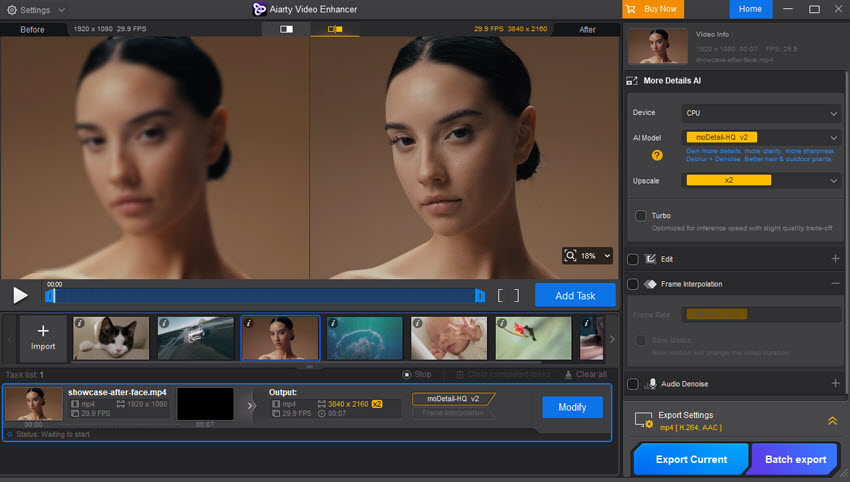
Test Comparison: Aiarty Video Enhancer vs Clideo Video Enhancer
Test 1: Portrait video of a woman.
Test Result: From what we can see, Aiarty Video Enhancer really hits its stride at 4K, delivering awesome detail and sharpness. Clideo Video Enhancer, on the other hand, seems to stick to 1080p and just ends up looking less crisp in comparison.
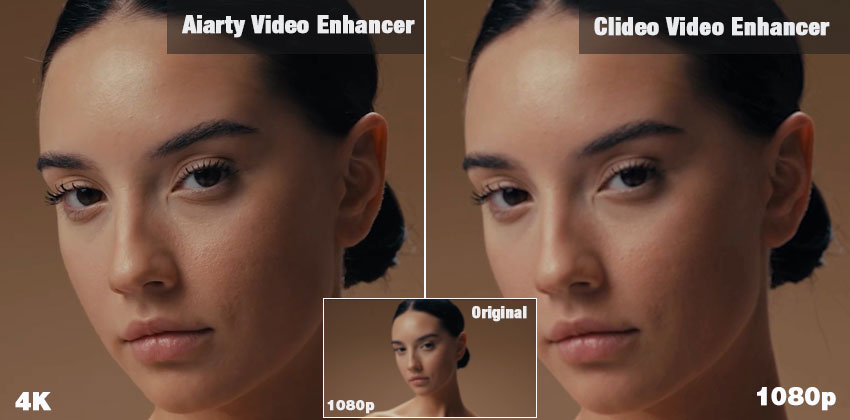
Test 2: The mountains under the starry sky
Test result: Okay, so even when both are at 1080p, Aiarty Video Enhancer clearly wins on clarity and kicks out way more noise than Clideo Video Enhancer. You really see it in those low-light, starry shots—Aiarty just looks cleaner and sharper.
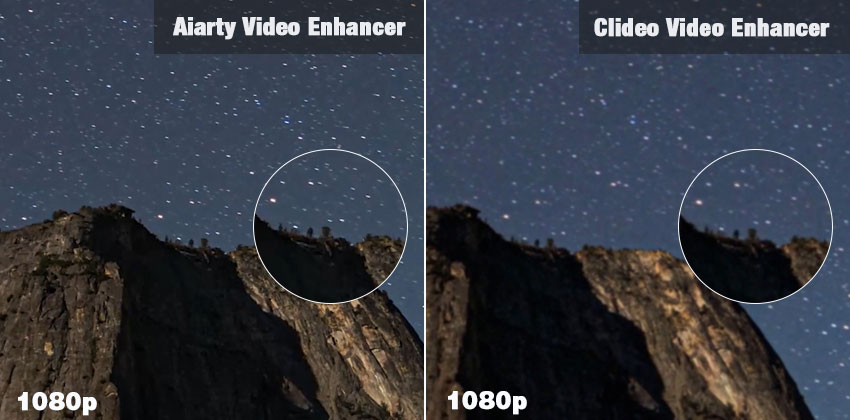
While Clideo excels in simplicity and accessibility for quick fixes, Aiarty emerges as the clear winner for users prioritizing professional-grade, processing speed, and artifact-free AI enhancement, especially for upscaling and noise reduction.
 FAQs
FAQs
Yes, Clideo offers a free version, but it adds a watermark to all outputs. To remove the watermark and unlock more features, you’ll need to upgrade to a paid Pro plan.
In the Clear Video editor, you can fine-tune settings like brightness, saturation, and contrast. To reduce blurriness, try increasing brightness slightly and lowering contrast.
Aiarty provides a free trial with access to core features and watermarked exports on short clips, no more than 120 seconds. For full functionality—including batch processing, watermark-free exports—you’ll need a paid plan.
Aiarty clearly leads here. Unlike Clideo’s basic manual adjustments, Aiarty uses advanced AI to upscale, denoise, and sharpen footage, making it a better choice for high-quality restoration and 4K enhancement.
Both tools are generally safe, but it's important to review their privacy policies—especially when uploading personal or sensitive content. Aiarty Video Enhancer is an offline desktop app, offering more privacy control than cloud-based tools like Clideo Video Enhancer.