From social media posts to brand logos, great design captures attention and communicates ideas instantly. But professional graphic design tools often come with steep costs, leaving many creators, marketers, and small business owners searching for affordable alternatives. That's where free graphic design software shines. Modern free tools are surprisingly powerful, letting anyone — from complete beginners to seasoned designers — create high-quality visuals without spending a dime. In this guide, we've tested and curated the 12 best free graphic design tools for 2025, highlighting what each is best for and why it stands out — so you can jump straight into creating professional-looking designs today.
12 Best Free Graphic Design Software at a Glance
1. Canva – Best for Quick and Easy Design
2. Adobe Express – Best for Social Media Graphics
3. VistaCreate – Best for Marketing Visuals
4. Pixlr – Best for Simple Photo Editing
5. Photopea – Best for Photoshop-Style Editing in the Browser
6. Krita – Best for Digital illustration
7. CorelDRAW – Best for Vector Design
8. Figma – Best for Collaborative UI/UX Design
9. GIMP – Best for Professional Photo Editing
10. Inkscape – Best for Logo and Vector Graphics
11. Blender – Best for 3D Design and Animation
12. Vectr – Best for Simple Vector Design
12 Best Free Graphic Design Software
1. Canva – Best for Quick and Easy Design
I've been using Canva extensively over the past few months, and it's one of the most beginner-friendly graphic design tools I've ever tried. What stands out immediately is how approachable it is — even if you've never touched a design program before, you can start creating professional-looking visuals in minutes.
The platform offers a wide range of templates, from social media graphics and presentations to flyers and posters, which makes it incredibly versatile for both personal and professional projects. I particularly like that it doesn't require installation; the web app is fast to access, and the mobile app keeps me productive on the go. For anyone looking to produce polished content without investing in expensive software or spending hours learning complex tools, Canva is a real lifesaver.
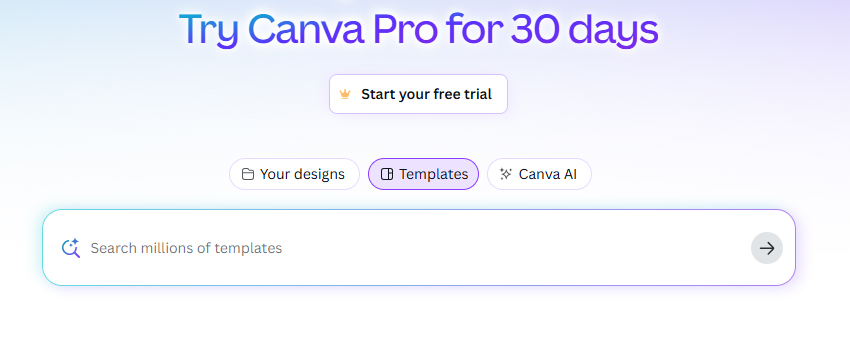
- Intuitive drag-and-drop interface that feels natural to use
- Huge library of free templates and stock assets
- Real-time collaboration for team projects
- Some advanced features and templates require Pro
- Limited precision for detailed vector or photo editing
- Occasional lag with complex multi-layer projects
Overall:
Canva is ideal for beginners or anyone who needs to create attractive visuals quickly. It won't replace professional-grade software for detailed editing, but for speed, convenience, and ease of use, it's tough to beat.
2. Adobe Express – Best for Social Media Graphics
Adobe Express feels like a bridge between professional graphic design software and beginner-friendly tools. Unlike complex programs like Photoshop, it allows you to produce polished, high-quality visuals without needing advanced skills. I found it especially useful when creating content for social media — posts, banners, and stories all come together quickly with the platform's well-designed templates.
What sets Adobe Express apart is the subtle touch of Adobe's ecosystem. Even in the free version, you get access to Adobe Fonts, a selection of stock images, and a polished interface that feels more professional than many other free tools. I also appreciated the flexibility it offers: you can start from scratch or tweak a template, and the results still feel refined and ready for professional use. For anyone who wants visually appealing graphics with minimal effort but still craves a touch of professional polish, Adobe Express stands out as a reliable option.
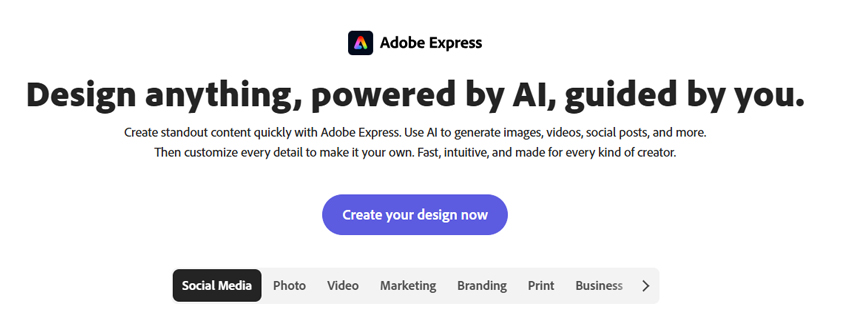
- Sleek, professional interface that feels polished
- Pre-sized templates for all major social media platforms
- Integration with Adobe Fonts and free stock images
- Quick workflow for creating multiple graphics at once
- Premium assets require a paid subscription
- Lacks advanced photo manipulation tools
Overall:
Adobe Express is perfect for content creators, marketers, and anyone focused on producing high-quality social media graphics quickly. It strikes a nice balance between simplicity and professionalism, making it a strong free tool for polished designs without the steep learning curve of full Adobe apps.
3. VistaCreate – Best for Marketing Visuals
VistaCreate, formerly known as Crello, immediately impressed me with its focus on marketing and promotional content. Unlike other graphic design software that feel more general-purpose, VistaCreate is clearly designed to help marketers and small business owners create professional-looking visuals quickly. I found it especially useful when producing banners, ads, and social media posts — the templates are well-organized, modern, and ready to use with minimal tweaking.
One thing I appreciated is the balance between simplicity and customization. While the platform is beginner-friendly, it still offers enough flexibility to adjust elements, experiment with colors, and add animations to make designs stand out. The workflow is smooth, and switching between desktop and web versions feels seamless, which makes it easy to work from anywhere. Overall, VistaCreate feels like a dedicated marketing design assistant that helps me get results fast.
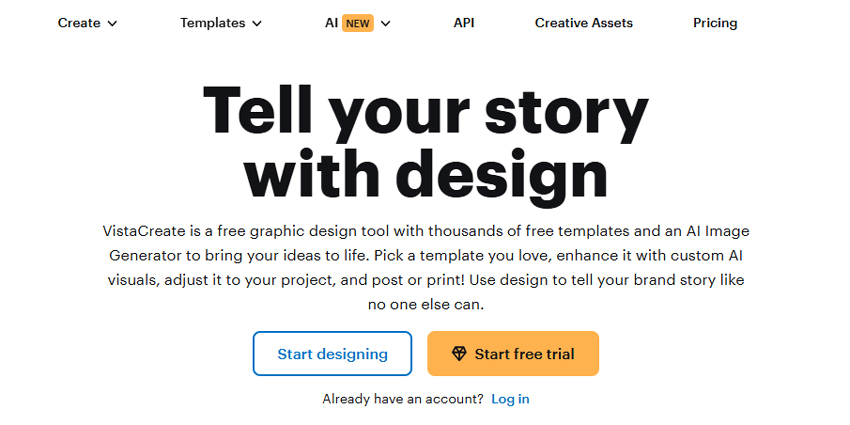
- Large library of templates tailored for marketing and social media
- Easy-to-use drag-and-drop interface
- Animation features for eye-catching content
- Smooth workflow between desktop and web, allowing work from anywhere
- Some premium templates and assets are locked behind a subscription
- Limited advanced tools for detailed vector or photo editing
Overall:
VistaCreate is ideal for marketers, business owners, and anyone who needs professional-looking marketing visuals quickly. The graphic design tool combines accessibility with a professional polish, making it one of the best free tools for creating visually engaging promotional content without investing hours or money.
4. Pixlr – Best for Simple Photo Editing
I've been using Pixlr whenever I need to quickly edit photos without dealing with bulky software installations. What immediately stands out is how lightweight and responsive it feels — I can open the browser, upload an image, and start editing almost instantly. It's perfect for cropping, adjusting colors, adding filters, or doing small touch-ups for social media and blog content.
Unlike some free graphic design software that feel too limited, Pixlr strikes a balance between simplicity and capability. It supports layers and basic retouching tools, which gives me more creative control than I expected from a free, browser-based editor. While it doesn't compete with professional software like Photoshop or GIMP in terms of advanced features, it handles everyday editing tasks exceptionally well and reliably.
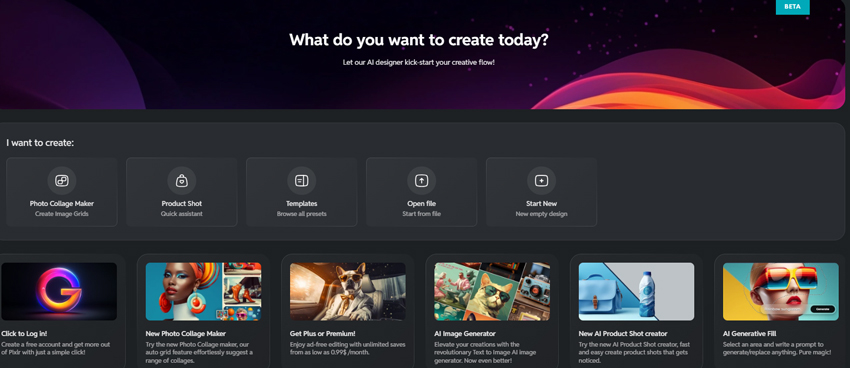
- Lightweight, browser-based graphic design platform that opens instantly
- Intuitive editing tools for color adjustments, cropping, and filters
- Layer support for more complex edits
- Free version offers enough features for most casual projects
- Ads in the free version can be distracting
- Lacks advanced professional-level editing tools
Overall:
Pixlr is ideal for anyone who wants fast, effective photo editing without a learning curve. It's not meant for detailed, professional work, but for casual edits, social media visuals, or blog images, it's an incredibly convenient and reliable option that saves both time and effort.
Even the best designs can benefit from a little extra polish. Aiarty Image Enhancer is a powerful AI-driven tool that helps you improve image quality, sharpen details, and upscale visuals effortlessly. Whether you're working with images from free design software like Canva, Pixlr, or GIMP, Aiarty can enhance them to look sharper, more professional, and ready for print or digital use. What I love about Aiarty is its simplicity — you just upload your image, and the AI takes care of noise reduction, color enhancement, and clarity improvements automatically. For anyone who wants to make their free graphic design projects stand out with high-quality visuals, Aiarty is an excellent companion tool.
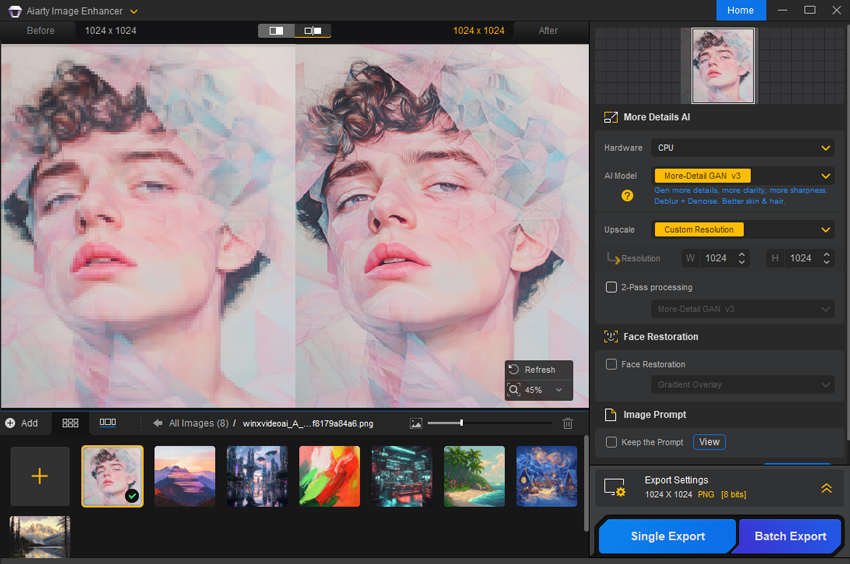
Try Aiarty Image Enhancer to give your designs that professional edge in seconds.
5. Photopea – Best for Photoshop-Style Editing in the Browser
Photopea instantly caught my attention because it feels like a free, browser-based version of Photoshop. I can open complex PSD files, work with layers, masks, and blend modes, and perform almost everything I would normally do in professional software — all without downloading anything. It's been a lifesaver when I needed to make edits on a shared computer or when I couldn't access my desktop software.
I especially appreciate that it supports multiple file types, including PSD, XCF, and SVG, which makes it incredibly versatile. While the interface is dense compared to beginner-friendly tools like Canva, if you're familiar with Photoshop, you'll feel right at home. Photopea combines professional-level capabilities with the convenience of working entirely in the browser.
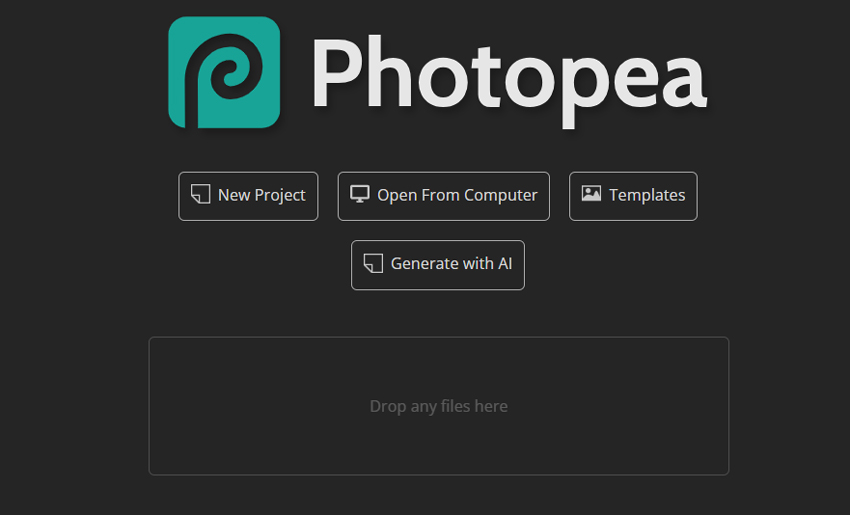
- Browser-based Photoshop alternative with support for PSD files
- Full layer and mask functionality for complex edits
- Supports multiple file formats, including PSD, XCF, and SVG
- Free to use with no installation required
- Interface can feel overwhelming for beginners
- Ads in the free version can be a bit distracting
Overall:
Photopea is perfect for users who need advanced editing tools without paying for Photoshop. It's ideal for designers familiar with professional workflows who want a free, accessible alternative. While it's not beginner-friendly, it's incredibly capable for more advanced editing tasks on the go.
6. Krita – Best for Digital illustration
Krita has quickly become one of my favorite free graphic design software tools, especially when it comes to digital painting and illustration. From the moment I opened it, I could tell it was built with artists in mind. The interface is packed with brushes, textures, and customizable tools that make sketching, concept art, and full illustrations feel natural and professional. What I love about Krita is how versatile it is. Whether I'm doing a quick sketch or a full-color illustration, the software responds smoothly, and the brush engine is surprisingly advanced for a free tool. As an open-source design tool, it also gets regular updates from a passionate community, which keeps it improving and adds tons of resources for learning and inspiration.
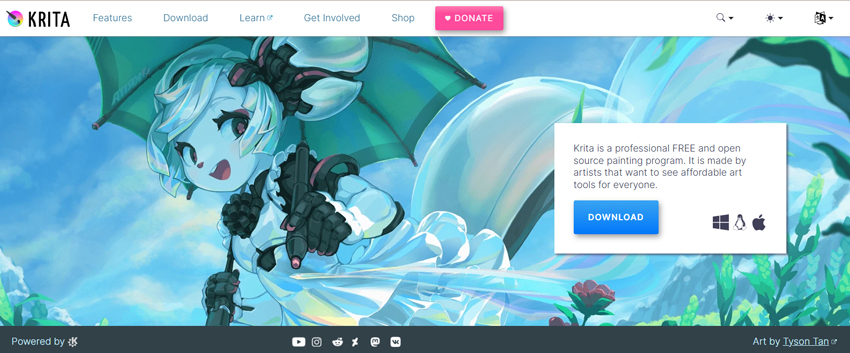
- Powerful brush engine ideal for painting, illustration, and concept art
- Customizable workspace tailored for artists
- Open-source with frequent updates and a strong community
- Supports layers, masks, and advanced color management
- Can be overwhelming for beginners unfamiliar with painting software
- Some features require a learning curve to use effectively
Overall:
Krita is a must-try free graphic design software for artists and illustrators looking for professional-grade digital painting tools. It's not the easiest tool for beginners, but for those willing to explore its features, it delivers an impressive range of creative possibilities — all for free.
7. CorelDRAW – Best for Vector Design
CorelDRAW is one of the most versatile free graphic design software tools I've used for vector design and illustration. What I immediately liked was its clean, intuitive interface that balances simplicity with powerful features. Unlike some free graphic design tools that feel limited, CorelDRAW lets me create detailed logos, icons, and graphics without constantly hitting feature walls.
Another standout is its cross-platform functionality — I can work on desktop, web, or even mobile, and all my designs stay in sync via cloud storage. For someone juggling multiple devices, this flexibility is a huge advantage. It also supports export in multiple formats like SVG, PDF, PNG, and JPG, making it ideal for both digital and print projects.
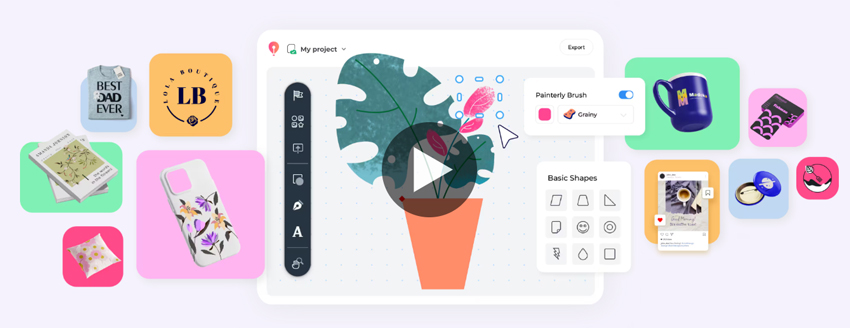
- Powerful vector design capabilities with precise control over shapes and paths
- Clean and user-friendly interface that's easy to navigate
- Cross-platform support with cloud syncing
- Multiple export formats for digital and print projects
- Some advanced features are locked behind the Pro version
- Can feel slightly limited for highly complex vector projects
Overall:
CorelDRAW is an excellent free graphic design software choice for anyone needing a solid vector design tool. It's perfect for creating logos, icons, and illustrations with professional polish, and its cross-platform support makes it convenient for working anywhere.
8. Figma – Best for Collaborative UI/UX Design
Figma has become my go-to free graphic design software for UI/UX design and collaborative projects. Unlike traditional design tools, Figma operates entirely in the browser, which makes it easy to jump in from any computer without installing heavy software. I've used it for wireframes, prototypes, and even full UI mockups, and the collaborative features are a game-changer — multiple team members can edit designs in real-time, which dramatically speeds up the workflow.
What I particularly enjoy is the balance between simplicity and capability. While it's accessible for beginners, it also offers enough advanced tools for professional UI/UX work, like vector networks, constraints, and reusable components. The free plan is surprisingly generous, making it one of the best options for teams and solo designers alike.
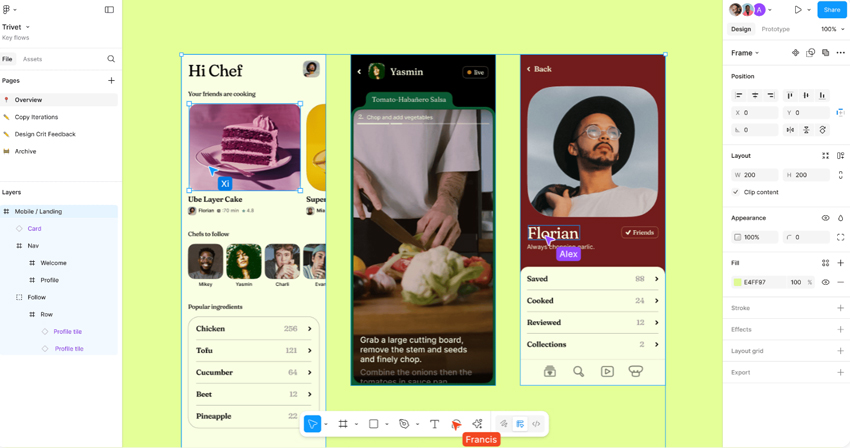
- Real-time collaboration makes teamwork seamless
- Full browser-based functionality, no installation needed
- Vector design tools suitable for UI/UX projects
- Generous free plan with robust features
- Some advanced features, like unlimited version history, require a paid plan
- Can feel overwhelming for complete beginners due to many options
Overall:
Figma's free plan is perfect for anyone focused on UI/UX design or collaborative projects. It combines professional-grade vector tools with real-time collaboration, making it ideal for both individual designers and teams who want a powerful, browser-based free graphic design software solution.
9. GIMP – Best for Professional Photo Editing
When I first opened GIMP, I was surprised by how much power it packs for a completely free graphic design software. Unlike beginner-friendly tools that focus on simplicity, GIMP is clearly built for users who want full control over photo editing and graphic manipulation. I've used it for everything from color correction and retouching to creating complex composite images, and it never felt limited.
What sets GIMP apart is the sheer flexibility it offers. Layers, masks, filters, and customizable brushes let me tackle almost any creative project, while the open-source nature of the software ensures that new features and plugins are constantly being added by a passionate community. It might take some time to learn the ropes, but once you get comfortable, GIMP becomes an incredibly capable tool that rivals paid alternatives.
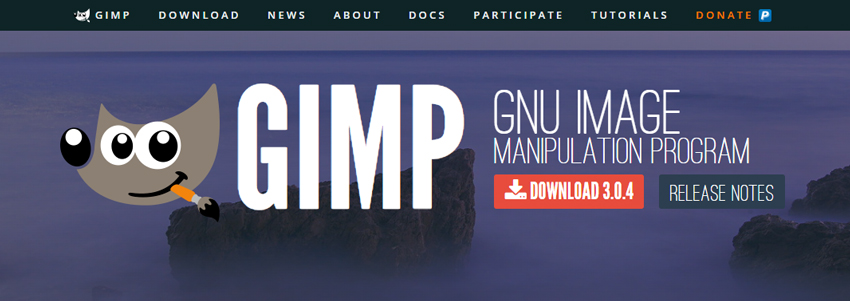
- Advanced photo editing tools rivaling paid software
- Full support for layers, masks, and filters for detailed edits
- Open-source with a strong community and many plugins
- Cross-platform compatibility for Windows, macOS, and Linux
- Steeper learning curve for beginners
- Interface feels slightly outdated and less intuitive
Overall:
GIMP is perfect for anyone seeking professional-level photo editing in free graphic design software. It's ideal for students, hobbyists, and even professionals who want robust editing capabilities without spending money, as long as you're willing to invest a little time in learning its interface.
10. Inkscape – Best for Logo and Vector Graphics
Inkscape stood out to me as one of the most powerful free graphic design software tools for vector graphics and logo creation. Unlike raster-based editors, Inkscape is fully vector-oriented, making it perfect for designing logos, icons, and illustrations that need to scale without losing quality. I've used it for creating everything from simple brand logos to detailed illustrations, and its precision tools never let me down.
One of the biggest advantages of Inkscape is its open-source nature. Not only is it completely free, but there's also a thriving community creating plugins, tutorials, and resources that expand its capabilities. While it might take some time to get used to the interface, the control it gives over paths, nodes, and vector shapes is impressive. For anyone serious about vector design on a budget, Inkscape feels like a professional-grade tool without the price tag.
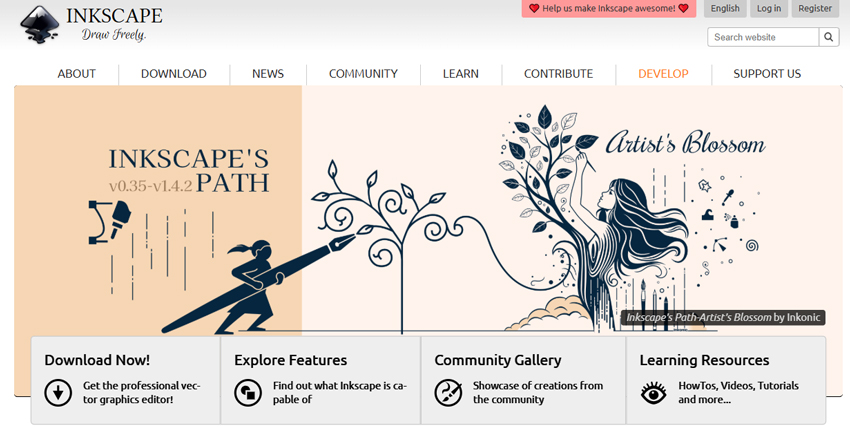
- Excellent precision for vector design and logo creation
- Open-source with a supportive community and many plugins
- Advanced path and node editing tools for detailed designs
- Free cross-platform software (Windows, macOS, Linux)
- Can feel overwhelming for beginners due to advanced features
- Occasional performance lag with very complex files
Overall:
Inkscape is ideal for designers who need professional vector graphics in free graphic design software. It's perfect for logo creation, illustration, and scalable designs, giving users robust tools without the cost — as long as you're willing to spend a little time learning its interface.
11. Blender – Best for 3D Design and Animation
Blender immediately impressed me as a powerhouse among free graphic design software, especially for 3D modeling, animation, and rendering. Unlike traditional 2D design tools, Blender lets you create everything from simple 3D objects to fully animated scenes. I've experimented with character modeling, environmental design, and motion graphics, and it's remarkable how much the software offers completely free.
What makes Blender stand out is its versatility. Beyond modeling and animation, it supports video editing, sculpting, and even game design, making it a true all-in-one solution for creatives interested in 3D graphics. While the interface can be intimidating at first, the active community and extensive tutorials helped me get up to speed quickly. For anyone looking to dive into 3D design without spending a dime, Blender is unmatched.
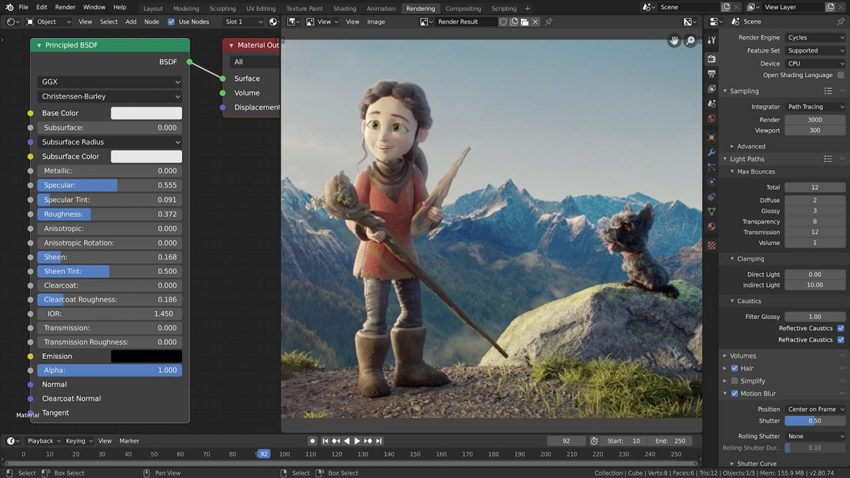
- Comprehensive 3D modeling, animation, and rendering tools
- Free and open-source with a strong, active community
- Includes additional features like video editing and sculpting
- Cross-platform support: Windows, macOS, Linux
- Steep learning curve for beginners
- Interface can feel overwhelming due to the sheer number of features
Overall:
Blender is perfect for anyone seeking free graphic design software for 3D modeling, animation, and creative projects. It's incredibly powerful and versatile, offering professional-grade tools without cost, though beginners should be prepared to invest some time learning its interface.
12. Vectr – Best for Simple Vector Design
Vectr caught my attention as a free graphic design software tool focused on simple vector design and illustration. Unlike complex programs like Illustrator or Inkscape, Vectr prioritizes ease of use without sacrificing essential functionality. I found it perfect for creating logos, social media icons, and basic graphics quickly — especially when I needed a lightweight tool that didn't require installation.
What I appreciate about Vectr is how beginner-friendly it is. The interface is clean, and the learning curve is minimal, making it easy to pick up and produce professional-looking designs fast. While it doesn't offer all the advanced vector features of professional software, it delivers exactly what I need for small-scale projects and everyday design tasks.
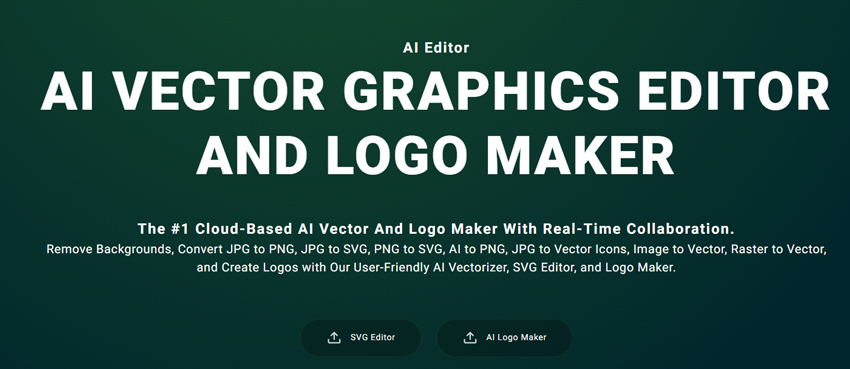
- Clean, intuitive interface perfect for beginners
- Browser-based with real-time cloud syncing
- Supports vector graphics with scalable output
- Quick for creating logos, icons, and basic designs
- Limited advanced vector tools for complex projects
- Fewer templates and design assets compared to other tools
Overall:
Vectr is ideal for anyone looking for free graphic design software that focuses on easy vector design. It's perfect for beginners, small business owners, and anyone who needs to create simple, scalable graphics quickly without the steep learning curve of more advanced software.
How We Test the Best Free Graphic Design Software
Choosing the right free graphic design tool isn't just about popularity — it's about how well it performs across key criteria that matter to real users. In evaluating these tools, we focused on practical, hands-on factors that determine whether a software is genuinely useful for your projects:
1. Ease of Use & Learning Curve
- How intuitive is the interface for beginners?
- Can new users start designing without extensive tutorials?
- Are shortcuts, drag-and-drop features, or guided templates available to speed up the workflow?
2. Design Features & Capabilities
- Availability of essential tools like layers, vector editing, filters, and effects
- Template library size and quality
- Font options, color management, and other creative assets
3. Performance & Stability
- Speed and responsiveness on desktop, browser, or mobile
- Handling of large files without crashing or lagging
- Offline vs online performance considerations
4. Export Options & Output Quality
- Supported file formats (PNG, JPG, SVG, PDF, etc.)
- Watermarking restrictions
- Resolution and print-ready quality
5. Platform & Accessibility
- Availability on web, desktop, and mobile
- Cloud syncing or collaboration features for team projects
- Storage limits in free plans
6. Special Features & Value Adds
- AI-powered tools, animation capabilities, or interactive design options
- Customizable templates or plugins
- Community support, tutorials, and active development
By evaluating each tool against these criteria, we were able to rank the best free graphic design software not just by features, but by real-world usability — ensuring the recommendations suit beginners, hobbyists, marketers, and professional designers alike.
 FAQs
FAQs
For beginners, tools like Canva, Adobe Express, and Vectr are ideal. They offer intuitive interfaces, ready-made templates, and easy drag-and-drop functionality, making it simple to create professional-looking graphics without prior experience.
Yes, most free graphic design software like Canva, Figma Free, and Gravit Designer allow commercial use, but always check each platform's licensing terms for templates, stock images, and fonts to ensure compliance.
Generally, yes. Reputable tools like Blender, Pixlr, and Adobe Express are safe and widely used. Always download from official websites or trusted sources, and be cautious with third-party templates or plugins.