The constant stream of questions on platforms like Reddit makes one thing abundantly clear: finding the best video editor for Mac is a persistent pain point for many users. Whether you're a seasoned professional debating between subscription models or a total beginner just looking to trim a clip, the search for the perfect Mac video editing software is overwhelming. The sheer volume of options—from free, open-source tools to industry-standard suites—can lead to endless indecision.
This article cuts through the noise. We understand the specific needs of Mac users, who demand high performance, M-series chip optimization, and an efficient workflow. Our goal is to provide a comprehensive breakdown of the top contenders so you can finally settle on the ideal video editor on Mac for your specific needs and budget.
We have curated a list of the eight most-discussed and highest-rated applications, covering every use case imaginable:
- Final Cut Pro and Premiere Pro for the professionals.
- DaVinci Resolve for the color-grading purists and budget-conscious experts.
- iMovie and CapCut for beginners and social media creators.
- OpenShot, Kdenlive, and Adobe Express as powerful free and lightweight alternatives.
By the end of this guide, you will know exactly which Mac video editor is right for you, helping you move past the search and start creating.
Even the world's best video editors—like Final Cut Pro or DaVinci Resolve—can't magically fix source footage shot in low light, low resolution, or high compression. If retaking the shot wasn't an option, your editor can only do so much.
![]() The Best Solution: Enhance Video Quality with Aiarty Video Enhancer
The Best Solution: Enhance Video Quality with Aiarty Video Enhancer
Powered with dedicated AI models, Aiarty Video Enhancer lets you refine low-resolution, noisy, or highly compressed source clips *before* you even import them into your chosen Mac video editor. It can upscale older videos to 4K, reduce visible grain, remove compression artifacts, and stabilize shaky footage, delivering a clean file that any NLE can work with.
You can watch the video below for some hands-on tests.
Download Aiarty Video Enhancer to Elevate Your Source Footage:
2025 Mac Video Editor Top Recommendations at a Glance
For those who need a quick answer to which video editing mac software to download now, here is a concise overview of our top recommendations. You can jump to the detailed reviews below for an in-depth analysis.
In-Depth Reviews: Choosing the Best Mac Video Editor for Your Workflow
Final Cut Pro: The Speed King of Video Editing on Mac
Final Cut Pro (FCP) isn't just a powerful program; it's a statement. Developed by Apple specifically for the macOS ecosystem, it offers a distinct editing philosophy and performance that no other competitor can fully match on a Mac machine. It’s the undisputed speed champion for dedicated Apple users seeking a high-performance video editing mac solution. For many professionals, the optimized workflow and stability make it the fastest path from raw footage to final export.
The core of FCP’s appeal lies in its deep integration with Apple Silicon (M-series chips), which translates directly into lightning-fast real-time playback, minimal dropped frames, and industry-leading export speeds for formats like ProRes. Its unique, trackless timeline system redefines how video assembly is approached, dramatically streamlining complex projects and securing its place as a top-tier professional Mac video editor.
Core Features & Tools
- Magnetic Timeline: A unique trackless timeline that intelligently snaps clips into place and pushes them aside to prevent gaps, accelerating the cutting process.
- ProRes Optimization: Native and highly efficient support for Apple's high-quality ProRes codecs, ideal for footage shot on high-end cameras or ProRes-enabled iPhones.
- Proxy Workflows: Excellent management of large files, allowing smooth 4K/6K/8K editing even on less powerful Macs.
- Multicam Editing: Simple, fast syncing and editing of footage from multiple cameras.
- Asset Management: Sophisticated keyword tagging and Smart Collections for highly efficient media organization.
Difficulty Rating: Intermediate
While the interface is clean and visually appealing—a trademark of Apple software—the Magnetic Timeline and the philosophy behind FCP require a fundamental shift in approach for those coming from traditional track-based editors like Premiere Pro. For editors new to the craft, FCP’s intuitive design can be easier to grasp than the complexity of DaVinci Resolve. However, mastering the unique workflow takes time and practice.
Pricing: One-time purchase, $299.99
Though the initial cost is high, its one-time fee structure means it pays for itself quickly, especially when compared to the perpetual monthly or annual subscription costs of its main competitor. FCP includes all future major updates at no extra charge, offering exceptional long-term value and predictable budgeting.
The Verdict: Who Should Use Final Cut Pro?
This software is the ideal choice for dedicated Apple ecosystem professionals and high-volume creators who rely on speed and stability above all else. If you use a modern Mac (especially M-series) and your priority is getting the project out the door as fast as possible, Final Cut Pro is your ultimate Mac video editor.
- Unmatched performance and stability due to deep integration with Mac hardware.
- The Magnetic Timeline significantly accelerates cutting and rearrangement of clips.
- Excellent organization tools for handling extensive project files.
- Single, one-time purchase eliminates recurring subscription costs.
- High initial upfront purchase price.
- Strictly Mac-only, making collaboration with Windows users difficult.
- Fewer native visual effects (VFX) tools compared to competitors like DaVinci Resolve.
- Its unique workflow can be challenging for editors transitioning from other NLEs.
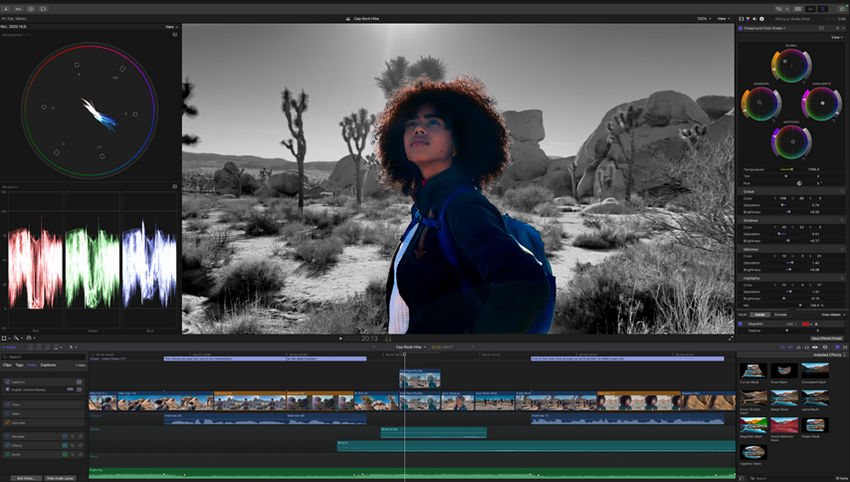
DaVinci Resolve: The Free Mac Video Editor with Hollywood Power
DaVinci Resolve, developed by Blackmagic Design, has evolved from being the industry standard for color grading to becoming a full, non-linear editing suite that rivals every major competitor. For many searching for a powerful video editing on Mac experience, Resolve is the go-to answer, largely because its free version is incredibly comprehensive and capable of producing professional-grade feature films. It runs natively and efficiently on Mac hardware, especially the high-end M-series chips.
Resolve’s unique architecture integrates four different post-production applications into one: the Edit page for cutting, the Color page for world-class grading, the Fusion page for motion graphics and VFX, and the Fairlight page for audio mixing and mastering. This integrated design is a huge draw for high-end creators and studios looking for a cohesive workflow on their Mac video editor.
Core Features & Tools
- World-Class Color Grading: Unrivaled node-based color correction tools, making it the top choice for cinematographers.
- Fusion VFX: A complete 3D and 2D visual effects and motion graphics application built-in.
- Fairlight Audio: A comprehensive audio post-production suite for professional sound mixing.
- Cut Page: A streamlined editing interface specifically designed for speed and quick turnarounds.
- M-Chip Optimization: Excellent performance on Apple Silicon for decoding and rendering, particularly the free version’s H.264 and H.265 support.
Difficulty Rating: Advanced
Resolve is a powerhouse, but its professional-grade depth results in a steep learning curve. New editors searching for a basic video editor on Mac may find the complex node-based color interface and multiple editing pages overwhelming. However, the software offers a dedicated "Cut" page to ease beginners into basic trimming, and its extensive free documentation and tutorials are excellent resources for dedicated learners.
Pricing: Free and paid Studio version ($295, one-time purchase).
The free version is arguably the most powerful free Mac video editor available, exporting up to 4K resolution with no watermark and most core features included. The Studio version offers collaborative tools, AI features, advanced noise reduction, and support for higher resolutions/frame rates, making the one-time fee a fantastic long-term investment.
The Verdict: Who Should Use DaVinci Resolve?
This software is highly recommended for aspiring filmmakers, experienced editors transitioning from other platforms, and anyone whose work heavily relies on color grading and complex visual effects. If you are serious about post-production and don't want a subscription fee, this is your ultimate Mac video editor.
- The most powerful free NLE for Mac users, with no watermark.
- Superior color grading tools—industry leader.
- One-time purchase for the premium Studio version.
- Excellent M-chip performance on recent Macs.
- The steep learning curve can be intimidating for novices.
- Hardware demands are high; it needs powerful Mac specs (especially RAM).
- The workflow of switching between the different "pages" can sometimes slow down basic editing tasks.
- Fewer official third-party plugins than Adobe Premiere Pro.
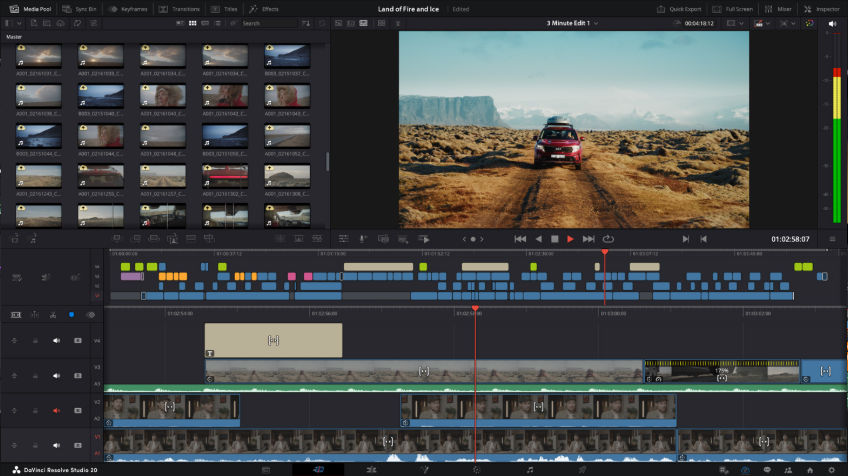
Adobe Premiere Pro: The Global Standard for Video Editing on Mac
Adobe Premiere Pro is the definitive industry standard, used by professionals in film, television, and digital media production worldwide. When searching for a powerful video editor on Mac, many immediately turn to Premiere Pro because of its robust feature set and unparalleled integration with the Creative Cloud ecosystem. Unlike Final Cut Pro, Premiere Pro offers true cross-platform flexibility, making it the choice for teams and studios that mix Mac and Windows systems.
While Final Cut Pro shines in speed on Mac hardware, Premiere Pro excels in workflow integration and universal acceptance. Its track-based timeline is familiar to anyone who has used legacy editing software, and its ability to seamlessly exchange project files, graphics, and effects with other Adobe apps is its biggest competitive advantage. This makes Premiere Pro the go-to video editing mac solution for creatives who rely on a wide range of tools—from Photoshop to After Effects.
Core Features & Tools
- Creative Cloud Integration: Unmatched interoperability with Adobe After Effects (for motion graphics), Audition (for audio mixing), and Photoshop (for stills/graphics).
- Track-Based Timeline: A traditional, familiar editing interface that allows for granular control over multiple video and audio layers.
- Lumetri Color Panel: A powerful and user-friendly color correction and grading toolset for quick adjustments.
- Essential Graphics Panel: Simplifies text, titles, and motion graphics creation, including responsive design features.
- Team Projects: Built-in tools for real-time collaboration among multiple editors working on the same project files across different locations.
Difficulty Rating: Intermediate to Advanced
Premiere Pro has a traditional editing interface that feels intuitive to editors coming from Avid or older software. However, the sheer number of panels, customization options, and deep features means that the initial learning curve is steeper than simpler applications like iMovie or CapCut. Mastery of the software requires understanding not just the editing functions but also how to utilize the entire Creative Cloud suite effectively.
Pricing: Subscription-based, starting at $22.99/mo for the annual billed monthly plan.
Premiere Pro is typically accessed through the Adobe Creative Cloud subscription, either as a single app or part of the "All Apps" plan. While the perpetual subscription model means long-term costs accumulate significantly, the value lies in always having the latest features, cloud storage, access to the font library, and the integration with the full professional ecosystem. For organizations and full-time professionals, the subscription is often viewed as a necessary operating expense.
The Verdict: Who Should Use Adobe Premiere Pro?
Premiere Pro is the best choice for large production houses, agencies, and individual editors who collaborate frequently or require tight integration with other design software. If your workflow demands working across Mac and Windows platforms or if you rely heavily on After Effects for VFX and motion graphics, Premiere Pro is the definitive professional Mac video editor.
- Unrivaled industry recognition and broad support, making it easier to find jobs or collaborators.
- Seamless integration with the entire Adobe Creative Cloud ecosystem.
- Highly customizable interface and robust support for third-party plugins.
- True cross-platform capability (Mac and Windows) for universal project sharing.
- Requires a persistent subscription, leading to high long-term costs.
- Performance and stability can sometimes be less optimized than Final Cut Pro on M-chip Macs.
- The interface can feel bloated and overwhelming for simple projects.
- Rendering speeds, particularly for complex timelines, may lag behind Final Cut Pro.
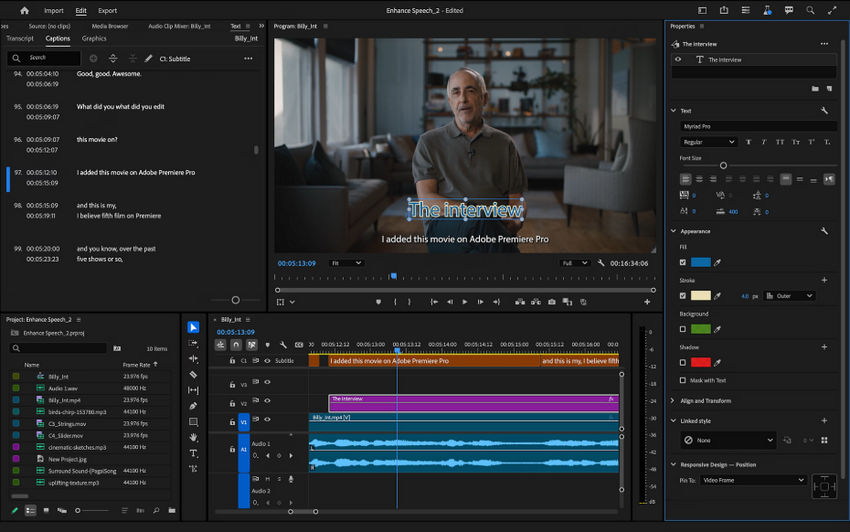
iMovie: The Best Starting Point for Mac Video Editing
iMovie is Apple’s entry-level, consumer-grade video application, and for millions of users, it’s the first Mac video editor they ever encounter. Crucially, iMovie is installed for free on every new Mac, making it the most accessible option available. It is designed to be highly intuitive, helping beginners transition effortlessly from simple clip trimming to assembling their first short film or family montage.
While it lacks the deep complexity of professional suites like Final Cut Pro or DaVinci Resolve, iMovie excels at simplicity and polish. Its clean interface and streamlined features allow users to focus on storytelling without getting bogged down by complicated settings. Furthermore, projects started in iMovie can be easily transferred and opened in Final Cut Pro, providing a clear upgrade path for users as their editing skills evolve.
Core Features & Tools
- Trailers and Themes: Built-in templates for creating Hollywood-style movie trailers and thematic videos with professional-looking graphics and music.
- Tight Apple Ecosystem Integration: Seamless integration with the Photos app, iTunes library, and iCloud for easy access to media and project sharing.
- Magic Movie and Storyboards: Automated features that help beginners quickly assemble clips into coherent videos.
- Green Screen Effects: Basic but functional chroma-keying for simple background replacement.
- 4K Support: Allows users to edit and export high-resolution 4K footage, ensuring high-quality output for modern displays.
Difficulty Rating: Beginner
iMovie has a beautifully simple, non-intimidating interface that mirrors the user-friendliness of iOS apps. The drag-and-drop workflow and minimal feature set make it incredibly easy to master in an afternoon. This accessibility makes iMovie the perfect first video editor on mac for students, casual creators, and those whose primary need is to quickly assemble and share home videos.
Pricing: Completely free (built-in to macOS).
Since it comes at zero cost and provides a surprisingly capable set of tools, iMovie offers exceptional value. It is the best way to get started with video editing on mac without any financial investment. Its greatest long-term value is serving as the training ground for users who will eventually upgrade to the professional-grade Final Cut Pro.
The Verdict: Who Should Use iMovie?
iMovie is highly recommended for absolute beginners, students, and casual users who need to quickly edit family memories, simple travel vlogs, or school projects. If you have a Mac and haven't edited a video before, iMovie should be your first step.
- Completely free and pre-installed on every Mac.
- Extremely intuitive interface with a minimal learning curve.
- Direct upgrade path to Final Cut Pro.
- Excellent integration with the entire Apple device ecosystem.
- Limited control over audio mixing and advanced color correction.
- Only supports a two-video-track timeline, limiting complex compositions.
- Few options for effects, motion graphics, and advanced customization.
- Output formats and aspect ratios are highly simplified (and limited).
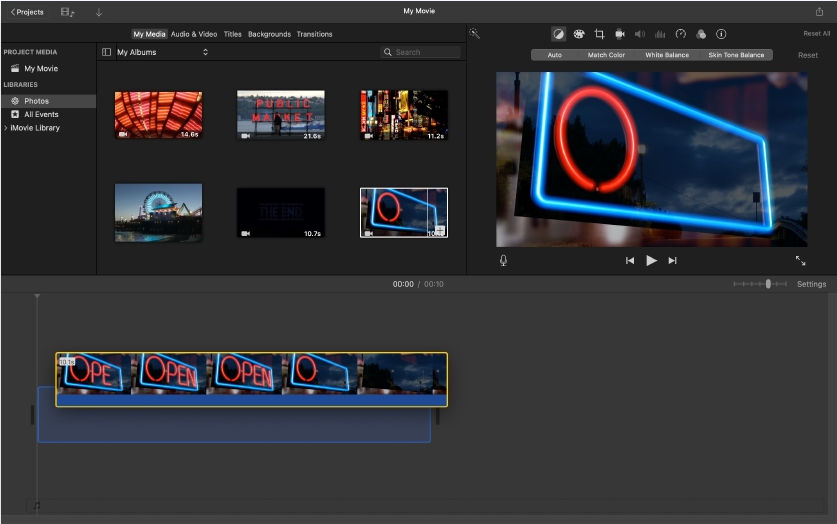
CapCut: The Go-To Mac Video Editor for Social Media Trends
CapCut has exploded in popularity, transitioning from a mobile-first application to a highly capable desktop Mac video editor. Its primary purpose is to empower social media creators—particularly those focusing on platforms like TikTok, Instagram Reels, and YouTube Shorts. It offers a perfect balance of advanced features and trendy aesthetics, all packaged in a free and user-friendly desktop application optimized for modern video formats.
What sets CapCut apart is its massive library of pre-made templates, trending sound effects, and specialized features like auto-captioning and keyframe animation, which are crucial for high-engagement social content. For anyone whose workflow revolves around creating short, attention-grabbing videos, CapCut is a critical tool that challenges traditional, more cumbersome editing suites. It offers a fast, efficient solution for video editing on Mac specifically tailored for viral content.
Core Features & Tools
- Auto-Captioning: Automatic generation of synchronized captions and subtitles, a vital feature for social media accessibility and engagement.
- Trending Effects Library: A constantly updated selection of viral filters, transitions, stickers, and sound effects ready to be dragged and dropped.
- Advanced Keyframing: Allows users to add dynamic motion to any element (text, graphics, video clips) for professional-looking animation.
- Background Removal: Fast and effective green screen and auto-cutout tools, often powered by AI.
- Aspect Ratio Optimization: Quick export presets and resizing tools for all major social platforms (9:16 vertical, 1:1 square, etc.).
Difficulty Rating: Beginner to Intermediate
CapCut offers a familiar, multi-track timeline that is easy to pick up, especially for users migrating from iMovie or other basic editors. The drag-and-drop integration of effects and assets minimizes complexity. While simple to start, its advanced features like keyframing and tracking give it enough depth to grow with users as their video editor on mac skills improve.
Pricing: Free and paid Pro version ($9.99/monthly or $89.99/year).
The free version is extremely generous, providing almost all the necessary features for high-quality social media production, often without watermarks. The optional Pro subscription unlocks a deeper library of premium assets, enhanced AI tools, and more cloud storage, but the core editing functionality remains free, making it an excellent cost-effective choice for any creator.
The Verdict: Who Should Use CapCut?
CapCut is the definitive choice for social media influencers, digital marketers, and anyone focused on producing short-form video content for platforms like TikTok and Reels. If your goal is to leverage the latest trends and create visually engaging, snappy videos quickly, this is the best specialized Mac video editor available.
- Excellent, highly curated asset library focused on modern social media trends.
- Advanced features like auto-captioning and AI cutout are available in the free version.
- Very easy to learn and offers a fast workflow for quick edits.
- Good cross-platform experience (desktop and mobile integration).
- Lacks the deep color grading and audio mastering tools of professional NLEs (like Resolve).
- Primarily focused on short-form content; less ideal for long-form documentaries or feature films.
- The Pro features require a subscription.
- Data privacy concerns associated with its parent company (ByteDance) are sometimes raised by users.
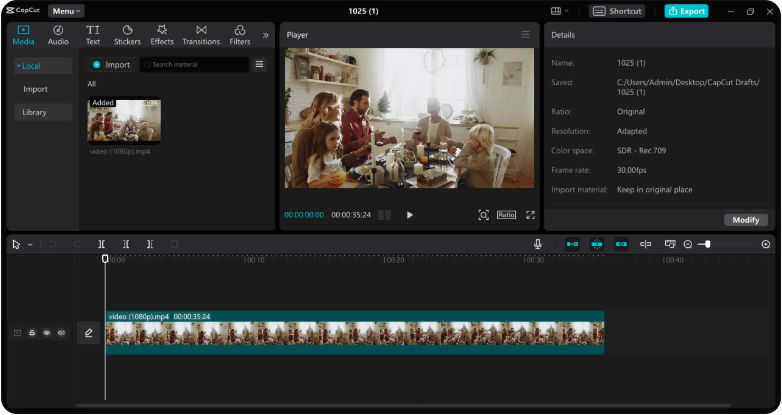
Adobe Express: Cloud-Based Video Editing on Mac for Quick Designs
Adobe Express is distinct from Premiere Pro; it is a rapid, cloud-based design and content creation tool that includes basic video editing capabilities. It’s designed for individuals and businesses that need to create high-impact, short-form visual content—including graphics, short videos, and animated social posts—without installing heavy desktop software. For users seeking a lightweight, browser-based video editor for mac solution, Adobe Express offers a fast and integrated environment.
Its biggest strength lies not just in video trimming, but in its ability to combine video clips seamlessly with professional graphic design elements, stock photography, and Adobe Fonts. It leverages the vast Adobe Stock library and provides pre-designed templates tailored for social media dimensions, making it an excellent tool for quick iterations and keeping a consistent brand aesthetic across all platforms.
Core Features & Tools
- Template-Driven Workflow: Thousands of professionally designed templates for videos, flyers, and social media posts, accelerating the creation process.
- Adobe Stock & Font Access: Built-in access to a large library of royalty-free Adobe Stock assets, images, and the entire Adobe Fonts collection.
- Quick Actions: One-click tools for basic video tasks like trimming, cropping, resizing, and converting videos to GIFs.
- Brand Kits: Ability to save and apply consistent brand colors, fonts, and logos across all video and graphic content.
- Collaboration: Web-based platform enables easy sharing and real-time collaboration with team members.
Difficulty Rating: Beginner
Adobe Express is designed for maximum simplicity and speed. Its interface is intuitive, heavily relying on drag-and-drop actions and templates, making it exceptionally easy to use. There is virtually no learning curve for basic functions, making it perfect for marketers, small business owners, or anyone who needs a quick video editor on mac without editing experience. It is not a traditional Non-Linear Editor (NLE).
Pricing: Free and paid Premium version (subscription-based, $9.99/per month. No annual commitment, billed monthly).
The free tier provides access to core quick actions and basic templates, which is highly useful for simple everyday tasks. The Premium subscription unlocks the full library of premium templates, more Adobe Stock assets, and enhanced features like background removal. It offers excellent value for users already invested in the Adobe Creative Cloud or those who value design-forward, quick content creation over complex video manipulation.
The Verdict: Who Should Use Adobe Express?
Adobe Express is ideal for social media managers, marketers, and small business owners who prioritize quick content creation, professional design integration, and multi-platform publishing. If your primary need is to combine short clips with professional graphics and text quickly in a browser, this is your best Mac video editor alternative.
- Excellent for combining video with high-quality graphic design and text.
- Completely browser-based; requires no software installation or high Mac specs.
- Access to the vast Adobe Stock and Fonts libraries.
- Highly user-friendly with a strong focus on templates and quick social media formatting.
- Not a true non-linear editor; unsuitable for complex, multi-track projects.
- Features like keyframing and advanced audio control are absent or very limited.
- Best features are locked behind the Premium subscription.
- Requires a stable internet connection to function optimally.
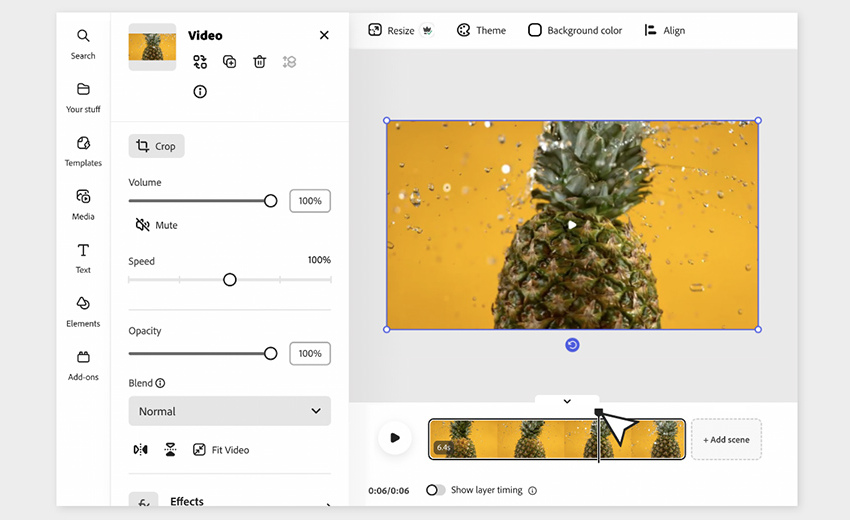
Kdenlive: A Robust, Advanced Free Alternative to a Paid Mac Video Editor
Kdenlive (KDE Non-Linear Video Editor) is a powerful, open-source application that offers a feature set often comparable to professional paid software. For Mac users seeking a completely free, highly functional video editing mac solution that goes far beyond the capabilities of iMovie, Kdenlive is a fantastic choice. As an open-source project, it is continually developed and supported by a global community of users and developers.
Its core strength is providing a deep, multi-track, non-linear editing environment with advanced tools at zero cost. It supports a wide array of video and audio formats and includes features typically reserved for premium applications, such as customizable interface layouts, advanced effects, and chroma keying. Kdenlive is a testament to the fact that you don't need a subscription or a hefty price tag to get serious about video editor on mac projects.
Core Features & Tools
- Multi-Track Editing: Supports an unlimited number of video and audio tracks, allowing for complex layering composition.
- Customizable Interface: The user interface can be rearranged and customized to suit individual workflow preferences.
- Extensive Effects and Transitions: A large library of built-in effects, transitions, and filters, including advanced options like rotoscoping and color scopes.
- Chroma Key (Green Screen): High-quality tools for green screen and blue screen removal.
- Title Creation: Flexible tools for creating static and animated titles and captions.
Difficulty Rating: Intermediate
While the interface is logical and follows a traditional non-linear editing layout, Kdenlive has a higher learning curve than iMovie or CapCut due to its vast array of settings and features. Users new to video editing on mac may initially find the number of options overwhelming. However, for those experienced with desktop NLEs (like Premiere Pro or older FCP versions), Kdenlive’s layout will feel familiar, making the transition relatively smooth.
Pricing: Completely free (open-source).
The value proposition is unbeatable: you get a full-featured, professional-level editing suite for absolutely no cost, with no watermarks and no feature limitations. This makes it an excellent long-term solution for students, hobbyists, or independent creators who need a powerful tool without any budget constraints.
The Verdict: Who Should Use Kdenlive?
Kdenlive is highly recommended for budget-conscious creators, experienced hobbyists, and users with a background in traditional NLEs who want access to advanced, multi-track editing and effects without paying for a subscription. If you’re looking for the most powerful free Mac video editor that offers full creative control, this should be high on your list.
- Completely free, open-source, with no hidden costs or watermarks.
- Offers advanced, multi-track editing capabilities comparable to paid software.
- Highly customizable interface and workflow.
- Strong community support and continuous development.
- Can sometimes be less stable or more prone to bugs than commercial software.
- Performance (especially rendering) may not be as optimized for Mac hardware as Final Cut Pro.
- The UI can look less polished than native Mac applications.
- Troubleshooting often requires relying on community forums rather than dedicated support.
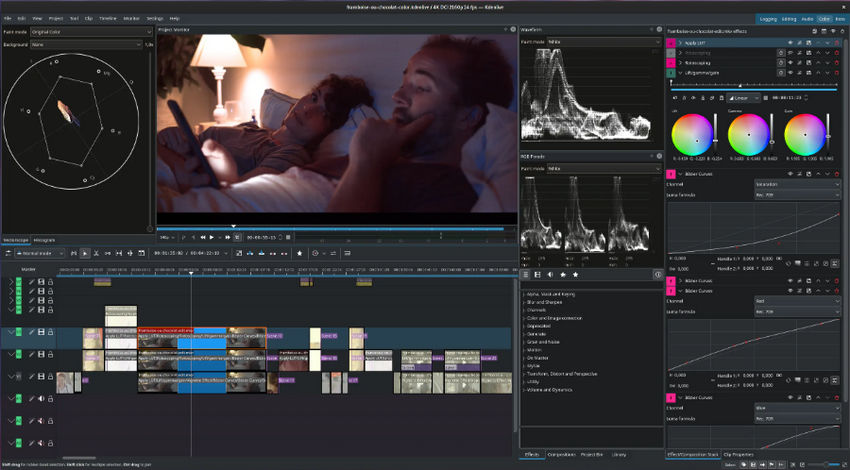
OpenShot: The Simple, Free, and Open-Source Mac Video Editor
OpenShot Video Editor is another prominent open-source solution, but its focus is distinctly on simplicity and approachability. Where Kdenlive caters to the technically proficient, OpenShot aims to provide the easiest possible entry into multi-track video editing on mac for users coming from basic editors like iMovie, or those who find DaVinci Resolve too intimidating.
Like all open-source projects, OpenShot is completely free, runs on a variety of platforms (Mac, Windows, Linux), and has no watermarks or locked features. Its clean and minimalist interface prioritizes the core functions—trimming, sequencing, and basic effects—making it an excellent choice for educational use or for creators who need a straightforward, non-restrictive alternative to proprietary free software.
Core Features & Tools
- Intuitive User Interface: Designed to be the easiest to use among the free, open-source video editor on mac options, featuring simple icons and layouts.
- Non-Linear Multi-Track: Supports multiple tracks for video, audio, and images, allowing for basic layering and picture-in-picture effects.
- Basic Keyframe Animation: Simple animation tools for controlling movement, fading, and bouncing of clips and elements.
- Title Editor: Includes basic title templates and the ability to add 3D animated titles using the integrated Blender engine (if installed).
- Time Effects: Easy-to-use controls for slowing down, speeding up, or reversing video playback.
Difficulty Rating: Beginner
OpenShot is one of the easiest Mac video editor programs to learn. Its minimalist interface and reliance on drag-and-drop gestures mean new users can be productive in minutes. It avoids the overwhelming complexity of advanced NLEs, making it suitable for casual users or beginners who are moving beyond the limitations of iMovie but aren't ready for the depth of Resolve or FCP.
Pricing: Completely free (open-source).
As a totally free, multi-track editor, OpenShot provides excellent value for users with zero budget. It serves as a great bridge for users who want a bit more control than iMovie offers, but without the cost or steep learning curve of professional software. Its open-source nature means it will always be available and free to use.
The Verdict: Who Should Use OpenShot?
OpenShot is the perfect choice for budget-conscious beginners, educational environments, and casual video editors who prioritize simplicity over an exhaustive feature set. If you are looking for the absolute easiest free and open-source Mac video editor for standard trimming, combining clips, and basic effects, OpenShot is a strong contender.
- Exceptionally easy to use, with a highly intuitive interface.
- Completely free and open-source, with no watermarks or restrictions.
- Cross-platform support (Mac, Windows, Linux).
- Includes basic keyframe animation and 3D title capabilities.
- Can be resource-intensive, leading to occasional crashes or slow performance on older Macs.
- Lacks advanced features like motion tracking, color scopes, or complex masking.
- Development updates can be slower compared to commercial software.
- Not suitable for high-end professional projects.
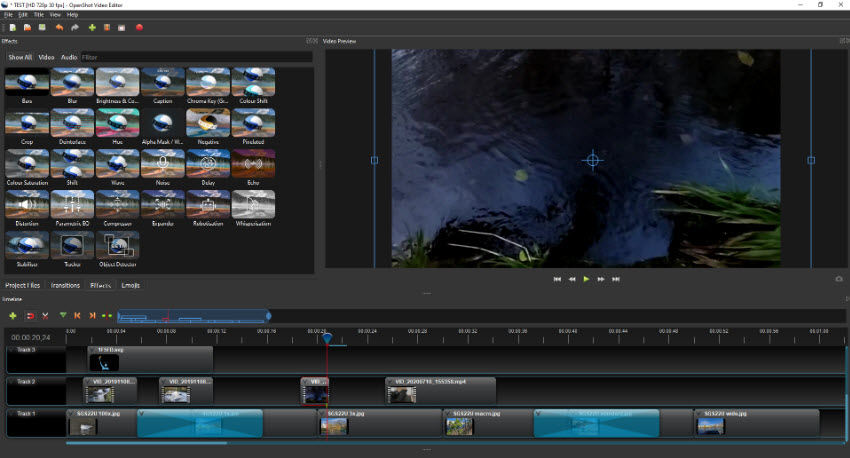
Conclusion: Finding Your Perfect Mac Video Editor
Navigating the landscape of video editing software on Mac can be daunting, but the choice ultimately comes down to aligning your skill level and budget with your creative goals. Our detailed breakdown of these eight top-tier applications confirms that there is a high-quality Mac video editor available for every type of creator.
For Beginners and Casual Users, your best bets are the free, accessible options:
- iMovie: The ideal clean and simple starting point, built into your Mac.
- CapCut: The best choice for fast-paced content and leveraging social media trends.
- Adobe Express: Perfect for quick, browser-based edits that prioritize design and integration with graphic assets.
For the Budget-Conscious but Ambitious Editor, the open-source powerhouses offer professional functionality at zero cost:
- DaVinci Resolve: The definitive free powerhouse, offering the world's best color grading tools.
- Kdenlive: A robust, advanced non-linear editor for those seeking granular control in a free package.
- OpenShot: The simplest open-source option, ideal for beginners who need basic multi-track editing without subscription costs.
For Dedicated Professionals and Studios, the industry leaders offer maximum performance and integration:
- Choose Final Cut Pro if you are fully committed to the Apple ecosystem and prioritize the absolute fastest rendering and most stable performance that an M-chip Mac can deliver.
- Choose Adobe Premiere Pro if you require industry-standard cross-platform compatibility and seamless integration the full suite of Adobe creative tools.
Ultimately, the best video editor on mac is the one that empowers your creativity without hindering your workflow. We encourage you to utilize the free versions and trials offered by many of these programs to test them personally on your own Mac. Start creating today, and good luck with your next project!