The photo culling process—the dreaded task of sifting through hundreds or even thousands of images to find the best shots—has long been the biggest time sink in a photographer's workflow. What was once a tedious, eye-straining chore is now being transformed by technology. From AI-powered applications that can automate the initial pass in minutes to lightning-fast manual viewers trusted by photojournalists, the tools available for culling have never been more advanced or diverse.
This guide breaks down 10 of the best photo culling software options on the market. We'll explore the key features, pros, and cons of AI-driven solutions, as well as manual mainstays. Whether you're a high-volume wedding photographer seeking maximum automation or a manual-first purist who values speed and control, you'll find the perfect tool to reclaim your time and get back to what you love most: shooting.

5 Best AI Photo Culling Software
1. Aftershoot
Aftershoot is a leading AI-powered photo culling, editing, and retouching software available for Mac and Windows. It is designed to save photographers countless hours by automating the most tedious parts of their workflow. Aftershoot operates locally on your machine, which means you don't need an internet connection to use it, and your photos remain private.
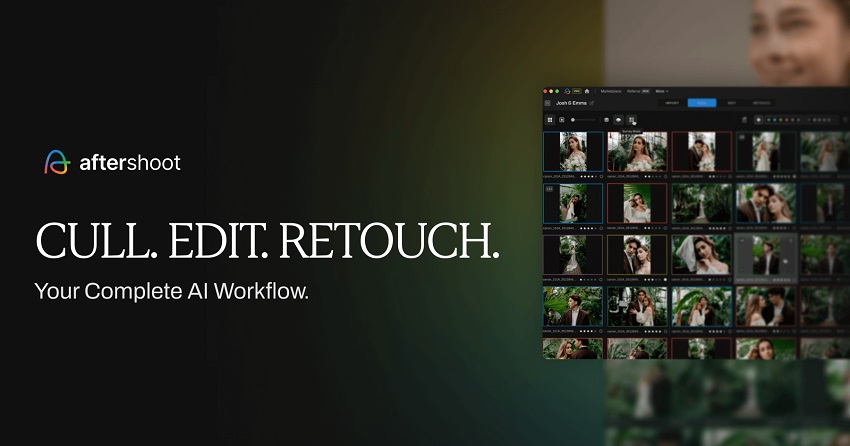
Key Features
- AI-powered culling: Aftershoot uses AI to analyze images and automatically identify duplicates, blurry shots, photos with closed eyes, and other technical flaws. It then selects the best images from similar groups.
- Customizable settings: You can fine-tune the AI's behavior by choosing different levels of strictness for how it selects and rejects images.
- Editing AI: Beyond culling, Aftershoot can be trained on your unique editing style by analyzing your past work. It can then automatically apply your personalized edits to entire new galleries. Pre-built "AI Styles" from expert photographers are also available.
- Retouching AI: The software also includes AI-powered retouching capabilities, such as removing blemishes and smoothing skin.
- Flexible workflow: Offers both fully automated and AI-assisted culling. With the assisted approach, the AI provides suggestions, but you retain full creative control over the final selection.
- Software integration: Integrates seamlessly with popular tools like Adobe Lightroom Classic and Capture One. It exports culling decisions (star ratings and color labels) and edits directly into your existing workflow.
- Fast performance: By processing thousands of images locally in minutes, Aftershoot dramatically reduces the waiting time associated with culling and editing large photo sets.
- Major time saver: For high-volume photographers (e.g., weddings, events), Aftershoot can cull thousands of images in minutes, freeing up valuable time.
- Full creative control: You can review and adjust the AI's selections at any time, ensuring the final output aligns with your creative vision.
- Privacy and speed: Since all processing is done offline on your computer, your client's images are secure, and you don't have to wait for slow upload/download speeds.
- Predictable cost: The subscription model offers unlimited processing, so you won't face high, variable costs based on the number of images you process.
- Intuitive interface: Aftershoot is designed to be user-friendly, making it accessible even for photographers new to AI-based tools.
- Regular updates: The developers are known for actively listening to user feedback and releasing frequent updates with new and improved features.
- Subscription cost: The cost of the subscription may be a barrier for hobbyists or non-professional photographers.
- Resource-intensive: Processing large jobs can place a significant load on your computer's resources, so performance may vary depending on your hardware.
- AI limitations: While highly accurate, the AI is not perfect and may occasionally make mistakes, especially with white balance in complex lighting. A final human review is always necessary.
- Face dependency: The AI's performance is optimized for photos with prominent faces. It may be less effective in scenarios where faces are not the primary subject.
2. Narrative Select
Narrative Select is a fast, AI-assisted culling software available for macOS and Windows. Unlike AI tools that aim for full automation, Narrative Select's philosophy is to empower the photographer, not replace them. It uses AI to provide helpful insights, but you, the photographer, remain in complete creative control of the final selections. It is highly regarded by high-volume photographers, especially those who shoot events and portraits, for its speed and intuitive design.
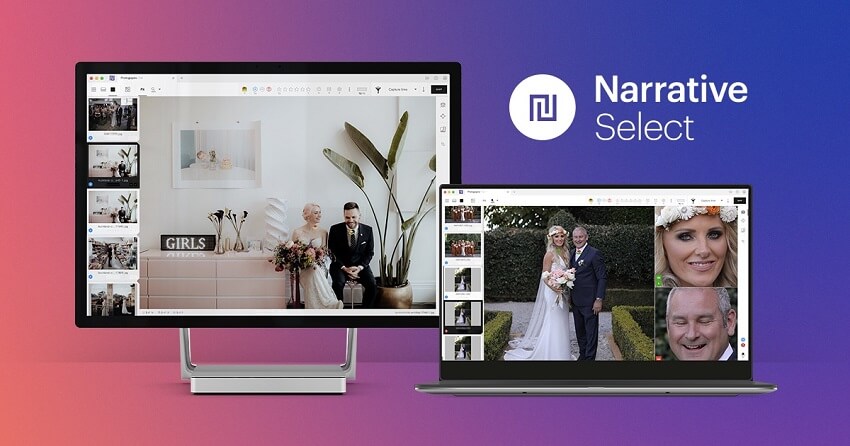
Key Features
- Blazing-fast performance: The software is built for speed and loads RAW photos instantly, allowing for lag-free navigation through thousands of images.
- AI-assisted insights: The AI identifies and tags images for technical flaws, such as missed focus, blurry shots, and closed eyes. These insights are presented as color-coded warnings and assessments, not automatic rejections, allowing you to make an informed decision.
- Close-ups panel: This feature is a game-changer for group photos and portraits. It displays all the detected faces in a side panel, allowing you to quickly check expressions, focus, and eye contact without needing to manually zoom in on each face.
- "Scenes" view: The software intelligently groups similar images based on their capture time and content. This "Scenes" view helps you navigate through your shoot chronologically and compare a series of related shots quickly.
- Seamless Lightroom integration: With a single click, you can "Ship" your culled selects, including your star ratings and color labels, directly into Adobe Lightroom Classic to begin editing.
- Offline processing: Narrative Select works locally on your computer, so no internet connection is required after the initial download. This keeps your images private and ensures fast performance.
- Simple, intuitive interface: The software's modern and clean interface is easy to learn, even for those who are not particularly tech-savvy. It provides a more streamlined and less overwhelming experience than older, manual culling tools.
- Ultimate creative control: Narrative Select guides you to the best images but never removes your creative input. The AI augments your culling process, ensuring that emotionally significant, but perhaps technically flawed, images are not mistakenly discarded.
- Exceptional speed: The instant loading and navigation speed of RAW files is a significant time-saver, especially for large shoots.
- Excellent for portraits and events: The AI features, particularly the Close-ups panel, are extremely effective for checking facial expressions and focus in group and portrait shots.
- Free tier available: There is a free version that allows you to use all core and AI features for a limited number of projects per month, making it accessible to those who want to test it or have low-volume needs.
- User-friendly experience: The software has a simple, clean interface and offers a seamless transition for photographers coming from other programs like Photo Mechanic or Lightroom.
- Less automation than Aftershoot: Photographers who want a fully automated, hands-off approach to culling may find Narrative Select's AI-assisted model requires more manual input than they prefer.
- Dependency on faces: The AI's strength is its facial analysis. It is less effective in situations where faces are not the primary subject, such as macro or landscape photography.
- Windows version in development: While available on Windows, it started as a Mac-first app, and some feature parity issues or minor bugs may exist compared to the more mature macOS version.
3. Imagen
Imagen is a cloud-based AI platform that offers a combined AI culling, editing, and storage solution for photographers. It is designed to be a one-stop-shop for a photographer's post-production workflow, with the key advantage being its ability to integrate culling and editing into a single, seamless process. Unlike applications that run locally, Imagen performs the bulk of its processing in the cloud, freeing up your computer's resources.
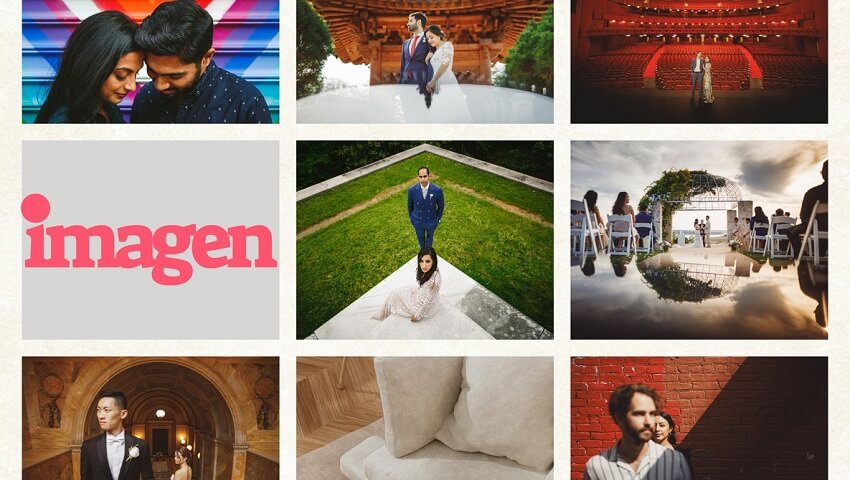
Key Features
- Integrated culling and editing: Imagen's Culling Studio is integrated directly into its editing platform. This allows you to cull your images and then, with a single click, send your selections to be edited with your personalized AI Profile, eliminating extra steps.
- Two culling methods: Imagen offers flexibility in its culling approach:
- "Keep the best of each group": Ideal for creative work like weddings or portraits, this method intelligently groups similar photos (e.g., burst shots) and selects the best one from each group based on factors like sharpness and expression.
- "Cull to an exact number": Designed for high-volume jobs like school or corporate events, this method automatically reduces your project to a precise number or percentage of photos to meet a client's specific quota.
- Customizable AI profiles: You can train Imagen's AI on your editing style by uploading thousands of your previously edited images. It then learns to replicate your unique look, from color grading and white balance to cropping and straightening.
- "Talent AI profiles": For new users or those who don't have a large enough catalog to train their own profile, Imagen offers "Talent AI profiles" created by well-known photographers. These can be applied instantly to your photos.
- "Edited Previews": A powerful feature that allows you to see what your images will look like with your personalized AI edit applied, even while you are still in the culling stage. This helps in making better culling decisions based on the final aesthetic.
- Cloud-based processing and storage: Because processing happens in the cloud, it doesn't drain your local computer's power. Imagen also offers cloud storage, allowing for automatic backups and accessibility from anywhere.
- Maximum efficiency: By combining culling and editing in one integrated workflow, Imagen dramatically reduces the time spent on post-production.
- Consistent editing style: The AI learns and consistently applies your personal editing style across all images, ensuring a cohesive look for your galleries.
- Flexible and customizable: You can control how the AI operates, from adjusting the strictness of culling to having it apply your custom editing profile.
- Familiar interface: The culling studio uses similar concepts and keyboard shortcuts to Lightroom, making it feel intuitive for users of that software.
- Free trial: Offers a generous free trial that includes 1,000 AI edits.
- Cloud dependency: Requires an internet connection for uploading, processing, and downloading files, which can be a limiting factor for those with slow or unstable internet.
- Privacy concerns: Some photographers may be uncomfortable with their raw files being uploaded to a cloud server, though Imagen assures privacy.
- Pay-per-image pricing: While flexible, the pay-per-image model for editing can become expensive for photographers who process extremely high volumes of photos, though annual plans offer discounts.
- Culling still requires review: Although the AI automates much of the process, it's not infallible and requires a final review to ensure no creative or personal details were missed.
4. FilterPixel
FilterPixel is an AI-powered photo culling and editing software available for both Mac and Windows, particularly popular among high-volume photographers like those who shoot weddings and events. It aims to drastically cut down post-production time by using AI to automate the initial culling process. A recent update to version 4.0 brought significant improvements, including an all-in-one interface for culling and editing.
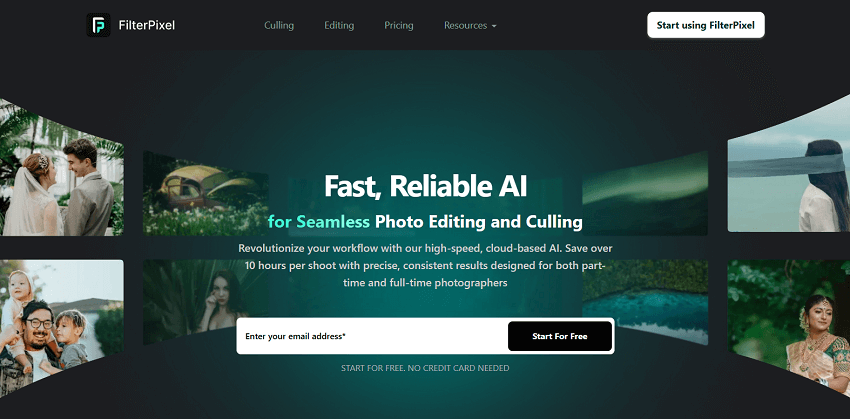
Key Features
- AI-powered categorization: Upon import, FilterPixel's AI automatically categorizes photos into "accepted," "review," and "rejected" piles. It flags technical flaws like out-of-focus, closed eyes, and blur.
- Instant previews: It generates previews on your computer's RAM, which results in near-instantaneous loading times for RAW files and a faster viewing experience compared to slower alternatives like Lightroom.
- Survey mode: This feature is especially useful for photographers who shoot in burst mode. It allows you to view and compare multiple similar photos side-by-side to select the best one.
- AI editing: The software includes an AI editing tool that learns your personal editing style by analyzing your past work. You can also use pre-built "Expert AI Profiles" from other photographers.
- Customizable AI: You can adjust the strictness of the AI's culling criteria. For instance, you can tell the AI to be more tolerant of motion blur for a specific type of shot, ensuring your artistic intent is maintained.
- Export flexibility: After culling and editing, you can export your selections with their ratings and labels to a local folder, Adobe Lightroom, Capture One, or Photo Mechanic.
- Offline capability: Like Aftershoot, FilterPixel works locally on your machine, so an internet connection is not required for culling, which ensures privacy and speed.
- Remarkable speed: Users consistently praise FilterPixel for its fast import speeds and AI-driven culling, which saves significant time for large shoots.
- High degree of automation: The software automates much of the initial culling, providing a strong starting point that reduces the manual workload by a large margin.
- Customizable for different genres: The AI can be trained to recognize different types of shoots (weddings, portraits, landscapes) and adjust its criteria accordingly, ensuring more accurate results.
- User-friendly interface: FilterPixel is known for its intuitive design and is easy for beginners to pick up and use effectively.
- AI still has limitations: While powerful, the AI is not flawless. Some users report that it may miss some flaws or occasionally make poor selections, especially in less-common photography genres like wildlife.
- Less intuitive for manual culling: For photographers who prefer a highly manual, detailed culling process from the beginning, some of FilterPixel's features may feel geared more toward its automated capabilities.
- Potential transparency issues: There have been reports and user concerns regarding FilterPixel removing negative reviews from its social media platforms, which may raise questions about transparency.
- No direct Lightroom plugin (for culling): While you can export to Lightroom, there is no direct plugin like Lightpanel that works inside Lightroom, adding an extra step to the workflow for those who are used to working within a single application.
5. Lightpanel
Lightpanel is an AI-powered culling and editing plugin developed by ON1 Pro, and a game-changer for photographers who are already invested in the Adobe Lightroom Classic ecosystem. Unlike other AI culling software that are standalone applications and require importing and exporting files, Lightpanel operates directly inside Lightroom Classic as a floating panel, creating a seamless and integrated workflow.

Key Features
- Deep Lightroom integration: Lightpanel is the only AI tool designed to work natively within Lightroom Classic. This means you can cull, edit, and retouch thousands of images without ever switching applications.
- AI-powered culling: The AI analyzes your photos to automatically identify and group similar shots, flag images with closed eyes, and detect blurry or out-of-focus photos.
- Facial recognition: The software can instantly zoom in on faces, making it easy to check for focus and compare expressions, a crucial feature for portraits and events.
- Intelligent navigation: Lightpanel can automatically switch between Loupe (single image) and Survey (group comparison) views when it detects duplicate sets, enabling a smooth, continuous workflow.
- AI-powered editing: Beyond culling, Lightpanel offers AI editing features within Lightroom. It can apply context-aware edits for tone, color, and detail, and even perform AI-powered portrait retouching (skin smoothing, eye enhancement) non-destructively.
- Personalized styles: The AI can learn your editing style from past edits and apply it consistently across new shoots. You can also apply "AI Looks" from expert photographers. Unlimited AI: There are no per-image costs or "AI credits" to worry about, meaning you can use the AI features on an unlimited number of photos.
- Seamless workflow: For existing Lightroom users, Lightpanel offers the most efficient and least disruptive way to introduce AI culling into their routine.
- Retains creative control: The AI provides intelligent suggestions and flags, but the photographer always remains in charge of the final selection and edits.
- Powerful AI editing within Lightroom: Offers sophisticated AI-driven editing and retouching that works hand-in-hand with Lightroom's standard tools, all from within the same application.
- Fast and efficient: The integrated nature of the plugin avoids time-consuming exports and imports, significantly speeding up post-production time for high-volume jobs.
- Clear pricing: Offers flexible subscription options without hidden fees or per-image costs.
- Requires Lightroom Classic: This tool is only useful for photographers who already use or are planning to adopt Adobe Lightroom Classic.
- Subscription cost: While it's a powerful tool, it adds an extra subscription fee on top of your existing Adobe Creative Cloud Photography plan.
- Learning curve: While the interface is designed to be intuitive, there is still a learning curve associated with incorporating the new AI features into an established Lightroom workflow.
- Performance can vary: As a plugin, its performance is still somewhat dependent on the speed and efficiency of the host application, Lightroom Classic.
5 Best Manual Photo Culling Software
6. Photo Mechanic
Photo Mechanic is a highly respected and widely used manual culling and file management software for professional photographers, especially those who work with high volumes and tight deadlines, like photojournalists and sports photographers. Developed by Camera Bits, it is not an editor but an incredibly fast image browser and metadata tool designed to speed up the initial phases of a photographer's workflow.
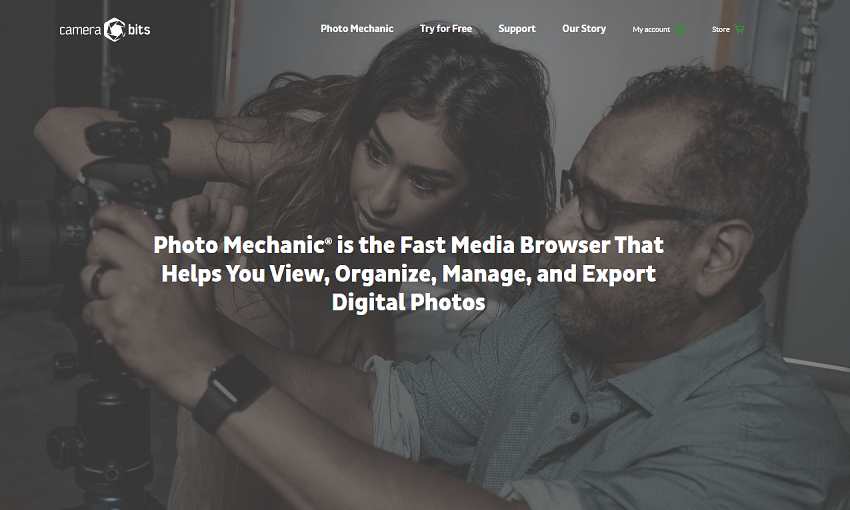
Key Features
- Instant RAW previews: Photo Mechanic is legendary for its speed. It shows you the embedded JPEG preview of a RAW file almost instantly, with zero delay. This allows you to rapidly flip through thousands of images to make your selections without waiting for full-quality rendering.
- Powerful ingest process: During import from a memory card, Photo Mechanic can perform several automated actions at once. These include renaming files, applying a metadata template, and copying files to multiple destinations for backup.
- IPTC Templates: Create and apply reusable templates for consistent metadata across entire shoots.
- Code Replacements: Use shortcuts to quickly enter long, complex text like captions, keywords, and client names.
- Variables: Automatically pull EXIF data (e.g., ISO, focal length) into metadata fields.
- Customizable workflow: It offers multiple rating systems (stars, colors, tags) that can be triggered with single key presses, allowing for an incredibly fast and keyboard-driven workflow.
- File management and export: Beyond culling, Photo Mechanic offers powerful tools to move, copy, rename, and organize files. It can also upload images directly to online services like PhotoShelter, SmugMug, and Flickr.
- Plus version with catalogs: The "Photo Mechanic Plus" version adds cataloging features, allowing you to organize and search millions of photos across multiple external drives.
- Unmatched speed: Photo Mechanic's primary selling point is its lightning-fast performance, which dramatically reduces the time spent on culling for high-volume shoots.
- Complete control: As a manual tool, it puts the photographer in complete creative and technical control of every single image selection.
- Metadata efficiency: Its metadata tools are unparalleled, making it easy to add captions, keywords, and copyright information quickly and consistently.
- Seamless integration: It is designed to work as a front-end to other editing software like Lightroom and Capture One, allowing you to seamlessly pass your selects along to the next stage of your workflow.
- One-time purchase: The perpetual license model is appealing to those who prefer a single, upfront cost over a subscription.
- No AI or automation: For photographers who want AI assistance to handle a portion of the culling process, Photo Mechanic offers none.
- Outdated interface: The user interface has not changed significantly over the years and is considered clunky and unintuitive by some users, especially beginners.
- No editing capabilities: It is not an editing program. For any kind of image adjustments, you must use a separate application.
- Learning curve: While incredibly powerful, mastering its keyboard-driven shortcuts and metadata tools requires a bit of an initial learning curve.
7. Adobe Lightroom Classic
Adobe Lightroom Classic is an all-in-one photo management and editing software that has long been a staple in the photography world. While it's not a dedicated culling application like Photo Mechanic or Aftershoot, its comprehensive feature set for organization and editing means that many photographers perform their culling directly within the Lightroom ecosystem.
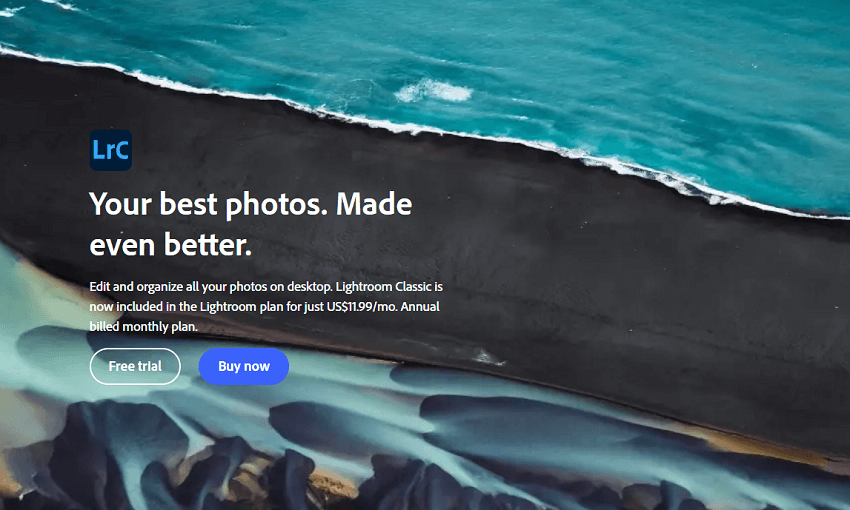
Key Features
- Integrated workflow: Lightroom's primary appeal is its ability to handle your entire post-production workflow, from import and culling to editing, organization, and export, all within a single application.
- Flags: Use "P" to Pick your favorites and "X" to Reject unwanted photos during a first pass.
- Star ratings: Use the number keys 1 through 5 to rate images based on quality, allowing for a more nuanced selection process.
- Color labels: Assign color-coded labels (keys 6-9) to categorize photos for specific purposes, like retouching or client review.
- Efficient Library module: The Library module is the fastest and most efficient place for culling in Lightroom Classic. Working in Grid view (shortcut G) and Loupe view (shortcut E) allows for quicker browsing and inspection than the Develop module.
- Auto-Advance: By activating Caps Lock, Lightroom automatically advances to the next photo after you apply a flag or rating, removing a manual step.
- Compare and Survey views: For comparing similar photos, the Compare view (shortcut C) and Survey view (shortcut N) are invaluable. The Survey view is especially useful for a burst of images.
- 1:1 Previews: Generating 1:1 previews during import ensures that zooming in to check sharpness is instant, avoiding lag.
- Powerful filters: The Library Filter bar allows you to quickly filter your photos by flags, star ratings, and color labels to refine your selections.
- Familiar and integrated: For photographers already using Lightroom, it avoids the need to purchase, learn, and manage a separate culling application and the process of moving files between them.
- No extra cost: If you already have an Adobe Creative Cloud Photography plan, culling in Lightroom comes at no additional cost.
- Consistent workflow: Having your culling, organizing, and editing in the same program ensures a consistent and cohesive workflow.
- Complete control: As a manual tool, it gives you complete control over every selection and allows for a more considered approach compared to AI-driven automation.
- Slow culling for high volume: Compared to dedicated, speed-optimized tools like Photo Mechanic, culling large volumes of RAW files in Lightroom can feel slow and sluggish, even with generated previews.
- No AI assistance: It lacks the AI features of modern culling software, which automatically flag and reject technically flawed photos, requiring more manual effort.
- Steeper learning curve for speed: While intuitive for basic use, mastering the multi-pass culling strategy and keyboard shortcuts to achieve efficient speeds takes time and practice.
- Resource intensive: Lightroom's all-in-one nature means it is more resource-intensive and can slow down with large catalogs, especially on older machines.
8. FastRawViewer
FastRawViewer is a dedicated, manual culling tool designed for photographers who need to perform a deep technical analysis of their RAW files before committing to the editing process. Created by the same team behind the RAW analysis tool RawDigger, FastRawViewer's main appeal is its ability to render the actual RAW data of an image with exceptional speed, rather than displaying a lower-quality embedded JPEG preview. It is a powerful, low-cost option for photographers who prioritize technical accuracy and speed over automated assistance.
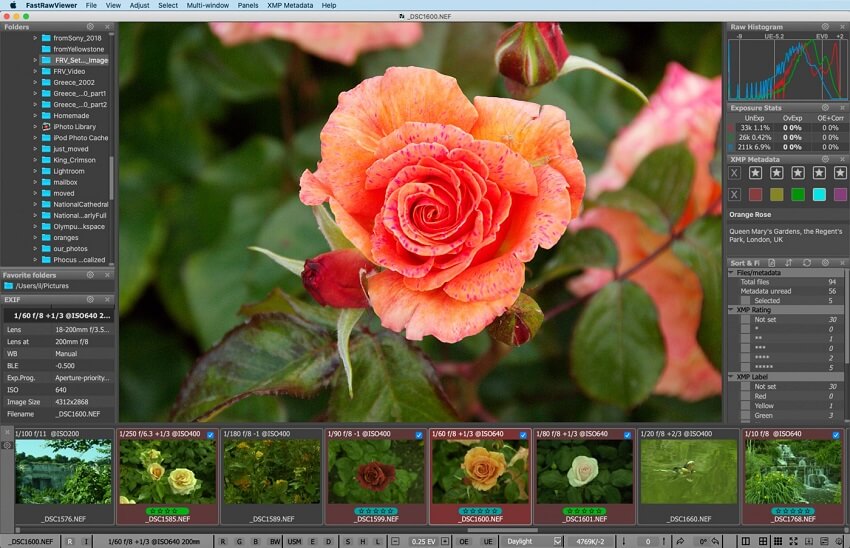
Key Features
- Instant RAW rendering: FastRawViewer renders the actual RAW file on the fly, showing the image as the RAW converter will see it. This allows for a more accurate assessment of exposure and quality.
- RAW Histogram: Displays an accurate histogram based on the RAW data, helping you evaluate whether the dynamic range of a scene fits within your camera's capabilities.
- Exposure statistics: Provides over- and underexposure statistics for each color channel, allowing you to see exactly where highlights or shadows are clipped.
- Focus peaking: Highlights in-focus areas, making it quick and easy to check for critical sharpness, especially at a 1:1 view.
- Non-destructive workflow: FastRawViewer is a viewer, not an editor. Any adjustments made within the software (like exposure or white balance) are stored in XMP sidecar files, which are then read and applied by Adobe converters like Lightroom and Camera Raw.
- Extremely fast browsing: Allows photographers to browse through thousands of RAW files and perform technical evaluations with little to no delay, significantly outperforming Lightroom for this specific task.
- Seamless integration: Supports industry-standard XMP metadata, including ratings and labels, for easy handoff to your preferred RAW converter. You can also set it to open selected images in external programs.
- Affordable and flexible: Sold as a one-time purchase with a very low price, making it accessible to a wider range of photographers. It is also highly customizable, from keyboard shortcuts to user interface settings.
- Unrivaled technical accuracy: By displaying the actual RAW data, FastRawViewer enables photographers to make technically sound culling decisions with confidence, especially regarding exposure.
- Exceptional speed: Its "substance over style" approach prioritizes speed, making it one of the fastest applications for viewing and culling RAW files.
- Affordable price: The one-time cost is significantly lower than that of competitors like Photo Mechanic and avoids the ongoing expense of a subscription.
- Non-destructive and integrated: Fits seamlessly into most workflows by providing accurate ratings and adjustments via XMP files that are respected by major editing software.
- Steep learning curve: The interface is not as modern or intuitive as other programs, and mastering the technical tools requires some initial effort.
- Limited file management: Compared to Photo Mechanic, it lacks more robust file management features like advanced renaming and automated backup during ingest.
- Nikon high-efficiency RAW files: Users have reported issues with it not being able to read Nikon's High-Efficiency RAW files, though it supports Lossless Compressed files.
- Manual process only: It offers no AI automation, so the culling process is entirely dependent on the photographer's manual review.
9. Adobe Bridge
Adobe Bridge is a free and versatile digital asset manager that comes bundled with Adobe Creative Cloud subscriptions. Unlike Lightroom, which uses a catalog system, Bridge works more like an advanced file browser, allowing you to view, organize, and manage files directly from your computer's folders. It is a powerful tool for photographers, graphic designers, and anyone working with Adobe products, acting as a central hub for all creative assets.
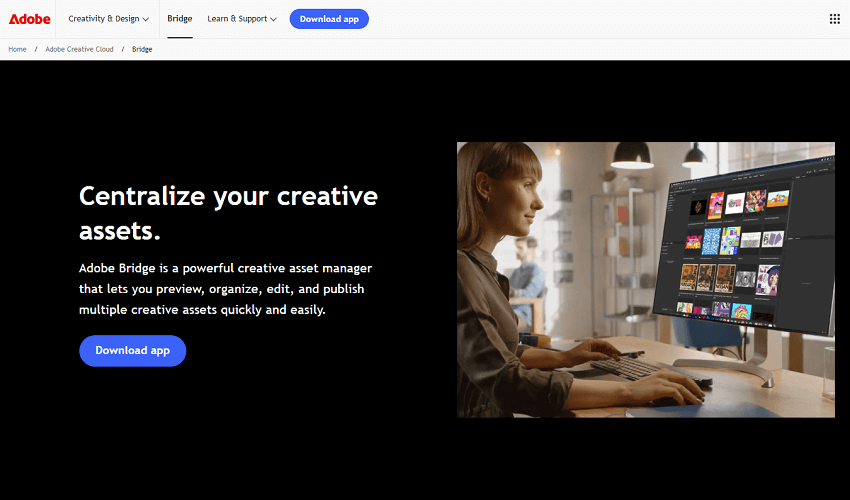
Key Features
- Centralized asset management: Bridge can display and organize not just photos, but a wide variety of file types, including PSD, AI, InDesign files, and video. This makes it useful for creative professionals who work with multiple file formats.
- Manual culling tools: You can apply star ratings (1–5) and color-coded labels to your photos using customizable keyboard shortcuts. This allows for a fast and efficient manual sorting process.
- Powerful metadata handling: Bridge offers robust tools for viewing and editing image metadata, including keywords, IPTC data, and copyright information. You can also use templates to apply metadata to multiple images at once.
- Integration with Adobe apps: Double-clicking a RAW file in Bridge opens it directly in Adobe Camera Raw (ACR), while double-clicking a JPEG opens it in Photoshop. This tight integration streamlines the editing workflow within the Adobe ecosystem.
- Batch processing: It includes tools for automating repetitive tasks, such as batch renaming files, applying presets, or converting images to a different file format.
- Collections and Smart Collections: You can create Collections to organize images from various folders without moving the original files. Smart Collections can be set up to automatically gather files based on criteria like keywords, ratings, or creation date.
- Free for Creative Cloud subscribers: Bridge is included with any Creative Cloud subscription at no extra charge, or can be downloaded and used for free as a standalone product.
- Free (for CC users): It provides professional-level file management and culling features at no additional cost for users with an existing Adobe subscription.
- Flexible file handling: Because it works directly with your file system, it gives you complete control over your file organization, unlike Lightroom's more rigid catalog system.
- Cross-application support: It is an excellent tool for creatives who use multiple Adobe applications, providing a single hub for managing all their project assets.
- Powerful search and filtering: You can quickly locate specific images using a powerful combination of metadata filters, keywords, and ratings.
- Slower for large libraries: While faster than Lightroom for culling large batches of images right after import, its performance can still be sluggish, especially when handling massive folders or generating thumbnails for high-resolution files.
- No AI features: Unlike newer AI-powered tools, Bridge offers no automated assistance for detecting technical flaws like blur, duplicates, or closed eyes.
- No integrated catalog: For those who prefer a managed catalog for portability and backup, Bridge's reliance on the file system can be a disadvantage compared to Lightroom.
- Basic editing: While it opens files in ACR for editing, Bridge itself has no built-in editing capabilities.
10. OptiCull
OptiCull is a fast, AI-assisted culling and manual workflow application developed specifically for macOS. It runs locally on your Mac, including those with Apple Silicon, to deliver exceptional speed and privacy. OptiCull is designed to help photographers, from hobbyists to professionals, efficiently sort through large batches of photos using a mix of automated and manual tools.
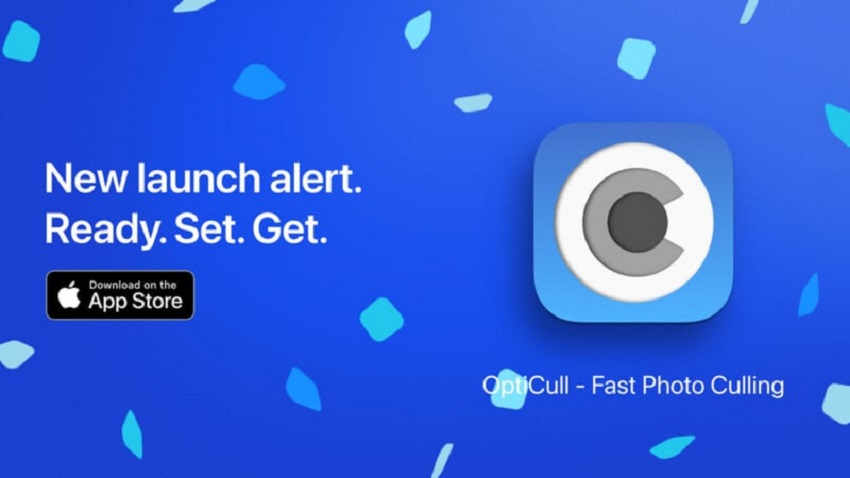
Key Features
- Fast RAW previews and AI analysis: OptiCull processes thousands of photos in minutes, giving you instant access to RAW previews and AI analysis without the typical wait time.
- AI-assisted "Magi-Cull": The AI automatically sorts duplicates into "scenes," flags blurry shots, detects closed eyes, and suggests the "best keepers" based on your preferences. You can set the strictness of the AI's culling to fit your needs.
- Manual culling tools: Even in its free version, OptiCull provides robust manual culling tools, including star ratings, assessments, and the ability to compare multiple photos side-by-side.
- Face close-ups and synced zoom: For portrait and event photographers, the AI can detect faces and present them in a dedicated panel for quick review. A synced zoom mode allows you to simultaneously check focus and expression on multiple faces.
- Scene-based review: Photos shot in quick succession are grouped into scenes. This allows you to quickly compare similar images in a side-by-side or scene survey layout, rather than sifting through them one by one.
- Local processing and privacy: All AI analysis and photo processing are performed locally on your machine. Your photos and data are never sent to external servers, ensuring complete privacy.
- Seamless export: Once you've made your selections, you can export your "keepers" to editing applications like Adobe Lightroom Classic, Capture One, or Apple Photos with a single click.
- Free and Pro versions: OptiCull offers a robust free version for manual culling. An upgrade to the Pro version unlocks all the AI-assisted features.
- Excellent speed and performance: Optimized for macOS and Apple Silicon, OptiCull delivers lightning-fast performance, even on older Macs.
- Flexible workflow: It caters to both photographers who prefer a highly manual approach and those who want AI assistance to speed up their workflow.
- Strong privacy focus: All processing is done locally, giving users peace of mind that their images are secure.
- Mac-native experience: As a Mac App Store application, it provides a familiar and secure user experience that works well with other macOS features.
- Valuable free version: The free version provides enough functionality for manual culling that it's a great option for photographers on a budget or those new to culling software.
- Mac only: OptiCull is exclusively for macOS and does not have a Windows version.
- AI features behind paywall: The advanced, time-saving AI features, such as "Magi-Cull" and face detection, require upgrading to the Pro version.
- Less polished UI than major players: While functional, its user interface may feel less refined and intuitive compared to industry leaders like Aftershoot or Narrative Select, which have more extensive development teams.
How to Choose One From These 10 Best Photo Culling Software
Choosing the right photo culling software from these excellent options depends on your specific needs, workflow, and priorities. Here is a guide to help you decide based on your shooting style and preferences.
For High-volume Shooters Who Want Automation and Speed
If you regularly shoot thousands of images at events, weddings, or for sports and need a "set and forget" solution, an AI-powered tool is your best bet.
- Aftershoot: The top choice for maximum automation. It handles both culling and editing, freeing you to focus on client interaction and creative work. It works locally and is known for its speed.
- FilterPixel: A fast and affordable alternative, especially for portrait photographers. Its automated rejection system and cloud processing ensure a fast workflow.
- Imagen: Best for an all-in-one AI culling and editing platform. Its cloud-based processing means you don't need powerful hardware, but it does require a good internet connection.
For Photographers Who Want AI Assistance but Full Control
If you want AI to help you make decisions faster but don't want it to completely take over, these tools strike a balance between automation and creative control.
- Narrative Select: Ideal for photographers who want AI guidance without giving up control. Its facial analysis and "Close-ups Panel" are invaluable for portraits and events.
- OptiCull: A fast, Mac-native app with AI features in the Pro version. It performs all processing locally, making it a great, privacy-focused option for Mac users.
- Lightpanel: The best option if you're already using Lightroom Classic and want to add AI features without switching applications. It integrates AI culling and editing directly into your existing workflow.
For Manual-first Workflows That Prioritize Speed
If you are a photojournalist, commercial photographer, or prefer a completely manual workflow, speed is your primary concern.
- Photo Mechanic: The industry standard for pure manual culling speed. It provides lightning-fast RAW previews and robust metadata tools, allowing you to cull, tag, and organize thousands of photos in minutes.
- FastRawViewer: A niche tool for photographers who need to perform technical analysis on RAW files. It is faster and more accurate for checking exposure and focus on RAW data than any other tool.
For Those on a Budget or Already in the Adobe Ecosystem
If you are a hobbyist or already pay for an Adobe Creative Cloud subscription, you can use existing tools for basic culling without additional cost.
- Adobe Bridge: A free and versatile asset manager for Creative Cloud users. It offers manual culling with ratings and labels but can be slower and less streamlined than dedicated tools.
- Adobe Lightroom Classic: A full-featured editor that can handle culling, especially for smaller shoots. However, it can be sluggish and is not optimized for rapid, high-volume culling compared to specialist software.
The Hybrid Workflow Approach
Many professional photographers use a combination of tools to get the best of both worlds. A common approach is:
- Use a fast AI tool like Aftershoot or Narrative Select for the initial cull to quickly filter out rejects.
- Use the AI-generated selections as a starting point for a final manual review.
- Export the keepers into an editor like Lightroom Classic or Capture One for final edits.
- Optionally, use Photo Mechanic for adding final metadata before delivery, or for the fastest possible manual cull.
💡 The Next Step: Enhancing Your Chosen Images
Once you have used your culling software to select your final images, the journey is far from over. Sometimes a keeper shot has technical flaws—high ISO noise from a low-light shot, a slight blur from camera shake, or the need to upscale for a large print. This is where dedicated image enhancement tools can be invaluable, offering AI-powered solutions to address these issues.
One such option is Aiarty Image Enhancer, an AI tool designed to improve image quality after culling is complete. It specializes in a 4-in-1 process of denoising, deblurring, sharpening, and upscaling, allowing you to salvage imperfect shots or elevate even your best images. It's particularly useful for photographers who need to:
- Rescue noisy files shot at high ISO in challenging conditions.
- Sharpen slightly soft or blurry photos that were otherwise perfect.
- Upscale low-resolution images for large-format prints without losing quality.
By leveraging AI, Aiarty Image Enhancer can add natural-looking details and improve clarity with just a few clicks, making it a powerful final-stage tool. Remember, AI enhancement is a step that comes after the culling process, ensuring you only spend time refining your very best shots. Tools like Aiarty Image Enhancer are a natural complement to any culling workflow, helping you create stunning images from start to finish.
Conclusion
After examining the diverse range of photo culling software available, it's clear that there is no single "best" option for every photographer. The ideal choice hinges entirely on your specific workflow, volume of work, and personal preference for manual control versus automated assistance.
For those who prioritize speed and efficiency above all else, AI-powered tools like Aftershoot or Imagen offer a compelling glimpse into the future of post-production. They can slash hours from your workflow by intelligently filtering out sub-par images, leaving you with a refined gallery to begin editing. However, if you are a purist who believes that creative judgment cannot be outsourced to an algorithm, the unrivaled speed of a manual-first tool like Photo Mechanic remains the gold standard. For existing Lightroom users, native integrations like Lightpanel offer a powerful, hybrid solution.
Ultimately, the choice comes down to how you want to invest your time and creative energy. The repetitive and tedious aspects of culling can now be handled by software, freeing you to focus on the artistic decisions that matter most. Whether you opt for a fully manual process, a partially automated one, or a complete AI workflow, the right photo culling software is a strategic investment in your most valuable resource: your time.